(转)vmware下给linux虚拟机扩容
“Well, here’s another fine mess you’ve gotten me into”
Let us pretend that you have an Ubuntu Server which has been running for several years and it has been doing it’s assigned task(s) nicely, until one day you make a change to your methodology/assumptions/workflow/tasks therefore the allocated Virtual Hard Drive (VHD) size is no longer sufficient. There are many reasons for this, but I ran into this issue twice in one weekended because I enabled a JDS as a Distribution Point (thus MySQL was eating needing a lot of space) and wanting to test multiple NetBoot NBI sources (because 10.10.2 seems to be causing imaging troubles). I need to increase the size of two different VHDs, however if you setup your Ubuntu Server via “Easy Install Mode” enlarging the VHD is not that strait forward.
Doing a quick search to see what VMware has to say about this issue returns less than helpful information for Ubuntu Servers by stating man fdisk. Google searching throws a lot of ideas, therefore I’m providing what I’ve learned from a couple of hours of research.
Increase size? I don’t think that word means what you think it means
First lets get a baseline of a default “Easy Install” of Ubuntu Server. We can see that we have a 20GB VHD by several ways:
- Looking at our VMware Fusion Setup
- Running
sudo fdisk -l - Running
df -H
Here is my test VM as it stands right now. You can see the VHD settings are for 20GB (really 21.5, guessing there is a rounding error somewhere), and that our primary partition is /dev/sda1 with 19GB drive.
sadmin@ubuntu:~$ sudo fdisk -l
Disk /dev/sda: 21.5 GB, 21474836480 bytes
255 heads, 63 sectors/track, 2610 cylinders, total 41943040 sectors
Units = sectors of 1 * 512 = 512 bytes
Sector size (logical/physical): 512 bytes / 512 bytes
I/O size (minimum/optimal): 512 bytes / 512 bytes
Disk identifier: 0x0001bae9
Device Boot Start End Blocks Id System
/dev/sda1 * 2048 37750783 18874368 83 Linux
/dev/sda2 37752830 41940991 2094081 5 Extended
/dev/sda5 37752832 41940991 2094080 82 Linux swap / Solaris
sadmin@ubuntu:~$ df -H | grep sda
/dev/sda1 19G 1.4G 17G 8% /Now it would be really nice if VMware Fusion’s tools to increase the VHD worked as expected. If we could just simply move our slider (or type in a new value) for our desired HD space that would actually increase our storage space, that would be perfect!
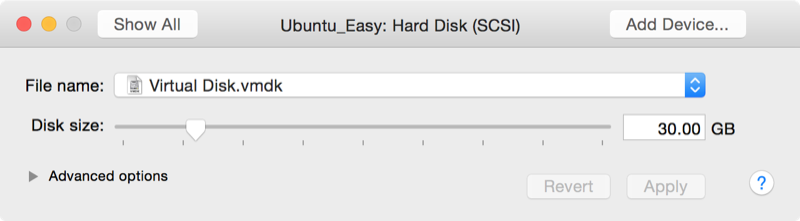 Result VMware Fusion VHD setting after adjusting from 20GB to 30GB.
Result VMware Fusion VHD setting after adjusting from 20GB to 30GB.
We start our Ubuntu Server to verify that our new drive is now 30GB of storage, however what we see is the Virtual Environment believes we have 30GB (32.2 specifically) but our /dev/sda1 partition is still at 19GBs?!
sadmin@ubuntu:~$ sudo fdisk -l
Disk /dev/sda: 32.2 GB, 32212254720 bytes
255 heads, 63 sectors/track, 3916 cylinders, total 62914560 sectors
Units = sectors of 1 * 512 = 512 bytes
Sector size (logical/physical): 512 bytes / 512 bytes
I/O size (minimum/optimal): 512 bytes / 512 bytes
Disk identifier: 0x0001bae9
Device Boot Start End Blocks Id System
/dev/sda1 * 2048 37750783 18874368 83 Linux
/dev/sda2 37752830 41940991 2094081 5 Extended
/dev/sda5 37752832 41940991 2094080 82 Linux swap / Solaris
sadmin@ubuntu:~$ df -H | grep sda
/dev/sda1 19G 1.4G 17G 8% /What we have done is expanded the allowable space to be used, but we didn’t actually adjust the partition size. We need to do that with some more awesome open source tools.
Steps to Increase your VMware Fusion partition
First we are going to use a Linux Live CD called GParted. Download their 234MB ISO to your VMware Fusion host so you can attached the ISO to the CD/DVD drive. Once attached, use the Startup Disk options in VMware Fusion to select the CD/DVD drive.
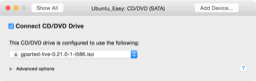
 GParted attached as a CD/DVD drive, then booting from that drive.
GParted attached as a CD/DVD drive, then booting from that drive.
Assuming you are a native English speaking individual and that you have a “US” keyboard setup, you can safely hit the Enter key for a couple of times to get to the GParted application. GParted will show you some critical information that we must overcome:
- Our original partition of 20GB is at the beginning
- Our swap space is in the middle
- Our extra space is at the end
Unfortunately with this GUI application you cannot just “drag” or “move” the extra space next to our original drive to expand your partition. Instead, we have to methodically move things around so everything lines up in the proper order. To do this we’ll perform the following steps in order:
- Enlarge the “extended” space to take over our unallocated area
- Move our swap space from the beginning to the end of our “extended” space
- Truncate the “extended” space to only focus on the swap space
- Enlarge our primary partition to use the new unallocated area
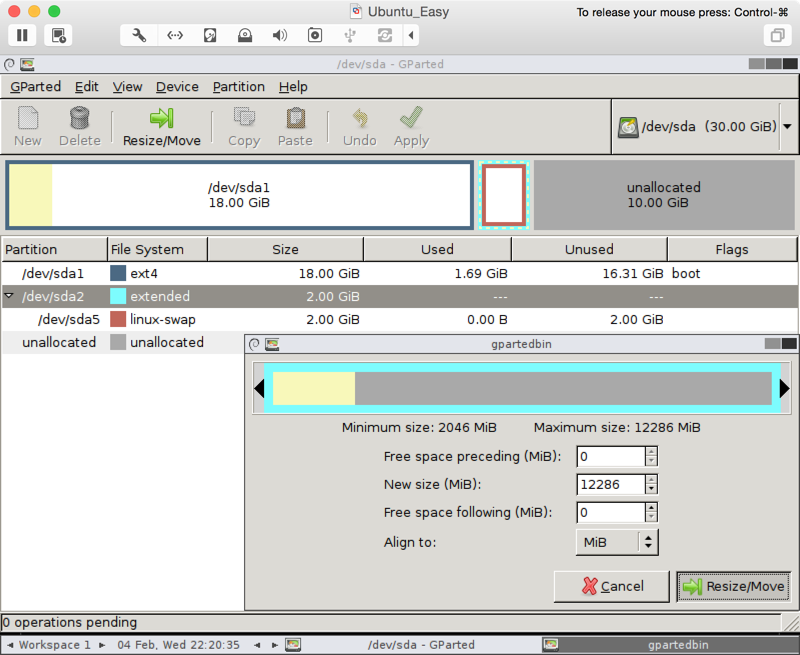 Select the /dev/sda2 "extended" and Resize/Move to take over the unallocated area, and hit apply.
Select the /dev/sda2 "extended" and Resize/Move to take over the unallocated area, and hit apply.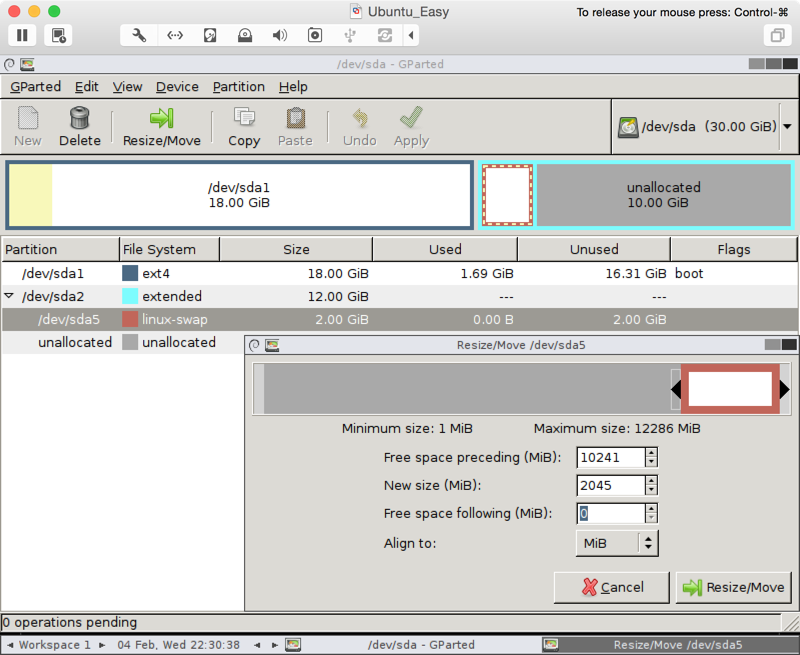 Select the /dev/sda5 "linux-swap" and Resize/Move to the end of our extended area, and hit apply.
Select the /dev/sda5 "linux-swap" and Resize/Move to the end of our extended area, and hit apply.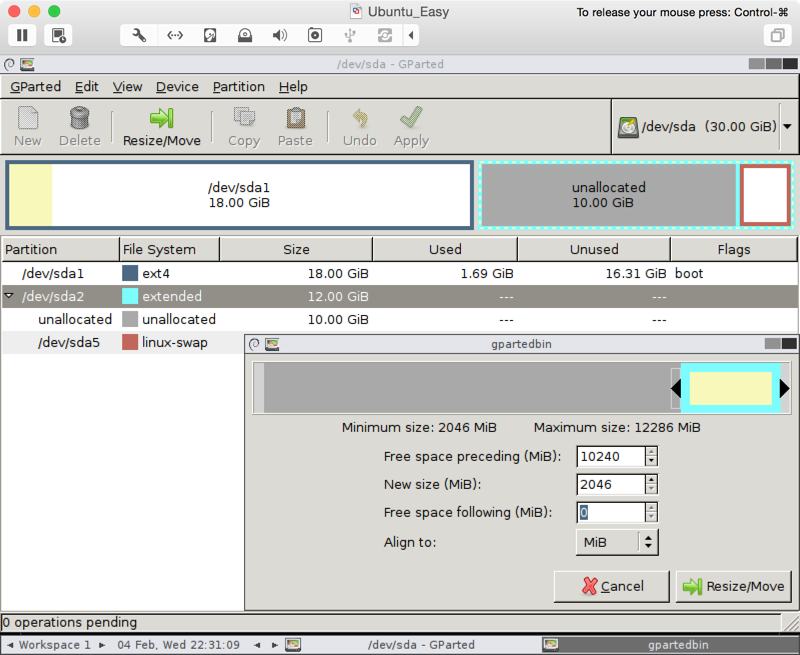 Select the /dev/sda2 "extended" to create new unallocated space preceding the "linux-swap" space.
Select the /dev/sda2 "extended" to create new unallocated space preceding the "linux-swap" space.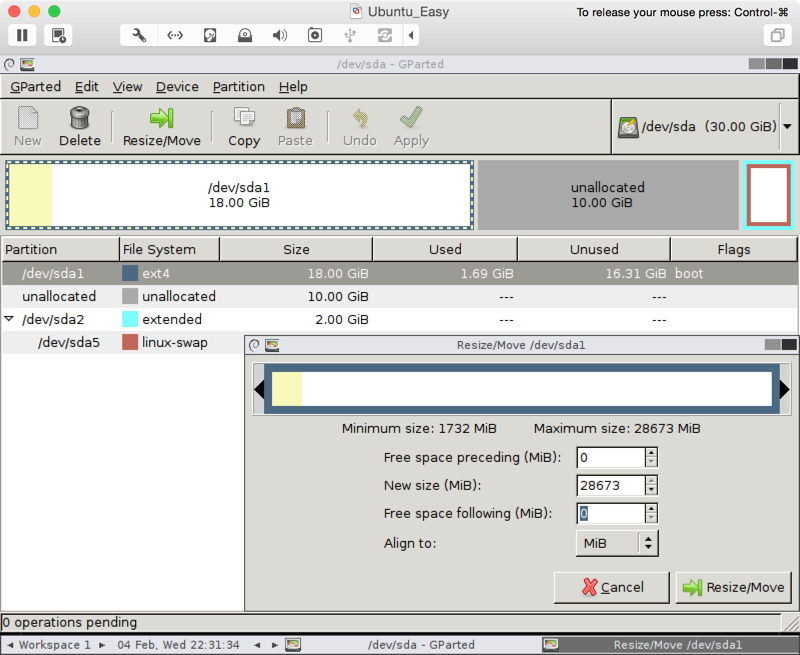 Select the /dev/sda1 and Resize/Move to take over our new unallocated area.
Select the /dev/sda1 and Resize/Move to take over our new unallocated area.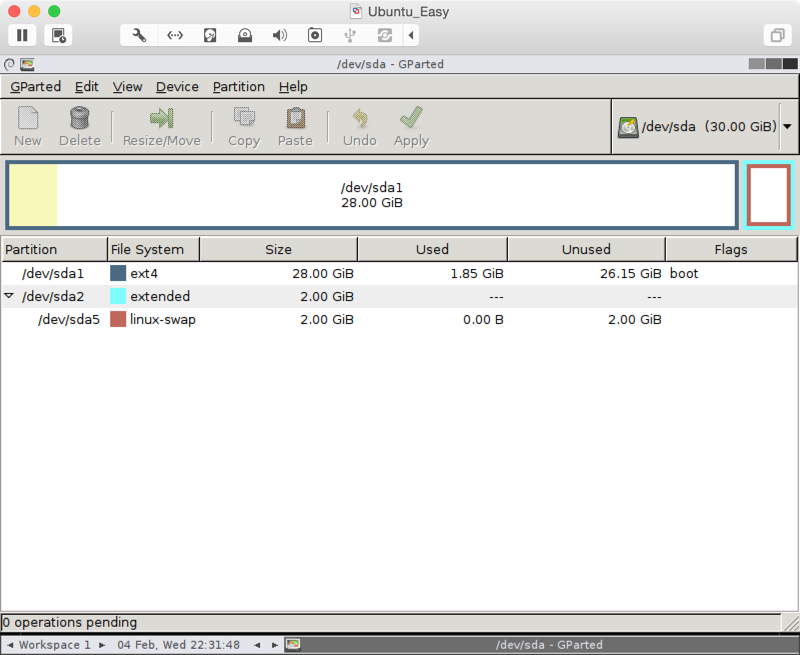 Verify our primary partition now has the 30GB storage (minus 2GB for swap in this example).
Verify our primary partition now has the 30GB storage (minus 2GB for swap in this example).
To verify everything is running again, change your startup disk back to your Hard Drive in VMware Fusion, restart your VM and run the same commands from the beginning.
sadmin@ubuntu:~$ sudo fdisk -l
Disk /dev/sda: 32.2 GB, 32212254720 bytes
255 heads, 63 sectors/track, 3916 cylinders, total 62914560 sectors
Units = sectors of 1 * 512 = 512 bytes
Sector size (logical/physical): 512 bytes / 512 bytes
I/O size (minimum/optimal): 512 bytes / 512 bytes
Disk identifier: 0x000752bd
Device Boot Start End Blocks Id System
/dev/sda1 * 2048 58724351 29361152 83 Linux
/dev/sda2 58724352 62914559 2095104 5 Extended
/dev/sda5 58726400 62914559 2094080 82 Linux swap / Solaris
sadmin@ubuntu:~$ df -H | grep sda
/dev/sda1 30G 1.4G 27G 5% /reference:
https://www.justinrummel.com/resizing-a-vmware-fusion-ubuntu-server-virtual-hard-drive-via-easy-mode/
(转)vmware下给linux虚拟机扩容的更多相关文章
- VMware下安装linux虚拟机
安装VMware [下一步] [下一步] 点击[自定义],[下一步] 更改安装目录,[下一步] [下一步] [下一步] [跳过] [完成] 点击桌面图标 如下勾选,输入邮箱,[继续] [完成] 安装l ...
- Vmware 下安装linux虚拟机
由于想自己玩玩linux系统,就想着装一个linux的虚拟机,虚拟机vmware很好找,也很好用,但是linux镜像安装老是出问题,然后就找了很多版本的,最后实验成功一种,在这里分享给大家. 一.安装 ...
- 给VMware下的Linux扩容磁盘空间到根分区(以centos7.0为例)
一.扩展VMWare硬盘空间 关闭Vmware 的 Linux系统,这样,才能在VMWare菜单中设置: VM -> Settings... -> Hardware -> Hard ...
- VMware下安装Linux系统,ORACLE软件,DBCA建库
操作系统安装 在vmware下安装Linux (OEL5.6),用于数据库服务器 1.打开vmware,选择"创建新的虚拟机" 2.选择自定义安装 3.选择虚拟 ...
- VMware ESXi CentOS Linux虚拟机安装VMware Tools教
转自VMware ESXi CentOS Linux虚拟机安装VMware Tools教程 | 一米居 http://www.yimiju.com/articles/548.html 最近一周在学习和 ...
- VMware下的Linux系统中Windows的共享目录,不支持创建软连接
[问题] 在编译VMware下的Linux系统对从Windows中共享过来的文件,进行编译的时候,遇到: ln: creating symbolic link XXXXXX : Operation ...
- VMware下安装Linux(Centos)步骤
VMware下安装Linux(Centos)步骤 准备步骤:(安装软件教程采用 VMware 9 .Centos6.5 为例) 启动VMware的画面 点击File--->New Virtua ...
- win7下安装 LINUX虚拟机
文件名: VMware-workstation-full-10.0.6-2700073.exe 百度云共享链接: pan.baidu.com/s/1o6McGmI VMware workstation ...
- Vmware下的Linux系统,安装WPS报错:[Errno 256] No more mirrors to try
最近新装了虚拟环境Vmware下的Linux系统,准备看doc文档发现不能读取,才想起来一起都是重新开始的~没别的~开始安装吧: 1.关虚拟机Linux,添加cdrom镜像ISO文件--开虚拟机--- ...
随机推荐
- mysql count与sum的区别
一.count()的结果为>=0 sum()结果可能是null 二.count()计算的行数 sum()计算的是某列的求和
- 使用cmd导出mysql数据到excel
windows环境 (有时候复制的不好使,最好可以手动输入一次试试) 1.windows + R 输入cmd弹出命令框 2.cd C:\Program Files\MySQL\MySQL Serve ...
- Java并发(二)异步转同步
目录 前置条件:构造一个异步调用 一.使用wait和notify方法 二.使用条件锁 三.Future 四.使用CountDownLatch 五.使用CyclicBarrier 总结 在Java并发编 ...
- CMM:软件成熟度模型
周末在家闲来无事,泡咖啡看书,正好看到了关于CMM的相关资料,分享出来,也当做学习笔记... 一.CMM简介 CMM,英文全称为Capability Maturity Model for Softwa ...
- 基于TerraExplorer Pro 6.1 实现对Shape中Feature对象拾取查询
<!DOCTYPE html PUBLIC "-//W3C//DTD XHTML 1.0 Transitional//EN" "http://www.w3.org/ ...
- VD: error VERR_FILE_NOT_FOUND
virtualbox制作的镜像文件如果移动了位置,比如从C盘移到D盘,那么再次打开时会提示找不到文件. 解决办法: 打开virtualbox,在“管理”菜单中打开“虚拟介质管理”,在“虚拟硬盘”选项卡 ...
- Intel Artificial Intelligence Conference(2018.11.14)
时间:2018.11.14地点:北京国贸大酒店
- SpringCloud Eureka参数配置项详解(转)
Eureka涉及到的参数配置项数量众多,它的很多功能都是通过参数配置来实现的,了解这些参数的含义有助于我们更好的应用Eureka的各种功能,下面对Eureka的配置项做具体介绍,供大家参考. Eure ...
- python第二周
第二周,PYTHON图形绘制 一,计算机技术的演进发展 1946-1981.从第一台计算机的诞生到IBM的PC机的出现,我们称之为”计算机系统结构时代“.————这个时代重点在解决计算能力问题 198 ...
- 【福利】送Spark大数据平台视频学习资料
没有套路真的是送!! 大家都知道,大数据行业spark很重要,那话我就不多说了,贴心的大叔给你找了份spark的资料. 多啰嗦两句,一个好的程序猿的基本素养是学习能力和自驱力.视频给了你们,能不能 ...
