Docker技术入门与实战 第二版-学习笔记-9-Docker Compose 项目-3-Django项目实例
使用 Django
我们现在将使用 Compose 配置并运行一个 Django/PostgreSQL 应用。在此之前,先确保 Compose 已经安装。
1.通过编辑 Dockerfile文件来指定 Docker 容器要安装内容:
FROM python:2.7
ENV PYTHONUNBUFFERED
RUN mkdir /code
WORKDIR /code
ADD requirements.txt /code/
RUN pip install -r requirements.txt
ADD . /code/
以上内容指定应用将使用安装了 Python 以及必要依赖包的镜像
2.在 requirements.txt文件里面写明需要安装的具体依赖包名:
Django
psycopg2
3.构建docker-compose.yml文件将把所有的东西关联起来
它描述了应用的 构成(一个 web 服务和一个数据库)、使用的 Docker 镜像、镜像之间的连接、挂 \载到容器的卷,以及服务开放的端口:
db:
image: postgres //db服务使用的镜像
web:
build: . //即本地的Dockerfile文件
command: python manage.py runserver 0.0.0.0: //容器启动时运行的命令
volumes:
- .:/code //挂载的数据卷
ports:
- "8000:8000" //映射的端口
links: //连接的db容器
- db
4.然后就可以使用 docker-compose run命令启动一个 Django 应用了
Compose 会先使用 Dockerfile为 web 服务创建一个镜像,接着使用这个镜像在容器里运行下面的指令
userdeMacBook-Pro:django user$ docker-compose run web django-admin.py startproject docker_composeexample .
Starting django_db_1 ... done
然后就会生成下面红圈圈起来的部分文件和文件夹:
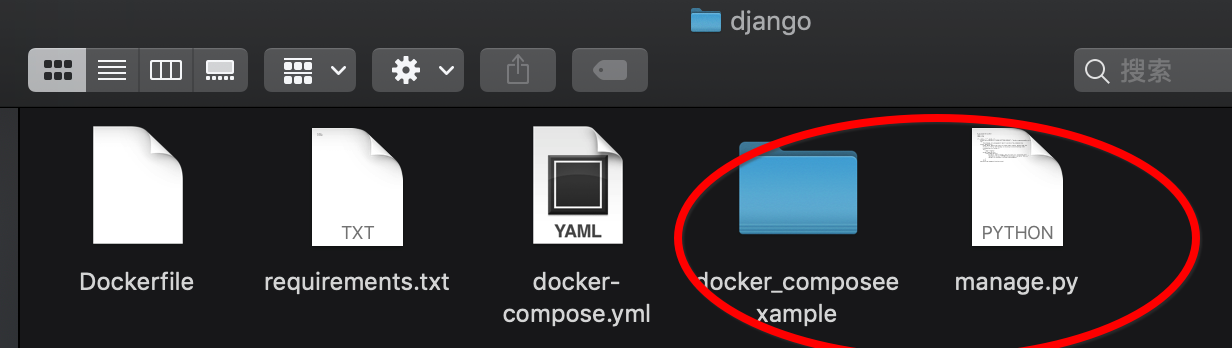
5.开始使用该Django:
1)首先,我们要为应用设置好数据库的连接信息。用以下内容替换 docker_composeexample/settings.py文件中 DATABASES = ...定义的节点内容:
DATABASES = {
'default': {
'ENGINE': 'django.db.backends.postgresql_psycopg2',
'NAME': 'postgres',
'USER': 'postgres',
'HOST': 'db',
'PORT': ,
}
}
这些信息是在 postgres Docker 镜像固定设置好的。 然后,运行 docker-compose up:
userdeMacBook-Pro:django user$ docker-compose up
django_db_1 is up-to-date
Starting django_web_1 ... done
Attaching to django_db_1, django_web_1
db_1 | The files belonging to this database system will be owned by user "postgres".
db_1 | This user must also own the server process.
db_1 |
db_1 | The database cluster will be initialized with locale "en_US.utf8".
db_1 | The default database encoding has accordingly been set to "UTF8".
db_1 | The default text search configuration will be set to "english".
db_1 |
db_1 | Data page checksums are disabled.
db_1 |
db_1 | fixing permissions on existing directory /var/lib/postgresql/data ... ok
db_1 | creating subdirectories ... ok
db_1 | selecting default max_connections ...
db_1 | selecting default shared_buffers ... 128MB
db_1 | selecting dynamic shared memory implementation ... posix
db_1 | creating configuration files ... ok
db_1 | running bootstrap script ... ok
db_1 | performing post-bootstrap initialization ... ok
db_1 |
db_1 | WARNING: enabling "trust" authentication for local connections
db_1 | You can change this by editing pg_hba.conf or using the option -A, or
db_1 | --auth-local and --auth-host, the next time you run initdb.
db_1 | syncing data to disk ... ok
db_1 |
db_1 | Success. You can now start the database server using:
db_1 |
db_1 | pg_ctl -D /var/lib/postgresql/data -l logfile start
db_1 |
db_1 | ****************************************************
db_1 | WARNING: No password has been set for the database.
db_1 | This will allow anyone with access to the
db_1 | Postgres port to access your database. In
db_1 | Docker's default configuration, this is
db_1 | effectively any other container on the same
db_1 | system.
db_1 |
db_1 | Use "-e POSTGRES_PASSWORD=password" to set
db_1 | it in "docker run".
db_1 | ****************************************************
db_1 | waiting for server to start....-- ::34.186 UTC [] LOG: listening on Unix socket "/var/run/postgresql/.s.PGSQL.5432"
db_1 | -- ::34.202 UTC [] LOG: database system was shut down at -- :: UTC
db_1 | -- ::34.207 UTC [] LOG: database system is ready to accept connections
db_1 | done
db_1 | server started
db_1 |
db_1 | /usr/local/bin/docker-entrypoint.sh: ignoring /docker-entrypoint-initdb.d/*
db_1 |
db_1 | waiting for server to shut down....2018-12-17 10:29:34.279 UTC [45] LOG: received fast shutdown request
db_1 | 2018-12-17 10:29:34.282 UTC [45] LOG: aborting any active transactions
db_1 | 2018-12-17 10:29:34.284 UTC [45] LOG: background worker "logical replication launcher" (PID 52) exited with exit code 1
db_1 | 2018-12-17 10:29:34.285 UTC [47] LOG: shutting down
db_1 | 2018-12-17 10:29:34.302 UTC [45] LOG: database system is shut down
db_1 | done
db_1 | server stopped
db_1 |
db_1 | PostgreSQL init process complete; ready for start up.
db_1 |
db_1 | 2018-12-17 10:29:34.392 UTC [1] LOG: listening on IPv4 address "0.0.0.0", port 5432
db_1 | 2018-12-17 10:29:34.392 UTC [1] LOG: listening on IPv6 address "::", port 5432
db_1 | 2018-12-17 10:29:34.395 UTC [1] LOG: listening on Unix socket "/var/run/postgresql/.s.PGSQL.5432"
db_1 | 2018-12-17 10:29:34.407 UTC [54] LOG: database system was shut down at 2018-12-17 10:29:34 UTC
db_1 | 2018-12-17 10:29:34.412 UTC [1] LOG: database system is ready to accept connections
web_1 | /usr/local/lib/python2.7/site-packages/psycopg2/__init__.py:144: UserWarning: The psycopg2 wheel package will be renamed from release 2.8; in order to keep installing from binary please use "pip install psycopg2-binary" instead. For details see: <http://initd.org/psycopg/docs/install.html#binary-install-from-pypi>.
web_1 | """)
web_1 | /usr/local/lib/python2.7/site-packages/psycopg2/__init__.py:144: UserWarning: The psycopg2 wheel package will be renamed from release 2.8; in order to keep installing from binary please use "pip install psycopg2-binary" instead. For details see: <http://initd.org/psycopg/docs/install.html#binary-install-from-pypi>.
web_1 | """)
web_1 | Performing system checks...
web_1 |
web_1 | System check identified no issues (0 silenced).
web_1 |
web_1 | You have 13 unapplied migration(s). Your project may not work properly until you apply the migrations for app(s): admin, auth, contenttypes, sessions.
web_1 | Run 'python manage.py migrate' to apply them.
web_1 | December 17, 2018 - 11:03:22
web_1 | Django version 1.11.17, using settings 'docker_composeexample.settings'
web_1 | Starting development server at http://0.0.0.0:8000/
web_1 | Quit the server with CONTROL-C.
这个 web 应用已经开始在你的 docker 守护进程里监听着 5000 端口了(如果你有使用 boot2docker ,执行 boot2docker ip,就会看到它的地址)。
你还可以在 Docker 上运行其它的管理命令,例如对于同步数据库结构这种事,在运行完 docker-compose up后,在另外一个终端运行以下命令即可:
userdeMacBook-Pro:django user$ docker-compose run web python manage.py syncdb
Starting django_db_1 ... done
/usr/local/lib/python2./site-packages/psycopg2/__init__.py:: UserWarning: The psycopg2 wheel package will be renamed from release 2.8; in order to keep installing from binary please use "pip install psycopg2-binary" instead. For details see: <http://initd.org/psycopg/docs/install.html#binary-install-from-pypi>.
""")
Unknown command: 'syncdb'
Type 'manage.py help' for usage.
错误原因:在Django 1.9及未来的版本种使用migrate代替syscdb,所以将syscdb改为migrate即可:
userdeMacBook-Pro:django user$ docker-compose run web python manage.py migrate
Starting django_db_1 ... done
/usr/local/lib/python2./site-packages/psycopg2/__init__.py:: UserWarning: The psycopg2 wheel package will be renamed from release 2.8; in order to keep installing from binary please use "pip install psycopg2-binary" instead. For details see: <http://initd.org/psycopg/docs/install.html#binary-install-from-pypi>.
""")
Operations to perform:
Apply all migrations: admin, auth, contenttypes, sessions
Running migrations:
Applying contenttypes.0001_initial... OK
Applying auth.0001_initial... OK
Applying admin.0001_initial... OK
Applying admin.0002_logentry_remove_auto_add... OK
Applying contenttypes.0002_remove_content_type_name... OK
Applying auth.0002_alter_permission_name_max_length... OK
Applying auth.0003_alter_user_email_max_length... OK
Applying auth.0004_alter_user_username_opts... OK
Applying auth.0005_alter_user_last_login_null... OK
Applying auth.0006_require_contenttypes_0002... OK
Applying auth.0007_alter_validators_add_error_messages... OK
Applying auth.0008_alter_user_username_max_length... OK
Applying sessions.0001_initial... OK
Docker技术入门与实战 第二版-学习笔记-9-Docker Compose 项目-3-Django项目实例的更多相关文章
- Docker技术入门与实战 第二版-学习笔记-10-Docker Machine 项目-2-driver
1>使用的driver 1〉generic 使用带有SSH的现有VM/主机创建机器. 如果你使用的是机器不直接支持的provider,或者希望导入现有主机以允许Docker Machine进行管 ...
- Docker技术入门与实战 第二版-学习笔记-8-网络功能network-3-容器访问控制和自定义网桥
1)容器访问控制 容器的访问控制,主要通过 Linux 上的 iptables防火墙来进行管理和实现. iptables是 Linux 上默认的防火墙软件,在大部分发行版中都自带. 容器访问外部网络 ...
- Docker技术入门与实战 第二版-学习笔记-10-Docker Machine 项目-1-cli
Docker Machine 是 Docker 官方编排(Orchestration)项目之一,负责在多种平台上快速安装 Docker 环境 Docker Machine是一种工具,它允许你在虚拟主机 ...
- Docker技术入门与实战 第二版-学习笔记-7-数据管理(volume)
Docker 数据管理 为什么要进行数据管理呢?因为当我们在使用container时,可能会在里面创建一些数据或文件,但是当我们停掉或删除这个容器时,这些数据或文件也会同样被删除,这是我们并不想看见的 ...
- Docker技术入门与实战 第二版-学习笔记-5-容器-命令及限制内存与cpu资源
1.启动容器 启动容器有两种方式: 基于镜像新建一个容器并启动 将在终止状态(stopped)的容器重新启动 1)新建并启动——docker run 比如在启动ubuntu:14.04容器,并输出“H ...
- Docker技术入门与实战 第二版-学习笔记-3-Dockerfile 指令详解
前面已经讲解了FROM.RUN指令,还提及了COPY.ADD,接下来学习其他的指令 5.Dockerfile 指令详解 1> COPY 复制文件 格式: COPY <源路径> .. ...
- Docker技术入门与实战 第二版-学习笔记-8-网络功能network-1-单个host上的容器网络
Docker 中的网络功能介绍 Docker 允许通过外部访问容器或容器互联的方式来提供网络服务 1) 外部访问容器 容器中可以运行一些网络应用,要让外部也可以访问这些应用,可以通过 -p或 -P参数 ...
- Docker技术入门与实战 第二版-学习笔记-6-仓库
仓库(Repository)是集中存放镜像的地方 一个容易混淆的概念是注册服务器(Registry). 实际上注册服务器是管理仓库的具体服务器,每个服务器上可以有多个仓库,而每个仓库下面有多个镜像. ...
- Docker技术入门与实战 第二版-学习笔记-2-镜像构建
3.利用 commit 理解镜像构成 在之前的例子中,我们所使用的都是来自于 Docker Hub 的镜像. 直接使用这些镜像是可以满足一定的需求,而当这些镜像无法直接满足需求时,我们就需要定制这些镜 ...
随机推荐
- 排查CentOS7.0的联网情况
1.ifconfig命令. 查看网络配置是否有问题 在/etc/sysconfig/network-scripts/ifcfg-ens33里面配置好网络,记住onboot=on这个选项一定要设置,不然 ...
- SpringMVC拦截器和@ResponseBody注解冲突
在使用@ResponseBody注解后controller方法只会返回ModelandView对象的数据模型,不会返回视图,这样有很多好处,但是如果在拦截器中进行了页面转发,在满足页面转发条件时,不会 ...
- 线程基础的一些理解(一)(java)
一.多线程的基本概念 线程是指进程中的一个执行场景,也就是执行流程,所以我们首先要聊一聊进程,以及进程和线程的关系 1.什么是进程? 一个进程对应一个应用程序,就像我们在windows系统中启动Wo ...
- Linux 安装redis,redis发布订阅,持久化
安装redis 1.安装redis的方式 -yum (删除这个yum安装的redis,我们只用源码编译安装的) -rpm -源码编译 2.删除原本的redis yum remove redis -y ...
- ORM中自定义一个char类型字段
自定义一个char类型字段 class MyCharField(models.Field): """ 自定义的char类型的字段类 """ ...
- JNDI 与 LDAP
对于众多接口服务.协议.互联网名称,总会遇到感到熟悉,但是时间一长就会忘记,所以还是要自己整理一下,加强记忆,当然最好的方式还是动手实践. JNDI : 全称:JAVA NAMING AND Dire ...
- python常用模块-01
1. 简单了解模块 写的每一个py文件都是一个模块. 还有一些我们一直在使用的模块 buildins 内置模块. print, input random 主要是和随机相关的内容 random() ...
- JS实现选择菜单栏(配合慕课网淘宝搜索框的课程)
以下是关于实现慕课网淘宝搜索框的JS代码,不过只有选择菜单栏(其余比较容易实现). <!doctype html> <html> <head> <!--在IE ...
- Nginx基本的安全优化
为了防止nginx出现软件漏洞,我们要对nginx软件服务加强一些安全性,下面就介绍一下基本的安全优化 1.隐藏nginx版本号: 想要隐藏,首先我们要了解所使用软件的版本号,我们可以在Linux中查 ...
- jQuery获取json数据
出自---小瓶子编辑 $.each()方法接受两个参数,第一个是需要遍历的对象集合(JSON对象集合),第二个是用来遍历的方法,这个方法又接受两个参数,第一个是遍历的index,第二个是当前遍历的值. ...
