优雅设计之美:实现Vue应用程序的时尚布局
前言
页面布局是减少代码重复和创建可维护且具有专业外观的应用程序的基本模式。如果使用的是Nuxt,则可以提供开箱即用的优雅解决方案。然而,令人遗憾的是,在Vue中,这些问题并未得到官方文档的解决。
经过多次尝试,小编得出了一个运行良好且可扩展而不会令人头疼的架构的模式。下面用一个简单的例子为大家介绍一下。
设置需求
布局架构需要满足的需求:
- 页面应声明每个部分的布局和组件。
- 对页面的更改不应影响其他页面。
- 如果布局的某些部分在页面中是通用的,则只应声明一次。
设置Vue路由
小编需要在页面之间导航,这就是小编要设置 vue-router 的原因。 Vue-cli 脚手架vite提供了在创建新项目时包含它的选项,但如果您没有用脚手架创建项目,可以通过下面的方式设置路由。
1. 安装 vue-router 依赖项
npm i -D vue-router@4
2. 声明路由
const routes = [
{ path: "/", component: () => import("./pages/HomePage.vue") },
{ path: "/explore", component: () => import("./pages/ExplorePage.vue") },
];
3. 将其安装为插件
import { createApp } from "vue";
import { createRouter, createWebHashHistory } from "vue-router";
import App from "./App.vue";
import routes from "./routes.ts"
const router = createRouter({
history: createWebHashHistory(),
routes,
});
const app = createApp(App);
app.use(router);
app.mount("#app");
4. 最后,更新 App.vue使其仅包含router-view
<template>
<router-view />
</template>
运行后的显示效果如下图所示:
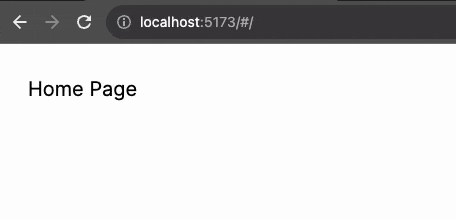
页面
下面将创建以下页面:主页、探索、文章和 404,以及三种布局:三列、两列和空白。
三列布局
主页是每个流行的社交网络使用的典型 3 列布局。第一列包含应用程序的徽标和导航,在使用此布局的每个页面中保持不变。这同样适用于右下角的页脚。每个页面的主要内容和侧边栏小部件都会更改。

首先从 HomePage.vue 组件开始实现这一点。
<script setup lang="ts">
import ThreeColumnLayout from "../layouts/ThreeColumnLayout.vue";
import ArticleCard from "../components/ArticleCard.vue";
import WidgetFriendSuggestions from "../components/WidgetFriendSuggestions.vue";
import useArticles from "../composables/useArticles";
const articles = useArticles().getArticles();
</script>
<template>
<ThreeColumnLayout>
<h2 class="text-3xl font-bold mb-4">Homepage content</h2>
<ArticleCard v-for="article in articles" :article="article" />
<template #aside>
<WidgetFriendSuggestions />
</template>
</ThreeColumnLayout>
</template>
小编使用一个 ThreeColumnLayout 组件(稍后会实现它)。默认插槽具有标题和文章列表,它们是页面的主要内容。此外,小编创建一个名称为aside 的命名槽,用于声明小部件。
按照通用约定, ThreeColumnLayout 组件放置在文件夹中 /layouts 它将使用网格容器并用于
grid-template-areas 创建三列布局。
布局的实现细节将取决于此组件,而不是页面。使用flexbox,网格系统或任何其他技术都是可能的。如果使用全宽、盒装或流体布局,则同样适用。
此布局有 3 列
第一列将包含硬编码的徽标和导航组件。
第二列将仅创建默认插槽,并让页面决定要插入的内容。
第三列将包含每个页面通用的旁槽和页脚组件。
ThreeColumnLayout.vue
<script setup>
import AppNavigation from "../components/AppNavigation.vue";
import AppFooter from "../components/AppFooter.vue";
import AppLogo from "../components/AppLogo.vue";
</script>
<template>
<div class="three-column-layout">
<header>
<AppLogo />
<AppNavigation />
</header>
<main>
<slot />
</main>
<aside>
<slot name="aside" />
<AppFooter />
</aside>
</div>
</template>
<style scoped lang="scss">
.three-column-layout {
display: grid;
grid-template-areas:
"header"
"main"
"aside";
header {
grid-area: header;
margin-top: 30px;
}
main {
grid-area: main;
margin-top: 10px;
padding: 20px;
}
aside {
grid-area: aside;
margin-top: 10px;
padding: 20px;
}
@media (min-width: 768px) {
grid-template-columns: 1fr 3fr 1fr;
grid-template-areas: "header main aside";
}
}
</style>
实现效果如下图所示:
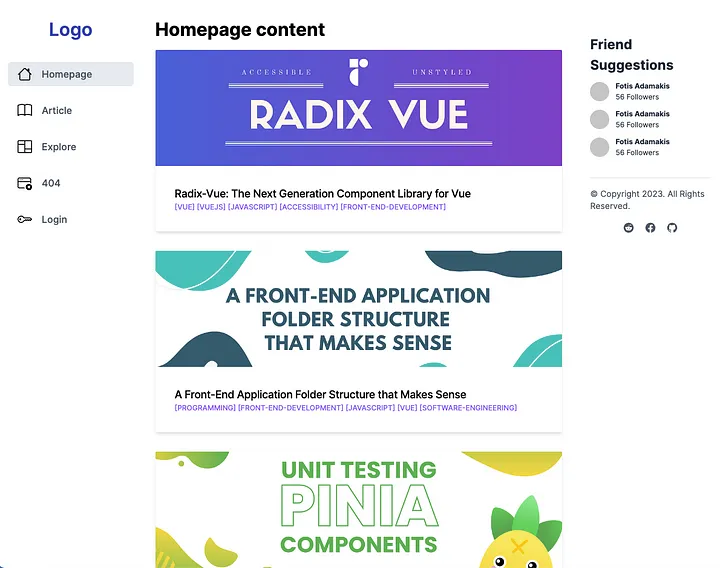
创建具有相同布局的新页面将证明这种方法是多么简洁。
使用下面的代码创建文章页面,并在侧边栏上有一个额外的小部件:
<script setup>
import ThreeColumnLayout from "../layouts/ThreeColumnLayout.vue";
import WidgetRelatedContent from "../components/WidgetRelatedContent.vue";
import WidgetFriendSuggestions from "../components/WidgetFriendSuggestions.vue";
import { useRoute } from "vue-router";
import useArticles from "../composables/useArticles";
const article = useArticles().getArticle(useRoute().params.id);
</script>
<template>
<ThreeColumnLayout>
<h2 class="text-3xl font-bold mb-4">{{ article.title }}</h2>
<div class="max-w-md" v-html="article.description"></div>
<template #aside>
<WidgetFriendSuggestions />
<WidgetRelatedContent />
</template>
</ThreeColumnLayout>
</template>
实现的效果:
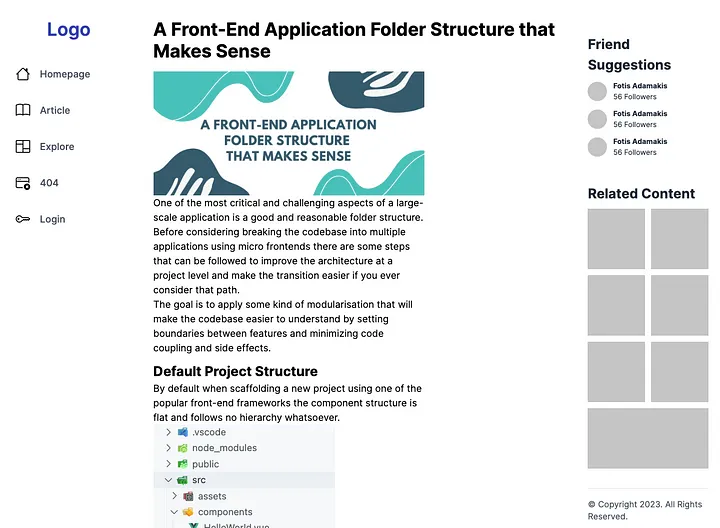
两列布局
对于“详情”页面,小编将创建一个两列布局。第一列将与三列布局相同,但主要部分将占据屏幕的其余部分,并将页脚放在底部。
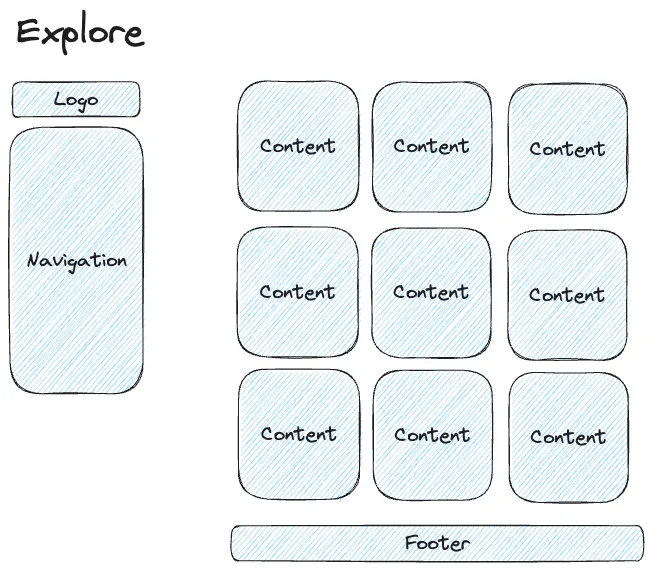
该实现看起来与上一个没有太大区别。但是这次小编使用flex-basis。( 只是为了演示创建CSS布局的不同方法。在实际场景中,所有实现都应使用相同的技术。)
TwoColumnLayout.vue
<script setup>
import AppNavigation from "../components/AppNavigation.vue";
import AppLogo from "../components/AppLogo.vue";
import AppFooter from "../components/AppFooter.vue";
</script>
<template>
<div class="two-column-layout">
<header>
<AppLogo />
<AppNavigation />
</header>
<main>
<slot />
<AppFooter />
</main>
</div>
</template>
<style scoped>
.two-column-layout {
display: flex;
@media (max-width: 768px) {
flex-direction: column;
}
}
header {
flex-basis: 20%;
margin-top: 30px;
}
main {
flex-basis: 80%;
margin-top: 10px;
padding: 20px;
}
</style>
使用此布局的浏览页面非常简单。
Explore.vue
<script setup>
import TwoColumnLayout from "../layouts/TwoColumnLayout.vue";
import ExploreItem from "../components/ExploreItem.vue";
import useArticles from "../composables/useArticles";
const articles = useArticles().getExploreArticles();
</script>
<template>
<TwoColumnLayout>
<h2 class="text-3xl font-bold mb-12">
Latest content on <a target="_blank" href="https://dev.to/">Dev.to</a>
</h2>
<div class="grid lg:grid-cols-3 gap-6">
<ExploreItem v-for="article in articles" :article="article" />
</div>
</TwoColumnLayout>
</template>
实现效果:

空白布局
最后,小编创建一个可在 404 页面上使用的空白整页布局。
<template>
<main class="container my-24 px-6 mx-auto">
<slot />
</main>
</template>
即使实现很简单,使用布局也很重要,这次只有一个居中的容器(tailwind.css)。
这样,小编可以保持页面组件的精简,并确保使用此布局的多个页面的外观和行为相同。
<script setup>
import BlankLayout from "../layouts/BlankLayout.vue";
import PageNotFound from "../components/PageNotFound.vue";
</script>
<template>
<BlankLayout>
<PageNotFound />
</BlankLayout>
</template>

结论
布局是减少样板和维护具有专业外观的应用程序的绝佳工具。结合全面的文件夹结构可以产生每个人都喜欢使用的代码库,除此之外,如果您想下载完整代码,欢迎点击这里:Gitee。
扩展链接:
优雅设计之美:实现Vue应用程序的时尚布局的更多相关文章
- 投稿007期|令人震惊到发指的PyObject对象代码设计之美
前言 最近在重温经典漫画<SlamDunk>的全国大赛篇,其中的一个情形可以很好的诠释虎躯一震这个状态——当樱木看到流川枫一次高难度投篮时内心的感受:“经过两万次射球练习后,樱木首次明白到 ...
- [从源码学设计]蚂蚁金服SOFARegistry之程序基本架构
[从源码学设计]蚂蚁金服SOFARegistry之程序基本架构 0x00 摘要 之前我们通过三篇文章初步分析了 MetaServer 的基本架构,MetaServer 这三篇文章为我们接下来的工作做了 ...
- 品味Spring Cache设计之美
最近负责教育类产品的架构工作,两位研发同学建议:"团队封装的Redis客户端可否适配Spring Cache,这样加缓存就会方便多了" . 于是边查阅文档边实战,收获颇丰,写这篇文 ...
- 快速构建一个使用axios的vue应用程序(转)
英文原文:https://www.sitepoint.com/fetching-data-third-party-api-vue-axios/ 译文:https://segmentfault.com/ ...
- “四大高手”为你的 Vue 应用程序保驾护航
全球都在处理数字化转型的问题,飞速发展的同时也为基础设施带来了一定的压力.同时许多黑客也在不断更新升级他们的攻击技术. 如果我们的应用程序有过多漏洞,被抓按住利用,就会变成大型芭比Q现场. 这也是为何 ...
- Anatomy of a Program in Memory.剖析程序的内存布局
原文标题:Anatomy of a Program in Memory 原文地址:http://duartes.org/gustavo/blog/ [注:本人水平有限,只好挑一些国外高手的精彩文章翻译 ...
- vue命名视图实现经典布局
vue命名视图实现经典布局 <!DOCTYPE html> <html lang="en"> <head> <meta charset=& ...
- 「小程序JAVA实战」小程序的flex布局(22)
转自:https://idig8.com/2018/08/09/xiaochengxu-chuji-22/ 之前已经把小程序的框架说完了,接下来说说小程序的组件,在说组件之前,先说说布局吧.源码:ht ...
- C语言程序的内存布局
C语言程序的内存布局 一:C语言程序的存储区域 C语言编写的程序经过编绎-链接后,将形成一个统一的文件,它由几个部分组成,在程序运行时又会产生几个其他部分,各个部分代表了不同的存储区域: 1.代码段( ...
- 小程序的flex布局
小程序建议使用flex布局进行排版 flex就是一个盒装弹性布局 flex是一个容器,所有子元素都是他的成员 小程序的flex布局 定义布局 display:flex flex容器的属性: flex- ...
随机推荐
- 面霸的自我修养:Java线程专题
王有志,一个分享硬核Java技术的互金摸鱼侠加入Java人的提桶跑路群:共同富裕的Java人 平时我在网上冲浪的时候,收集了不少八股文和面试文,内容虽然多,但质量上良莠不齐,主打一个不假思索的互相抄, ...
- C#.NET 国密SM4对称加解密 与JAVA互通 ver:20230731
C#.NET 国密SM4对称加解密 与JAVA互通 ver:20230731 .NET 环境:.NET6 控制台程序(.net core). JAVA 环境:JAVA8,带maven 的JAVA控制台 ...
- 王道oj/problem17
网址:http:oj.lgwenda.com/problem17 思路:指针其实就是存储地址的一个空间,LinkList=LNode* 代码: #define _CRT_SECURE_NO_WARNI ...
- VMware虚拟机的安装与配置
一.VMware简介 VMware Workstation Pro 是业界标准的桌面 Hypervisor,用于在 Linux 或 Windows PC 上运行虚拟机. Workstation 16 ...
- 用户空间协议栈设计和netmap综合指南
本文分享自华为云社区<用户空间协议栈设计和netmap综合指南,将网络效率提升到新高度>,作者:Lion Long . 协议概念 1.1.七层网络模型和五层网络模型 应用层: 最接近用户的 ...
- 角度新奇!第一次看到这样使用MyBatis的,看得我一愣一愣的。
你好呀,我是歪歪. 这期给大家分享一个读者给我分享的一个关于 MyBatis 的"编程小技巧",说真的,这骚操作,直接把我看得一愣一愣的. 我更情愿叫它:坑你没商量之埋雷大法. D ...
- 快手Java一面11问(附参考答案)
现在已经到了面试招聘比较火热的时候,后续会分享一些面试真题供大家复习参考.准备面试的过程中,一定要多看面经,多自测! 今天分享的是一位贵州大学的同学分享的快手一面面经. 快手一面主要会问一些基础问题, ...
- 三维模型OSGB格式轻量化技术在大规模场景的加载和渲染的作用分析
三维模型OSGB格式轻量化技术在大规模场景的加载和渲染的作用分析 在移动设备上,大规模场景的加载和渲染是一个不容忽视的问题.对于OSGB格式轻量化处理来说,大规模场景的加载和渲染也是其中一项重要的任务 ...
- 【译】IntelliJ IDEA 2023.2 最新变化——JetBrains IDE 中的 AI 助手
前言 本周所有基于 IntelliJ 的 IDE 和 .NET 工具的 EAP 版本都包含一个主要新功能:AI Assistant.本博文重点介绍我们基于 IntelliJ 的 IDE,并且即将推出专 ...
- 用shell命令绘制三角形
本文旨在通过几个经典的图案来练习shell编程,涉及知识点:for循环,大小比较,基本的数学公式计算,echo小技巧.update:2019-10-17 10:13:54 初次绘制 $ for ((l ...
