MATLAB GUI设计(1)
一、新建GUI
1、命令行窗口输入 guide会出来如下界面,可以新建空白GUI,也可以打开已有GUI
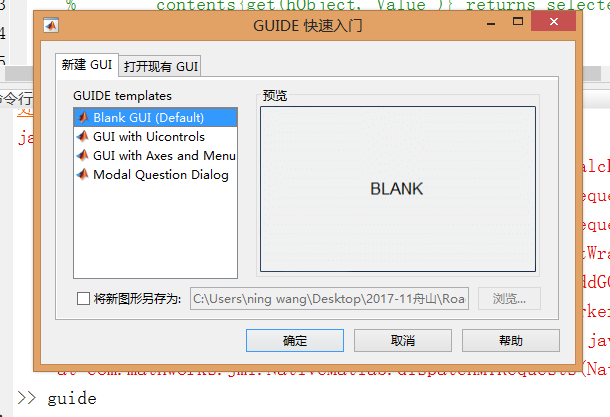
2、通过工具栏新建
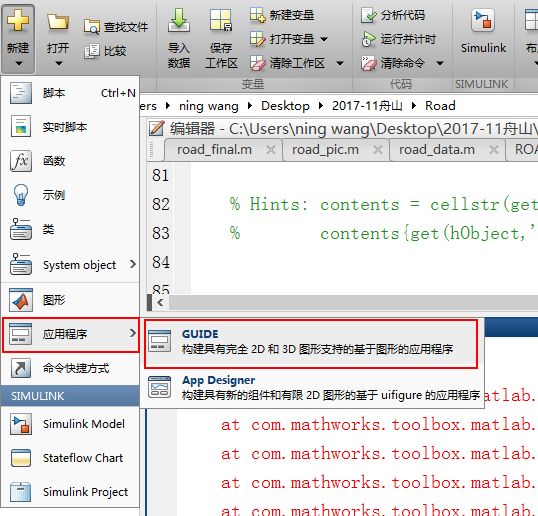
二、数据传递例子
1、添加输入框按钮,设置尺寸大小,内容,格式,标签
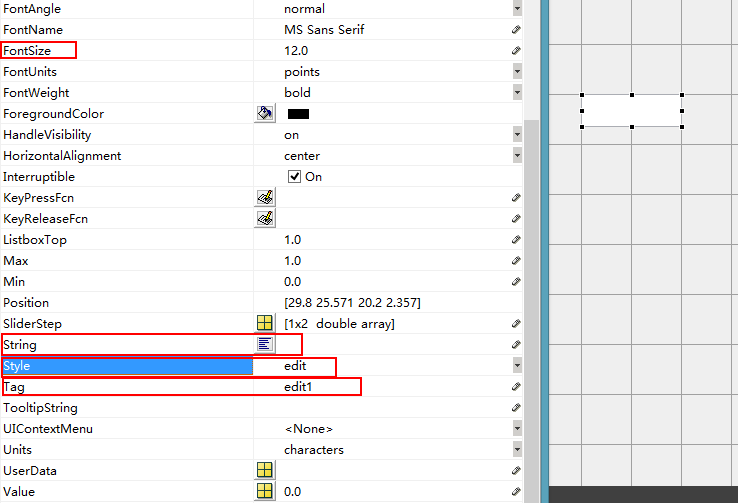
2、复制输入框按钮,得到输出框按钮
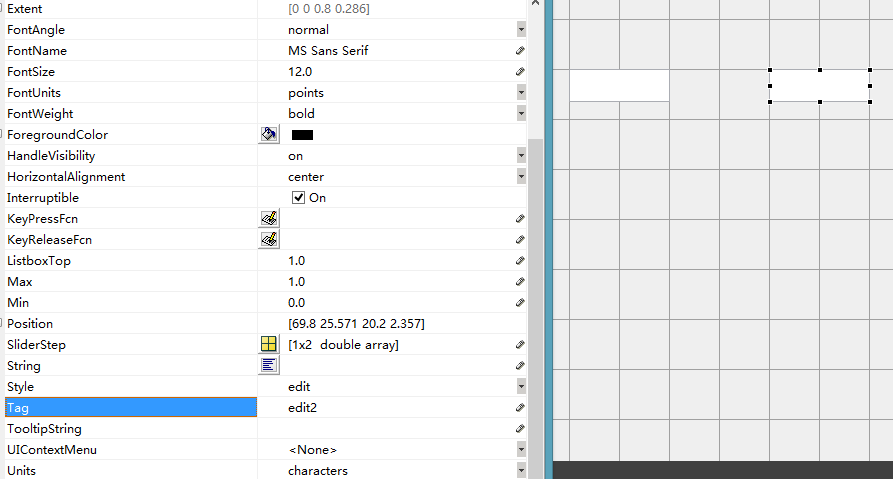
3、转换按钮
(1)添加按钮
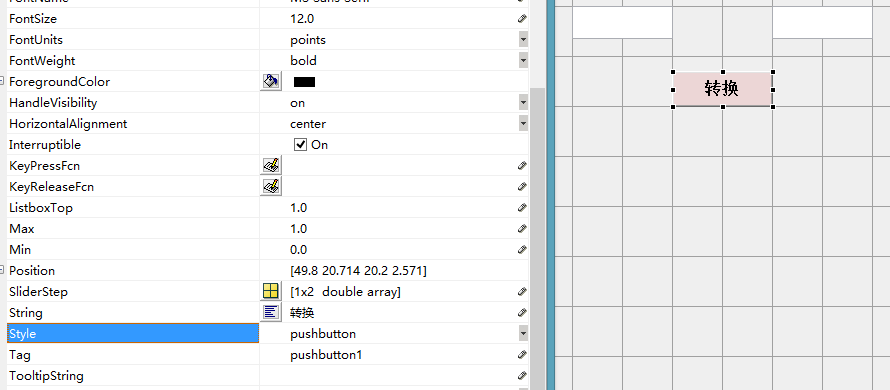
注意格式是pushbutton
(2)添加回调函数
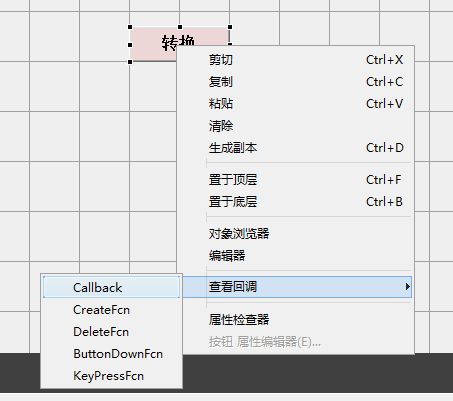
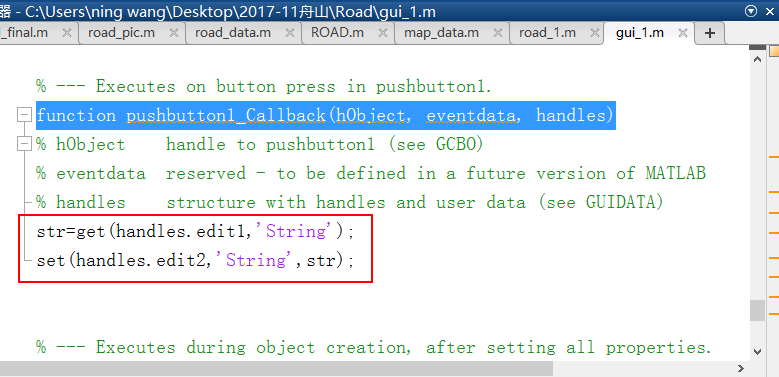
(3)运行
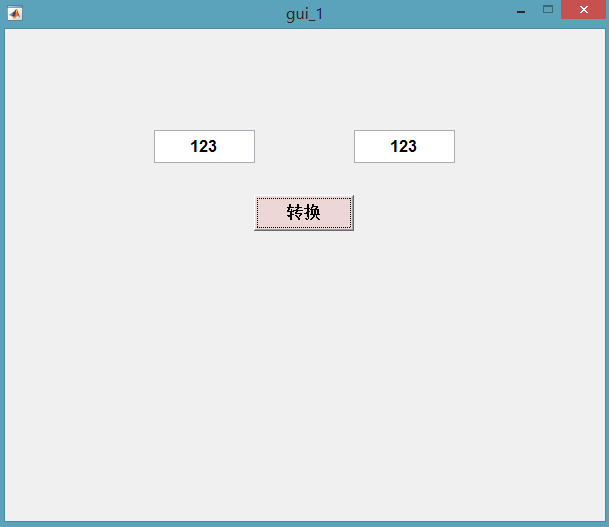
3、界面可调
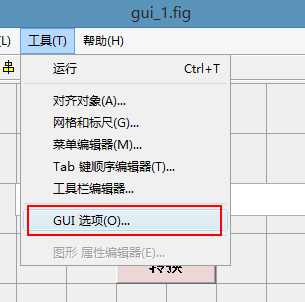
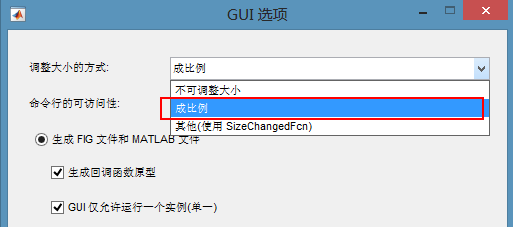
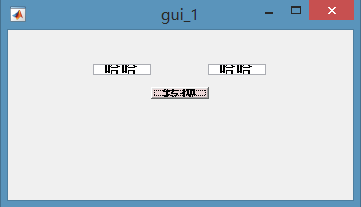
4、滚动条
(1)插入滑动条,设置
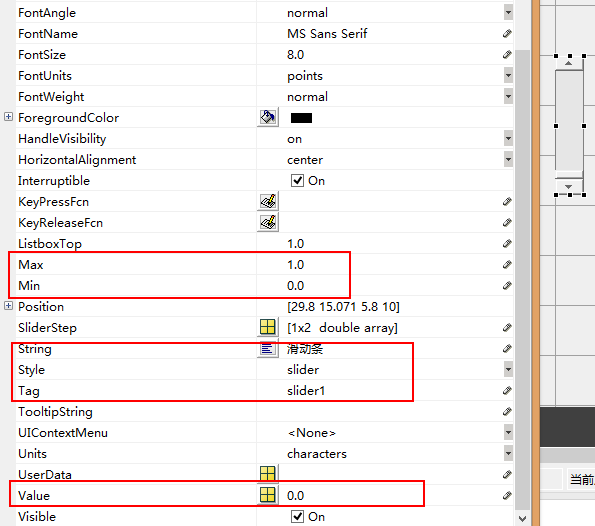
(2)静态文本框
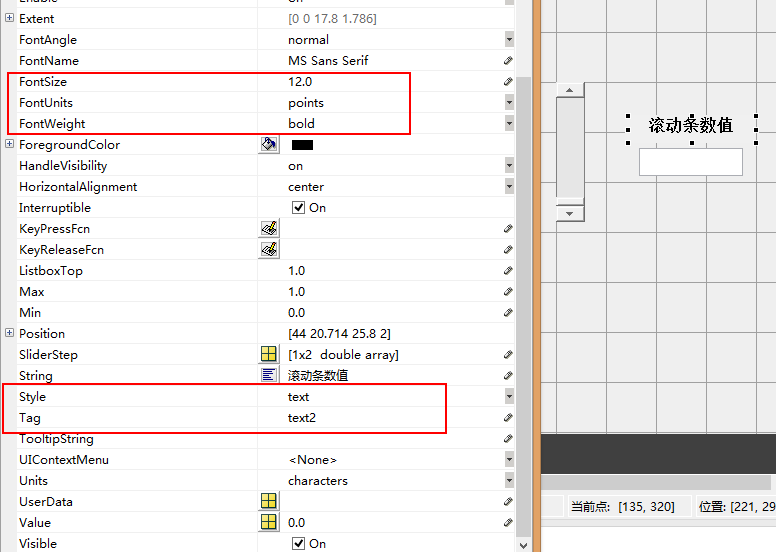
(3)可编辑文本
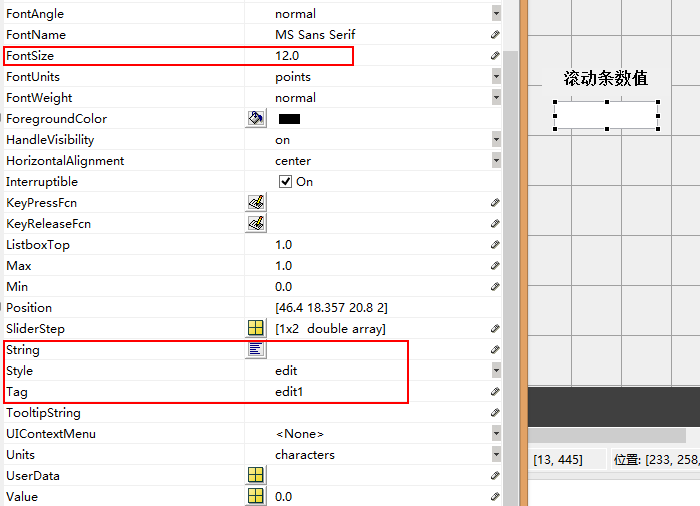
(4)回调函数
打开滑动条的回调函数
function slider1_Callback(hObject, eventdata, handles)
% hObject handle to slider1 (see GCBO)
% eventdata reserved - to be defined in a future version of MATLAB
% handles structure with handles and user data (see GUIDATA)
val=get(handles.slider1,'Value');%得到slider1,属性为‘Value’的值
set(handles.edit1,'String',num2str(val));%设置edit1属性为‘String’的值
加上最后两句,即可。
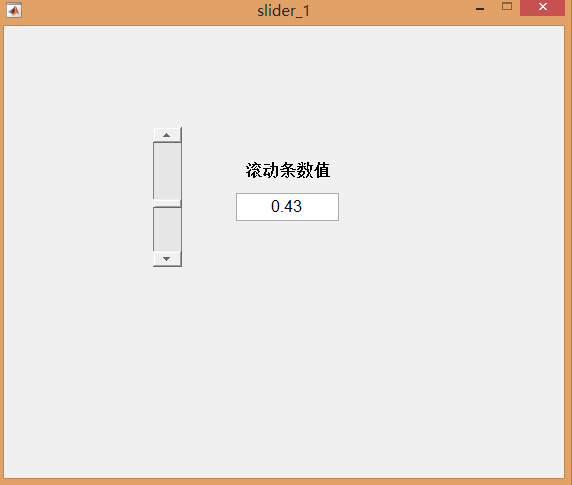
4、单选按钮
(1)添加单选按钮,设置
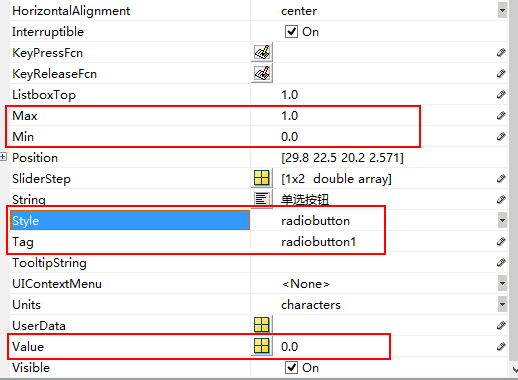
选择了该按钮,'Value'值为最大值,否则为最小值
(2)添加可编辑文本
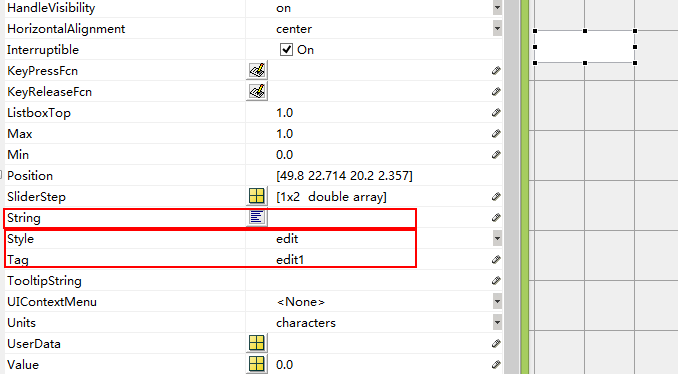
(3)添加回调函数
function radiobutton1_Callback(hObject, eventdata, handles)
% hObject handle to radiobutton1 (see GCBO)
% eventdata reserved - to be defined in a future version of MATLAB
% handles structure with handles and user data (see GUIDATA)
val=get(handles.radiobutton1,'Value');%得到slider1,属性为‘Value’的值
set(handles.edit1,'String',num2str(val));%设置edit1属性为‘Strin
% Hint: get(hObject,'Value') returns toggle state of radiobutton1
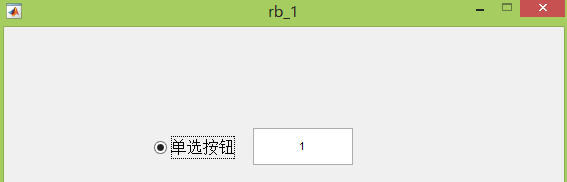
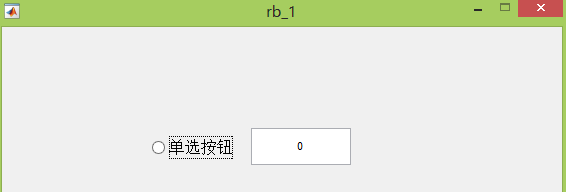
(5)更改最大最小值及设置
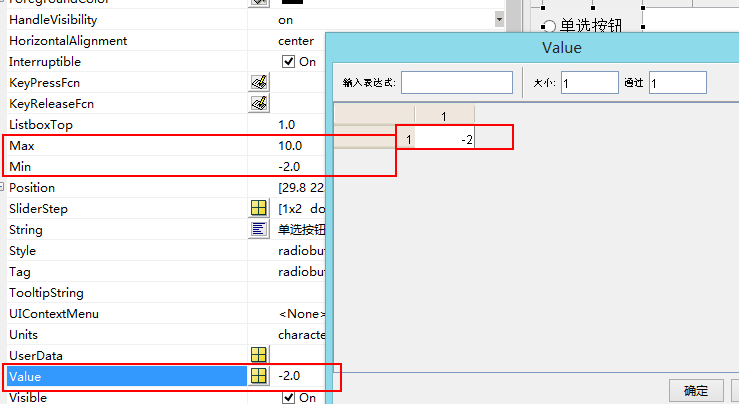
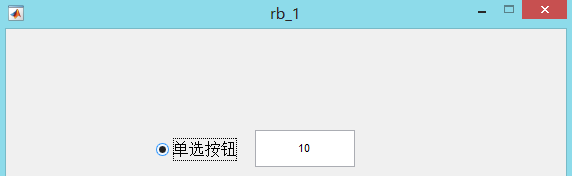
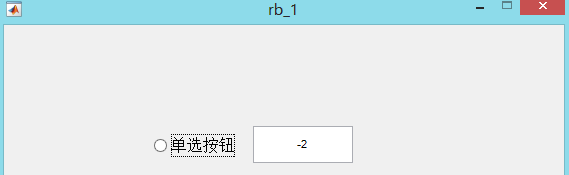
5、复选框
(1)添加复选框,设置
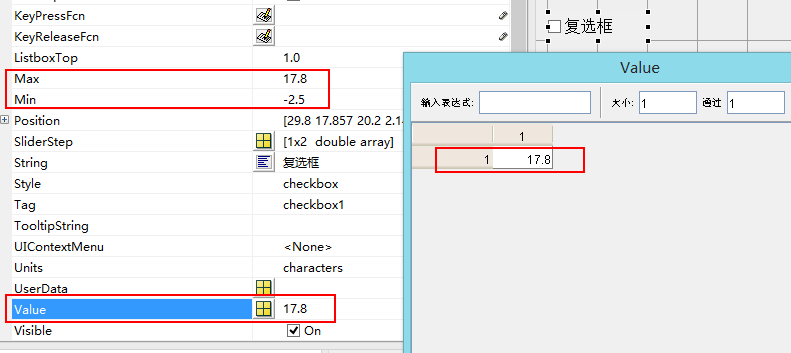
(2)添加可编辑文本框(如上)
(3)回调函数
function checkbox1_Callback(hObject, eventdata, handles)
% hObject handle to checkbox1 (see GCBO)
% eventdata reserved - to be defined in a future version of MATLAB
% handles structure with handles and user data (see GUIDATA)
val=get(handles.checkbox1,'Value');%得到slider1,属性为‘Value’的值
set(handles.edit2,'String',num2str(val));%设置edit1属性为‘Strin
% Hint: get(hObject,'Value') returns toggle state of checkbox1


6、切换函数
(1)添加切换按钮
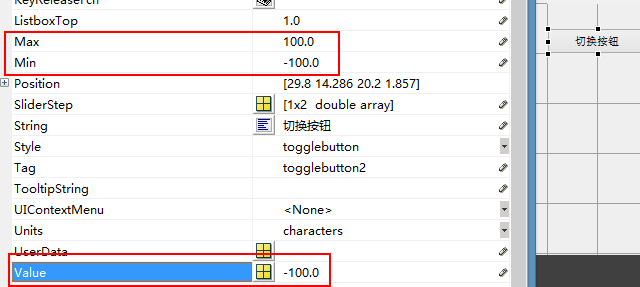
(2)添加文本框
(3)添加回调函数
function togglebutton2_Callback(hObject, eventdata, handles)
% hObject handle to togglebutton2 (see GCBO)
% eventdata reserved - to be defined in a future version of MATLAB
% handles structure with handles and user data (see GUIDATA)
val=get(handles.togglebutton2,'Value');%得到slider1,属性为‘Value’的值
set(handles.edit3,'String',num2str(val));%设置edit1属性为‘Strin
% Hint: get(hObject,'Value') returns toggle state of togglebutton2

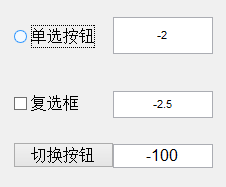
7、按钮组
(1)添加按钮组控件,设置显示文字及大小
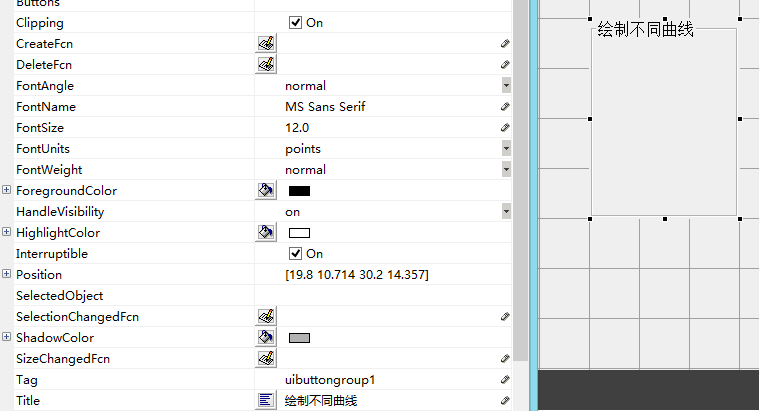
(2)添加三个单选按钮,更改显示内容和大小
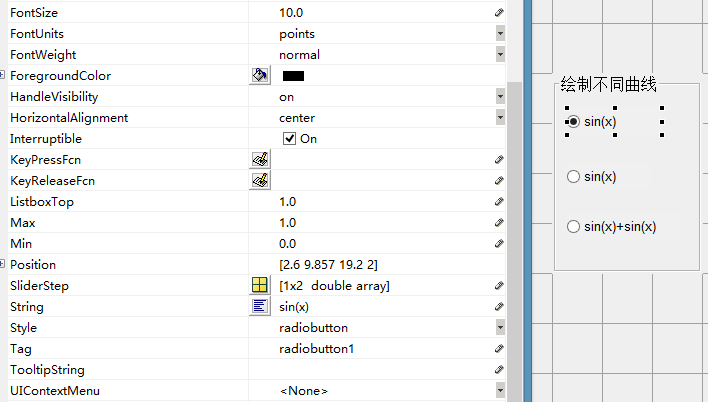
运行一下,如下图

同一时刻只能选择一个按钮,这就是按钮组的特点
(3)添加坐标轴
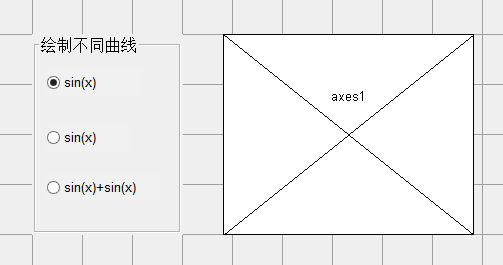
(4)添加SelectionChangedFcn函数
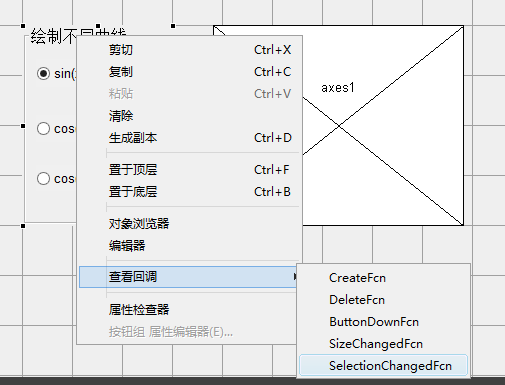
function uibuttongroup1_SelectionChangedFcn(hObject, eventdata, handles)
% hObject handle to the selected object in uibuttongroup1
% eventdata reserved - to be defined in a future version of MATLAB
% handles structure with handles and user data (see GUIDATA)
x=0:0.01:2*pi;%定义x轴坐标
axes(handles.axes1);%选中你要画图的坐标系
current_selection=get(eventdata.NewValue,'tag'); %困扰了一天的问题终于解决了
%原来 是Tag 返回值是字符串类型
% case后的选择条件要加引号
switch current_selection
case 'radiobutton1'
y1=sin(x);
plot(x,y1);
grid on
title('sin(x)')
case 'radiobutton2'
y2=cos(x);
plot(x,y2);
grid on
title('cos(x)')
case 'radiobutton3'
y3=sin(x)+cos(x);
plot(x,y3);
grid on
title('sin(x)+cos(x)')
end
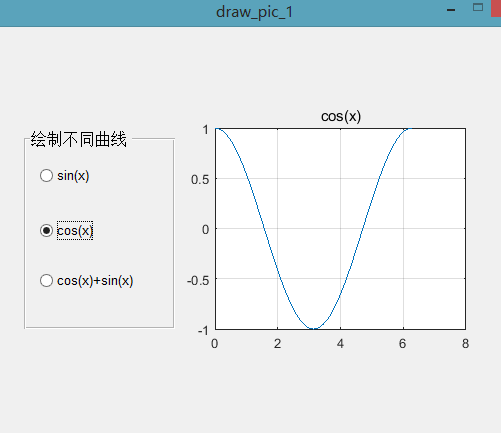
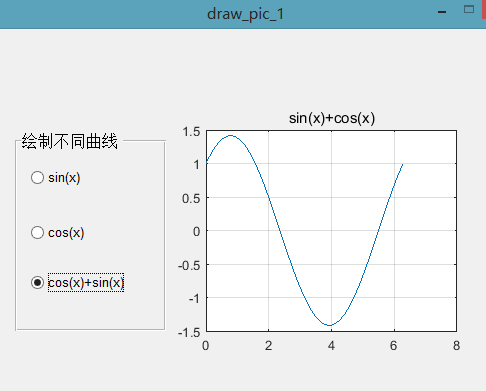
8、弹出式菜单
(1)添加弹出式菜单
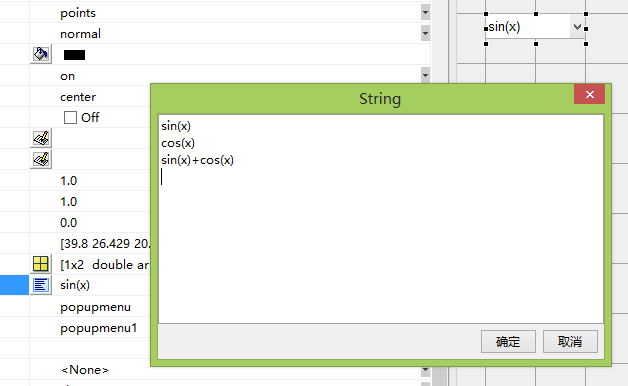
Value 随着选择不同分别为1,2,3
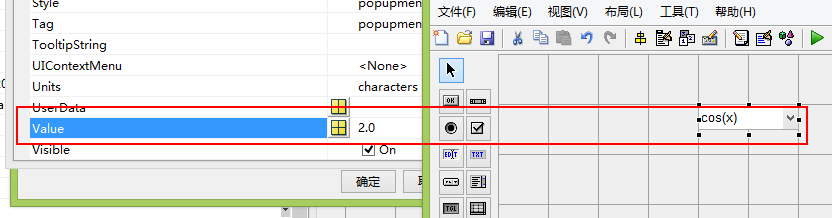
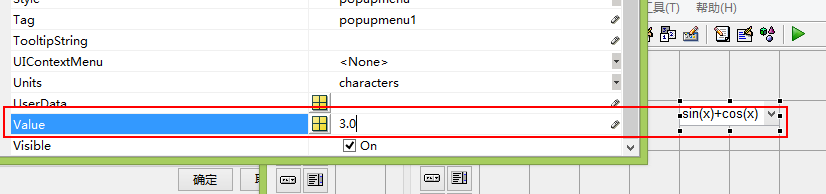
(2)添加回掉函数
function popupmenu1_Callback(hObject, eventdata, handles)
% hObject handle to popupmenu1 (see GCBO)
% eventdata reserved - to be defined in a future version of MATLAB
% handles structure with handles and user data (see GUIDATA)
val=get(handles.popupmenu1,'Value')%不加分号,将结果显示
选择不同的函数,返回不同的值
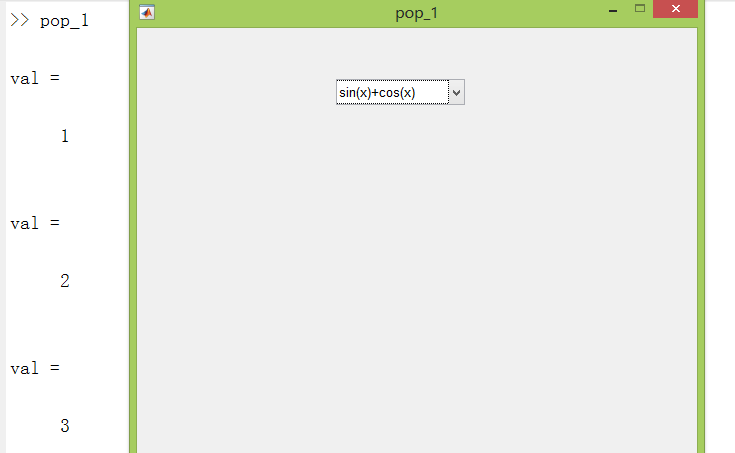
(3)添加坐标轴
(4)添加回调函数
function popupmenu1_Callback(hObject, eventdata, handles)
% hObject handle to popupmenu1 (see GCBO)
% eventdata reserved - to be defined in a future version of MATLAB
% handles structure with handles and user data (see GUIDATA)
val=get(handles.popupmenu1,'Value');
x=0:0.01:2*pi;%定义x轴坐标
axes(handles.axes1);%选中你要画图的坐标系
switch val
case 1
y1=sin(x);
plot(x,y1);
grid on
title('sin(x)')
case 2
y2=cos(x);
plot(x,y2);
grid on
title('cos(x)')
case 3
y3=sin(x)+cos(x);
handles.h=plot(x,y3);%创建句柄
set(handles.h,'Color',rand(1,3));%设置颜色 title('sin(x)+cos(x)')
end
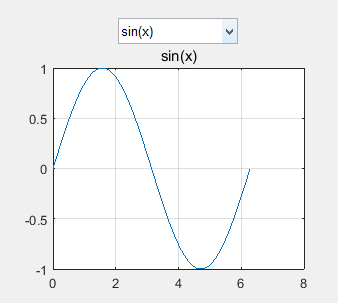
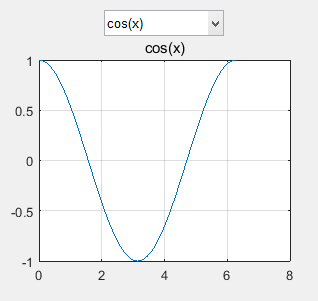
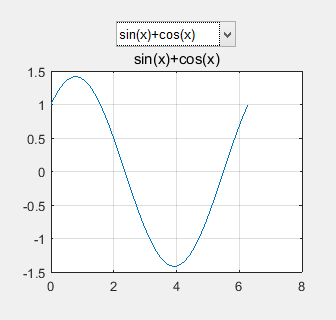
9、listbox控件
(1)创建listbox控件
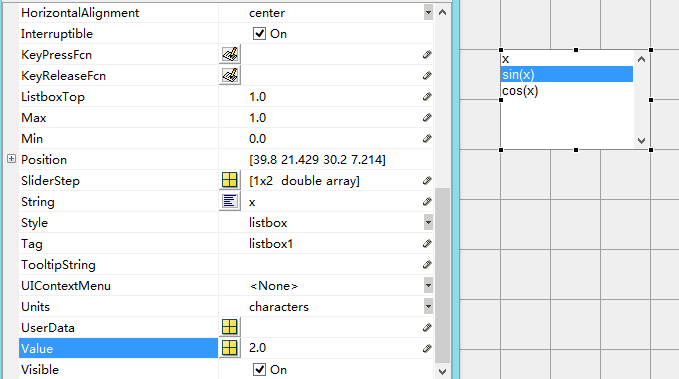
Value的值和list内容一一对应。
(2)添加按钮
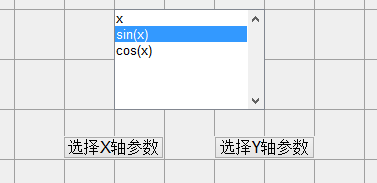
(3)添加可编辑文本
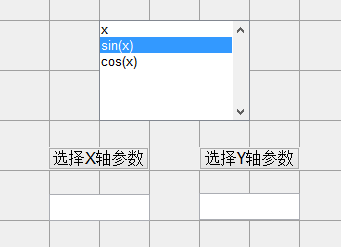
(4)按钮函数添加回调函数
function pushbutton1_Callback(hObject, eventdata, handles)
% hObject handle to pushbutton1 (see GCBO)
% eventdata reserved - to be defined in a future version of MATLAB
% handles structure with handles and user data (see GUIDATA)
str=get(handles.listbox1,'String');%得到listbox1中String中的字符串,列表格式
index_x=get(handles.listbox1,'Value');%列表的下标
set(handles.edit1,'String',str(index_x));%将字符串显示在可编辑文本框中
y轴的回调函数同理。

(5)CreatFcn函数(listbox将参数函数化)
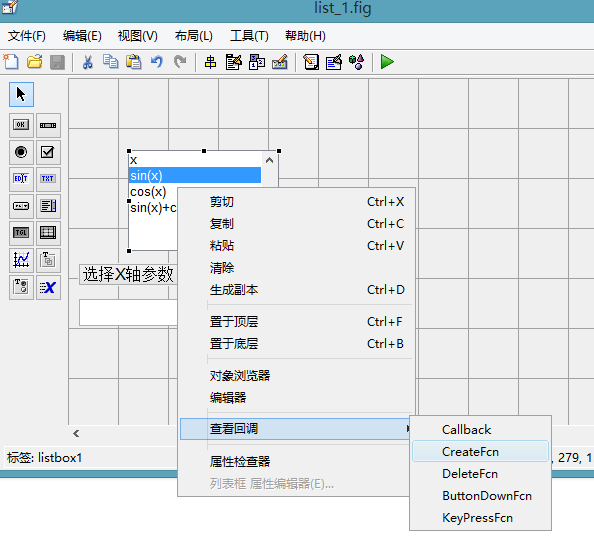
function listbox1_CreateFcn(hObject, eventdata, handles)
% hObject handle to listbox1 (see GCBO)
% eventdata reserved - to be defined in a future version of MATLAB
% handles empty - handles not created until after all CreateFcns called % Hint: listbox controls usually have a white background on Windows.
% See ISPC and COMPUTER.
if ispc && isequal(get(hObject,'BackgroundColor'), get(0,'defaultUicontrolBackgroundColor'))
set(hObject,'BackgroundColor','white');
end
t=0:0.01:2*pi;
canshu1=t;
canshu2=sin(t);
canshu3=cos(t);
canshu4=sin(t)+cos(t);
创建新的结构体,保存handles结构体
cl=[canshu1;canshu2;canshu3;canshu4];%创建新的结构体,注意一定使用分号,否则得到的是一串数字。或者使用元胞格式,但是注意调试数据获取方式
handles.cl=cl;
guidata(hObject,handles);%更新handles结构体
(6)回调函数中,选择的x,y轴参数赋值
function pushbutton1_Callback(hObject, eventdata, handles)
% hObject handle to pushbutton1 (see GCBO)
% eventdata reserved - to be defined in a future version of MATLAB
% handles structure with handles and user data (see GUIDATA)
str=get(handles.listbox1,'String');%得到listbox1中String中的字符串,列表格式
index_x=get(handles.listbox1,'Value');%列表的下标
set(handles.edit1,'String',str(index_x));%将字符串显示在可编辑文本框中 x=handles.cl(index_x,:);%选择的x轴的数值
handles.x=x;%必须定义新的handles,否则没法传递到下一个函数
guidata(hObject,handles)
y轴同理
function pushbutton2_Callback(hObject, eventdata, handles)
% hObject handle to pushbutton2 (see GCBO)
% eventdata reserved - to be defined in a future version of MATLAB
% handles structure with handles and user data (see GUIDATA)
str=get(handles.listbox1,'String');
index_y=get(handles.listbox1,'Value');
set(handles.edit2,'String',str(index_y));
y=handles.cl(index_y,:);
handles.y=y;
guidata(hObject,handles)
(7)创建绘图按钮和坐标轴,并且添加绘图按钮回调函数
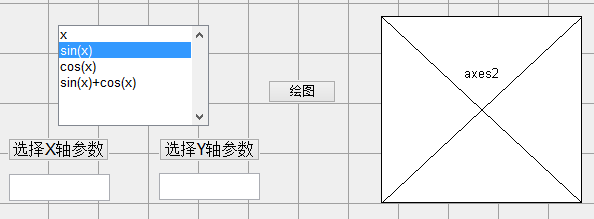
function pushbutton3_Callback(hObject, eventdata, handles)
% hObject handle to pushbutton3 (see GCBO)
% eventdata reserved - to be defined in a future version of MATLAB
% handles structure with handles and user data (see GUIDATA)
axes(handles.axes2);%选中你要画图的坐标系
plot(handles.x,handles.y);
grid on
axis equal
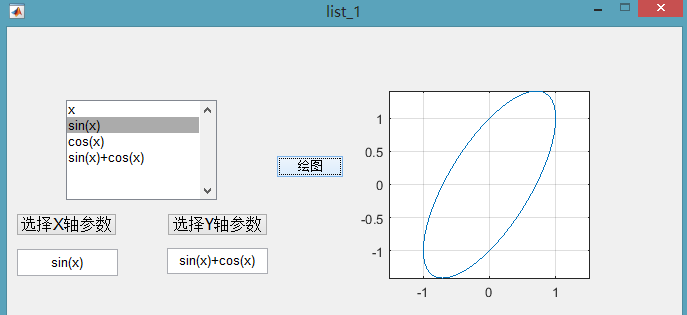
元胞数组形式的全部程序
function varargout = list_1(varargin)
% LIST_1 MATLAB code for list_1.fig
% LIST_1, by itself, creates a new LIST_1 or raises the existing
% singleton*.
%
% H = LIST_1 returns the handle to a new LIST_1 or the handle to
% the existing singleton*.
%
% LIST_1('CALLBACK',hObject,eventData,handles,...) calls the local
% function named CALLBACK in LIST_1.M with the given input arguments.
%
% LIST_1('Property','Value',...) creates a new LIST_1 or raises the
% existing singleton*. Starting from the left, property value pairs are
% applied to the GUI before list_1_OpeningFcn gets called. An
% unrecognized property name or invalid value makes property application
% stop. All inputs are passed to list_1_OpeningFcn via varargin.
%
% *See GUI Options on GUIDE's Tools menu. Choose "GUI allows only one
% instance to run (singleton)".
%
% See also: GUIDE, GUIDATA, GUIHANDLES % Edit the above text to modify the response to help list_1 % Last Modified by GUIDE v2.5 23-Nov-2017 00:35:23 % Begin initialization code - DO NOT EDIT
gui_Singleton = 1;
gui_State = struct('gui_Name', mfilename, ...
'gui_Singleton', gui_Singleton, ...
'gui_OpeningFcn', @list_1_OpeningFcn, ...
'gui_OutputFcn', @list_1_OutputFcn, ...
'gui_LayoutFcn', [] , ...
'gui_Callback', []);
if nargin && ischar(varargin{1})
gui_State.gui_Callback = str2func(varargin{1});
end if nargout
[varargout{1:nargout}] = gui_mainfcn(gui_State, varargin{:});
else
gui_mainfcn(gui_State, varargin{:});
end
% End initialization code - DO NOT EDIT % --- Executes just before list_1 is made visible.
function list_1_OpeningFcn(hObject, eventdata, handles, varargin)
% This function has no output args, see OutputFcn.
% hObject handle to figure
% eventdata reserved - to be defined in a future version of MATLAB
% handles structure with handles and user data (see GUIDATA)
% varargin command line arguments to list_1 (see VARARGIN) % Choose default command line output for list_1
handles.output = hObject; % Update handles structure
guidata(hObject, handles); % UIWAIT makes list_1 wait for user response (see UIRESUME)
% uiwait(handles.figure1); % --- Outputs from this function are returned to the command line.
function varargout = list_1_OutputFcn(hObject, eventdata, handles)
% varargout cell array for returning output args (see VARARGOUT);
% hObject handle to figure
% eventdata reserved - to be defined in a future version of MATLAB
% handles structure with handles and user data (see GUIDATA) % Get default command line output from handles structure
varargout{1} = handles.output; % --- Executes on selection change in listbox1.
function listbox1_Callback(hObject, eventdata, handles)
% hObject handle to listbox1 (see GCBO)
% eventdata reserved - to be defined in a future version of MATLAB
% handles structure with handles and user data (see GUIDATA) % Hints: contents = cellstr(get(hObject,'String')) returns listbox1 contents as cell array
% contents{get(hObject,'Value')} returns selected item from listbox1 % --- Executes during object creation, after setting all properties.
function listbox1_CreateFcn(hObject, eventdata, handles)
% hObject handle to listbox1 (see GCBO)
% eventdata reserved - to be defined in a future version of MATLAB
% handles empty - handles not created until after all CreateFcns called % Hint: listbox controls usually have a white background on Windows.
% See ISPC and COMPUTER.
if ispc && isequal(get(hObject,'BackgroundColor'), get(0,'defaultUicontrolBackgroundColor'))
set(hObject,'BackgroundColor','white');
end t=0:0.01:2*pi;
canshu1=t;
canshu2=sin(t);
canshu3=cos(t);
canshu4=sin(t)+cos(t); cl={canshu1,canshu2,canshu3,canshu4};%元胞数组创建新的结构体
handles.cl=cl;
guidata(hObject,handles)%更新handles结构体 % --- Executes on button press in pushbutton1.
function pushbutton1_Callback(hObject, eventdata, handles)
% hObject handle to pushbutton1 (see GCBO)
% eventdata reserved - to be defined in a future version of MATLAB
% handles structure with handles and user data (see GUIDATA)
str=get(handles.listbox1,'String');%得到listbox1中String中的字符串,列表格式
index_x=get(handles.listbox1,'Value');%列表的下标
set(handles.edit1,'String',str(index_x));%将字符串显示在可编辑文本框中 x=handles.cl{index_x};%选择的x轴的数值
handles.x=x;%handles化
guidata(hObject,handles) % --- Executes on button press in pushbutton2.
function pushbutton2_Callback(hObject, eventdata, handles)
% hObject handle to pushbutton2 (see GCBO)
% eventdata reserved - to be defined in a future version of MATLAB
% handles structure with handles and user data (see GUIDATA)
str=get(handles.listbox1,'String');
index_y=get(handles.listbox1,'Value');
set(handles.edit2,'String',str(index_y));
y=handles.cl{index_y};%注意使用花括号
handles.y=y;%创建新的元胞数组传递数值
guidata(hObject,handles) function edit1_Callback(hObject, eventdata, handles)
% hObject handle to edit1 (see GCBO)
% eventdata reserved - to be defined in a future version of MATLAB
% handles structure with handles and user data (see GUIDATA) % Hints: get(hObject,'String') returns contents of edit1 as text
% str2double(get(hObject,'String')) returns contents of edit1 as a double % --- Executes during object creation, after setting all properties.
function edit1_CreateFcn(hObject, eventdata, handles)
% hObject handle to edit1 (see GCBO)
% eventdata reserved - to be defined in a future version of MATLAB
% handles empty - handles not created until after all CreateFcns called % Hint: edit controls usually have a white background on Windows.
% See ISPC and COMPUTER.
if ispc && isequal(get(hObject,'BackgroundColor'), get(0,'defaultUicontrolBackgroundColor'))
set(hObject,'BackgroundColor','white');
end function edit2_Callback(hObject, eventdata, handles)
% hObject handle to edit2 (see GCBO)
% eventdata reserved - to be defined in a future version of MATLAB
% handles structure with handles and user data (see GUIDATA) % Hints: get(hObject,'String') returns contents of edit2 as text
% str2double(get(hObject,'String')) returns contents of edit2 as a double % --- Executes during object creation, after setting all properties.
function edit2_CreateFcn(hObject, eventdata, handles)
% hObject handle to edit2 (see GCBO)
% eventdata reserved - to be defined in a future version of MATLAB
% handles empty - handles not created until after all CreateFcns called % Hint: edit controls usually have a white background on Windows.
% See ISPC and COMPUTER.
if ispc && isequal(get(hObject,'BackgroundColor'), get(0,'defaultUicontrolBackgroundColor'))
set(hObject,'BackgroundColor','white');
end % --- Executes on button press in pushbutton3.
function pushbutton3_Callback(hObject, eventdata, handles)
% hObject handle to pushbutton3 (see GCBO)
% eventdata reserved - to be defined in a future version of MATLAB
% handles structure with handles and user data (see GUIDATA)
axes(handles.axes2);%选中你要画图的坐标系
plot(handles.x,handles.y);
grid on
axis equal
注意整个实例是利用handles来传递全局变量。
字符的一开始参数化,编程很好的思想。
10、菜单编辑
(1)创建菜单编辑器
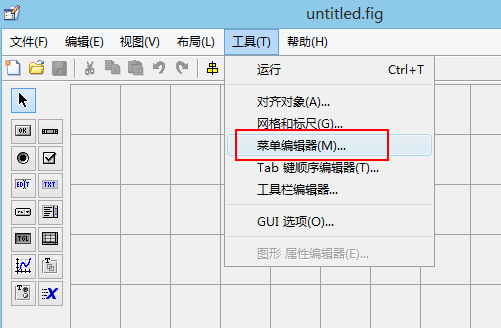
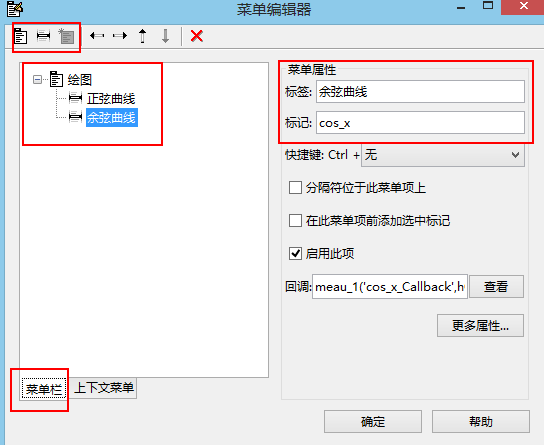
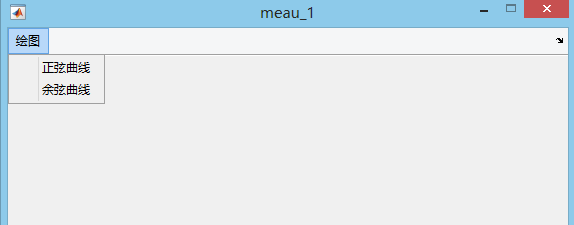
(2)创建坐标轴
(3)添加回调函数
function sin_x_Callback(hObject, eventdata, handles)
% hObject handle to sin_x (see GCBO)
% eventdata reserved - to be defined in a future version of MATLAB
% handles structure with handles and user data (see GUIDATA)
x=0:0.01:2*pi;
axes(handles.axes1);
handles.h=plot(x,sin(x));%创建画图句柄
grid on
title('正弦曲线')
guidata(hObject,handles)%保存句柄 % --------------------------------------------------------------------
function cos_x_Callback(hObject, eventdata, handles)
% hObject handle to cos_x (see GCBO)
% eventdata reserved - to be defined in a future version of MATLAB
% handles structure with handles and user data (see GUIDATA)
x=0:0.01:2*pi;
axes(handles.axes1);
handles.h=plot(x,cos(x));%创建画图句柄
grid on
title('余弦曲线')
guidata(hObject,handles)%保存句柄
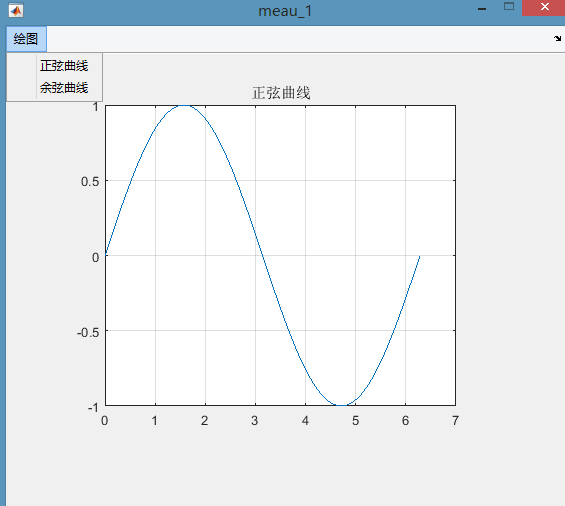
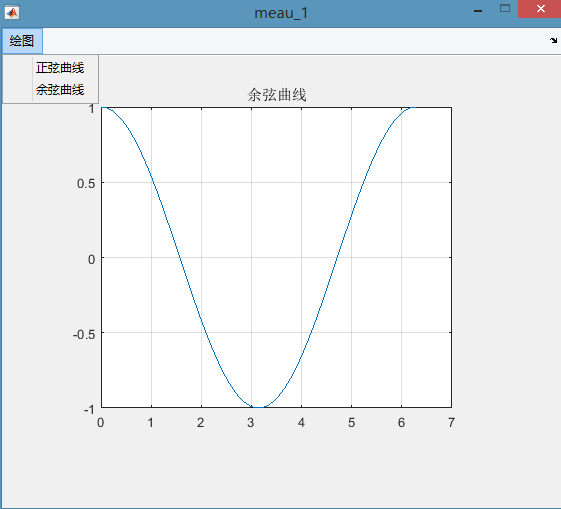
(4)添加上下文菜单
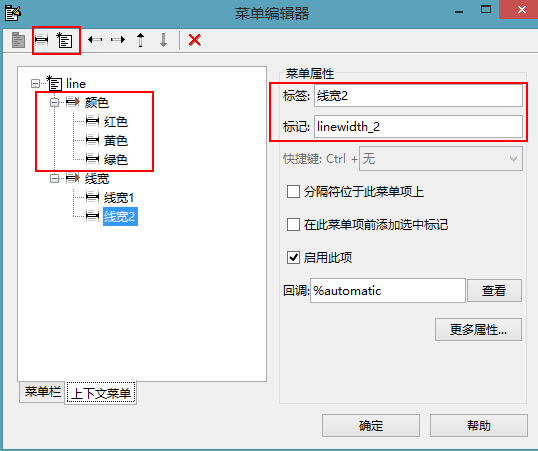
更改坐标轴设置
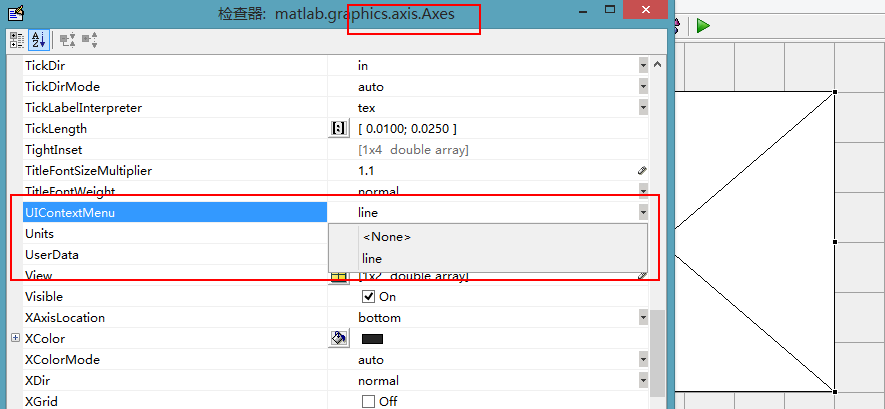
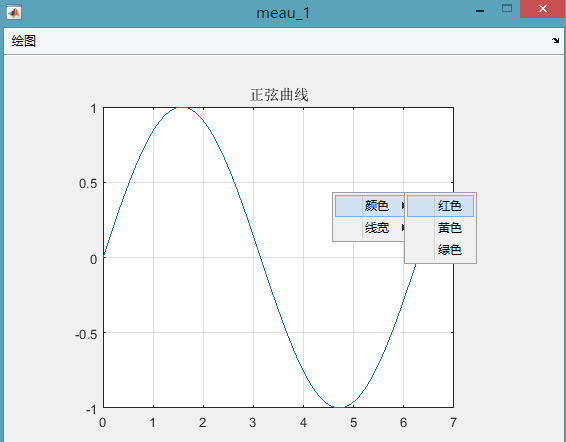
(5)添加颜色、线宽回调函数
% --------------------------------------------------------------------
function red_Callback(hObject, eventdata, handles)
% hObject handle to red (see GCBO)
% eventdata reserved - to be defined in a future version of MATLAB
% handles structure with handles and user data (see GUIDATA)
set(handles.h,'color','red')%设置红色 % --------------------------------------------------------------------
function yellow_Callback(hObject, eventdata, handles)
% hObject handle to yellow (see GCBO)
% eventdata reserved - to be defined in a future version of MATLAB
% handles structure with handles and user data (see GUIDATA)
set(handles.h,'color','y') % --------------------------------------------------------------------
function grean_Callback(hObject, eventdata, handles)
% hObject handle to grean (see GCBO)
% eventdata reserved - to be defined in a future version of MATLAB
% handles structure with handles and user data (see GUIDATA)
set(handles.h,'color','g')
function linewidth_1_Callback(hObject, eventdata, handles)
% hObject handle to linewidth_1 (see GCBO)
% eventdata reserved - to be defined in a future version of MATLAB
% handles structure with handles and user data (see GUIDATA)
set(handles.h,'linewidth',2)%线宽 % --------------------------------------------------------------------
function linewidth_2_Callback(hObject, eventdata, handles)
% hObject handle to linewidth_2 (see GCBO)
% eventdata reserved - to be defined in a future version of MATLAB
% handles structure with handles and user data (see GUIDATA)
set(handles.h,'linewidth',4)%线宽
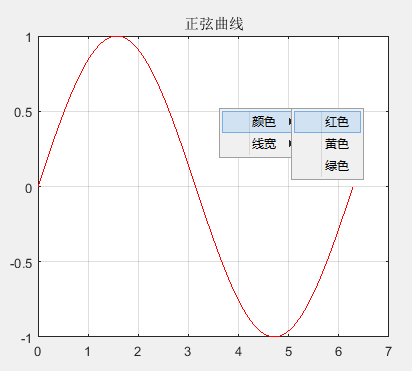
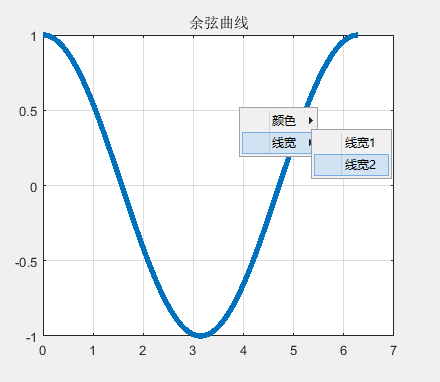
MATLAB GUI设计(1)的更多相关文章
- Matlab GUI设计中的一些常用函数
Matlab GUI常用函数总结 % — 文件的打开.读取和关闭% — 文件的保存% — 创建一个进度条% — 在名为display的axes显示图像,然后关闭% — 把数字转化为时间格式% — ch ...
- MATLAB GUI 设计要点 转
https://www.cnblogs.com/wangh0802PositiveANDupward/p/4588512.html 从简单的例子说起吧. 创建Matlab GUI界面通常有两种方式: ...
- MATLAB GUI设计(线性卷积和循环卷积的比较--笔记)
原创循环卷积代码,转载需注明出处 线性卷积与循环卷积的比较 实验目的和要求 掌握循环卷积和线性卷积的原理,与理论分析结果比较,加深理解循环卷积与线性卷积之间的关系. 实验内容和步骤 1) 已知两序列X ...
- Matlab GUI设计(2)
11. (1)界面设计 (2)添加按钮的回调函数 function pushbutton1_Callback(hObject, eventdata, handles) % hObject handle ...
- MATLAB GUI设计(3)
一.gca.gcf.gco 1.三者的功能定义: gcf 返回当前Figure 对象的句柄值 gca 返回当前axes 对象的句柄值 gco 返回当前鼠标单击的句柄值,该对象可以是除root 对象外的 ...
- [学习一个] Matlab GUI 学习笔记 Ⅰ
Matlab GUI 学习笔记 Ⅰ 1. Foreword Matlab 是严格意义上的编程语言吗?曾经有人告诉我他是通过 Matlab 学会了面对对象编程,我是不信的,但这依然不妨碍它在特殊领域的强 ...
- matlab gui界面设计记录
我们要进行的程序是彩色图像处理试验示例,用这个程序来练习我们的gui前台设计. 程序功能介绍:具有彩色图像处理及保存和音乐播放功能效果如下图 2 在MATLAB的命令窗口中输入guide命令,打开gu ...
- [转载] 关于matlab GUI的一点心得
转载自 落落轻尘 [Fig文件方式,即使用菜单File->New->GUI来设计界面] 首先值得注意的是,在低版本matlab上制作的含GUI的m文件一般不能在高版本的matlab上面运行 ...
- Matlab GUI memo
有一段时间没写博客,一周4篇文章都坚持不下来,不知道写哪个方面的内容,写研究相关就怕论文查重查到,其他方面也没太多时间去学.还是花时间多学点其他方面.废话到此,很早就做过matlab gui相关,现在 ...
随机推荐
- 蚂蚁金服开源 | 可视化图形语法G2 3.3 琢磨
G2 是蚂蚁金服数据可视化解决方案 AntV 的一个子产品,是一套数据驱动的.高交互的可视化图形语法. 经过两个多月密锣紧鼓的开发,400+次提交,G2 3.3版本今天终于和大家见面了.自上次3.2版 ...
- DirectX11--深入理解Effects11、使用着色器反射机制(Shader Reflection)实现一个复杂Effects框架
前言 如果之前你是跟随本教程系列学习的话,应该能够初步了解Effects11(现FX11)的实现机制,并且可以编写一个简易的特效管理框架,但是随着特效种类的增多,要管理的着色器.资源等也随之变多.如果 ...
- 【asp.net core】实现动态 Web API
序言: 远程工作已经一个月了,最近也算是比较闲,每天早上起床打个卡,快速弄完当天要做的工作之后就快乐摸鱼去了.之前在用 ABP 框架(旧版)的时候就觉得应用服务层写起来真的爽,为什么实现了个 IApp ...
- 2018-05-04 圣杯布局 and 双飞翼布局,display:flex
看到一个神奇的布局,啥都不说了 直接贴代码 要让main在中间,left在左边,可以通过Flex容器下的项目的属性“order”属性来设置:对于order属性:定义项目的排列顺序,越小越靠前,默认为0 ...
- c++第二周阶段小测2
函数参数已完成(全部是正确答案) 1 [单选题] 以下关于函数参数的说法,不正确的是 A. 函数调用时,先将实参的值按照位置传递给对应的形参. B. 实参与形参的个数及顺序不必一一对应. ...
- ggplot之多变量绘图
1. 普通plot 准备数据. x<-seq(0,2*pi,0.05) y<-sin(x) z<-cos(x) data<-data.frame(x,y,z) plot: pl ...
- nginx升级不改变配置文件
查看当前版本是:1.10.3 [root@proxy nginx-1.10.3]# /usr/local/nginx/sbin/nginx -Vnginx version: nginx/1.10.3b ...
- C++ 理解类 和 类中的public、protected、private
我们要明确,不只是C++有类,很多语言也会用到类,因为现在很多都是面向对象编程... 在c++中,关于类的理解,个人理解是这样的,具有共同属性的一个集合被称为类, 比如说人这个集合,具有性别,年龄,出 ...
- 单选框 改成 复选框 的css样式
fillEditorFakeTable.less /* add for the global title checkbox fake */ .fake-checkbox { display: inli ...
- Codeforces Round #200 (Div. 2)E
Read Time 题意:有一个数组,很多指针指在这个数组上,每次每个指针可以向左或向右移动一个位置.给出一些需要访问的位置,问访问用的最少时间. 一个指针只可能转一次方向.二分答案. #includ ...
