WPF仿Word头部格式,涉及DEV RibbonControl,NarvbarControl,ContentPresenter,Navigation
时隔1个月,2015/06/17走进新的环境。
最近一个星期在学习仿Word菜单栏的WPF实现方式,废话不多说,先看一下效果。

打开界面后,默认选中【市场A】,A对应的菜单栏,如上图,
选择【市场B】后讲改变菜单栏,和B相应的界面。
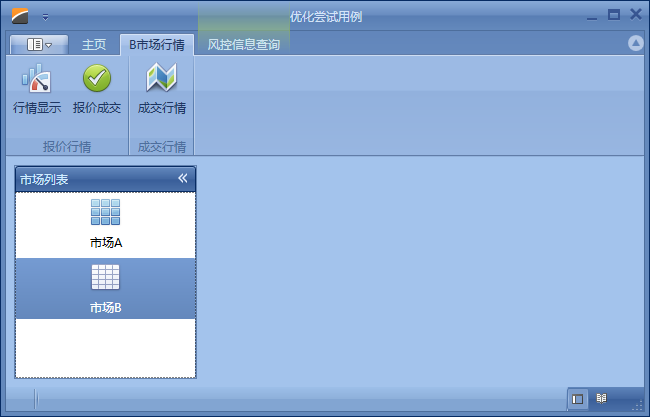
要实现上述的功能,要怎么解决?
实际上,每个界面都可以看成有三部分组成,顶部的DEV.RibbonControl,左侧的DEV.NavbarControl,和中间显示主要界面C部分。
NavBarControl中包含多个NavBarItem,当切换NavBarItem时,就加载相应的子界面到C处。但,除了MainWindow完整包含这几个部分外,其他子界面都不一定。
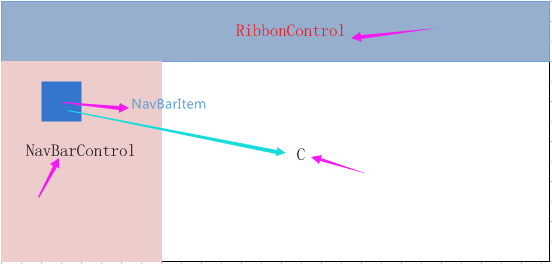
下面,就围绕这3个部分展开。
1、MainWindow.xaml
<dxr:DXRibbonWindow x:Class="WPFOptimizeTry.MainWindow"
xmlns="http://schemas.microsoft.com/winfx/2006/xaml/presentation"
xmlns:x="http://schemas.microsoft.com/winfx/2006/xaml"
xmlns:dx="http://schemas.devexpress.com/winfx/2008/xaml/core"
xmlns:dxb="http://schemas.devexpress.com/winfx/2008/xaml/bars"
xmlns:dxe="http://schemas.devexpress.com/winfx/2008/xaml/editors"
xmlns:dxdo="http://schemas.devexpress.com/winfx/2008/xaml/docking"
xmlns:dxn="http://schemas.devexpress.com/winfx/2008/xaml/navbar"
xmlns:dxr="http://schemas.devexpress.com/winfx/2008/xaml/ribbon"
xmlns:dxrt="http://schemas.devexpress.com/winfx/2008/xaml/ribbon/themekeys"
xmlns:dxmvvm="http://schemas.devexpress.com/winfx/2008/xaml/mvvm"
xmlns:dxwui="http://schemas.devexpress.com/winfx/2008/xaml/windowsui"
xmlns:dxwuin="http://schemas.devexpress.com/winfx/2008/xaml/windowsui/navigation"
xmlns:dxnt="http://schemas.devexpress.com/winfx/2008/xaml/navbar/themekeys"
xmlns:local="clr-namespace:WPFOptimizeTry"
xmlns:sys="clr-namespace:System;assembly=mscorlib"
Title="优化尝试用例"
Height="900" Width="1300"
WindowStartupLocation="CenterScreen"
UseLayoutRounding="True"
DataContext="{dxmvvm:ViewModelSource Type=local:MainWindowViewModel}"
Icon="pack://application:,,,/WPFOptimizeTry;component/demoicon.ico" > <dxmvvm:Interaction.Behaviors>
<dxmvvm:CurrentWindowService />
<dx:DialogService/>
</dxmvvm:Interaction.Behaviors>
<dxb:BarManager Name="barManager">
<dxb:BarManager.Items>
<dxr:RibbonGalleryBarItem x:Name="ribbonGalleryBarItem1">
<dxmvvm:Interaction.Behaviors>
<dxr:RibbonGalleryItemThemeSelectorBehavior/>
</dxmvvm:Interaction.Behaviors>
<dxr:RibbonGalleryBarItem.Gallery>
<dxb:Gallery ItemGlyphSize="30,24" HoverGlyphSize="48,48"/>
</dxr:RibbonGalleryBarItem.Gallery>
</dxr:RibbonGalleryBarItem>
<dxb:BarCheckItem x:Name="layoutNormal" IsChecked="{Binding IsExpanded, ElementName=navPanelView, Mode=TwoWay}"
Glyph="pack://application:,,,/WPFOptimizeTry;component/Images/normal.png" GlyphSize="Small"/>
<dxb:BarCheckItem x:Name="layoutReading"
IsChecked="{Binding IsExpanded, ElementName=navPanelView, Mode=TwoWay, Converter={StaticResource BooleanNegationConverter}}"
Glyph="pack://application:,,,/WPFOptimizeTry;component/Images/reading.png" GlyphSize="Small"/> </dxb:BarManager.Items>
<Grid>
<Grid.RowDefinitions>
<RowDefinition Height="Auto" />
<RowDefinition Height="*" />
<RowDefinition Height="Auto" />
</Grid.RowDefinitions>
<dxr:RibbonControl RibbonStyle="Office2010" x:Name="ribbon" AllowCustomization="False">
<!--ApplicationMenu可以先忽略-->
<dxr:RibbonControl.ApplicationMenu>
<dxr:BackstageViewControl SelectedTabIndex="{Binding DefaultBackstatgeIndex, Mode=TwoWay}"
IsOpen="{Binding IsBackstageOpen, Mode=TwoWay}">
<dxr:BackstageViewControl.Items>
<dxr:BackstageTabItem Content="个人账户" >
</dxr:BackstageTabItem>
<dxr:BackstageTabItem Content="订单查询" IsEnabled="{Binding HasPrinting, Mode=OneWay}">
</dxr:BackstageTabItem>
<dxr:BackstageButtonItem Content="授信查询" Command="{Binding ExitCommand}" />
</dxr:BackstageViewControl.Items>
</dxr:BackstageViewControl>
</dxr:RibbonControl.ApplicationMenu>
<!--RibbonDefaultPageCategory 主界面默认显示的菜单,像Word里面可能先默认显示-->
<dxr:RibbonDefaultPageCategory>
<dxr:RibbonPage Caption="主页" >
<dxr:RibbonPageGroup Caption="个人账户" ShowCaptionButton="False">
<dxb:BarButtonItem Content="修改" x:Name="btnModify" RibbonStyle="Large"
Glyph="pack://application:,,,/WPFOptimizeTry;component/Images/WordProcessing.png"
Command="{Binding ModifyCommand}" ></dxb:BarButtonItem>
</dxr:RibbonPageGroup>
<dxr:RibbonPageGroup Caption="XXXX" ShowCaptionButton="False">
<dxb:BarButtonItem Content="MMM" x:Name="btnM" RibbonStyle="Large"
Glyph="pack://application:,,,/WPFOptimizeTry;component/Images/WordProcessing.png"
Command="{Binding MoCommand}" ></dxb:BarButtonItem>
</dxr:RibbonPageGroup>
</dxr:RibbonPage>
</dxr:RibbonDefaultPageCategory>
</dxr:RibbonControl> <dxdo:DockLayoutManager Grid.Row="1" Margin="6">
<dxdo:LayoutGroup Caption="LayoutRoot">
<dxdo:LayoutPanel Caption="WPF Products" ItemWidth="Auto" AllowClose="False" ShowCaption="False" MaxWidth="183" Name="layoutPanel" AllowSizing="{Binding IsExpanded, ElementName=navPanelView}">
<dxn:NavBarControl SelectedItem="{Binding SelectedModuleInfo, Mode=TwoWay}" ItemsSource="{Binding Path=ModuleGroups}">
<dxmvvm:Interaction.Triggers>
<dxmvvm:EventToCommand EventName="Loaded" Command="{Binding OnModulesLoadedCommand}" />
</dxmvvm:Interaction.Triggers>
<dxn:NavBarControl.ItemStyle>
<Style TargetType="dxn:NavBarGroup">
<Setter Property="Header" Value="{Binding Path=Title}" />
<Setter Property="ItemsSource" Value="{Binding Path=ModuleInfos}" />
<Setter Property="ItemStyle">
<Setter.Value>
<Style TargetType="dxn:NavBarItem">
<Setter Property="IsSelected" Value="{Binding Path=IsSelected, Mode=TwoWay, UpdateSourceTrigger=PropertyChanged}" />
<Setter Property="Content" Value="{Binding Path=Title}" />
<Setter Property="ImageSource" Value="{Binding Path=Icon}" />
<Setter Property="Command" Value="{Binding Path=ShowCommand}" />
<Setter Property="ImageSettings">
<Setter.Value>
<dxn:ImageSettings Width="32" Height="32" Stretch="Uniform" StretchDirection="Both" />
</Setter.Value>
</Setter>
<Setter Property="LayoutSettings">
<Setter.Value>
<dxn:LayoutSettings ImageDocking="Top" ImageHorizontalAlignment="Center" TextHorizontalAlignment="Center" ImageVerticalAlignment="Center" TextVerticalAlignment="Center" />
</Setter.Value>
</Setter>
</Style>
</Setter.Value>
</Setter>
</Style>
</dxn:NavBarControl.ItemStyle>
<dxn:NavBarControl.View>
<dxn:NavigationPaneView x:Name="navPanelView" IsOverflowPanelVisible="False" IsSplitterVisible="False" />
</dxn:NavBarControl.View>
</dxn:NavBarControl>
</dxdo:LayoutPanel>
<dxdo:LayoutPanel AllowClose="False" AllowFloat="False" AllowHide="False" ShowCaption="False" ShowBorder="False" ShowCloseButton="False">
<dxwui:NavigationFrame x:Name="documentFrame" Navigating="OnDocumentFrameNavigating">
<dxwui:NavigationFrame.Resources>
<Style TargetType="dxwui:PageAdornerControl">
<Setter Property="Template">
<Setter.Value>
<ControlTemplate TargetType="dxwui:PageAdornerControl">
<ContentPresenter Content="{TemplateBinding Content}" />
</ControlTemplate>
</Setter.Value>
</Setter>
</Style>
</dxwui:NavigationFrame.Resources>
<dxmvvm:Interaction.Behaviors>
<dxwuin:FrameNavigationService Frame="{Binding ElementName=documentFrame}" />
<dx:DXSplashScreenService SplashScreenType="{Binding SplashScreenType}" />
</dxmvvm:Interaction.Behaviors>
</dxwui:NavigationFrame>
</dxdo:LayoutPanel>
</dxdo:LayoutGroup>
</dxdo:DockLayoutManager> <dxr:RibbonStatusBarControl x:Name="statusBar" Grid.Row="2">
<dxr:RibbonStatusBarControl.RightItemLinks>
<dxb:BarCheckItemLink BarItemName="layoutNormal"/>
<dxb:BarCheckItemLink BarItemName="layoutReading"/>
</dxr:RibbonStatusBarControl.RightItemLinks>
</dxr:RibbonStatusBarControl>
</Grid>
</dxb:BarManager> </dxr:DXRibbonWindow>
MainWindow.cs
namespace WPFOptimizeTry
{
/// <summary>
/// MainWindow.xaml 的交互逻辑
/// </summary>
public partial class MainWindow : DXRibbonWindow
{
public virtual FrameworkElement BindContent { get; set; }
public MainWindow()
{
InitializeComponent();
if (Height > SystemParameters.VirtualScreenHeight || Width > SystemParameters.VirtualScreenWidth)
WindowState = WindowState.Maximized;
DevExpress.Utils.About.UAlgo.Default.DoEventObject(DevExpress.Utils.About.UAlgo.kDemo, DevExpress.Utils.About.UAlgo.pWPF, this);
}
void OnDocumentFrameNavigating(object sender, NavigatingEventArgs e)
{
if (e.Cancel) return; //在Show命令中触发导航事件,在导航时加载子界面,
Type type = Type.GetType(new MainWindow().GetType().Namespace + "." + e.Parameter.ToString(), true, true);
var temp = Activator.CreateInstance(type);
NavigationFrame frame = (sender as NavigationFrame);
frame.Content = temp;
//到这里其实已经加载页面完毕,如果不添加SetMergeWith语句,会将子界面整个加载到C区,再与主界面合并,肉眼能够看到整个程序变化的过程。
//使用SetMergeWith可以使整个过度很平滑,会让你觉得一开始菜单就在菜单的位置。
FrameworkElement oldContent = (FrameworkElement)frame.Content;
if (oldContent != null)
{
RibbonMergingHelper.SetMergeWith(oldContent, ribbon);
RibbonMergingHelper.SetMergeStatusBarWith(oldContent, statusBar);
}
//下面这句话不可缺少,
e.Cancel = true;
}
}
}
MainWindowViewModel.cs
namespace WPFOptimizeTry
{
public class MainWindowViewModel
{
public virtual IEnumerable<ModuleGroup> ModuleGroups { get; protected set; }
public virtual ModuleInfo SelectedModuleInfo { get; set; }
public virtual Type SplashScreenType { get; set; }
public virtual int DefaultBackstatgeIndex { get; set; }
public virtual bool HasPrinting { get; set; }
public virtual bool IsBackstageOpen { get; set; }
[Required]
protected virtual ICurrentWindowService CurrentWindowService { get { return null; } } public MainWindowViewModel()
{
List<ModuleInfo> modules = new List<ModuleInfo>()
{
ViewModelSource.Create(() => new ModuleInfo("UCMarketA", this, "市场A")).SetIcon("GridContacts"),
ViewModelSource.Create(() => new ModuleInfo("UCMarketB", this, "市场B")).SetIcon("GridTasks"),
};
ModuleGroups = new ModuleGroup[] { new ModuleGroup("市场列表", modules) };
} public void Exit()
{
CurrentWindowService.Close();
} public void OnModulesLoaded()
{
if (SelectedModuleInfo == null)
{
SelectedModuleInfo = ModuleGroups.First().ModuleInfos.First();
SelectedModuleInfo.IsSelected = true;
SelectedModuleInfo.Show();
} }
}
//为NavBarControl构造数据源的类
public class ModuleGroup
{
public ModuleGroup(string _title, IEnumerable<ModuleInfo> _moduleInfos)
{
Title = _title;
ModuleInfos = _moduleInfos;
}
public string Title { get; private set; }
public IEnumerable<ModuleInfo> ModuleInfos { get; private set; }
}
//一个NavBarItem对应一个ModuleInfo
public class ModuleInfo
{
ISupportServices Parent; public ModuleInfo(string _type, object parent, string _title)
{
Type = _type;
this.Parent = (ISupportServices)parent;
Title = _title;
}
public string Type { get; private set; }
public virtual bool IsSelected { get; set; }
public string Title { get; private set; }
public virtual Uri Icon { get; set; } public ModuleInfo SetIcon(string icon)
{
this.Icon = AssemblyHelper.GetResourceUri(typeof(ModuleInfo).Assembly, string.Format("Images/{0}.png", icon));
return this;
}
//选中按钮时触发导航事件,至于为什么,为了极大程度上的符合MVVM,这是我暂时能想到的解决问题的唯一办法。
public void Show(object parameter = null)
{
INavigationService navigationService = Parent.ServiceContainer.GetService<INavigationService>();
navigationService.Navigate(Type, Type, Parent);
}
}
}
子界面,以B为例。
MarketB.xaml,子界面中有不同的菜单,所以需要在子界面写B的菜单RibbonControl.
<UserControl x:Class="WPFOptimizeTry.UCMarketB"
xmlns="http://schemas.microsoft.com/winfx/2006/xaml/presentation"
xmlns:x="http://schemas.microsoft.com/winfx/2006/xaml"
xmlns:dxe="http://schemas.devexpress.com/winfx/2008/xaml/editors"
xmlns:dxg="http://schemas.devexpress.com/winfx/2008/xaml/grid"
xmlns:dxb="http://schemas.devexpress.com/winfx/2008/xaml/bars"
xmlns:dxr="http://schemas.devexpress.com/winfx/2008/xaml/ribbon"
xmlns:dxlc="http://schemas.devexpress.com/winfx/2008/xaml/layoutcontrol"
xmlns:dxmvvm="http://schemas.devexpress.com/winfx/2008/xaml/mvvm"
xmlns:dx="http://schemas.devexpress.com/winfx/2008/xaml/core"
xmlns:dxdo="http://schemas.devexpress.com/winfx/2008/xaml/docking"
xmlns:local="clr-namespace:WPFOptimizeTry"
DataContext="{dxmvvm:ViewModelSource Type=local:UCMarketBViewModel}"
Height="300" Width="300">
<UserControl.Resources>
<ResourceDictionary> <!--<local:ItemTypeToBooleanConverter x:Key="itemTypeToBooleanConverter"/>--> <Style x:Key="gridControlMVVMStyle" TargetType="{x:Type dxg:GridControl}">
<Setter Property="ItemsSource" Value="{Binding ItemsSource}"/>
<Setter Property="ColumnsSource" Value="{Binding Columns}"/>
<Setter Property="AutoExpandAllGroups" Value="True"/>
<Setter Property="SelectedItem" Value="{Binding SelectedItem, Mode=TwoWay}"/>
<Setter Property="FilterString" Value="{Binding FilterString, Mode=TwoWay}"/>
</Style>
<dxg:GridControl x:Key="printGridControl" >
<dxg:GridControl.View>
<dxg:TableView AutoWidth="True"/>
</dxg:GridControl.View>
<dxg:GridControl.GroupSummary>
<dxg:GridSummaryItem SummaryType="Count"/>
</dxg:GridControl.GroupSummary>
</dxg:GridControl>
</ResourceDictionary>
</UserControl.Resources>
<dxmvvm:Interaction.Behaviors>
<dxmvvm:NotificationService UseWin8NotificationsIfAvailable="False"
PredefinedNotificationTemplate="ShortHeaderAndLongText"/>
</dxmvvm:Interaction.Behaviors>
<Grid>
<dxb:BarManager CreateStandardLayout="False">
<Grid>
<Grid.RowDefinitions>
<RowDefinition Height="Auto"/>
<RowDefinition Height="*"/>
</Grid.RowDefinitions>
<dxr:RibbonControl DockPanel.Dock="Top" RibbonStyle="Office2010">
<dxr:RibbonDefaultPageCategory>
<dxr:RibbonPage Caption="B市场行情" MergeOrder="1">
<dxr:RibbonPageGroup Caption="报价行情">
<dxb:BarButtonItem Content="行情显示" x:Name="btnQuotationlShow" RibbonStyle="Large"
Glyph="pack://application:,,,/WPFOptimizeTry;component/Images/Analytics.png"
Command="{Binding QuotationlShowCommand}"></dxb:BarButtonItem>
<dxb:BarButtonItem Content="报价成交" x:Name="btnQuotationDeal" RibbonStyle="Large"
Glyph="pack://application:,,,/WPFOptimizeTry;component/Images/Tasks/Completed_32x32.png"
Command="{Binding QuotationDealCommand}" ></dxb:BarButtonItem>
</dxr:RibbonPageGroup>
<dxr:RibbonPageGroup Caption="成交行情">
<dxb:BarButtonItem Content="成交行情" x:Name="btnDealShow" RibbonStyle="Large"
Glyph="pack://application:,,,/WPFOptimizeTry;component/Images/WeatherMap.png"
Command="{Binding Path=DealShowCommand}"></dxb:BarButtonItem>
</dxr:RibbonPageGroup>
</dxr:RibbonPage>
</dxr:RibbonDefaultPageCategory>
<dxr:RibbonPageCategory>
<dxr:RibbonPage Caption="风控信息查询">
<dxr:RibbonPageGroup Caption="授信查询"></dxr:RibbonPageGroup>
</dxr:RibbonPage>
</dxr:RibbonPageCategory>
</dxr:RibbonControl>
<dxlc:LayoutControl Margin="0" Padding="0" Grid.Row="1">
<Grid Background="Pink" HorizontalAlignment="Center" VerticalAlignment="Center">
<TextBlock x:Name="blkB" Text="{Binding Path=BindMarketBContent,Mode=TwoWay}" Grid.Row="1" TextWrapping="Wrap" Foreground="Red" FontSize="36" />
</Grid>
</dxlc:LayoutControl >
<dxr:RibbonStatusBarControl>
<dxr:RibbonStatusBarControl.LeftItemLinks>
<dxb:BarStaticItemLink BarItemName="summaryCount"/>
<dxb:BarItemLinkSeparator/>
<dxb:BarButtonItemLink BarItemName="reminders"/>
</dxr:RibbonStatusBarControl.LeftItemLinks>
</dxr:RibbonStatusBarControl>
</Grid>
</dxb:BarManager>
</Grid>
</UserControl>
MarketB.cs
namespace WPFOptimizeTry
{
/// <summary>
/// UCMarketB.xaml 的交互逻辑
/// </summary>
public partial class UCMarketB : UserControl
{
public UCMarketB()
{
InitializeComponent();
}
}
}
UCMarketBViewModel.cs
namespace WPFOptimizeTry
{
public class UCMarketBViewModel
{
public virtual string BindMarketBContent { get; set; }
public UCMarketBViewModel()
{
} public void DealShow( )
{
BindMarketBContent = "成交行情B";
} public void QuotationlShow()
{
BindMarketBContent = "行情显示";
} public void QuotationDeal()
{
BindMarketBContent = "成交";
}
}
}
综上,其实并不复杂,主要是写好各个界面、控件的布局,然后就是想好如何Show出界面。
由于刚刚学习,如有我哪里有不对或者你有更好的建议,欢迎讨论。
WPF仿Word头部格式,涉及DEV RibbonControl,NarvbarControl,ContentPresenter,Navigation的更多相关文章
- WPF仿QQ聊天框表情文字混排实现
原文:WPF仿QQ聊天框表情文字混排实现 二话不说.先上图 图中分别有文件.文本+表情.纯文本的展示,对于同一个list不同的展示形式,很明显,应该用多个DataTemplate,那么也就需要Data ...
- 去掉word冗余格式 java正则表达式
word转换html时,会留下很多格式,有些格式并不是我们所需要的,然而这些格式比真正的文章内容还要多,严重影响页面的加载速度,因此就需要找个一个好的解决方案把这些多余的格式个去掉.网上有很多去除wo ...
- 网络中TCP、IP、MAC、UDP的头部格式信息
TCP头部格式 字段名称 长度(比特) 含义 TCP头部(20字节~) 发送方端口号 16 发送网络包的程序的端口号 接收方端口号 16 网络包的接收方程序的端口号 序号(发送数据的顺序编号) 32 ...
- WPF 仿IPhone滑块开关 样式 - CheckBox
原文:WPF 仿IPhone滑块开关 样式 - CheckBox <Style x:Key="CheckRadioFocusVisual"> <Setter Pr ...
- WPF仿酷狗页面
原文:WPF仿酷狗页面 版权声明:本文为博主原创文章,如需转载请标明转载地址 http://blog.csdn.net/u013981858 https://blog.csdn.net/u013981 ...
- TCP头部格式详解,附Wireshark对TCP头部抓包分析
TCP之所以能为数据通讯提供可靠的传输,主要在于TCP数据包头部功能非常多. 那么,我们先来看看TCP头部格式(RFC 793.1323定义了TCP头部): TCP头部格式中的内容解析如下:(文末还有 ...
- TCP和UDP头部格式的了解?
tcp头部格式如下图所示: 1.源端口号,16位,发送方的端口号. 2.目标端口号,16位,发送方的目标端口号. 3. 32为序列号,sequence number,保证网络传输数据的顺序性. 4. ...
- 自动生成脚本头部格式并调用VIM工具
在我们写脚本的时候,开始总要按照脚本书写规范来定义脚本头部格式,久而久之是不是会觉得麻烦效率低下呢,这里就介绍一个好的思路给大家. 1 首先我们在VIM里先复制个头部格式的内容,这里就抄袭一个二师兄的 ...
- TCP头部格式和封装
文章目录 12.3 TCP头部和封装 12.3.1 端口号 12.3.2 序列号 12.3.3 头部长度 12.3.4 相关控制位 12.3.5 窗口大小 12.3.6 校验和 12.3.7 选项字段 ...
随机推荐
- Python2.7的安装
>登录python官网下载python2.7的相关版本 python官网链接 >根据平台选择相应的版本 >下载完毕后点击安装即可 >配置环境变量 >安装成功
- 关于HTML中标签<a>使用js的注意事项
以下两点都不可取: 1.<a href="#" onClick="popUp('http://www.baidu.com');return false;" ...
- HTTPS与强制门户
强制门户 http://www.whatis.com.cn/word_5182.htm 强制网络门户(captive portal)是一个Web页面,它是使用公共访问网络的用户在被授予访问权限前必须访 ...
- NULL对反连接的影响
测试准备: create table t1(col1 number,col2 varchar2(1)); create table t2(col2 varchar2(1),col3 varchar2( ...
- Latex 学习
Latex 学习 @(05.2 Latex)[latex][基础教程] 这篇文章是关于latex基础教程.pdf的一个总结. 基本知识 基础 1. 空格 多个空格会被视为一个空格 单个回车会被视为一个 ...
- Java中String类的方法及说明
String : 字符串类型 一. String sc_sub = new String(c,3,2); // String sb_copy = new String(sb) ...
- windows磁盘分区
windows 下对磁盘进行分区吗,如何调整大小. N的输入单位为GB,输出单位为MB; (N-1)4+1024N;
- iOS-打开word、ppt、pdf、execl文档方式
这里面包括下载和打开文档的操作:需要先导入<AFNetworking>的框架 第一步:创建一个显示文档的view:ReadViewController (1).h的代码如下: @inter ...
- jquery通过name,id名称获取当前value值
name是input标签的属性值,jQuery提供了attr() 方法用于设置/改变属性值 $("input:text").attr("name");$(&qu ...
- 自定义view 画圆
package com.exaple.day01rikao; import android.content.Context; import android.graphics.Canvas; impor ...
