.NET使用Office Open XML导出超大数量数据到 Excel
我相信很多人在做项目的都碰到过Excel数据导出的需求,我从最开始使用最原始的HTML拼接(将需要导出的数据拼接成TABLE标签)到后来happy的使用开源的NPOI, EPPlus等开源组件导出EXCEL,但不久前,我在一个项目碰到一个需求:要将几个分别有近60多万的数据源导出到Excel中,我们先不要讨论这个需求本身是否合理,客户就是要这样。我先后用NPOI和EPPlus,都发现同一个问题:OutOfMemoryException,我电脑12G内存居然不够用?
的确内存溢出了,但内存还剩下好几个G的,就会溢出,我用 .NET做的网站,开发的时候Host应该是Visual Studio安装的IIS Express, 应该是VS本身的限制,不过在网上查阅资料也没发现这的确也是困扰一些人的,也没查到什么结果,好在还有Google, 跃过墙外,在Stack Overflow上查到资料: OpenXML , 这不是什么新技: Office 2007在设计的时候, 为了更好的和其它应用程序交互,使用了XML + ZIP技术来实现excel, world, PPT等组件的本地保存, 我们所使用xlsx, dox, pptx文件本质上就一个ZIP压缩包,包内是组织好的XML文件,也就是说,我们可以通过生成, 修改, 生成合规的XML文件,再压缩成ZIP包,这就是一个可以被Office识别的文件了。
用图说话:

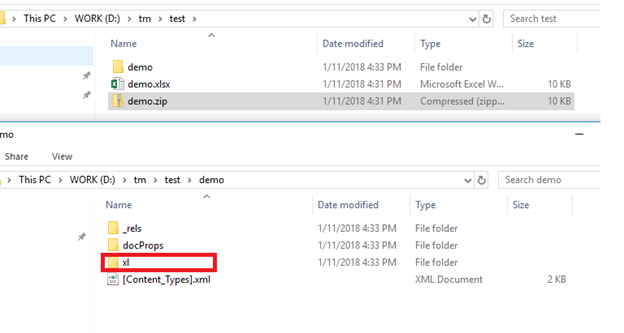
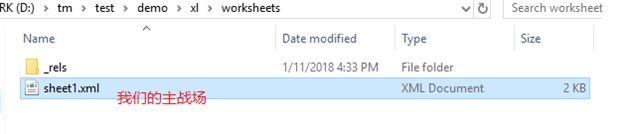
在园子里其实也有不少人介绍过 Open XML, 我想就多一个视角来介绍Open XML吧,好像也有很长时间没人写关于这个博文。
什么是Office Open XML?
我们来看下维基百科的定义:
Office Open XML (also informally known as OOXML or Microsoft Open XML (MOX)[2) is a zipped, XML-based file format developed by Microsoft[3] for representing spreadsheets, charts, presentations and word processing documents. The format was initially standardized by Ecma (as ECMA-376), and by the ISO and IEC (as ISO/IEC 29500) in later versions.
Starting with Microsoft Office 2007, the Office Open XML file formats have become the default[4] target file format of Microsoft Office.[5][6] Microsoft Office 2010 provides read support for ECMA-376, read/write support for ISO/IEC 29500 Transitional, and read support for ISO/IEC 29500 Strict.[7] Microsoft Office 2013 and Microsoft Office 2016 additionally support both reading and writing of ISO/IEC 29500 Strict.[8]re
refer: https://en.wikipedia.org/wiki/Office_Open_XML
从Office 2007开始,就开始使用XML文件格式作为Microsoft Office的默认保存方式,其实我们通常用的NPOI office 2007部分和EPPlus就是使用Open XML来开发的。
为什么同是使用Open XML, NPOI和EPPLus会出现内存溢出的问题?
这两个开源组件有对Office套件有着很全面的支持,它们会把数据加载到内存中一次性处理,如果碰到数据量过大,就很可能 遇到这个问题,网上EPPlus在20多万条数据的就溢出了,NPOI在11多万的时候就会溢出, 这个是和数据的列数和内容有关系,不管怎样,我们以后可能是会碰到这种大量数据的EXCEL导出,我们不需要很复杂的功能,就是想要导出一个EXCEL列表,这其实是可以做到的。
Open XML怎样做不会内存溢出?
NPOI和EPPlus在导出大量数据 的Excel列表时可能 会发生内存溢出的问题,原因是它们都把数据保存在内存中,因为它们支持各种复杂的功能,那么简单的列表,就是数量超大,我们把它通过文件流写入磁盘,这个问题就解决了。
如何使用OPEN XML?
我们需要去微软官网下载OFFICE OPEN XML的SDK,链接: https://www.microsoft.com/en-hk/download/details.aspx?id=30425,推荐使用NuGet在VISULAL STUDIO直接将引用添加到Project。
在GitHub还有一些示例代码:https://github.com/OfficeDev/Open-XML-SDK
代码实现
说了这么多废话,我们看如何用OPEN XML实现一个EXCEL列表的导出:
从原理上讲就是用OpenXML一个一个把标签写入本地磁盘。
我截取我写的导出类的几个方法来来解释:
/// <summary>
/// 指定磁盘路径初始化OpenWorkDoucment
/// </summary>
/// <param name="fileName"></param>
private void OpenWorkDocument(string fileName)
{
document = SpreadsheetDocument.Create(fileName, SpreadsheetDocumentType.Workbook);
}
///<summary>
///用datatable作为数据源,实际情况可以根据需要调整
///</summary>
public void AddSheet(DataTable dt, string sheetName)
{
if (dt == null || dt.Rows.Count == )
{
throw new ArgumentNullException(nameof(dt), "data source can not be null");
}
if (document == null)
{
throw new ArgumentNullException(nameof(document), "please init document first");
}
//this list of attributes will be used when writing a start element
List<OpenXmlAttribute> attributes;
//这是我们为什么不会溢出的关键点, 使用XmlWriter写入磁盘
OpenXmlWriter writer;
WorksheetPart workSheetPart = document.WorkbookPart.AddNewPart<WorksheetPart>();
writer = OpenXmlWriter.Create(workSheetPart);
//使用OpenXML麻烦的地方就是我们要用SDK去拼接XML内容
writer.WriteStartElement(new Worksheet());
writer.WriteStartElement(new SheetViews()); //sheetViews
writer.WriteStartElement(new SheetView() //sheetView
{
TabSelected = true,
WorkbookViewId = 0U //这里的下标是从0开始的
});
//这里是冻结列头,别问为什么是A2,我试了A1不行
Pane pane = new Pane()
{
State = new EnumValue<PaneStateValues>(PaneStateValues.Frozen),
VerticalSplit = new DoubleValue((double)),
TopLeftCell = new StringValue("A2"),
ActivePane = new EnumValue<PaneValues>(PaneValues.BottomLeft)
};
//对于一些文档本身的结构的描述,我们可以直接把准备属性设置正确,直接写入,因为描述实例很占用资源小,当然我们也可以把描述结点的子节点,子子节点都通过WriteStartElememt写入,不过很麻烦,容易出错
writer.WriteStartElement(pane); //Pane
writer.WriteEndElement(); //Pane
writer.WriteStartElement(new Selection()
{
Pane = new EnumValue<PaneValues>(PaneValues.BottomLeft)
});
writer.WriteEndElement(); //Selection 关闭标签
writer.WriteEndElement(); //sheetView 关闭标签
writer.WriteEndElement(); //sheetViews 关闭标签
writer.WriteStartElement(new SheetData());
var rowIndex = ;
foreach (DataRow row in dt.Rows)
{
//build header
if (rowIndex == )
{
//create a new list of attributes
attributes = new List<OpenXmlAttribute>();
// add the row index attribute to the list
attributes.Add(new OpenXmlAttribute("r", null, (rowIndex + ).ToString()));
//header start
writer.WriteStartElement(new Row(), attributes);
foreach (DataColumn col in dt.Columns)
{
attributes = new List<OpenXmlAttribute>();
//这里注意,在Excel在处理字符串的时候,会将所有的字符串保存到sharedStrings.xml, cell内写入在sharedString.XML的索引, 属性t(type)设置为s(str)//我们在导出excel的时候把sharedString.mxl考虑进来会加大复杂程度,所以将t设置为str, 一个不存在的type, excel会直接解析cell内的字串值
attributes.Add(new OpenXmlAttribute("t", null, "str"));
//通过s指定style样式的下标
attributes.Add(new OpenXmlAttribute("s", null, FORMAT_INDEX_HEADER.ToString()));
//能过r指定单元格位置,好像不是必需, 注意这里下标位置是从1开始的
attributes.Add(new OpenXmlAttribute("r", "", string.Format("{0}{1}", GetColumnName(col.Ordinal + ), rowIndex + )));
writer.WriteStartElement(new Cell(), attributes);
writer.WriteElement(new CellValue(col.ColumnName));
writer.WriteEndElement();
}
//header end
writer.WriteEndElement();
rowIndex++;
}
//数据写入,我们通过xmlWriter不会触发异常//create a new list of attributes
attributes = new List<OpenXmlAttribute>();
// add the row index attribute to the list
attributes.Add(new OpenXmlAttribute("r", null, (rowIndex + ).ToString()));
//header start
writer.WriteStartElement(new Row(), attributes);
foreach (DataColumn col in dt.Columns)
{
attributes = new List<OpenXmlAttribute>();
switch (col.DataType.ToString())
{
case "System.Int32":
attributes.Add(new OpenXmlAttribute("s", null, FORMAT_INDEX_INT.ToString()));
attributes.Add(new OpenXmlAttribute("t", null, "n")); //number
break;
case "System.Double":
case "System.Decimal":
case "System.Float":
attributes.Add(new OpenXmlAttribute("s", null, FORMAT_INDEX_DEC.ToString())); //header style
attributes.Add(new OpenXmlAttribute("t", null, "n")); //number
break;
default:
attributes.Add(new OpenXmlAttribute("s", null, FORMAT_INDEX_STR.ToString())); //header style
attributes.Add(new OpenXmlAttribute("t", null, "str")); //string
break;
}
//add the cell reference attribute
attributes.Add(new OpenXmlAttribute("r", null, string.Format("{0}{1}", GetColumnName(col.Ordinal + ), rowIndex + )));
writer.WriteStartElement(new Cell(), attributes);
writer.WriteElement(new CellValue(row[col.Ordinal].ToString()));
writer.WriteEndElement();
}
//header end
writer.WriteEndElement();
rowIndex++;
}
// End SheetData
writer.WriteEndElement();
// End Worksheet
writer.WriteEndElement();
writer.Close();
if (document.WorkbookPart.Workbook == null)
{
document.WorkbookPart.Workbook = new Workbook();
document.WorkbookPart.Workbook.Append(new Sheets());
}
//数据写入完成后,注册一个sheet引用到workbook.xml, 也就是在excel最下面的sheet name
var sheet = new Sheet()
{
Name = !String.IsNullOrWhiteSpace(sheetName) ? sheetName : ("Sheet " + DateTime.Now.ToString("ms")),
SheetId = UInt32Value.FromUInt32((uint)m_sheetIndex++),
Id = document.WorkbookPart.GetIdOfPart(workSheetPart)
};
document.WorkbookPart.Workbook.Sheets.Append(sheet);
}
//生成Style样式, 注意下标从0开始, 依次加1, 如果有跳过1直接设置3这样情况, 可能无法正常解析到样式
private Stylesheet GenerateStylesheet()
{
Stylesheet styleSheet = null; Fonts fonts = new Fonts(
new Font( // Index 0 - default
new FontSize() { Val = } ),
new Font( // Index 1 - header
new FontSize() { Val = },
new Bold(),
new Color() { Rgb = "FFFFFF" } )); Fills fills = new Fills(
new Fill(new PatternFill() { PatternType = PatternValues.None }), // Index 0 - default
new Fill(new PatternFill() { PatternType = PatternValues.Gray125 }), // Index 1 - default
new Fill(new PatternFill(new ForegroundColor { Rgb = new HexBinaryValue() { Value = "0070c0" } }) { PatternType = PatternValues.Solid })
); Borders borders = new Borders(
new Border(), // index 0 default
new Border( // index 1 black border
new LeftBorder(new Color() { Auto = true }) { Style = BorderStyleValues.Thin },
new RightBorder(new Color() { Auto = true }) { Style = BorderStyleValues.Thin },
new TopBorder(new Color() { Auto = true }) { Style = BorderStyleValues.Thin },
new BottomBorder(new Color() { Auto = true }) { Style = BorderStyleValues.Thin },
new DiagonalBorder())
); NumberingFormats numbers = new NumberingFormats(
new NumberingFormat() { NumberFormatId = , FormatCode = new StringValue("#,##0.00") },
new NumberingFormat() { NumberFormatId = , FormatCode = new StringValue("") }
); CellFormats cellFormats = new CellFormats(
// default
new CellFormat() { FormatId = FORMAT_INDEX_DEFUALT },
// body string
new CellFormat { FormatId = FORMAT_INDEX_STR, FontId = , FillId = , BorderId = , ApplyBorder = true },
// body decimal
new CellFormat { FormatId = FORMAT_INDEX_DEC, FontId = , FillId = , BorderId = , NumberFormatId = , ApplyBorder = true },
//header
new CellFormat { FormatId = FORMAT_INDEX_HEADER, FontId = , FillId = , BorderId = , ApplyFill = true }, // header
// body int
new CellFormat { FormatId = FORMAT_INDEX_INT, FontId = , FillId = , BorderId = , NumberFormatId = , ApplyBorder = true }
); styleSheet = new Stylesheet(numbers, fonts, fills, borders, cellFormats);
return styleSheet;
}
private void WriteWorkbookStyle()
{
if (document != null)
{
WorkbookStylesPart stylePart = document.WorkbookPart.AddNewPart<WorkbookStylesPart>();
var styleSheet = GenerateStylesheet();
styleSheet.Save(stylePart);
} }
设置样式,冻结首行,这些都可以简单完成,如果需要添加图表什么的,还是建议用NPOI, EPPlus等开源方案,有图表的excel不会太大。
对于Open XML的介绍就到这里了,有什么错误的地方,请指正。
.NET使用Office Open XML导出超大数量数据到 Excel的更多相关文章
- Office Open XML导出大数据
Office Open XML导出大量数据到 Excel .NET使用Office Open XML导出大量数据到 Excel我相信很多人在做项目的都碰到过Excel数据导出的需求,我从最开始使用最原 ...
- 使用POI导出百万级数据到excel的解决方案
1.HSSFWorkbook 和SXSSFWorkbook区别 HSSFWorkbook:是操作Excel2003以前(包括2003)的版本,扩展名是.xls,一张表最大支持65536行数据,256列 ...
- .NET使用Office Open XML导出大量数据到 Excel
我相信很多人在做项目的都碰到过Excel数据导出的需求,我从最开始使用最原始的HTML拼接(将需要导出的数据拼接成TABLE标签)到后来happy的使用开源的NPOI, EPPlus等开源组件导出EX ...
- 关于Java导出100万行数据到Excel的优化方案
1>场景 项目中需要从数据库中导出100万行数据,以excel形式下载并且只要一张sheet(打开这么大文件有多慢另说,呵呵). ps:xlsx最大容纳1048576行 ,csv最大容纳1048 ...
- java 分页导出百万级数据到excel
最近修改了一个导出员工培训课程的历史记录(一年数据),导出功能本来就有的,不过前台做了时间限制(只能选择一个月时间内的),还有一些必选条件, 导出的数据非常有局限性.心想:为什么要做出这么多条件限制呢 ...
- 导出jqgrid表格数据为EXCEL文件,通过tableExport.js插件。
今天公司项目需要做个导出功能,将jqgrid查询出的数据导出为EXCEL表格文件,期间遇到两个问题: 1.导出报错 uncaught exception: INVALID_CHARACTER_ERR: ...
- 问问题_Java一次导出百万条数据生成excel(web操作)
需求:在web页面操作,一次导出百万条数据并生成excel 分析: 1.异步生成Excel,非实时,完成后使用某种方式通知用户 2.生成多个excel文件,并打包成zip文件,因为一个excel容纳不 ...
- 导出网页表格数据为Excel文件的前端解决方案
在工作中,我们有时会遇到这样的需求,比如:要把页面的表格数据导出为Excel文件.在此记录下自己用的解决方法.代码如下: function tableToExcel(data){ //要导出的数据,t ...
- 导出html table 数据到Excel
其实只需要复制 粘贴.... <script type="text/javascript" src="http://code.jquery.com/jquery- ...
随机推荐
- TortoiseSVN的安装和使用
TortoiseSVN是windows平台下Subversion的免费开源client. 一般我们都是先讲讲server的配置.然后再讲client的使用,可是在TortoiseSVN上.却能够反过来 ...
- nat的翻译类型(2)--动态nat
目的:在1.1 1.2 1.3 三台内网的服务器访问外网的服务器(202.1.1.2)时,将内网ip转换为外网ip. 1.设置内网三台服务器的Ip ,网关,以及外网服务器的ip网关 分别为:192.1 ...
- mysql 常用sql语句 二
mysql 查询 基本查询 select * from users; 去重 select distinct(name),high from users order by high desc; ## 注 ...
- presto
presto中文站:http://prestodb-china.com/ 进入hadoop机器,进入presto所在bin目录:presto --server localhost:9090 --cat ...
- The ResourceConfig instance does not contain any root resource classes
问题描述 当我们在使用 myeclipse 创建 Web Service Projects 项目后,运行项目然后就会出现这个问题. 解决方案 通过这个错误描述,我们项目没有找到这个资源.报错的原因在于 ...
- 【深度学习系列】用PaddlePaddle和Tensorflow实现GoogLeNet InceptionV2/V3/V4
上一篇文章我们引出了GoogLeNet InceptionV1的网络结构,这篇文章中我们会详细讲到Inception V2/V3/V4的发展历程以及它们的网络结构和亮点. GoogLeNet Ince ...
- Fragment多重嵌套实现电影,影院展示页
转载请标明出处: http://www.cnblogs.com/dingxiansen/p/8135888.html 本文出自:丁先森-博客园 公司以前的app是用H5封的,由于一个模块效果用H5实现 ...
- iOS支付宝支付相关问题
支付宝实现以及相关问题:http://www.jianshu.com/p/f81578954974 1.支付宝支付流程 1.用户点击支付2.客户端请求服务器用户支付3.服务器接收请求生成金额订单等要给 ...
- bzoj 3139: [Hnoi2013]比赛
Description 沫沫非常喜欢看足球赛,但因为沉迷于射箭游戏,错过了最近的一次足球联赛.此次联 赛共N支球队参加,比赛规则如下: (1) 每两支球队之间踢一场比赛. (2) 若平局,两支球队各得 ...
- bzoj 4653: [Noi2016]区间
Description 在数轴上有 n个闭区间 [l1,r1],[l2,r2],...,[ln,rn].现在要从中选出 m 个区间,使得这 m个区间共同包含至少一个位置.换句话说,就是使得存在一个 x ...
