Xamarin.Android和UWP之MVVM的简单使用(二)
0x01 前言
前面一篇,Xamarin.Android和UWP之MVVM的简单使用(一),主要讲了MvvmLight的简单使用
这篇主要讲讲MvvmCross的简单使用,例子的话,还是和上篇的一样。直接进正题吧,不废话了。
0x02 简单的MVVM(mvvmcross) Demo
新建一个类库项目:Catcher.MVVMDemo.Day01CrossCore
添加一个ViewModels文件夹,同时添加一个MainViewModel
using MvvmCross.Core.ViewModels;
namespace Catcher.MVVMDemo.Day01CrossCore.ViewModels
{
public class MainViewModel : MvxViewModel
{
public MainViewModel() { }
private string _input;
public string Input
{
get
{
return _input;
}
set
{
_input = value;
RaisePropertyChanged(() => Input);
}
}
}
}
这里的ViewModel继承的是MvxViewModel。
在项目根路径添加一个App.cs
using Catcher.MVVMDemo.Day01CrossCore.ViewModels;
using MvvmCross.Core.ViewModels;
namespace Catcher.MVVMDemo.Day01CrossCore
{
public class App : MvxApplication
{
public override void Initialize()
{
RegisterAppStart<MainViewModel>();
}
}
}
注册MainViewModel为启动的第一个视图模型
到这里,Xamarin.Android和UWP的公共部分已经完成了。
第一个例子(Xamarin.Android):
新建一个Android项目:Catcher.MVVMDemo.Day01DroidByMvvmCross
在根目录添加一个Setup.cs
using Android.Content;
using MvvmCross.Core.ViewModels;
using MvvmCross.Droid.Platform;
using Catcher.MVVMDemo.Day01CrossCore;
namespace Catcher.MVVMDemo.Day01DroidByMvvmCross
{
public class Setup : MvxAndroidSetup
{
public Setup(Context applicationContext)
: base(applicationContext)
{
}
protected override IMvxApplication CreateApp()
{
return new App();
}
}
}
在Setup中,主要是返回了我们在Core里面编写的App.cs
然后修改我们的Main.axml
<?xml version="1.0" encoding="utf-8"?>
<LinearLayout xmlns:android="http://schemas.android.com/apk/res/android"
xmlns:local="http://schemas.android.com/apk/res-auto"
android:orientation="vertical"
android:layout_width="match_parent"
android:layout_height="match_parent">
<EditText
android:layout_width="match_parent"
android:layout_height="wrap_content"
local:MvxBind="Text Input" />
<TextView
android:layout_width="match_parent"
android:layout_height="wrap_content"
local:MvxBind="Text Input" />
</LinearLayout>
通过local:MvxBind来实现绑定。
新建一个文件夹Activities,同时添加一个MainActivity
using Android.App;
using MvvmCross.Droid.Views;
namespace Catcher.MVVMDemo.Day01DroidByMvvmCross.Activities
{
[Activity(Label = "MvvmCross", MainLauncher = true)]
public class MainActivity : MvxActivity
{
protected override void OnViewModelSet()
{
SetContentView(Resource.Layout.Main);
}
}
}
Activity的代码很简单,就是指定视图。
到这里已经可以成功运行了,效果如下:
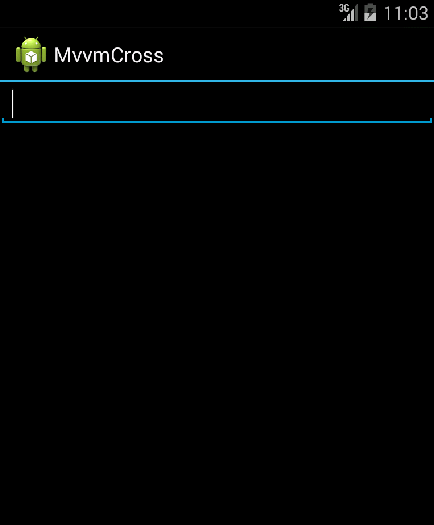
第二个例子(UWP):
步骤基本与Xamarin.Android一致!
新建一个UWP项目:Catcher.MVVMDemo.Day01UWPByMvvmCross
添加一个Setup.cs
using MvvmCross.Core.ViewModels;
using MvvmCross.WindowsUWP.Platform;
using Windows.UI.Xaml.Controls;
namespace Catcher.MVVMDemo.Day01UWPByMvvmCross
{
public class Setup : MvxWindowsSetup
{
public Setup(Frame rootFrame) : base(rootFrame)
{
}
protected override IMvxApplication CreateApp()
{
return new Day01CrossCore.App();
}
}
}
注意与Android的区别!!
修改App.xaml.cs,将设置启动页注释掉,换成我们刚才的Setup.cs,具体如下:
if (e.PrelaunchActivated == false)
{
if (rootFrame.Content == null)
{ //rootFrame.Navigate(typeof(MainPage), e.Arguments);
var setup = new Setup(rootFrame);
setup.Initialize();
var start = Mvx.Resolve<IMvxAppStart>();
start.Start();
}
Window.Current.Activate();
}
把新建项目生成的MainPage干掉,同时在根目录添加一个Views文件夹,用来存放我们的Page
新建一个MainPage.xaml,修改布局如下:
<views:MvxWindowsPage
x:Class="Catcher.MVVMDemo.Day01UWPByMvvmCross.Views.MainPage"
xmlns="http://schemas.microsoft.com/winfx/2006/xaml/presentation"
xmlns:x="http://schemas.microsoft.com/winfx/2006/xaml"
xmlns:local="using:Catcher.MVVMDemo.Day01UWPByMvvmCross.Views"
xmlns:d="http://schemas.microsoft.com/expression/blend/2008"
xmlns:mc="http://schemas.openxmlformats.org/markup-compatibility/2006"
xmlns:views="using:MvvmCross.WindowsUWP.Views"
mc:Ignorable="d">
<Grid Background="{ThemeResource ApplicationPageBackgroundThemeBrush}">
<StackPanel Margin="20">
<TextBlock FontSize="14" HorizontalAlignment="Center" Text="MvvmCross UWP Demo" />
<TextBox
x:Name="txtInput"
/>
<TextBlock Text="{Binding ElementName=txtInput,Path=Text}" />
</StackPanel>
</Grid>
</views:MvxWindowsPage>
要注意的是,用的是MvvmCross的布局MvxWindosPage
并且,MainPage.xaml.cs也要修改!!
using MvvmCross.WindowsUWP.Views;
namespace Catcher.MVVMDemo.Day01UWPByMvvmCross.Views
{
public sealed partial class MainPage : MvxWindowsPage
{
public MainPage()
{
this.InitializeComponent();
}
}
}
都是用MvvmCross自己的东西!如果忘记修改,运行效果是一片黑。
到这里已经OK了,效果如下
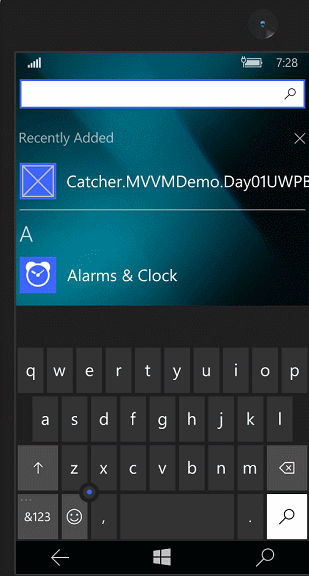
0x03 MVVM(mvvmcross) 登陆Demo
登陆失败时要有个对话框提示,我们要先新建一个IDialogService
namespace Catcher.MVVMDemo.Day01CrossCore
{
public interface IDialogService
{
void Alert(string message, string title, string okbtnText);
}
}
在刚才的类库项目中添加一个LoginViewModel
using MvvmCross.Core.ViewModels;
namespace Catcher.MVVMDemo.Day01CrossCore.ViewModels
{
public class LoginViewModel : MvxViewModel
{
private readonly IDialogService _dialogService;
public LoginViewModel(IDialogService dialogService)
{
_dialogService = dialogService;
}
private string _Name;
public string Name
{
get
{
return _Name;
}
set
{
_Name = value;
RaisePropertyChanged(()=>Name);
}
}
private string _password;
public string Password
{
get
{
return _password;
}
set
{
_password = value;
RaisePropertyChanged(()=>Password);
}
}
private IMvxCommand _loginCommand;
public virtual IMvxCommand LoginCommand
{
get
{
_loginCommand = _loginCommand ?? new MvxCommand(Login);
return _loginCommand;
}
}
private void Login()
{
if (Name=="catcher"&&Password=="")
{
ShowViewModel<MainViewModel>();
}
else
{
_dialogService.Alert("check your name and password", "Infomation", "OK");
}
}
}
}
登陆的逻辑处理还是和上一篇一样。
修改我们的App.cs
using Catcher.MVVMDemo.Day01CrossCore.ViewModels;
using MvvmCross.Core.ViewModels;
using MvvmCross.Platform;
using MvvmCross.Platform.IoC;
namespace Catcher.MVVMDemo.Day01CrossCore
{
public class App : MvxApplication
{
public override void Initialize()
{
CreatableTypes()
.EndingWith("Service")
.AsInterfaces()
.RegisterAsLazySingleton(); RegisterAppStart<LoginViewModel>();
//demo 1
//RegisterAppStart<MainViewModel>();
}
}
}
第三个例子(Xamarin.Android):
在Catcher.MVVMDemo.Day01DroidByMvvmCross中添加一个Services文件夹
同时添加一个DialogService去实现我们刚才定义的IDialogService接口。
using Android.App;
using MvvmCross.Platform;
using Catcher.MVVMDemo.Day01CrossCore;
using MvvmCross.Platform.Droid.Platform;
namespace Catcher.MVVMDemo.Day01DroidByMvvmCross.Services
{
public class DialogService : IDialogService
{
/// <summary>
/// show the alert dialog
/// </summary>
/// <param name="message">the message of the dialog</param>
/// <param name="title">the title of the dialog</param>
/// <param name="okbtnText">the text of the button</param>
public void Alert(string message, string title, string okbtnText)
{
//activity
var topActivity = Mvx.Resolve<IMvxAndroidCurrentTopActivity>();
var context = topActivity.Activity;
//alert dialog
var adb = new AlertDialog.Builder(context);
adb.SetTitle(title);
adb.SetMessage(message);
adb.SetPositiveButton(okbtnText, (sender, args) => { });
adb.Create().Show();
}
}
}
这里用到了AlertDialog。
在Setup.cs中注册一下这个Service,重写InitializeFirstChance 方法
protected override void InitializeFirstChance()
{
base.InitializeFirstChance();
Mvx.RegisterSingleton<IDialogService>(() => new DialogService());
}
添加一个login.axml
<?xml version="1.0" encoding="utf-8"?>
<LinearLayout xmlns:android="http://schemas.android.com/apk/res/android"
xmlns:local="http://schemas.android.com/apk/res-auto"
android:orientation="vertical"
android:layout_width="match_parent"
android:layout_height="match_parent">
<EditText
android:layout_width="match_parent"
android:layout_height="wrap_content"
android:hint="enter your name"
local:MvxBind="Text Name" />
<EditText
android:layout_width="match_parent"
android:layout_height="wrap_content"
android:inputType="textPassword"
android:hint="enter your password"
local:MvxBind="Text Password" />
<Button
android:layout_width="match_parent"
android:layout_height="wrap_content"
android:text="Login"
local:MvxBind="Click LoginCommand" />
</LinearLayout>
在Activities文件夹添加一个LoginActivity
using Android.App;
using MvvmCross.Droid.Views;
namespace Catcher.MVVMDemo.Day01DroidByMvvmCross.Activities
{
[Activity(Label = "MvvmCross", MainLauncher = true)]
public class LoginActivity : MvxActivity
{
protected override void OnViewModelSet()
{
SetContentView(Resource.Layout.login);
}
}
}
去掉,MainActivity中的Mainlauncher=true
OK,效果如下:
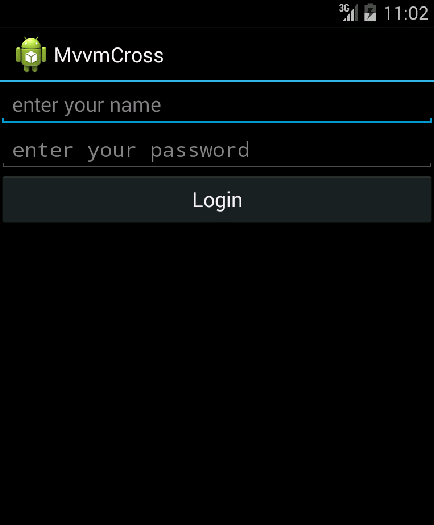
第四个例子(UWP):
在Catcher.MVVMDemo.Day01UWPByMvvmCross中添加一个Services文件夹
同时添加一个DialogService去实现我们刚才定义的IDialogService接口。
using Catcher.MVVMDemo.Day01CrossCore;
using System;
using Windows.UI.Xaml.Controls;
namespace Catcher.MVVMDemo.Day01UWPByMvvmCross.Services
{
public class DialogService : IDialogService
{
public async void Alert(string message, string title, string okbtnText)
{
var dialog = new ContentDialog()
{
Content = message,
Title= title,
PrimaryButtonText = okbtnText
};
dialog.PrimaryButtonClick += (s, e) => { };
await dialog.ShowAsync();
}
}
}
这里用ContentDialog去实现这个提示。
在Setup.cs中注册一下这个Service,重写InitializeFirstChance 方法
protected override void InitializeFirstChance()
{
base.InitializeFirstChance();
Mvx.RegisterSingleton<IDialogService>(() => new DialogService());
}
在Views文件夹添加一个LoginPage.xaml
<views:MvxWindowsPage
x:Class="Catcher.MVVMDemo.Day01UWPByMvvmCross.Views.LoginPage"
xmlns="http://schemas.microsoft.com/winfx/2006/xaml/presentation"
xmlns:x="http://schemas.microsoft.com/winfx/2006/xaml"
xmlns:local="using:Catcher.MVVMDemo.Day01UWPByMvvmCross.Views"
xmlns:d="http://schemas.microsoft.com/expression/blend/2008"
xmlns:mc="http://schemas.openxmlformats.org/markup-compatibility/2006"
xmlns:views="using:MvvmCross.WindowsUWP.Views"
mc:Ignorable="d">
<Grid Background="{ThemeResource ApplicationPageBackgroundThemeBrush}">
<Grid.RowDefinitions>
<RowDefinition Height="*"></RowDefinition>
<RowDefinition Height="*"></RowDefinition>
<RowDefinition Height="*"></RowDefinition>
<RowDefinition Height="*"></RowDefinition>
<RowDefinition Height="5*"></RowDefinition>
</Grid.RowDefinitions>
<TextBox Grid.Row="1" Margin="15" Height="20" Text="{Binding Name,Mode=TwoWay}" PlaceholderText="enter you name" />
<PasswordBox Grid.Row="2" Margin="15" Height="20" Password="{Binding Password,Mode=TwoWay}" PasswordChar="*" PlaceholderText="enter your password" />
<Button Grid.Row="3" Margin="15,10" Content="Login" Command="{Binding LoginCommand}" HorizontalAlignment="Stretch" VerticalAlignment="Stretch" />
</Grid>
</views:MvxWindowsPage>
LoginPage.xaml.cs
using Catcher.MVVMDemo.Day01CrossCore.ViewModels;
using MvvmCross.WindowsUWP.Views;
namespace Catcher.MVVMDemo.Day01UWPByMvvmCross.Views
{
public sealed partial class LoginPage :MvxWindowsPage
{
public new LoginViewModel ViewModel
{
get { return (LoginViewModel)base.ViewModel; }
set { base.ViewModel = value; }
}
public LoginPage()
{
this.InitializeComponent();
}
}
}
OK,效果如下 :
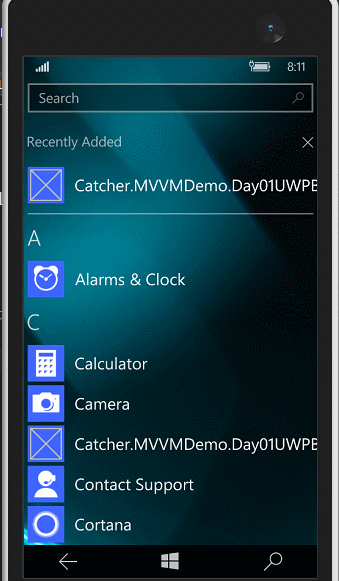
0x04 简单总结
MvvmCross用起来跟MvvmLight基本是一样
ViewModel这一块与MvvmLight的ViewModel基本没有太大的差别
其他方面,复杂一点的时候,工作量基本差不多,各有各的好,使用的话,都是看个人的兴趣爱好。
MvvmCross也在不断更新,昨天是4.1.5版本,今天就4.1.6了。
Github:https://github.com/MvvmCross
Xamarin.Android和UWP之MVVM的简单使用(二)的更多相关文章
- Xamarin.Android和UWP之MVVM的简单使用(一)
0x01 前言 就目前而言,MVVM可以说是挺流行的,无论是web端还是移动端,web端的主要代表angularjs,avalonjs等, 移动端(xamarin,uwp)的代表应该是mvvmligh ...
- Xamarin.Android之Splash的几种简单实现
对现在的APP软件来说,基本上都会有一个Splash页面,类似大家常说的欢迎页面.启动界面之类的. 正常来说这个页面都会有一些相关的信息,比如一些理念,Logo,版本信息等 下面就来看看在Xamari ...
- Xamarin android spinner的使用方法
<?xml version="1.0" encoding="utf-8"?> <LinearLayout xmlns:android=&quo ...
- Xamarin Android 中Acitvity如何传递数据
在xamarin android的开发中,activity传递数据非常常见,下面我也来记一下在android中activity之间传递数据的几种方式, Xamarin Android中Activity ...
- MVP架构在xamarin android中的简单使用
好几个月没写文章了,使用xamarin android也快接近两年,还有一个月职业生涯就到两个年了,从刚出来啥也不会了,到现在回头看这个项目,真jb操蛋(真辛苦了实施的人了,无数次吐槽怎么这么丑),怪 ...
- Xamarin.Android之引导页的简单制作
0x01 前言 对于现在大部分的APP,第一次打开刚安装或更新安装的APP都会有几个引导界面,通常这几个引导页是告诉用户 APP有些什么功能或者修改了什么bug.新增了什么功能等等等. 下面就用Xam ...
- Xamarin.Android之简单的抽屉布局
0x01 前言 相信对于用过Android版QQ的,应该都不会陌生它那个向右滑动的菜单(虽说我用的是Lumia) 今天就用Xamarin.Android实现个比较简单的抽屉布局.下面直接进正题. 0x ...
- Xamarin.Android之封装个简单的网络请求类
一.前言 回忆到上篇 <Xamarin.Android再体验之简单的登录Demo> 做登录时,用的是GET的请求,还用的是同步, 于是现在将其简单的改写,做了个简单的封装,包含基于Http ...
- 基于Xamarin Android实现的简单的浏览器
最近做了一个Android浏览器,当然功能比较简单,主要实现了自己想要的一些功能……现在有好多浏览器为什么还要自己写?当你使用的时候总有那么一些地方不如意,于是就想自己写一个. 开发环境:Xamari ...
随机推荐
- ex1-第一个程序 ”helloworld”
代码: print("Hello world.")print("Hello again.")print("I like typing this.&qu ...
- 夜深了,写了个JQuery的省市区三级级联效果
刚刚练手的JQuery,希望大神们指正 主要实现以下功能: 1.三级菜单级联加载数据 2.可以在不操作脚本的情况下,给元素加属性实现级联功能 3.自定义动态显示数据 咨询问题: 对于一般比较固定不变的 ...
- ABP框架理论学习之后台工作(Jobs)和后台工作者(Workers)
返回总目录 本篇目录 介绍 后台工作 后台工作者 让你的应用程序一直运行 介绍 ABP提供了后台工作和后台工作者,它们会在应用程序的后台线程中执行一些任务. 后台工作 后台工作以队列和持续的方式在后台 ...
- greenDao 备注
1.构建文件夹存放自动生成的代码,并在脚本中配置: sourceSets { main { java.srcDirs = ['src/main/java', 'src/main/java-gen'] ...
- 浅谈Excel开发:十一 针对64位Excel的插件的开发和部署
自Office 2010版本开始有了32位和64位之分,对Excel来说,32位的Excel和64位的Excel在性能上的主要区别是64位的Excel能够处理2G及2G以上的大数据集. 随着64位操作 ...
- MySQL MMM高可用方案
200 ? "200px" : this.width)!important;} --> 介绍 本篇文章主要介绍搭建MMM方案以及MMM架构的原理.这里不介绍主从.主主的搭建方 ...
- 《App研发录》面世
古者富贵而名灭,不可胜记,唯倜傥非常之人称焉.故西伯拘而演<周易>,屈原放逐,乃赋<离骚>.文人雅士一次次的谱写着千古绝唱,而我亦不能免俗,也要附庸风雅,写一部前不见古人.后不 ...
- vSphere Client 编辑虚拟机属性的问题
编辑虚拟机属性的时候, 出现: vpxclient.vmconfig.cpuid 初始值设置异常之类的,重置了, 并将注册表中的所有vmvare 相关键值删除了, 还是一样的.. 后面参照https: ...
- Eclipse启动参数
from 网络 eclipse 启动参数 -clean2013-- : eclipse 启动参数介绍(如添加插件时,如果不显示,则使用eclipse -clean启动) 其实,Eclipse是一个可以 ...
- web应用中使用JavaMail发送邮件
现在很多的网站都提供有用户注册功能, 通常我们注册成功之后就会收到一封来自注册网站的邮件.邮件里面的内容可能包含了我们的注册的用户名和密码以及一个激活账户的超链接等信息.今天我们也来实现一个这样的功能 ...
