WindowsTerminal折腾记
背景
Windows Terminal最近出了1.0版本,界面非常美观,但要配置好还是要下一番功夫,而且网上的教程都是互相抄,所以特将我的配置过程记录如下。
字体
首先是字体,默认字体英文不错,但中文挺不好看的,而Windows Terminal不支持单字节字符和双字节字符配置不同的字体,所以我找到了一个合成字体的网站,将英文的Consolas字体和和中文的楷体合并成了一个字体,然后双击安装。在配置文件的defaults标签下修改fontFace为字体的名字,fontSize为字体的大小,这是使用了合成字体的界面:
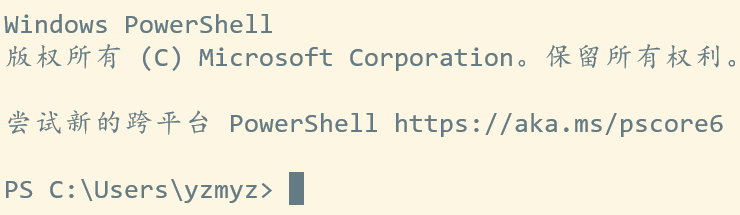
背景图片
接着是背景图片,在配置文件的defaults标签下添加如下属性:
"backgroundImage": "D:\\images\\image.jpg",
"backgroundImageOpacity": 0.2,
"backgroundImageStretchMode": "uniformToFill",
第一个属性是路径,第二个是透明度,第三个是拉伸方式,拉伸方式有四种取值,可以参考微软官方文档,建议使用uniformToFill,它能在保持图片分辨率的同时将图片拉伸充满窗口。
主题
Windows Terminal自带可以更换的主题可以在官方github上面看到,因为我的背景图是暖色调的,所以我选择了Solarized Light这一主题,不过使用该主题会造成一些地方的颜色看不太清楚,比如此主题下运行vim的查找字符串高亮显示背景和文字的颜色就过于接近,看不清楚;我所使用的文件管理器vifm的当前行高亮也看不太清楚,PowerShell的一些字符也被背景掩盖,所以需要自己修改一下。这是我自己定制的Solarized Light主题:
{
"name": "My Solarized Light",
"black": "#073642",
"red": "#dc322f",
"green": "#859900",
"yellow": "#b58900",
"blue": "#268bd2",
"purple": "#d33682",
"cyan": "#2aa198",
"white": "#eee8d5",
"brightBlack": "#002b36",
"brightRed": "#cb4b16",
"brightGreen": "#586e75",
"brightYellow": "#657b83",
"brightBlue": "#9ce3f8",
"brightPurple": "#6c71c4",
"brightCyan": "#859595",
"brightWhite": "#fae7b3",
"background": "#fdf6e3",
"foreground": "#657b83"
}
修改了brightBlue和brightCyan属性,同时将cursorColor属性改成了#657b83使得光标文字保持同个颜色,这个属性既可以出现在主题中也可以出现在前面的全局配置中,我放在前面了。如果还有显示不清楚的地方,可以用QQ的截图功能对想要修改的颜色区域进行取色,切换成十六进制后在主题中查找它对应的属性名然后修改。
以上可以解决各种程序的显示不清楚问题,但Powershell的问题本质上是Powershell语法高亮的问题,和Windows Terminal的主题无关,所以需要在PowerShell的配置文件里面修改。进入PowerShell,运行gvim $profile(gvim可以改成notepad等编辑器),然后输入下面的命令,保存退出:
Set-PSReadLineOption -Colors @{
Number = 'DarkBlue'
Member = 'DarkBlue'
} -EditMode 'Vi'
其中将Number和Member这两个token的颜色改成蓝色,因为原来的颜色就是黄色,和Solarized Light的背景颜色混起来看不清楚,如果还有显示不清楚的token,可以参考MSDN进行修改,editmode参数的修改属于我的个人喜好,Emacs党可以把Vi换成Emacs,都不是的就去掉这个参数即可。
完整配置
// This file was initially generated by Windows Terminal 1.0.1401.0
// It should still be usable in newer versions, but newer versions might have additional
// settings, help text, or changes that you will not see unless you clear this file
// and let us generate a new one for you.
// To view the default settings, hold "alt" while clicking on the "Settings" button.
// For documentation on these settings, see: https://aka.ms/terminal-documentation
{
"$schema": "https://aka.ms/terminal-profiles-schema",
"defaultProfile": "{0a920985-e2e7-4fe2-8610-f29c814c920a}",
// You can add more global application settings here.
// To learn more about global settings, visit https://aka.ms/terminal-global-settings
// If enabled, selections are automatically copied to your clipboard.
"copyOnSelect": true,
// If enabled, formatted data is also copied to your clipboard
"copyFormatting": true,
"initialRows": 25,
"initialCols": 80,
// A profile specifies a command to execute paired with information about how it should look and feel.
// Each one of them will appear in the 'New Tab' dropdown,
// and can be invoked from the commandline with `wt.exe -p xxx`
// To learn more about profiles, visit https://aka.ms/terminal-profile-settings
"profiles":
{
"defaults":
{
// Put settings here that you want to apply to all profiles.
"fontFace": "KaiConsolas",
"fontSize": 16,
"cursorShape": "filledBox",
"cursorColor": "#657b83",
"backgroundImage": "D:\\images\\image.jpg",
"backgroundImageOpacity": 0.2,
"colorScheme": "My Solarized Light"
},
"list":
[
{
// Make changes here to the powershell.exe profile.
"guid": "{61c54bbd-c2c6-5271-96e7-009a87ff44bf}",
"name": "Windows PowerShell",
"commandline": "powershell.exe",
"hidden": false
},
{
"guid": "{0a920985-e2e7-4fe2-8610-f29c814c920a}",
"hidden": false,
"name": "Vifm",
"commandline": "D:\\Apps\\vifm-w64-se-0.10.1-binary\\vifm.exe",
"startingDirectory" : "D:\\"
},
{
// Make changes here to the cmd.exe profile.
"guid": "{0caa0dad-35be-5f56-a8ff-afceeeaa6101}",
"name": "命令提示符",
"commandline": "cmd.exe",
"hidden": false
},
{
"guid": "{2c4de342-38b7-51cf-b940-2309a097f518}",
"hidden": false,
"name": "Ubuntu",
"source": "Windows.Terminal.Wsl"
},
{
"guid": "{b453ae62-4e3d-5e58-b989-0a998ec441b8}",
"hidden": false,
"name": "Azure Cloud Shell",
"source": "Windows.Terminal.Azure"
}
]
},
// Add custom color schemes to this array.
// To learn more about color schemes, visit https://aka.ms/terminal-color-schemes
"schemes": [
{
"name": "My Solarized Light",
"black": "#073642",
"red": "#dc322f",
"green": "#859900",
"yellow": "#b58900",
"blue": "#268bd2",
"purple": "#d33682",
"cyan": "#2aa198",
"white": "#eee8d5",
"brightBlack": "#002b36",
"brightRed": "#cb4b16",
"brightGreen": "#586e75",
"brightYellow": "#657b83",
"brightBlue": "#9ce3f8",
"brightPurple": "#6c71c4",
"brightCyan": "#859595",
"brightWhite": "#fae7b3",
"background": "#fdf6e3",
"foreground": "#657b83"
}
],
// Add custom keybindings to this array.
// To unbind a key combination from your defaults.json, set the command to "unbound".
// To learn more about keybindings, visit https://aka.ms/terminal-keybindings
"keybindings":
[
// Copy and paste are bound to Ctrl+Shift+C and Ctrl+Shift+V in your defaults.json.
// These two lines additionally bind them to Ctrl+C and Ctrl+V.
// To learn more about selection, visit https://aka.ms/terminal-selection
// { "command": {"action": "copy", "singleLine": false }, "keys": "ctrl+c" },
// { "command": "paste", "keys": "ctrl+v" },
// Press Ctrl+Shift+F to open the search box
{ "command": "find", "keys": "ctrl+shift+f" },
// Press Alt+Shift+D to open a new pane.
// - "split": "auto" makes this pane open in the direction that provides the most surface area.
// - "splitMode": "duplicate" makes the new pane use the focused pane's profile.
// To learn more about panes, visit https://aka.ms/terminal-panes
{ "command": { "action": "splitPane", "split": "auto", "splitMode": "duplicate" }, "keys": "alt+shift+d" }
]
}
WindowsTerminal折腾记的更多相关文章
- 斐讯N1折腾记
斐讯N1折腾记:运行 Linux 及优化 2018-06-23 37条评论 4,445次阅读 11人点赞 最后更新时间:2019年03月10日 咳咳咳,上篇教程教大家给斐讯 N1 降级并且刷了 ...
- Atom编辑器折腾记
http://blog.csdn.net/bomess/article/category/3202419/2 Atom编辑器折腾记_(1)介绍下载安装 Atom编辑器折腾记_(2)基础了解使用 Ato ...
- BeagleBone折腾记(一):连接你的狗板
BeagleBone折腾记一连接你的狗板 准备 了解BeagleBone BeagleBone社区 所需软硬件 USB连接 TTL连接 结语 准备 了解BeagleBone BeagleBone可能一 ...
- Vue折腾记 - (3)写一个不大靠谱的typeahead组件
Vue折腾记 - (3)写一个不大靠谱的typeahead组件 2017年07月20日 15:17:05 阅读数:691 前言 typeahead在网站中的应用很多..今天跟着我来写一个不大靠谱的ty ...
- Anaconda折腾记(1)
Anaconda折腾记 谨此记录小白的我在Anaconda里面的摸爬滚打 更换更新源 可以不使用命令,直接进入C盘,进入user文件夹,进入当前的用户文件夹下,记得显示隐藏文件. 找到.condarc ...
- FreeBSD jail 折腾记(二)
FreeBSD jail 折腾记(二) 创建jail目录 创建4个 分别是模板 骨架 数据 项目 创建模板目录 mkdir -p /jail/j1 # 然后放入基本目录,上篇说过不再写 创建骨架目录 ...
- 【转载】有图 KVM折腾记..
KVM折腾记...https://lengjibo.github.io/KVM%E6%8A%98%E8%85%BE%E8%AE%B0/ Veröffentlicht am 2018-09-20 | ...
- Android编译环境折腾记
题记:感觉是时候写点什么了=_=! 第一次安装了ubuntu14.04.5,官网下载的iso,官网下的jar,编译android4.x需要安装jdk6,更高的版本会有问题,baidu到很多搭建环境的步 ...
- 【树莓派】【转载】Raspberry Pi (树莓派)折腾记
在网上看到一篇对树莓派折腾记录比较详细的文章,时间比较早,但是有些东西没变. 对于新手而言,还是有点参考价值.文章参见:http://skypegnu1.blog.51cto.com/8991766/ ...
随机推荐
- mysql日期和时间类型
TIME 类型 TIME 类型用于只需要时间信息的值,在存储时需要 3 个字节.格式为 HH:MM:SS.HH 表示小时,MM 表示分钟,SS 表示秒. TIME 类型的取值范围为 -838:59:5 ...
- Linux - Python的虚拟环境配置的坑 virtualenv: error: unrecognized arguments: --no-site-packages
如果你在CentOS8下面配置虚拟环境时,遇到如下错误: [root@localhost ~]# mkvirtualenv my_django usage: virtualenv [--version ...
- java并发编程 --并发问题的根源及主要解决方法
目录 并发问题的根源在哪 缓存导致的可见性 线程切换带来的原子性 编译器优化带来的有序性 主要解决办法 避免共享 Immutability(不变性) 管程及其他工具 并发问题的根源在哪 首先,我们要知 ...
- C#数据结构与算法系列(七):约瑟夫问题(Josephu)
1.介绍 Josephu问题为:设编号为1.2....n的n个人围坐在一圈,约定编号为k(1<=k<=n) 的人从1开始报数, 数到m的那个人出列,它的下一位又从1开始报数,数到m的那个人 ...
- 无法解析的外部符号 "public: virtual struct CRuntimeClass * _
SetupPropertyPage.obj : error LNK2001: 无法解析的外部符号 "public: virtual struct CRuntimeClass * __this ...
- git merge整理
========================================================== git bash merge 一.开发分支(dev)上的代码达到上线的标准后,要合 ...
- 入门大数据---Flume整合Kafka
一.背景 先说一下,为什么要使用 Flume + Kafka? 以实时流处理项目为例,由于采集的数据量可能存在峰值和峰谷,假设是一个电商项目,那么峰值通常出现在秒杀时,这时如果直接将 Flume 聚合 ...
- Python实用笔记 (4)循环
for...in循环 names = ['Michael', 'Bob', 'Tracy'] for name in names: print(name) 运行如下: Michael Bob Trac ...
- Python实用笔记 (7)高级特性——切片
列表L = ['Michael', 'Sarah', 'Tracy', 'Bob', 'Jack'] 取前3个元素 >>> L[0:3] ['Michael', 'Sarah', ' ...
- 初探numpy——广播和数组操作函数
numpy广播(Broadcast) 若数组a,b形状相同,即a.shape==b.shape,那么a+b,a*b的结果就是对应数位的运算 import numpy as np a=np.array( ...
