parrot os安装vmware pro
转载https://www.linuxtechi.com/install-vmware-workstation-14-debian-9/
Open the terminal and execute the beneath commands to install all the required dependencies for VMware workstation
linuxtechi@debian9-world:~$ sudo apt update
linuxtechi@debian9-world:~$ sudo apt install gcc build-essential linux-headers-4.9.0-3-amd64 -y
linuxtechi@debian9-world:~$ sudo reboot
Note: Change linux-headers version as per your system existing kernel.
Step:2) Download VMware Workstation bundle for Linux
From your debian 9 system, open the Web browser and download the VMware workstation bundle for linux.
https://www.vmware.com/go/tryworkstation-linux-64
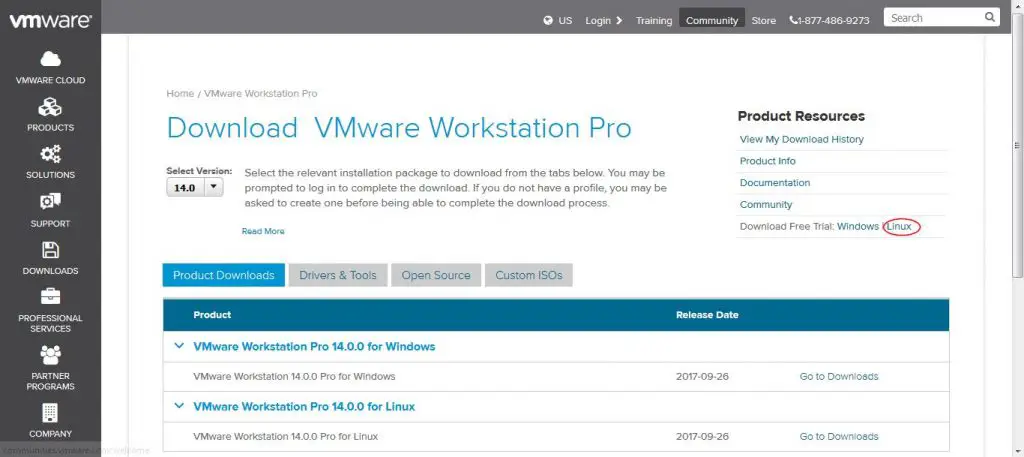
Step:3) Start the VMware Workstation 14 installation from the terminal
Once the VMware workstation bundle file is downloaded, set the executable permissions on it with the below chmod command,
linuxtechi@debian9-world:~$ chmod a+x VMware-Workstation-Full-14.0.0-6661328.x86_64.bundle
Now starts the installation by executing the bundle file, example is shown below
linuxtechi@debian9-world:~$ sudo ./VMware-Workstation-Full-14.0.0-6661328.x86_64.bundle
Accept the End User License Agreement
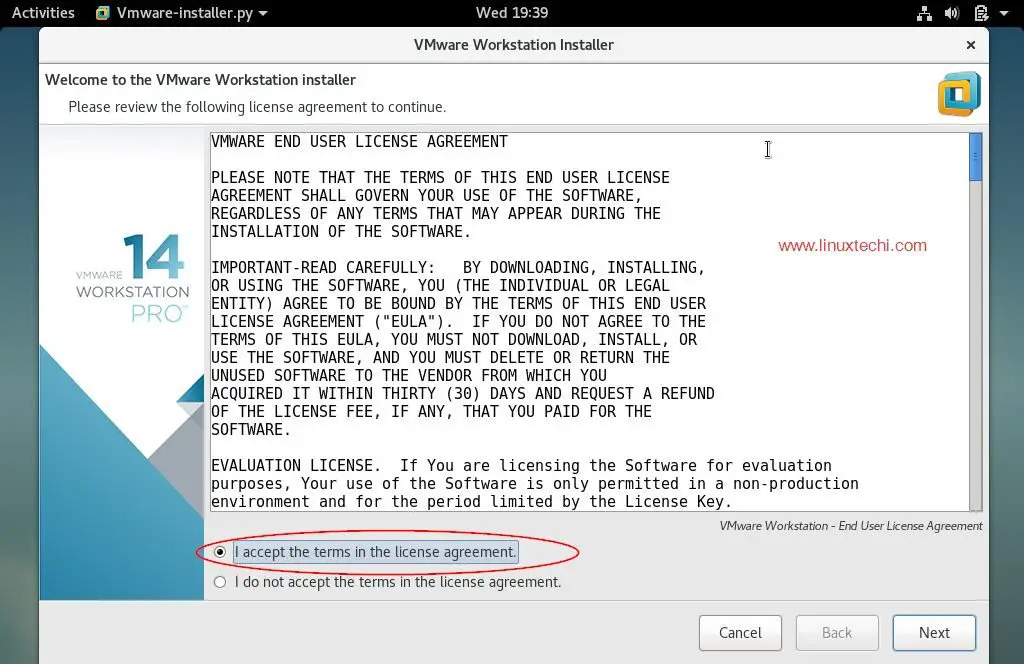
Click on Next
Disable Product Updates on startup
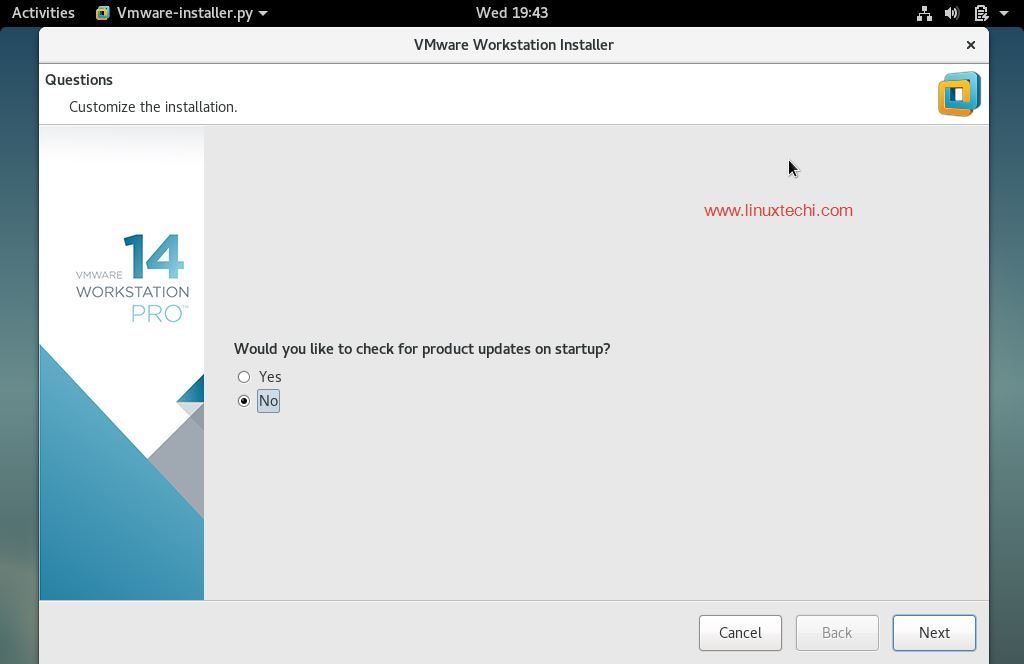
Specify the User Name which will have rights to connect to VMware workstation, in my case I using ‘linuxtechi‘ as user name
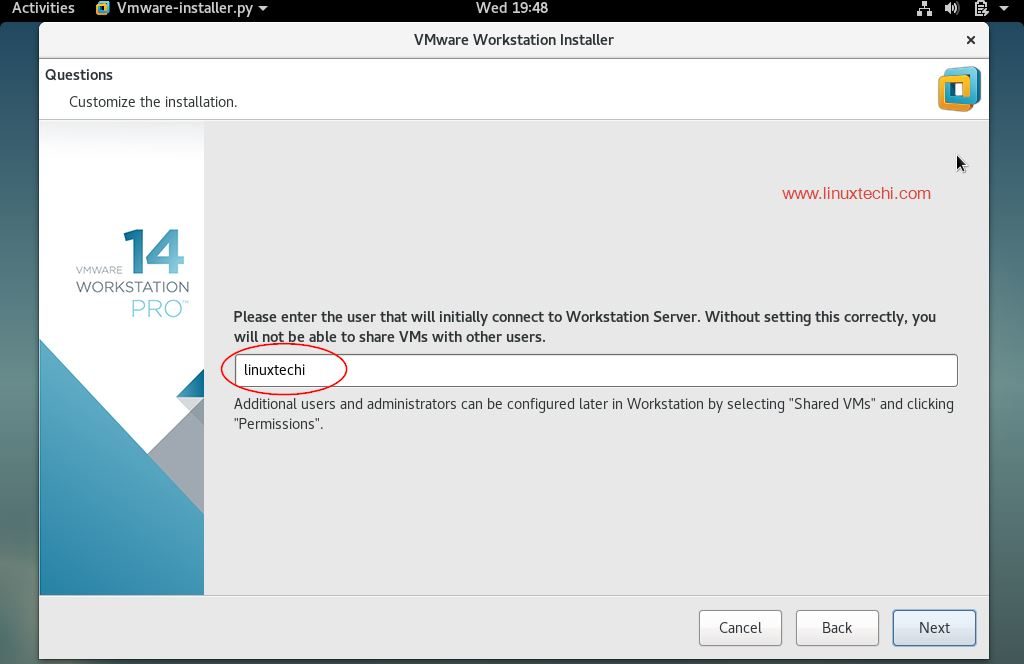
Click on Next to Proceed further
In the next window select the path or directory for storing the files of shared virtual machines. You can also keep the default path. In my case I am also keeping the default directory.

Specify the HTTPs port or keep default one.
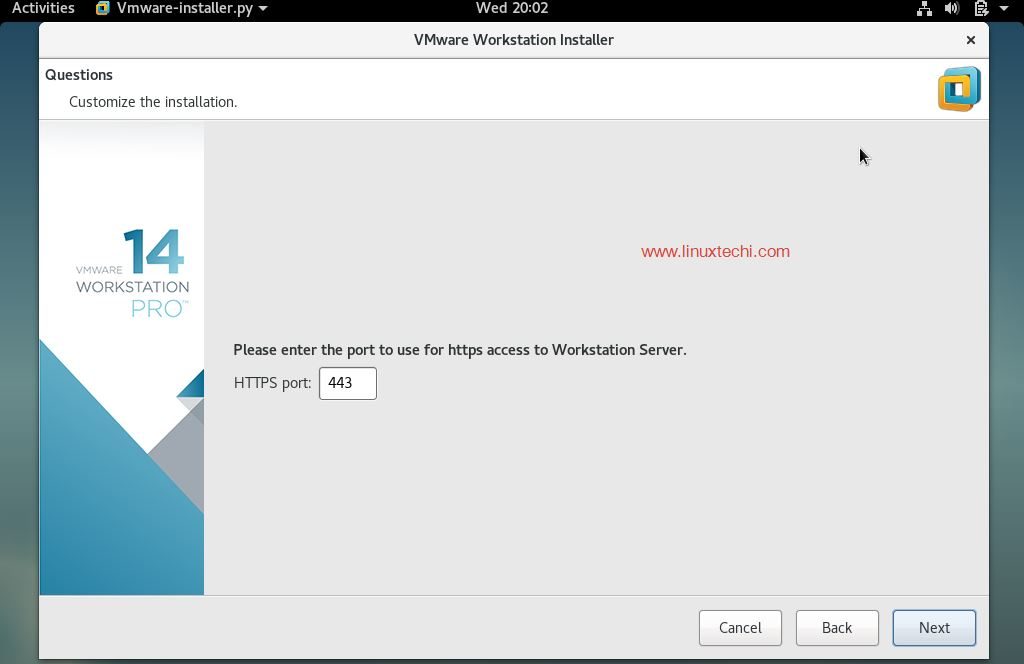
Enter the License key in case you have already buy its license, else you can leave it blank.
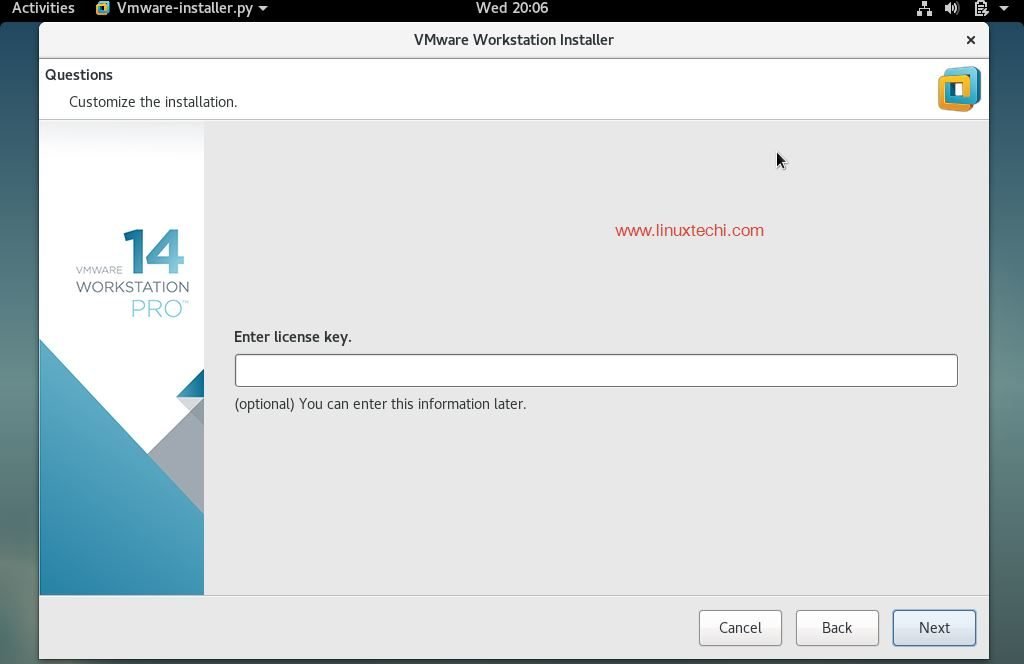
In the next window, click on ‘Install‘ option to start its installation
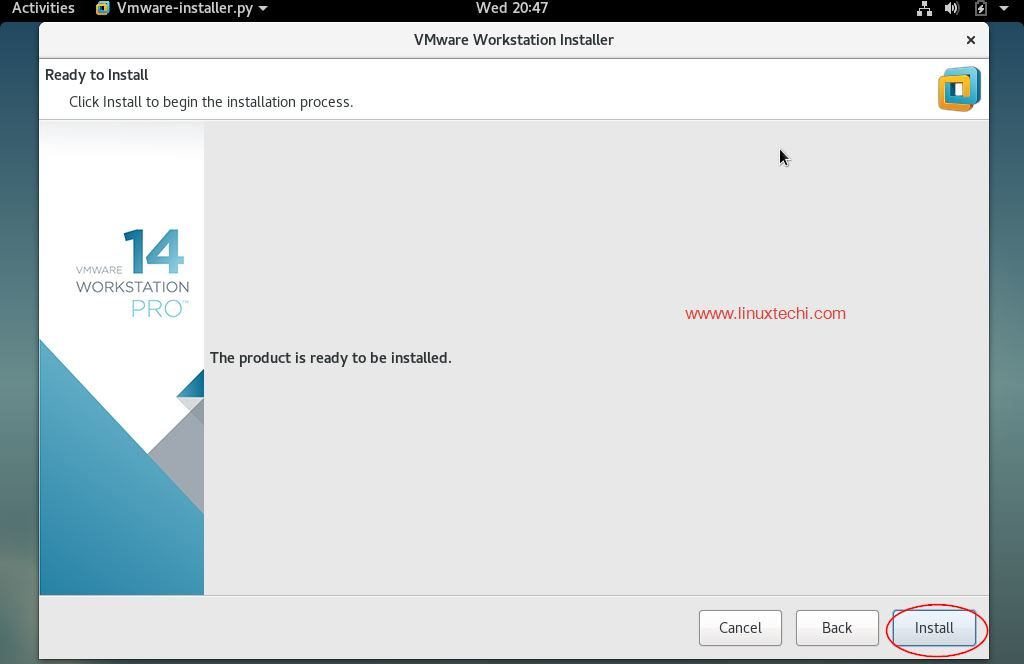
Installation has been started and is in progress
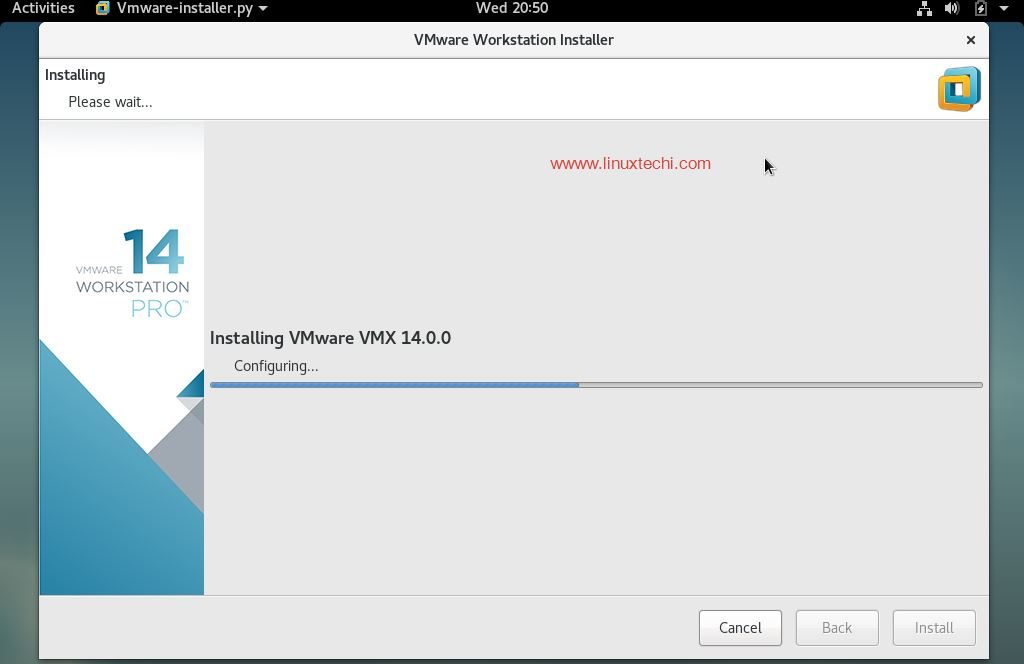
Once the Installation is successful, we will get the below window.
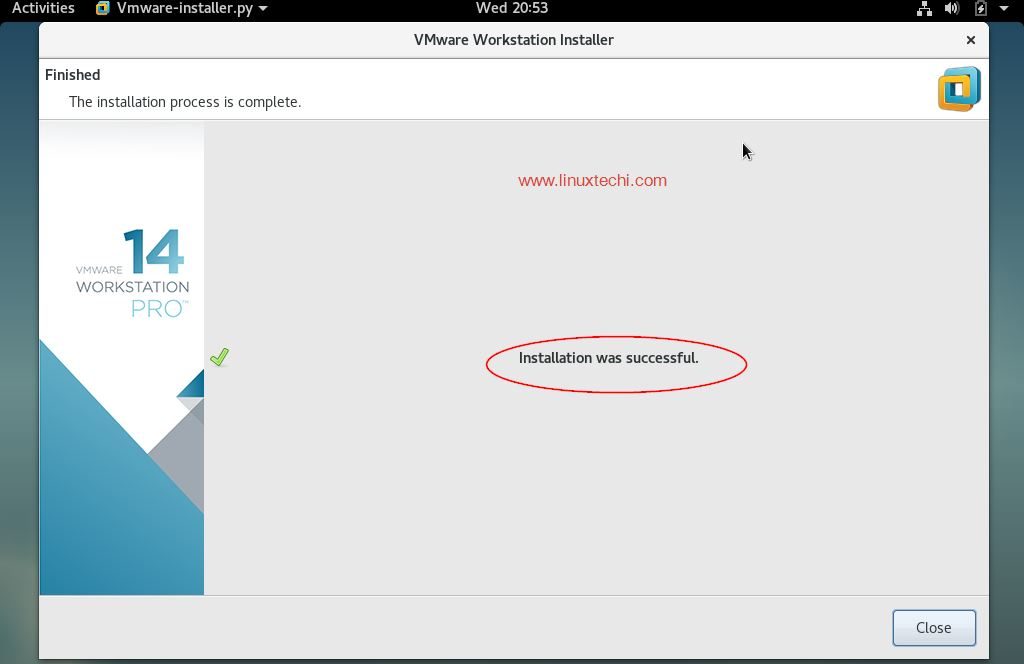
Step :4) Now access VMware Workstation 14
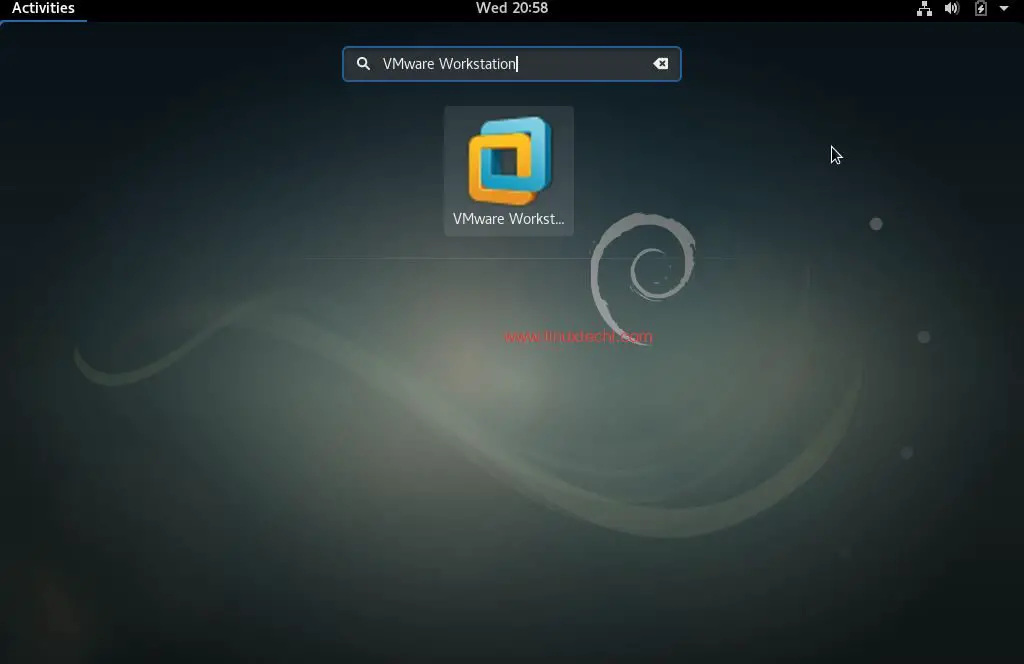
Click on “VMware Workstation” Icon
Enter the license Key or you can use it for 30 days on trial version.
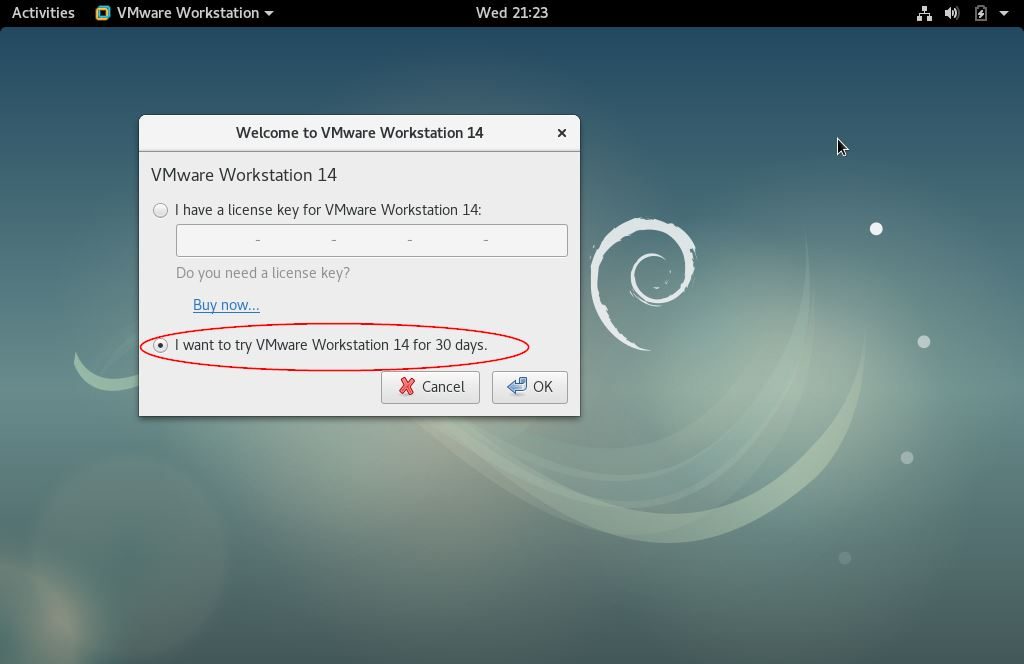
In the next window we will get Workstation 14 dashboard
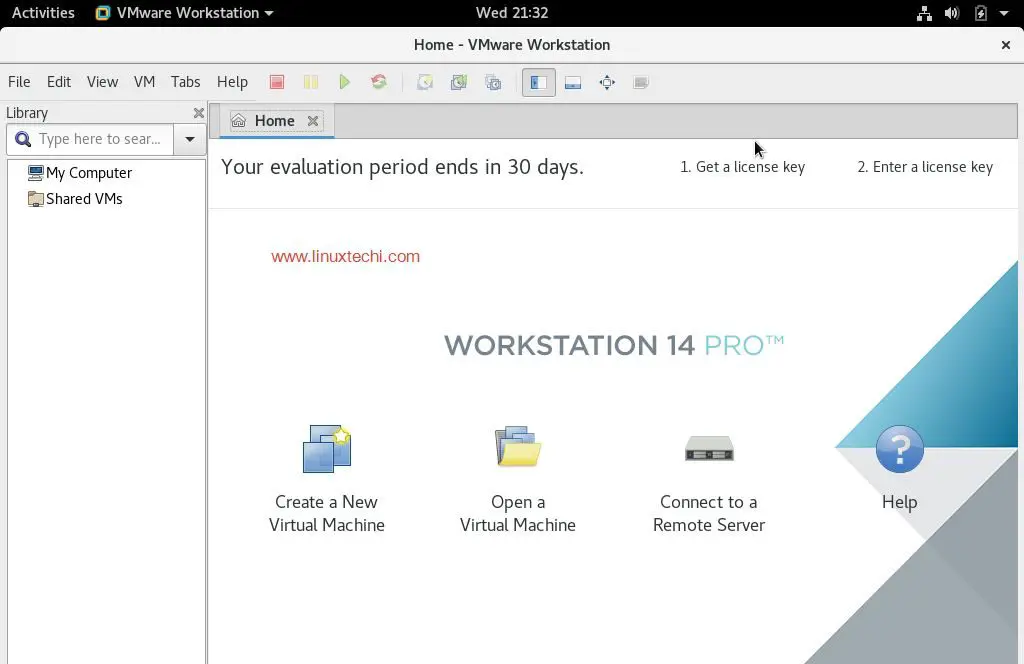
Now start creating machines and network for the VMs, this conclude the installation steps of VMware Station on Debain 9
If you are done with VMware Workstation and don’t want to use it and also want to remove from your system completely then refer the following steps,
Remove / Uninstall VMware Station 14 Pro
Open the terminal and execute the following command,
linuxtechi@debian9-world:~$ sudo vmware-installer -u vmware-workstation
It will prompt us to remove configuration files of VMWare workstation during the installation.
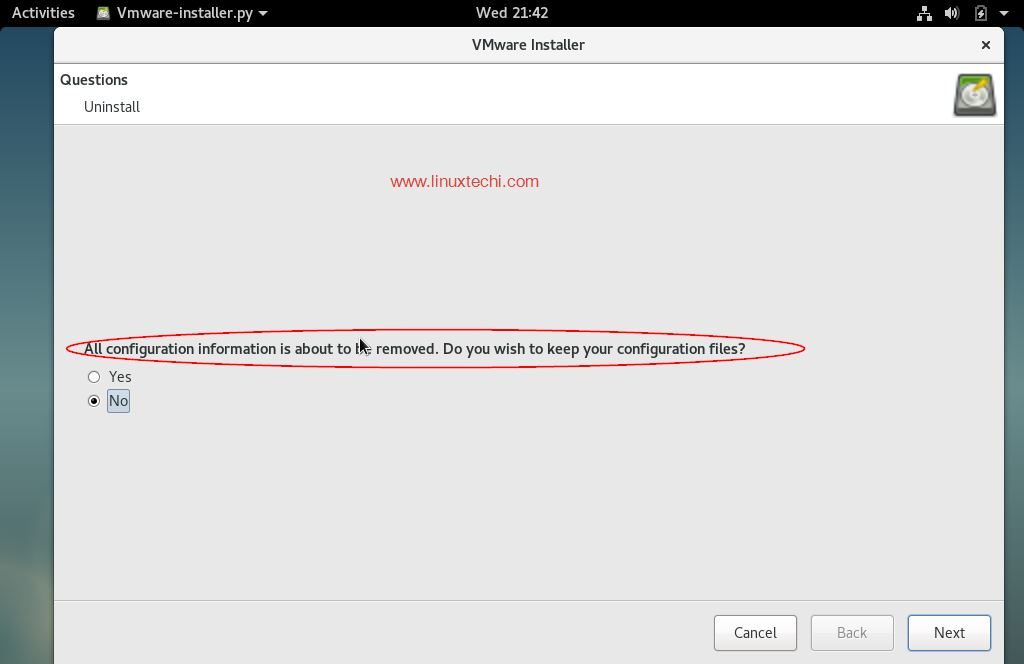
Click on Next to start uninstalling VMware Workstation
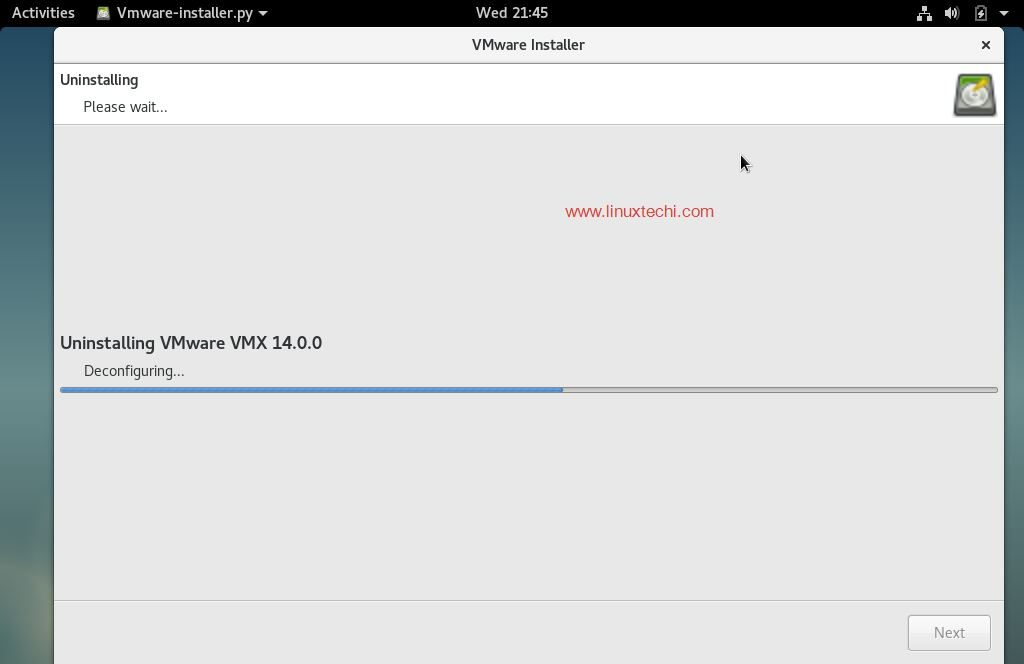
Once the uninstall process is completed, we will get the next window something like below,
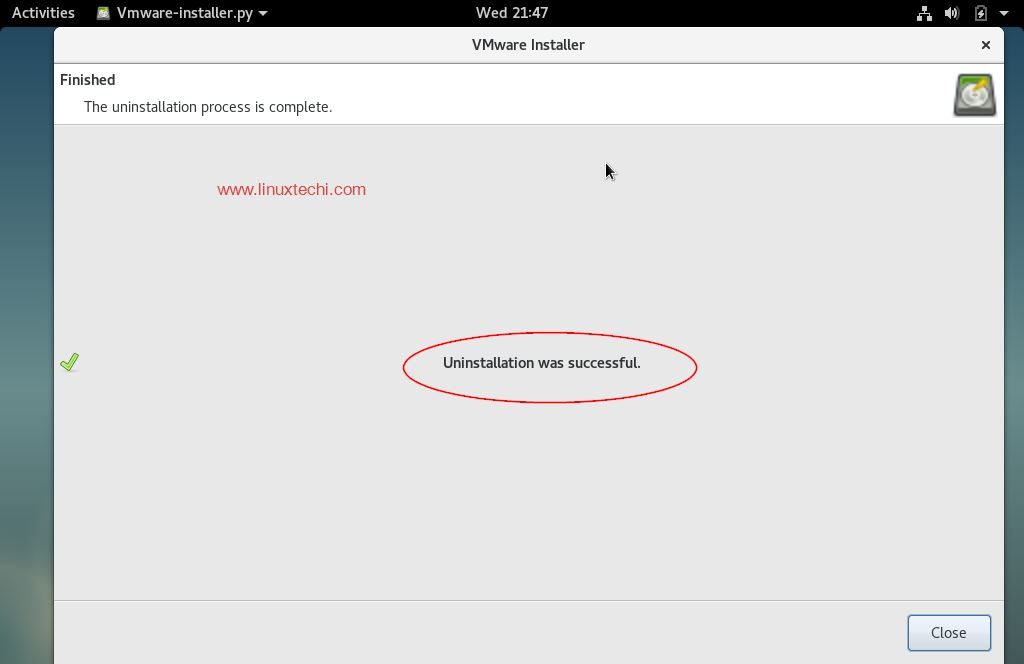
This concludes our article, if these steps helps you to install or remove VMware Workstation 14 on debian linux then please do share your valuable feedback and comments.
步骤:1)安装VMware Workstation所需的依赖项
打开终端并执行以下命令以安装VMware工作站的所有必需依赖项
linuxtechi @ debian9-world :〜$ sudo apt更新
linuxtechi @ debian9-world :〜$ sudo apt install gcc build-essential linux-headers-4.9.0-3-amd64 -y
linuxtechi @ debian9-world :〜$ sudo重新启动
注意:根据系统现有内核更改linux-headers版本。
步骤:2)下载适用于Linux的VMware Workstation软件包
在您的debian 9系统中,打开Web浏览器并下载适用于Linux的VMware工作站捆绑软件。
https://www.vmware.com/go/tryworkstation-linux-64
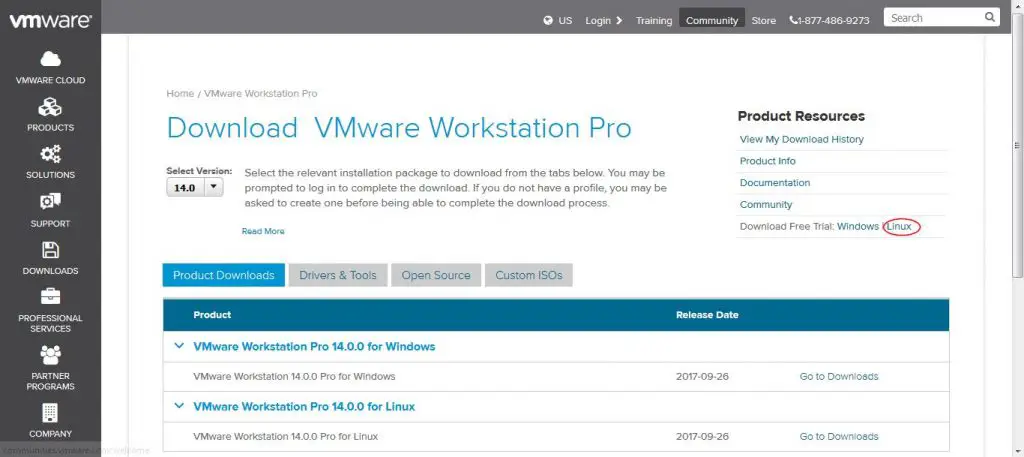
步骤:3)从终端启动VMware Workstation 14安装
下载VMware工作站捆绑包文件后,使用以下chmod命令对其设置可执行权限,
linuxtechi @ debian9-world :〜$ chmod a + x VMware-Workstation-Full-14.0.0-6661328.x86_64.bundle
现在通过执行捆绑文件开始安装,示例如下所示
linuxtechi @ debian9-world :〜$ sudo ./VMware-Workstation-Full-14.0.0-6661328.x86_64.bundle
接受最终用户许可协议
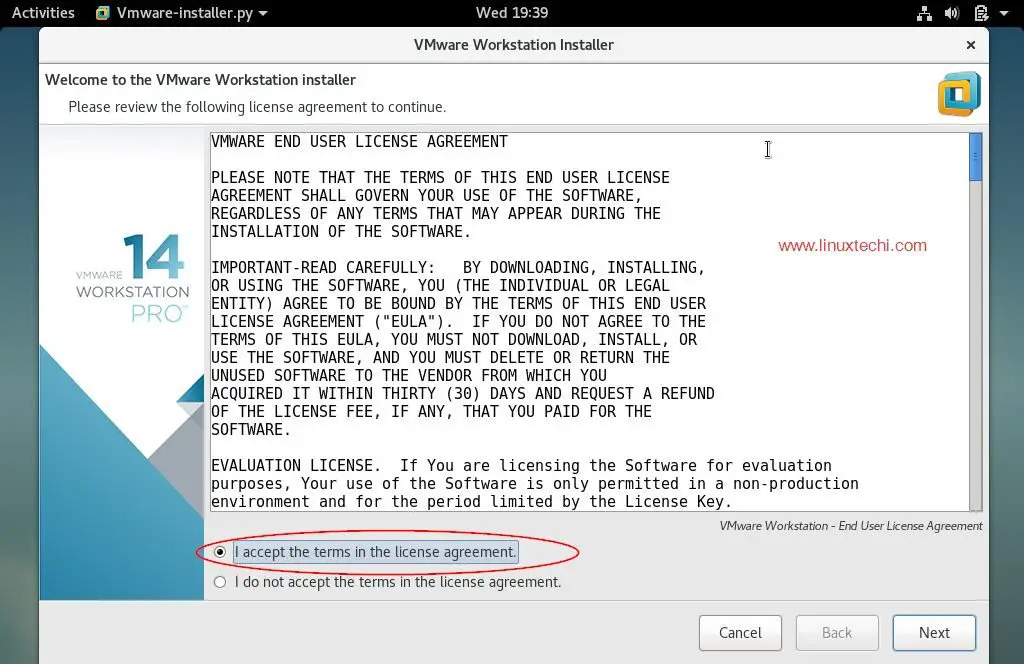
点击下一步
启动时禁用产品更新
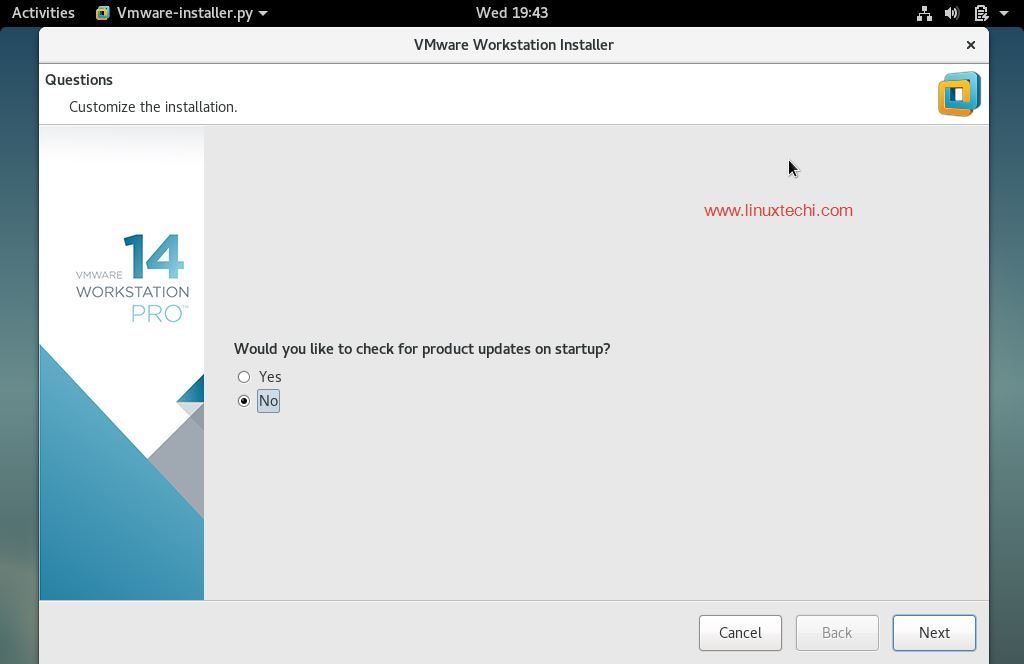
指定有权连接到VMware工作站的用户名,在本例中,我使用“ linuxtechi ”作为用户名
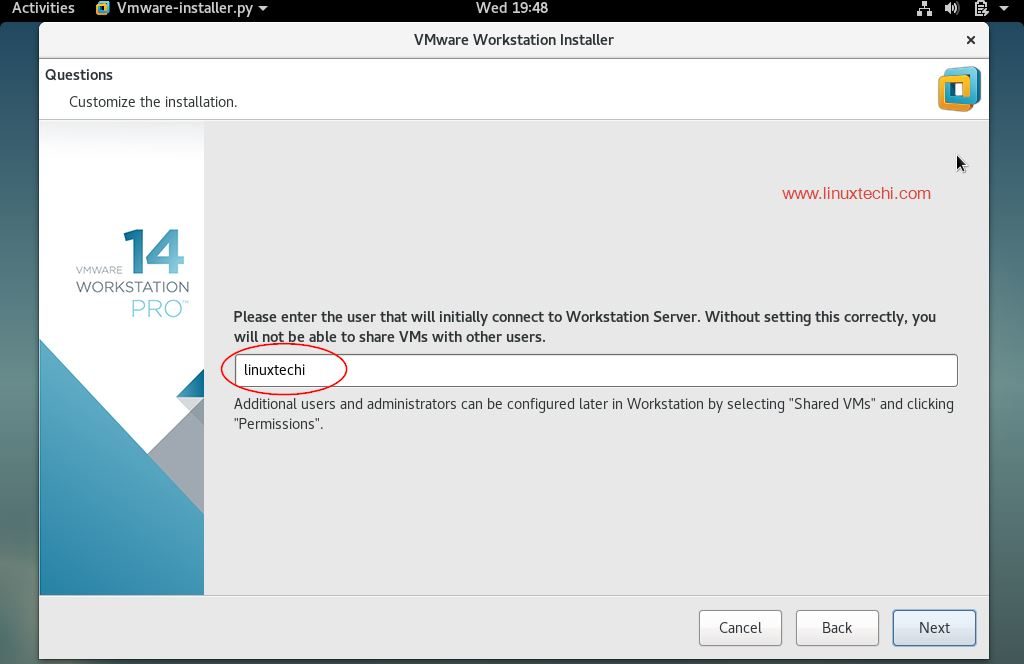
单击下一步继续
在下一个窗口中,选择用于存储共享虚拟机文件的路径或目录。您还可以保留默认路径。就我而言,我还保留默认目录。

指定HTTPs端口或保留默认端口。
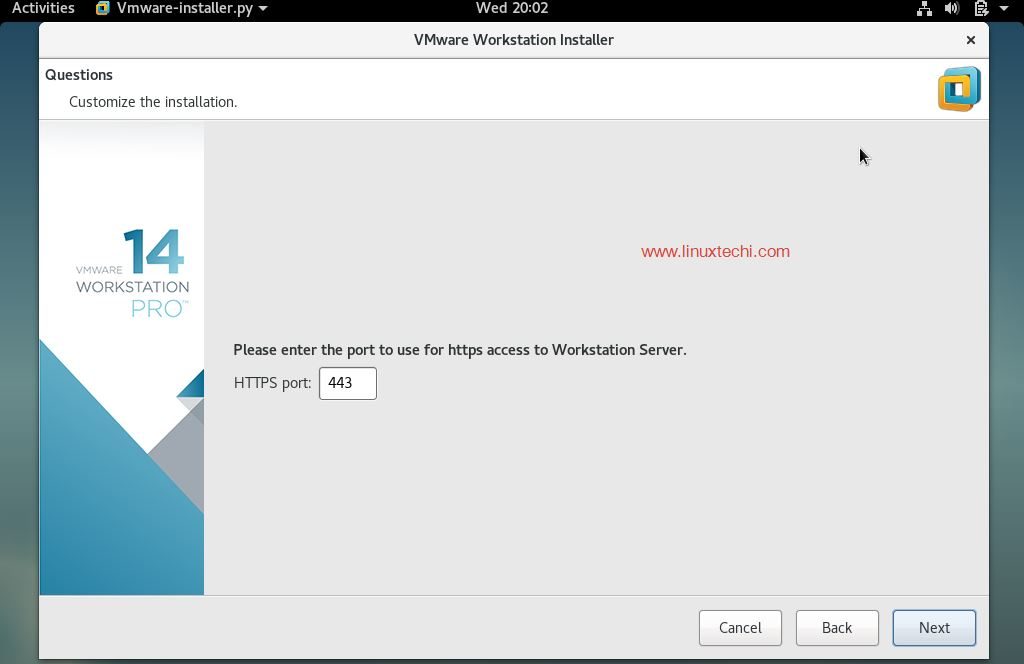
如果您已经购买了许可证,请输入许可证密钥,否则可以将其保留为空白。
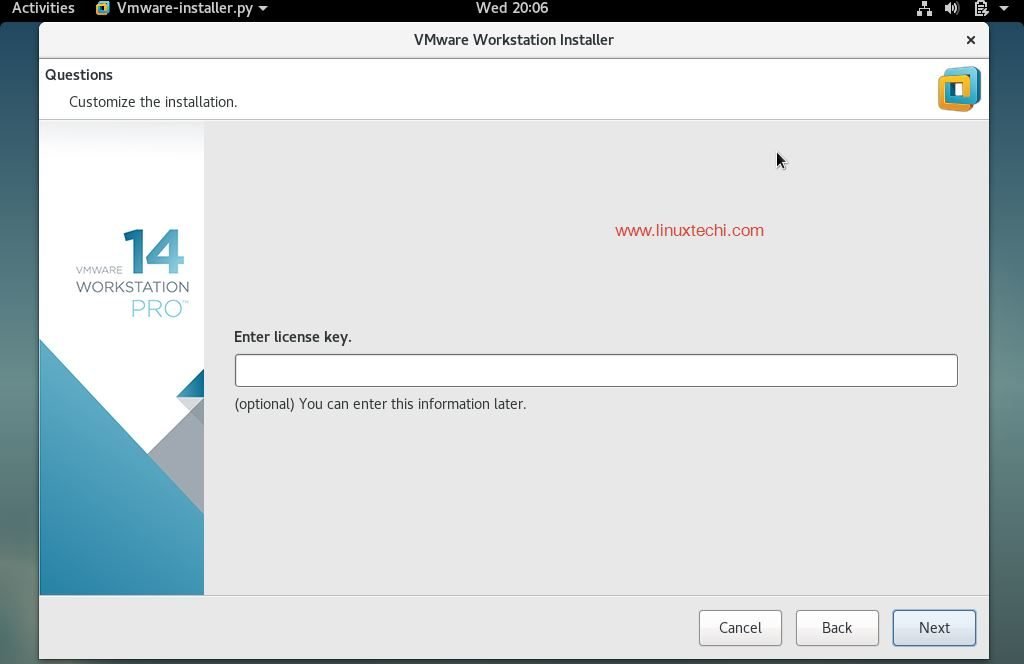
在下一个窗口中,单击“ 安装 ”选项以开始安装
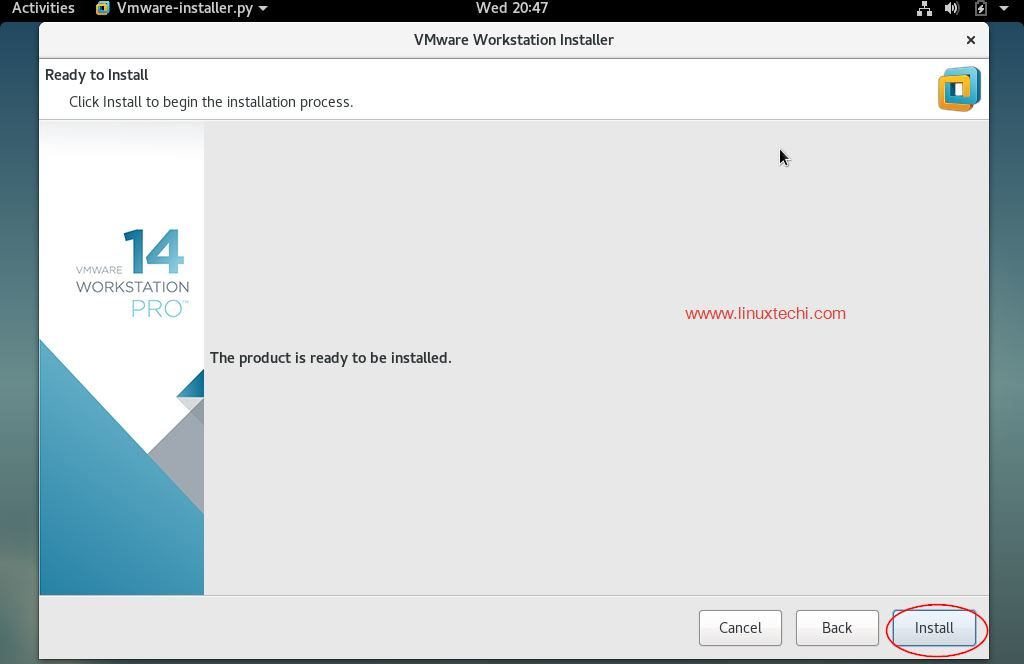
安装已经开始并且正在进行中
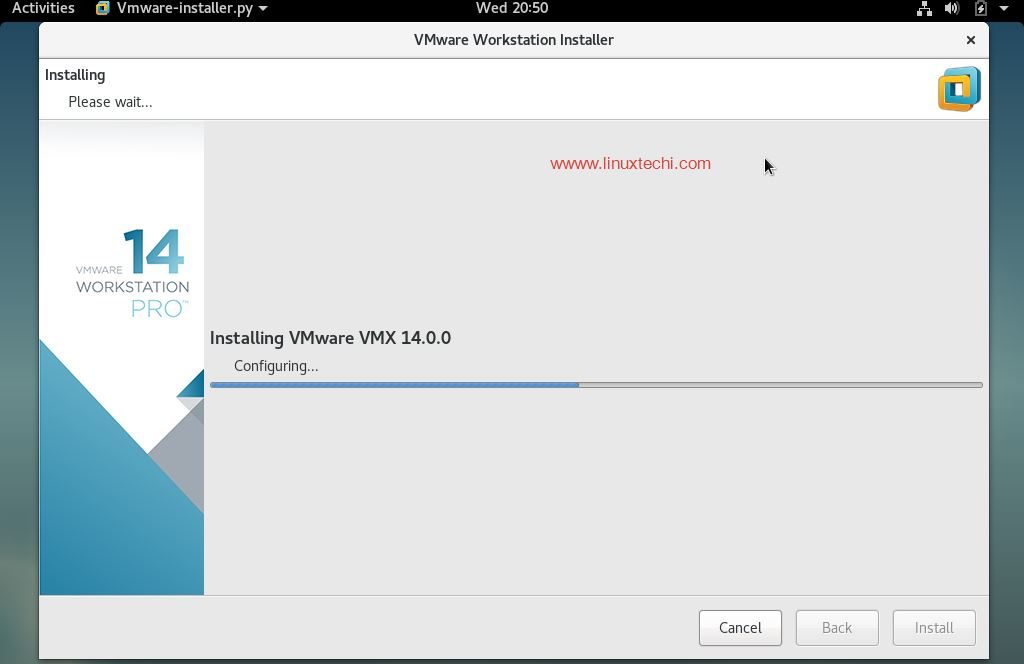
安装成功后,我们将显示以下窗口。
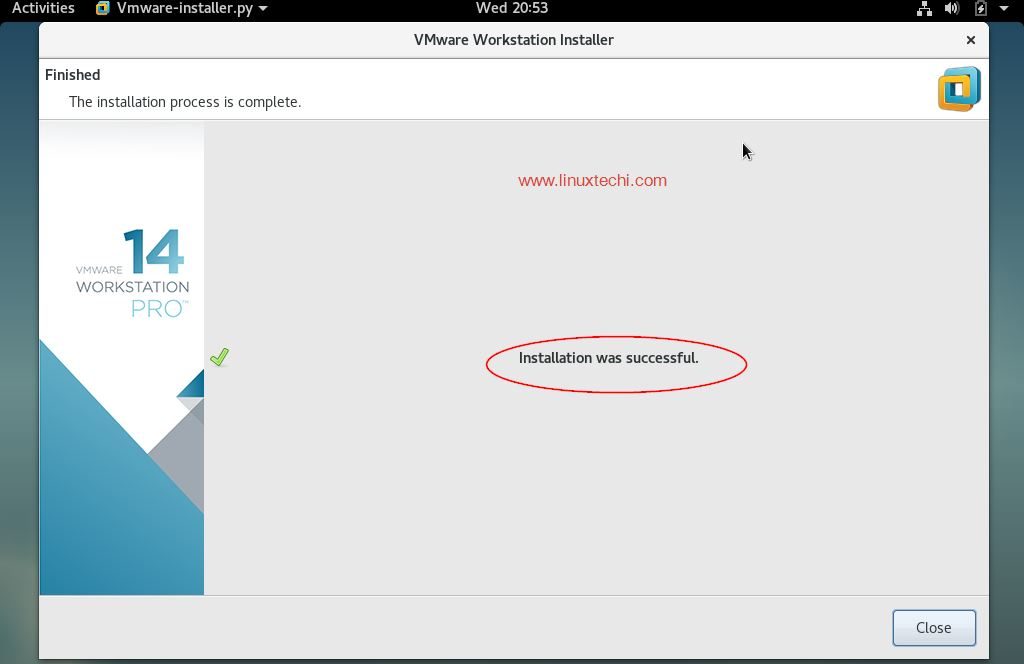
步骤:4)现在访问VMware Workstation 14
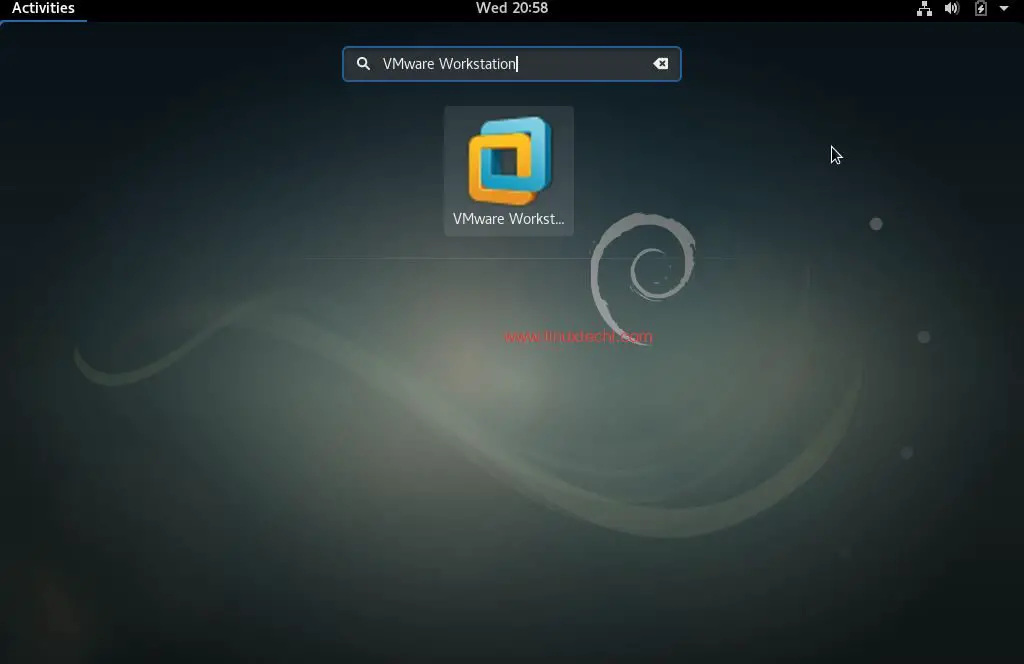
点击“ VMware Workstation ”图标
输入许可证密钥,或者在试用版上可以使用30天。
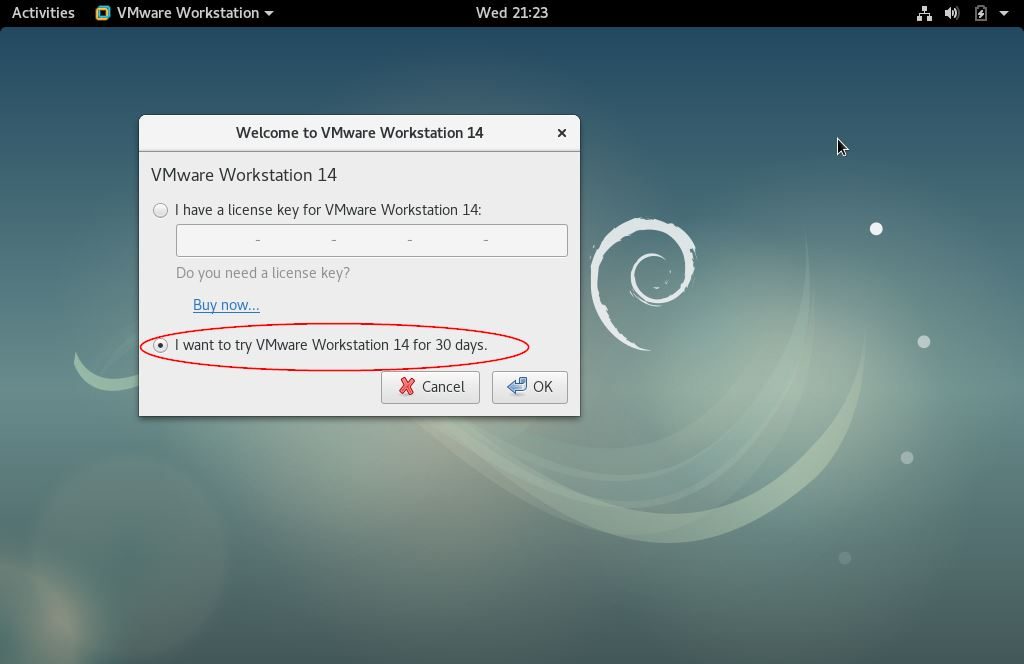
在下一个窗口中,我们将获得Workstation 14仪表板
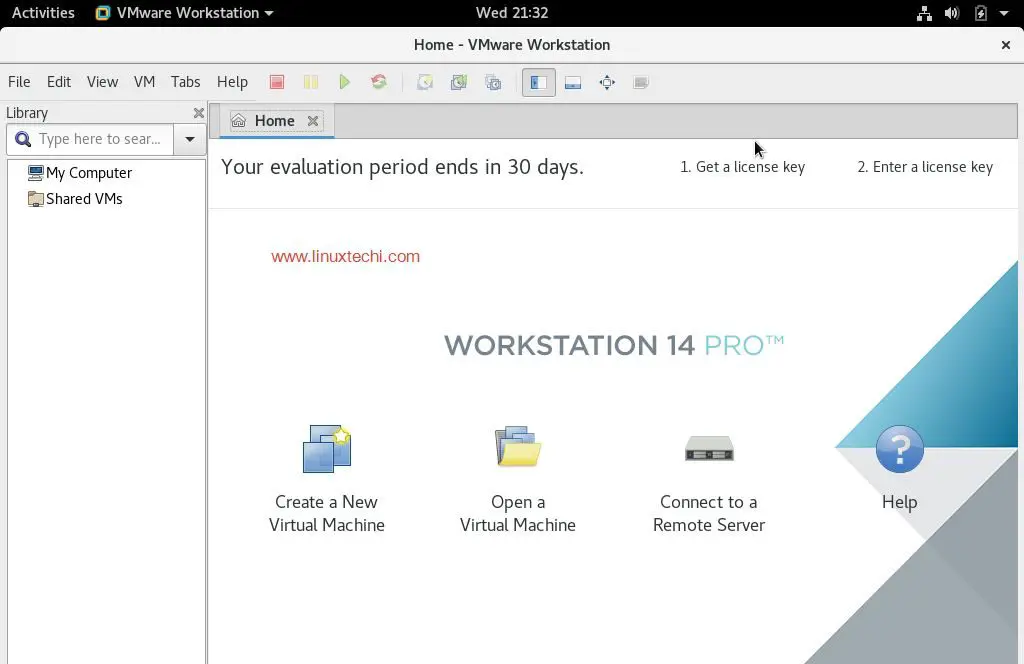
现在开始为虚拟机创建计算机和网络,这结束了Debain 9上VMware Station的安装步骤
如果您已完成VMware Workstation的使用并且不想使用它,也不想将其完全从系统中删除,请参考以下步骤,
删除/卸载VMware Station 14 Pro
打开终端并执行以下命令,
linuxtechi @ debian9-world :〜$ sudo vmware-installer -u vmware-workstation
它会提示我们在安装过程中删除VMWare工作站的配置文件。
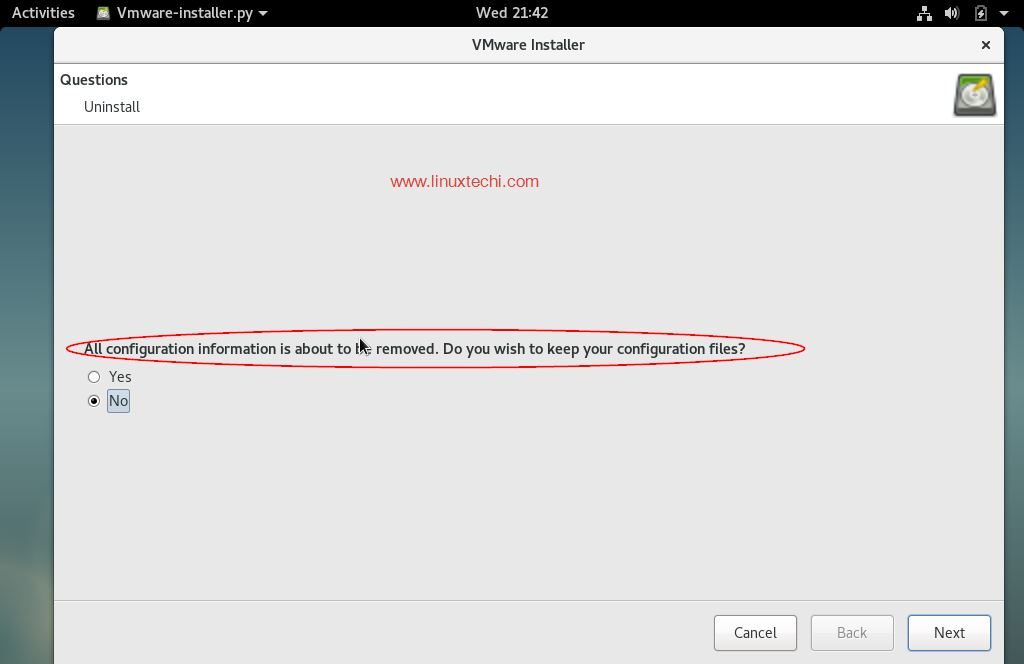
单击“下一步”开始卸载VMware Workstation。
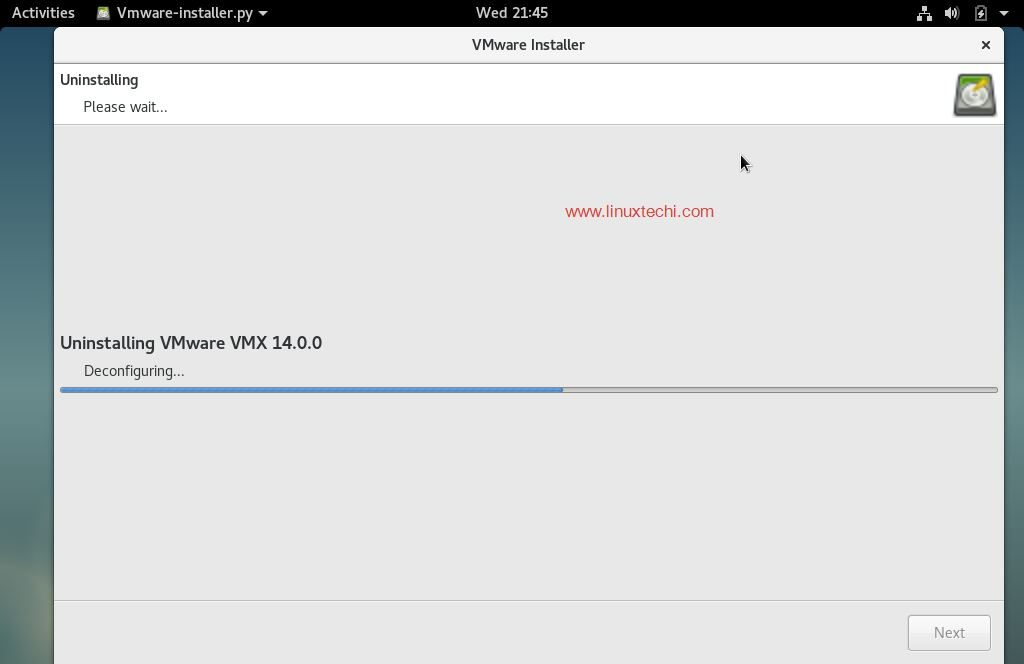
卸载过程完成后,我们将在下一个窗口中显示以下内容,
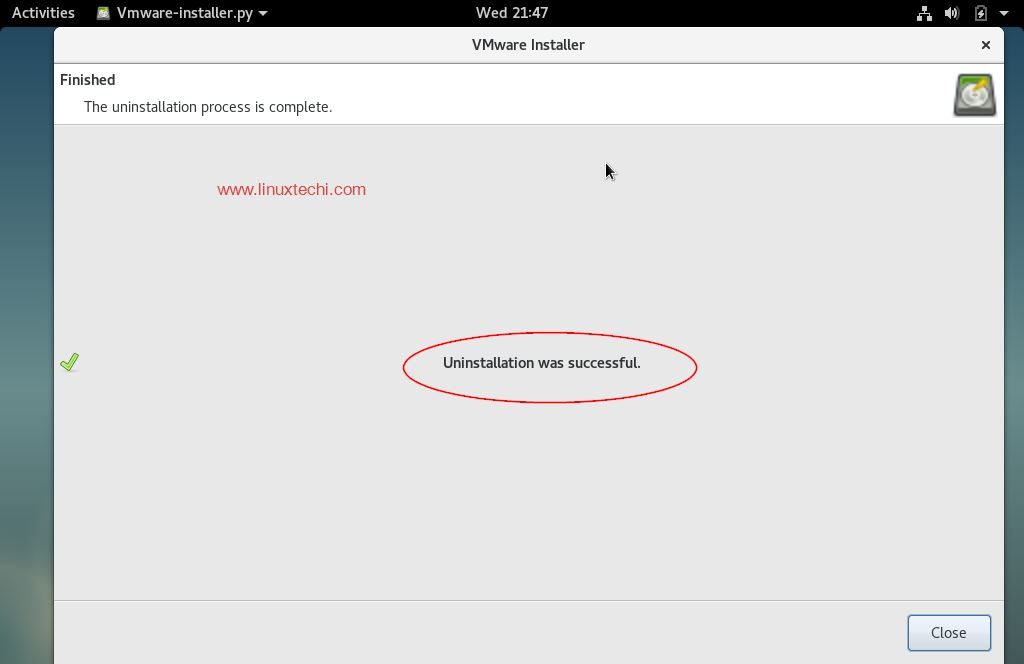
到此我们的文章到此结束,如果这些步骤可以帮助您在debian linux上安装或删除VMware Workstation 14,那么请分享您的宝贵反馈和意见。
parrot os安装vmware pro的更多相关文章
- parrot os 安装后更改更新源
parrot os 安装后 parrot os 自带的更新源更新速度太慢(需要几个小时) 提供如下更新源 中国 USTC(中国科学技术大学和USTCLUG) - 合肥大学 CMCC 1 Gbps Ce ...
- Ubuntu16.04安装vmware pro 15激活码
VMware Workstation Pro 15 激活许可证UY758-0RXEQ-M81WP-8ZM7Z-Y3HDAVF750-4MX5Q-488DQ-9WZE9-ZY2D6UU54R-FVD91 ...
- Parrot os安装nvidia失败恢复
因为两种显卡,amd和nvidia,所以按照parrot官方文档安装驱动,结果可想而知,安装失败--- 内心万马奔腾,去国外论坛也发现很多求助的小伙伴,所以有了我这次随笔,如何恢复你的parrot 黑 ...
- parrot os安装drozer
dz需要支持 大部分parrot都装好了,只有Protobuf未安装 apt install Protobuf 安装dz 下面下载https://labs.f-secure.com/tools/dro ...
- Parrot os 安装vmtools
1.更新源(这步个人觉得官方源还可以,没网上说的那么慢) vim /etc/apt/sources.list.d/parrot.list linux命令 ,按i进入修改模式,修改结束,之后先按esc, ...
- Parrot os安装docker及docker-compose
一.安装docker 1.添加Docker pgp key curl -fsSL https://download.docker.com/linux/debian/gpg | sudo apt-key ...
- Redis学习之一VMWare Pro虚拟机安装和Linux系统的安装
一.引言 设计模式写完了,相当于重新学了一遍,每次学习都会有不同的感受,对设计模式的理解又加深了,理解的更加透彻了.还差一篇关于设计模式的总结的文章了,写完这篇总结性的文章,设计模式的文章就暂时要告一 ...
- Redis进阶实践之一VMWare Pro虚拟机安装和Linux系统的安装(转载)(1)
Redis进阶实践之一VMWare Pro虚拟机安装和Linux系统的安装 一.引言 设计模式写完了,相当于重新学了一遍,每次学习都会有不同的感受,对设计模式的理解又加深了,理解的更加透彻了.还差一篇 ...
- Redis进阶实践之一VMWare Pro虚拟机安装和Linux系统的安装
一.引言 设计模式写完了,相当于重新学了一遍,每次学习都会有不同的感受,对设计模式的理解又加深了,理解的更加透彻了.还差一篇关于设计模式的总结的文章了,写完这篇总结性的文章,设计模式的文章就暂时要告一 ...
随机推荐
- PUBG 1V3 线段树扫描线
PUBG 1V3 这个题目我觉得好难写啊. 感觉自己码力不太行啊. 题目大意是,给你n个人,n个人组成m个队伍,每个队伍最多4个人. 然后给你每一个人的位置队伍信息还有攻击范围. 问当一个队伍剩下一个 ...
- 从excel表格加载数据返回DataSet
添加命名空间:using System.Data.OleDb; /// <summary> /// 从excel表格加载数据返回DataSet /// </summary> / ...
- js和jq的获取焦点失去焦点写法
- 王颖奇 20171010129《面向对象程序设计(java)》第十四周学习总结
实验十四 Swing图形界面组件 理论知识知识点: 1.Swing和MVC设计模式2.布局管理器3.文本输入4.选择组件5.菜单6.对话框 实验时间 2018-11-29 1.实验目的与要求 (1) ...
- Day_08【面向对象】扩展案例2_测试旧手机新手机类,并给新手机实现玩游戏功能
分析以下需求,并用代码实现 1.定义手机类 行为: 打电话,发短信 2.定义接口IPlay 行为: 玩游戏 3.定义旧手机类继承手机类 行为: 继承父类的行为 4.定义新手机继承手机类实现IPlay接 ...
- Linux Kernel Makefiles Kbuild en
来自Linux kernel docs,顺便整理了一下排版 Linux Kernel Makefiles This document describes the Linux kernel Makefi ...
- arangodb安装
这里仅介绍windows环境下的安装,直接官网下载安装包安装即可.安装完后进入安装目录进行配置. cd ArangoDB\\etc\\arangodb3 打开arangod.conf配置文件,修改以下 ...
- 安装laravel环境之homestead(for mac)
1.先下载virtualbox + vagrant 2.执行命令 vagrant box add laravel/homestead 3.新建一个空文件夹,在里面下载代码.我是放在当前用户下的新建的W ...
- unittest详解 跳过用例的执行(skip)
在执行测试用例时,有时候有些用例是不需要执行的,那我们怎么办呢?难道删除这些用例?那下次执行时如果又需要执行这些用例时,又把它补回来?这样操作就太麻烦了. unittest提供了一些跳过指定用例的方法 ...
- 到手的DEM不会用?教你6个常用强大功能
一.概述 DEM是数字高程模型(Digital Elevation Model)的简称,接触GIS,规划,设计类的多多少少会接触到DEM,可是这个直接查看黑溜溜一片DEM到底可以用来做什么呢? 二.背 ...
