Linux LVM使用小记
对于Linux LVM一直不太理解,直到最近使用了简单功能后才稍微明白点。
对于硬盘空间物理上的使用,我们都是先对硬盘进行分区,然后格式化成文件系统支持的类型,最后给操作系统使用。但是这种使用方式很不灵活,分完区之后如果想动态扩大或者缩小容量需要格式化硬盘后重新分区调整。LVM正好可以解决这个问题,提供一种灵活可变的硬盘空间使用方式。
LVM的基本结构如下图:
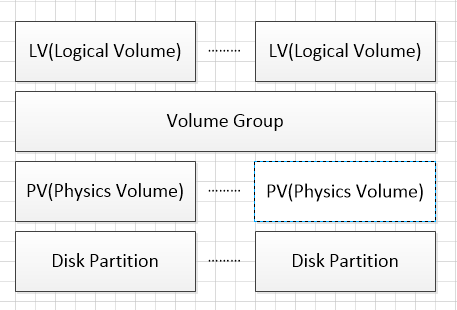
其中Disk Partition是物理硬盘分区,我们需要在每个物理分区上建立对应的PV(物理卷),Disk Partition和PV应该是一一对应的。VG是一个逻辑层,将所有PV的资源进行整合,形成一个存储池。然后可以将VG再细分为LV(逻辑卷),LV是最后提供给操作系统使用的卷。
本文将对一个已建立的LVM进行硬盘的扩容,步骤如下:
1、查看分区情况
# fdisk -l Disk /dev/sda: 966.4 GB, bytes
heads, sectors/track, cylinders
Units = cylinders of * = bytes
Sector size (logical/physical): bytes / bytes
I/O size (minimum/optimal): bytes / bytes
Disk identifier: 0x0003f3bd Device Boot Start End Blocks Id System
/dev/sda1 * Linux
Partition does not end on cylinder boundary.
/dev/sda2 8e Linux LVM
/dev/sda3 + Linux
/dev/sda4 Linux Disk /dev/mapper/vg_template-lv_root: 875.1 GB, bytes
heads, sectors/track, cylinders
Units = cylinders of * = bytes
Sector size (logical/physical): bytes / bytes
I/O size (minimum/optimal): bytes / bytes
Disk identifier: 0x00000000 Disk /dev/mapper/vg_template-lv_swap: MB, bytes
heads, sectors/track, cylinders
Units = cylinders of * = bytes
Sector size (logical/physical): bytes / bytes
I/O size (minimum/optimal): bytes / bytes
Disk identifier: 0x00000000 Disk /dev/mapper/vg_template-lv_home: 23.3 GB, bytes
heads, sectors/track, cylinders
Units = cylinders of * = bytes
Sector size (logical/physical): bytes / bytes
I/O size (minimum/optimal): bytes / bytes
Disk identifier: 0x00000000
可以看到硬盘目前966G左右,已经使用900G,我将为LVM再分配30G进去。
2、可以通过命令pvscan和pvdisplay查看目前已有的PV
# pvscan
PV /dev/sda2 VG vg_template lvm2 [79.51 GiB / free]
PV /dev/sda3 VG vg_template lvm2 [520.00 GiB / free]
PV /dev/sda4 VG vg_template lvm2 [299.99 GiB / 54.99 GiB free
Total: [899.50 GiB] / in use: [899.50 GiB] / in no VG: [
# pvdisplay
--- Physical volume ---
PV Name /dev/sda2
VG Name vg_template
PV Size 79.51 GiB / not usable 3.00 MiB
Allocatable yes (but full)
PE Size 4.00 MiB
Total PE
Free PE
Allocated PE
PV UUID cf72cq-WGB1-AIdu-dUuN-NhGA-qXtL-2lIPSC --- Physical volume ---
PV Name /dev/sda3
VG Name vg_template
PV Size 520.00 GiB / not usable 3.96 MiB
Allocatable yes (but full)
PE Size 4.00 MiB
Total PE
Free PE
Allocated PE
PV UUID os0owi-lP6g-3QXI-p3SF-OVYN-Dmwq-t4bcgq --- Physical volume ---
PV Name /dev/sda4
VG Name vg_template
PV Size 300.00 GiB / not usable 4.06 MiB
Allocatable yes
PE Size 4.00 MiB
Total PE
Free PE
Allocated PE
PV UUID fSH2ET-c01w-pRdK-FlE1-Rf4l-kem4-Sk5keD
3、也可以通过vgdisplay查看VG中的剩余空间
# vgdisplay
--- Volume group ---
VG Name vg_template
System ID
Format lvm2
Metadata Areas
Metadata Sequence No
VG Access read/write
VG Status resizable
MAX LV
Cur LV
Open LV
Max PV
Cur PV
Act PV
VG Size 899.50 GiB
PE Size 4.00 MiB
Total PE
Alloc PE / Size / 844.51 GiB
Free PE / Size / 54.99 GiB
VG UUID YjcKe2-688m-1Iar-Zpa6-vbE7-TuXf-A1sgvh
可以看到,VG中海油54G左右的空间
4、查看目前已有的LV
# lvdisplay
--- Logical volume ---
LV Path /dev/vg_template/lv_root
LV Name lv_root
VG Name vg_template
LV UUID QzjkFn-VtVG-ruvw-Mpr4-UpjH-Mjpf-e6TSdK
LV Write Access read/write
LV Creation host, time Template, -- :: +
LV Status available
# open
LV Size 815.00 GiB
Current LE
Segments
Allocation inherit
Read ahead sectors auto
- currently set to
Block device : --- Logical volume ---
LV Path /dev/vg_template/lv_home
LV Name lv_home
VG Name vg_template
LV UUID PSnzWl-xeGd-aKP9-EmNL-8vxK-sMIn-z6KMDE
LV Write Access read/write
LV Creation host, time Template, -- :: +
LV Status available
# open
LV Size 21.68 GiB
Current LE
Segments
Allocation inherit
Read ahead sectors auto
- currently set to
Block device : --- Logical volume ---
LV Path /dev/vg_template/lv_swap
LV Name lv_swap
VG Name vg_template
LV UUID z4oFd5-IvA9-Y0EY-KcC1-oaOr-QZEF-7IAZSl
LV Write Access read/write
LV Creation host, time Template, -- :: +
LV Status available
# open
LV Size 7.83 GiB
Current LE
Segments
Allocation inherit
Read ahead sectors auto
- currently set to
Block device :
此次将给lv_root增加容量
5、增加LV容量
# lvextend -L +30G /dev/vg_template/lv_root
Extending logical volume lv_root to 845.00 GiB
Logical volume lv_root successfully resized
6、查看增加后的LV容量
# lvdisplay /dev/vg_template/lv_root --- Logical volume ---
LV Path /dev/vg_template/lv_root
LV Name lv_root
VG Name vg_template
LV UUID QzjkFn-VtVG-ruvw-Mpr4-UpjH-Mjpf-e6TSdK
LV Write Access read/write
LV Creation host, time Template, -- :: +
LV Status available
# open
LV Size 845.00 GiB
Current LE
Segments
Allocation inherit
Read ahead sectors auto
- currently set to
Block device :
可以看到容量从815增加至845G
7、通过df查看磁盘空间
# df -h
Filesystem Size Used Avail Use% Mounted on
/dev/mapper/vg_template-lv_root
803G 732G 30G % /
tmpfs 32G 25G .7G % /dev/shm
/dev/sda1 485M 38M 423M % /boot
/dev/mapper/vg_template-lv_home
22G 559M 20G % /home
发现操作系统层面看,使用空间没有变。
8、通过resize2fs重新扫描使用空间
# resize2fs /dev/vg_template/lv_root
resize2fs 1.41. (-May-)
Filesystem at /dev/vg_template/lv_root is mounted on /; on-line resizing required
old desc_blocks = , new_desc_blocks =
Performing an on-line resize of /dev/vg_template/lv_root to (4k) blocks.
The filesystem on /dev/vg_template/lv_root is now blocks long.
9、再通过df查看使用空间,空间已经扩大
]# df -h
Filesystem Size Used Avail Use% Mounted on
/dev/mapper/vg_template-lv_root
832G 732G 58G % /
tmpfs 32G 25G .7G % /dev/shm
/dev/sda1 485M 38M 423M % /boot
/dev/mapper/vg_template-lv_home
22G 559M 20G % /home
以后继续补充如何将新加硬盘如何操作。
==================================================================================================
以上是针对VG有剩余空间直接扩充LV的过程,下面介绍一下对于新加物理硬盘如何加到VG中。
1、查看新建物理磁盘情况
fdisk -l
Disk /dev/sdb: 214.7 GB, 214748364800 bytes
255 heads, 63 sectors/track, 26108 cylinders
Units = cylinders of 16065 * 512 = 8225280 bytes
Sector size (logical/physical): 512 bytes / 512 bytes
I/O size (minimum/optimal): 512 bytes / 512 bytes
Disk identifier: 0x00000000
可以看到有一个200G左右的磁盘—/dev/sdb
2、对/dev/sdb进行分区
fdisk /dev/sdb
]# fdisk /dev/sdb
Device contains neither a valid DOS partition table, nor Sun, SGI or OSF disklabel
Building a new DOS disklabel with disk identifier 0x94b29f79.
Changes will remain in memory only, until you decide to write them.
After that, of course, the previous content won't be recoverable.
Warning: invalid flag 0x0000 of partition table 4 will be corrected by w(rite)
WARNING: DOS-compatible mode is deprecated. It's strongly recommended to
switch off the mode (command 'c') and change display units to
sectors (command 'u').
Command (m for help):
输入n,新建分区,根据实际情况选择主分区或者扩展分区,这里我选择主分区
Command (m for help): n
Command action
e extended
p primary partition (-)
p
Partition number (-):
First cylinder (-, default ):
Using default value
Last cylinder, +cylinders or +size{K,M,G} (-, default ):
Using default value Command (m for help):
输入t,确定分区格式,8e代表Linux LVM
Command (m for help): t
Selected partition
Hex code (type L to list codes): 8e
Changed system type of partition to 8e (Linux LVM)
输入p,查看分区状况,输入w,保存分区配置
Command (m for help): p Disk /dev/sdb: 214.7 GB, bytes
heads, sectors/track, cylinders
Units = cylinders of * = bytes
Sector size (logical/physical): bytes / bytes
I/O size (minimum/optimal): bytes / bytes
Disk identifier: 0x94b29f79 Device Boot Start End Blocks Id System
/dev/sdb1 + 8e Linux LVM Command (m for help): w
The partition table has been altered! Calling ioctl() to re-read partition table.
Syncing disks.
3、新建PV
# pvcreate /dev/sdb1
Physical volume "/dev/sdb1" successfully created
4、将新建PV加到VG中
# vgdisplay
--- Volume group ---
VG Name vg_template
System ID
Format lvm2
Metadata Areas
Metadata Sequence No
VG Access read/write
VG Status resizable
MAX LV
Cur LV
Open LV
Max PV
Cur PV
Act PV
VG Size 899.50 GiB
PE Size 4.00 MiB
Total PE
Alloc PE / Size / 874.51 GiB
Free PE / Size / 24.99 GiB
VG UUID YjcKe2-688m-1Iar-Zpa6-vbE7-TuXf-A1sgvh [root@SICS-MIGPC-DB ~]# vgextend vg_template /dev/sdb1
Volume group "vg_template" successfully extended
[root@SICS-MIGPC-DB ~]# vgdisplay
--- Volume group ---
VG Name vg_template
System ID
Format lvm2
Metadata Areas
Metadata Sequence No
VG Access read/write
VG Status resizable
MAX LV
Cur LV
Open LV
Max PV
Cur PV
Act PV
VG Size 1.07 TiB
PE Size 4.00 MiB
Total PE
Alloc PE / Size / 874.51 GiB
Free PE / Size / 224.98 GiB
VG UUID YjcKe2-688m-1Iar-Zpa6-vbE7-TuXf-A1sgvh
然后根据之前步骤扩展现有LV空间即可。
=======================================================================
其他常用命令:
1、从VG新建LV,并格式化LV为特定文件系统
新建一个100G的新LV,名称为VPS
#lvcreate –L 100G –n vps /dev/vg_template;
格式化为EXT3文件系统格式
#mkfs –t ext3 /dev/vg_template/vps
2、从VG删除PV,删除硬盘上的LVM分区,去掉硬盘
#vgreduce vg_template /dev/sdb1;
#pvremove /dev/sdb1
#fdisk /dev/sdb1
输入P,输入D(删除),输入P查看,输入W,保存配置。
Linux LVM使用小记的更多相关文章
- Linux LVM学习总结——扩展卷组VG
Linux服务器由于应用变更或需求的缘故,有可能出现分区空间不足的情况,此时往往需要进行扩容(要增加分区的空间),而采用LVM的好处就是可以在不需停机的情况下可以方便地调整各个分区大小.如下所示,分区 ...
- Linux LVM学习总结——创建卷组VG
在Linux平台如何创建一个卷组(VG)呢?下面简单介绍一下卷组(VG)的创建步骤.本文实验平台为Red Hat Enterprise Linux Server release 6.6 (Santia ...
- Linux LVM学习总结——删除物理卷
本篇介绍LVM管理中的命令vgreduce, pvremove.其实前面几篇中以及有所涉及. vgreduce:通过删除LVM卷组中的物理卷来减少卷组容量.注意:不能删除LVM卷组中剩余的最后一个物理 ...
- Linux LVM简明教程
逻辑卷管理LVM是一个多才多艺的硬盘系统工具.无论在Linux或者其他类似的系统,都是非常的好用.传统分区使用固定大小分区,重新调整大小十分麻烦.但是,LVM可以创建和管理“逻辑”卷,而不是直接使用物 ...
- [转载]Linux LVM硬盘管理及LVM扩容
最近项目中一直在用Linux,其中涉及到了Linux的LVM,本来想自己写一篇关于LVM的文章,搜了一下,发现了一篇更好的,转载过来,也感谢作者gaojun 原文Linux LVM硬盘管理及LVM扩容 ...
- [转载]expect spawn、linux expect 用法小记
原文地址:expect spawn.linux expect 用法小记作者:悟世 使用expect实现自动登录的脚本,网上有很多,可是都没有一个明白的说明,初学者一般都是照抄.收藏.可是为什么要这么写 ...
- LINUX LVM和快照卷配置和管理
具体参考这个文章把: http://www.cnblogs.com/zhaojiedi1992/p/zhaojiedi_linux_042_lvm.html 1.LVM是什么 逻辑卷管理LVM是一个多 ...
- Linux LVM动态扩容
引用自: https://blog.csdn.net/u012439646/article/details/73380197 xfs_growfs /dev/centos/root 一.首先安 ...
- Linux LVM卷组管理
Linux LVM卷组管理 由于传统的磁盘管理不能对磁盘进行磁盘管理,因此诞生了LVM技术,LVM技术最大的特点就是对磁盘进行动态管理. 由于LVM的逻辑卷的大小更改可以进行动态调整,且不会出现丢失数 ...
随机推荐
- 51Nod - 1384
全排列函数解法 #include <iostream> #include <cstdio> #include <cstring> #include <cmat ...
- Servelet开发步骤和生命周期
Servelet开发步骤和生命周期 (1) 程序员开发程序,实现servelet的init和destroy接口 .重写servlet的 doGet.doPost.doPut.doDelete四个 ...
- 《Java程序设计》win10系统学前准备
<Java程序设计>win10系统学前准备 Git的安装 在https://gitforwindows.org/中下载git for windows,下载完成后进行安装.当安装进行到这一步 ...
- 美国FLAG和中国BAT的比较(王益)
美国FLAG和中国BAT的比较(王益) http://cxwangyi.github.io/notes/2014-09-29-flag-vs-bat.html 知乎 http://www.zhihu. ...
- php 中的秒杀
控制器层 //秒杀 首先要判断库存 其次高并发 然后入库 public function goods_do() { $gid=input("get.gid"); $user_nam ...
- Android Studio酷炫插件(一)——自动化快速实现Parcelable接口序列化
https://blog.csdn.net/kroclin/article/details/40902721 一.前言相信数据序列化大家都多多少少有接触到,比如自定义了一个实体类,需要在activit ...
- vue的组件之间传值方法
父组件 <template> <div> 这是父组件 <children v-bind:parentToChild="toChild" v-on:sh ...
- ASP.NET后台输出js
一.使用RegisterClientScriptBlock输出js代码块 StringBuilder sb = new StringBuilder(); sb.Append("<inp ...
- Win10安装CAD2006
以管理员身份运行 提示如下问题: 查看该隐藏文件如下: 开始以为是未安装MSI Runtime 3.0和.NET Framework Runtime 1.1的原因,下载并安装后还是提示如上问题. 仔细 ...
- jQueryValidate的表单提交ajax刷新代码
$("#form-member-add").validate({ rules:{ username:{ required:true, minlength:2, maxlength: ...
