PC端-上传头像并裁剪
界面一:
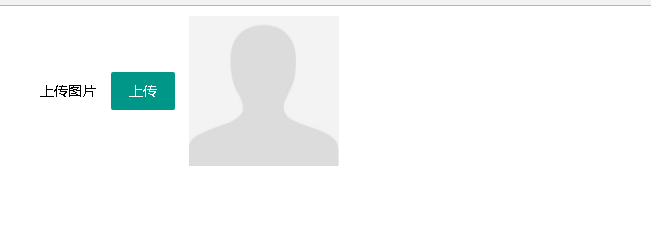
<link href="../theme/js/layui.layim/src/css/layui.css" rel="stylesheet"/>
<style>
#form1 { padding: 10px; }
.usericon { margin-left: 0; }
</style> <form class="layui-form" id="form1" runat="server">
<div class="layui-form-item">
<div class="layui-inline">
<label class="layui-form-label">上传图片</label>
<div class="layui-input-block">
<button id="btnUpload" class="layui-btn" type="button">上传</button>
</div>
</div>
<div class="layui-inline">
<div class="layui-input-block usericon">
<img id="imgShow" src="../theme/img/user.jpg" onerror="../theme/img/user.jpg" width="150" height="150" />
</div>
</div>
</div>
</form>
页面布局代码
<script src="../theme/js/layui.layim/src/layui.js"></script>
<script src="../theme/js/jquery.min.js"></script>
<script type="text/javascript">
layui.use(['layer'], function () {
//上传
$("#btnUpload").on("click", function () {
layer.open({
title: ['上传', 'font-size:18px;'],
area: ['700px', '550px'],
fixed: false, //不固定
maxmin: true,
type: 2,
content: "/test/PreviewImg.aspx"
});
});
});
function Update(src) {
$("#imgShow").attr("src", src);
}
</script>
加入js脚本-点击上传弹出页面进行头像上传和截图,完成后调用Update方法刷新页面
界面二:
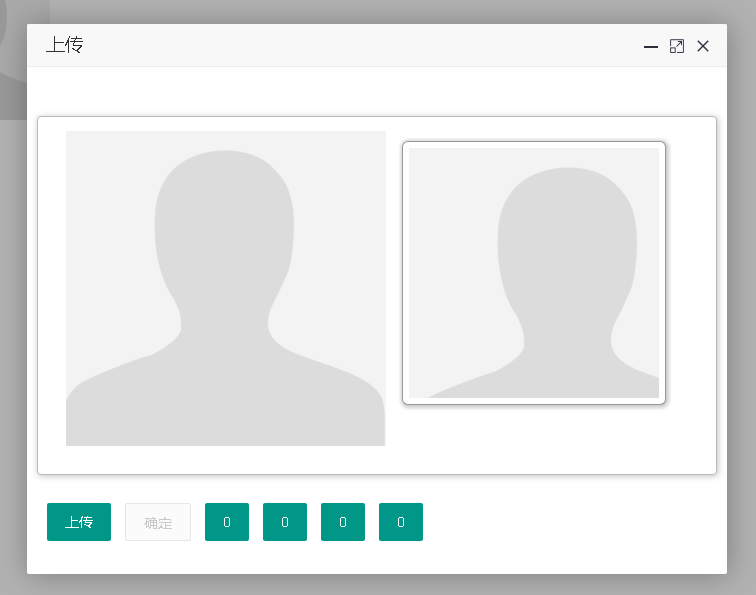
<link href="../theme/js/layui.layim/src/css/layui.css" rel="stylesheet" />
<link href="../theme/js/Jcrop/css/jquery.Jcrop.min.css" rel="stylesheet" />
<style>
.container { margin-right: auto; margin-left: auto; *zoom: 1; }
.container:before,
.container:after { display: table; content: ""; line-height: 0; }
.container:after { clear: both; }
.row { *zoom: 1; }
.row:before,
.row:after { display: table; content: ""; line-height: 0; }
.row:after { clear: both; }
.span12 { margin-left: 10px; margin-right: 10px; }
.span12 .layui-btn{margin-left:10px;}
.jc-demo-box { text-align: left; margin: 2em auto; background: white; border: 1px #bbb solid; -webkit-border-radius: 4px; -moz-border-radius: 4px; border-radius: 4px; -webkit-box-shadow: 1px 1px 10px rgba(0, 0, 0, 0.25); -moz-box-shadow: 1px 1px 10px rgba(0, 0, 0, 0.25); box-shadow: 1px 1px 10px rgba(0, 0, 0, 0.25); padding: 1em 2em 2em; }
form { margin: 1.5em 0; }
.jcrop-holder #preview-pane { display: block; position: absolute; z-index: 2000; top: 10px; right: -280px; padding: 6px; border: 1px rgba(0,0,0,.4) solid; background-color: white; -webkit-border-radius: 6px; -moz-border-radius: 6px; border-radius: 6px; -webkit-box-shadow: 1px 1px 5px 2px rgba(0, 0, 0, 0.2); -moz-box-shadow: 1px 1px 5px 2px rgba(0, 0, 0, 0.2); box-shadow: 1px 1px 5px 2px rgba(0, 0, 0, 0.2); }
#preview-pane .preview-container { width: 250px; height: 250px; overflow: hidden; }
</style> <form id="form1" runat="server">
<div class="container">
<div class="row">
<div class="span12">
<div class="jc-demo-box">
<img src="../theme/img/user.jpg" id="target" alt="[Jcrop Example]" />
<div id="preview-pane">
<div class="preview-container">
<img src="../theme/img/user.jpg" class="jcrop-preview" alt="Preview" />
</div>
</div>
</div>
<button id="btnUpload" class="layui-btn" type="button">上传</button>
<button id="btnOk" class="layui-btn layui-btn-disabled" type="button">确定</button>
<button id="btnX" class="layui-btn" type="button">0</button>
<button id="btnY" class="layui-btn" type="button">0</button>
<button id="btnW" class="layui-btn" type="button">0</button>
<button id="btnH" class="layui-btn" type="button">0</button>
</div>
</div>
</div>
<asp:HiddenField ID="x1" runat="server" />
<asp:HiddenField ID="y1" runat="server" />
<asp:HiddenField ID="w" runat="server" />
<asp:HiddenField ID="h" runat="server" />
</form>
页面布局代码
<script src="../theme/js/jquery.min.js"></script>
<script src="../theme/js/Jcrop/js/jquery.Jcrop.min.js"></script>
<script src="../theme/js/layui.layim/src/layui.js"></script>
jQuery(function ($) {
// Create variables (in this scope) to hold the API and image size
var jcrop_api,
boundx,
boundy,
// Grab some information about the preview pane
$preview = $('#preview-pane'),
$pcnt = $('#preview-pane .preview-container'),
$pimg = $('#preview-pane .preview-container img'),
xsize = $pcnt.width(),
ysize = $pcnt.height();
//console.log('init', [xsize, ysize]);
$('#target').Jcrop({
onChange: updatePreview,
onSelect: updatePreview,
aspectRatio: xsize / ysize
}, function () {
// Use the API to get the real image size
var bounds = this.getBounds();
boundx = bounds[0];
boundy = bounds[1];
// Store the API in the jcrop_api variable
jcrop_api = this;
// Move the preview into the jcrop container for css positioning
$preview.appendTo(jcrop_api.ui.holder);
});
function updatePreview(c) {
if (parseInt(c.w) > 0) {
var rx = xsize / c.w;
var ry = ysize / c.h;
$pimg.css({
width: Math.round(rx * boundx) + 'px',
height: Math.round(ry * boundy) + 'px',
marginLeft: '-' + Math.round(rx * c.x) + 'px',
marginTop: '-' + Math.round(ry * c.y) + 'px'
});
}
$('#x1').val(c.x);//左顶点的x坐标
$('#y1').val(c.y);//右顶点的x坐标
$('#w').val(c.w);//截图的宽度
$('#h').val(c.h);//截图的高度
$('#btnX').html(c.x);//左顶点的x坐标
$('#btnY').html(c.y);//右顶点的x坐标
$('#btnW').html(c.w);//截图的宽度
$('#btnH').html(c.h);//截图的高度
};
});
js裁剪的脚本
//上传文件
layui.use('upload', function () {
var upload = layui.upload;
//单个文件上传
var uploadInst = upload.render({
elem: '#btnUpload' //绑定元素
, url: '/test/ashx/ashx.ashx' //上传接口
, data: {
action: "uploadimg"
//, maxSize: $(".jcrop-holder>.jcrop-tracker").width()
}
, before: function (obj) {//在 choose 回调之后、done/error 回调之前触发
//layer.load(); //上传loading
}
, done: function (res) {
//上传完毕回调
$("#target").attr("src", res.data.src);
$(".jcrop-holder>img").attr("src", res.data.src);
$(".preview-container>img.jcrop-preview").attr("src", res.data.src);
$(".jcrop-tracker").siblings("img").attr("src", res.data.src);
//上传图片后-确定按钮可用
$("#btnOk").removeClass("layui-btn-disabled"); }
, error: function () {
//请求异常回调
}
});
});
上传文件
//确定
$("#btnOk").on("click", function () {
if (!$(this).hasClass("layui-btn-disabled")) {
var x= $('#x1').val();//左顶点的x坐标
var y = $('#y1').val();//右顶点的x坐标
var w = $('#w').val();//截图的宽度
var h = $('#h').val();//截图的高度
$.ajax({
//提交数据的类型 POST GET
type: "POST",
//提交的网址
url: '/test/ashx/ashx.ashx',
//提交的数据
data: {
action: "cutimg",
x: x,
y: y,
w: w,
h: h,
src: $("#target").attr("src"),
maxWidth: $(".jcrop-holder>.jcrop-tracker").width(),
maxHeight: $(".jcrop-holder>.jcrop-tracker").height()
},
//返回数据的格式-"xml", "html", "script", "json", "jsonp", "text".
datatype: "json",
//成功返回之后调用的函数
success: function (data) {
if (data.code == 0) {
parent.Update(data.src);
CloseThis();
}
},
//调用出错执行的函数
error: function () {
//请求出错处理
}
});
}
});
//关闭当前iframe
function CloseThis() {
//先得到当前iframe层的索引
var index = parent.layer.getFrameIndex(window.name);
parent.layer.close(index); //再执行关闭
}
确定
/// <summary>
/// 上传图片(如果没有传入宽高,不压缩图片)
/// </summary>
/// <param name="context"></param>
/// <returns></returns>
private string Uploadimg(HttpContext context)
{
int maxSize = ;//压缩后的最大尺寸(长或高,单位px)
int.TryParse(context.Request.Params["maxSize"], out maxSize);
//图片保存路径
string savePath = "/uploadfiles/test/" + DateTime.Now.ToString("yyyyMM") + "/";
if (!Directory.Exists(context.Server.MapPath(savePath)))
{
Directory.CreateDirectory(context.Server.MapPath(savePath));
}
string fileName = Guid.NewGuid().ToString("N");
HttpPostedFile file = context.Request.Files[];//上传的图片
if (file != null)
{//上传的图片不为空
string fileExt = Path.GetExtension(file.FileName);//文件扩展名
fileName += fileExt;
//压缩后的图片
Bitmap img = FileExt.ImageZip(file.InputStream, fileExt, maxSize);
if (img != null)
{//压缩后的图片不为空
img.Save(context.Server.MapPath(savePath + fileName));
}
else
{//原图片保存
file.SaveAs(context.Server.MapPath(savePath + fileName));
}
}
return "{\"code\":0,\"msg\":\"上传成功\",\"data\":{\"src\":\"" + (savePath + fileName) + "\"}}";
}
执行后台代码-上传文件
/// <summary>
/// 裁剪图片-返回裁剪后的图片地址
/// </summary>
/// <param name="context"></param>
/// <returns></returns>
private string CutImg(HttpContext context)
{
string src = context.Request.Params["src"];//原图片地址
Image file = Image.FromFile(context.Server.MapPath(src));//上传的图片
int x = string.IsNullOrEmpty(context.Request.Params["x"]) ? : int.Parse(context.Request.Params["x"]);//左顶点的x坐标
int y = string.IsNullOrEmpty(context.Request.Params["y"]) ? : int.Parse(context.Request.Params["y"]);//右顶点的x坐标
int w = string.IsNullOrEmpty(context.Request.Params["w"]) ? : int.Parse(context.Request.Params["w"]);//截图的宽度
int h = string.IsNullOrEmpty(context.Request.Params["h"]) ? : int.Parse(context.Request.Params["h"]);//截图的高度
int maxWidth = string.IsNullOrEmpty(context.Request.Params["maxWidth"]) ? : int.Parse(context.Request.Params["maxWidth"]);//最大宽
int maxHeight = string.IsNullOrEmpty(context.Request.Params["maxHeight"]) ? : int.Parse(context.Request.Params["maxHeight"]);//最大高 string fileExt = Path.GetExtension(src);//图片格式
string fileName = Guid.NewGuid().ToString("N") + fileExt;
string savePath = "/uploadfiles/test/" + DateTime.Now.ToString("yyyyMM") + "/" + fileName; CutImage(GetReducedImage(file, maxHeight, maxHeight), x, y, w, h, savePath, context);
return "{\"code\":0,\"src\":\"" + savePath + "\"}";
} /// <summary>
/// 生成缩略图重载方法1,返回缩略图的Image对象
/// </summary>
/// <param name="Width">缩略图的宽度</param>
/// <param name="Height">缩略图的高度</param>
/// <returns>缩略图的Image对象</returns>
public Bitmap GetReducedImage(Image ResourceImage, int Width, int Height)
{
try
{
//用指定的大小和格式初始化Bitmap类的新实例
Bitmap bitmap = new Bitmap(Width, Height, PixelFormat.Format32bppArgb);
//从指定的Image对象创建新Graphics对象
Graphics graphics = Graphics.FromImage(bitmap);
//清除整个绘图面并以透明背景色填充
graphics.Clear(Color.Transparent);
//在指定位置并且按指定大小绘制原图片对象
graphics.DrawImage(ResourceImage, new Rectangle(, , Width, Height));
return bitmap;
}
catch (Exception e)
{
return null;
}
} /// <summary>
/// 截取图片方法
/// </summary>
/// <param name="bitmap">原图</param>
/// <param name="beginX">开始位置-X</param>
/// <param name="beginY">开始位置-Y</param>
/// <param name="width">截取宽度</param>
/// <param name="height">截取长度</param>
/// <param name="path">保存路径</param>
/// <param name="context">上下文</param>
public static void CutImage(Bitmap bitmap, int beginX, int beginY, int width, int height, string path, HttpContext context)
{
if (beginX + width > bitmap.Width)
beginX = bitmap.Width - width;
if (beginY + height > bitmap.Height)
beginY = bitmap.Height - height;
Bitmap destBitmap = new Bitmap(width, height);//目标图
Rectangle destRect = new Rectangle(, , width, height);//矩形容器
Rectangle srcRect = new Rectangle(beginX, beginY, width, height);
Graphics g = Graphics.FromImage(destBitmap);
g.DrawImage(bitmap, destRect, srcRect, GraphicsUnit.Pixel);
destBitmap.Save(context.Server.MapPath(path), ImageFormat.Jpeg);
}
点击确定-后台进行截图

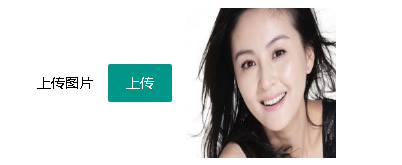
PC端-上传头像并裁剪的更多相关文章
- 移动端 上传头像 并裁剪功能(h5)
<!DOCTYPE html> <html> <head> <meta charset="utf-8"> <meta name ...
- html5 上传头像的裁剪
本示例使用HTML5 canvas,简单的编写了上传头像的裁剪效果,移动端支持拖拽后裁剪, 虽然样式不好看,但是功能还算全: 下图为裁剪后的效果: html部分: <!DOCTYPE html& ...
- WebAPI实现移动端上传头像接口
测试时可以直接使用PostMan模拟发送请求 /// <summary> /// 手机端上传头像接口 /// </summary> /// <param name=&qu ...
- Jcrop+uploadify+php实现上传头像预览裁剪
最近由于项目需要,所以做了一个上传头像预览并且可以预览裁剪的功能,大概思路是上传的图片先保存到服务器,然后通过ajax从服务器获取到图片信息,再利用Jcrop插件进行裁剪,之后通过PHP获取到的四个裁 ...
- ASP.NET MVC在服务端把异步上传的图片裁剪成不同尺寸分别保存,并设置上传目录的尺寸限制
我曾经试过使用JSAjaxFileUploader插件来把文件.照片以异步的方式上传,就像"MVC文件图片ajax上传轻量级解决方案,使用客户端JSAjaxFileUploader插件01- ...
- asp.net实现图片在线上传并在线裁剪
1.说明 接上一篇文章uploadify实现多附件上传完成后,又突然用到头像上传并在线裁剪.在网上找个众多例子都没有符合要求的,有一篇文章写的不错,就是文旺老兄写的这篇Asp.Net平台下的图片在线裁 ...
- 上传头像,界面无跳转,php+js
上传头像,界面无跳转的方式很多,我用的是加个iframe那种.下面直接上代码. html: //route 为后端接口//upload/avatar 为上传的头像的保存地址//imgurl=/uplo ...
- php实现手机拍照上传头像功能
现在手机拍照很火,那么如何使用手机拍照并上传头像呢?原因很简单,就是数据传递,首先手机传递照片信息,这个就不是post传递 也不是get函数传递, 这个另外一种数据格式传递,使用的是$GLOBALS ...
- Android基础之——startActivityForResult启动界面并返回数据,上传头像
在android应用的开发过程中,常常会出现启动一个界面后填写部分内容后带着数据返回启动前的界面,最典型的应用就是登录过程.在非常多应用程序的模块中,都有"我的"这个模块,在未登录 ...
随机推荐
- 安装vuecli和使用elememtUi
首先需要下载node.js,这里只需要一步步的安装就可以,无需要做其他的事, 第二步:安装vue 第三步:安装脚手架 第四步: 由于国内访问npm比较慢,可以按照cnpm npm install -g ...
- python 全栈开发:数据类型整体分析
数据类型初始 数据类型: int :用于计算. 例子:1.2.3.4........................... 常用方法操作: bit_length() ps:求一个数字转换成二 ...
- [Xamarin] 透過 IsolatedStorageFile儲存資料(转帖)
開發手機App通常都會遇到想要儲存資料的,舉個例來說,像是 (圖片來源:http://docs.xamarin.com/guides/android/application_fundamentals/ ...
- Idea与Eclipse操作代码的快捷方式
1.Idea格式化代码的快捷键:ctrl+alt+L 2.在IDEA中创建了properties文件,发现默认中文不会自动进行unicode转码.如下 在project settings - File ...
- JavaScript设计模式-16.装饰者模式(上)
<!DOCTYPE html> <html> <head> <meta charset="UTF-8"> <title> ...
- unity 优化之overdraw查看
scene视图里面能直接看,打开左上角那个下拉选项,选择overdraw就行 转载篇在game视图下查看overdraw: https://blog.csdn.net/complicate ...
- IDEA的学习总结
IntelliJ IDEA是一款非常优秀的JAVA编辑器,初学都可会对其中的一些做法感到很别扭,刚开始用的时候我也感到很不习惯,在参考了网上一些文章后在这里把我的一些经验写出来,希望初学者能快速适应它 ...
- 一文带你入门图像分析,成为AI专家不是梦!
欢迎大家前往腾讯云+社区,获取更多腾讯海量技术实践干货哦~ 本文由腾讯云AI中心发表于云+社区专栏 腾讯云高级研究员讲述,从成像到图像分析如何入门 文︱冀永楠 "AI来了"邀请到我 ...
- jquery validate(转)
转自:http://blog.sina.com.cn/s/blog_608475eb0100h3h1.html 官网地址:http://bassistance.de/jquery-plugins/jq ...
- 图解ARP协议(五)免费ARP:地址冲突了肿么办?
一.免费ARP概述 网络世界纷繁复杂,除了各种黑客攻击行为对网络能造成实际破坏之外,还有一类安全问题或泛安全问题,看上去问题不大,但其实仍然可以造成极大的杀伤力.今天跟大家探讨的,也是技术原理比较简单 ...
