pyautogui介绍
https://pyautogui.readthedocs.io/en/latest/introduction.html
Introduction
Purpose
The purpose of PyAutoGUI is to provide a cross-platform Python module for GUI automation for human beings. The API is designed to be as simple as possible with sensible defaults.
For example, here is the complete code to move the mouse to the middle of the screen on Windows, OS X, and Linux:
>>> import pyautogui
>>> screenWidth, screenHeight = pyautogui.size()
>>> pyautogui.moveTo(screenWidth / 2, screenHeight / 2)
And that is all.
PyAutoGUI can simulate moving the mouse, clicking the mouse, dragging with the mouse, pressing keys, pressing and holding keys, and pressing keyboard hotkey combinations.
Examples
>>> import pyautogui
>>> screenWidth, screenHeight = pyautogui.size()
>>> currentMouseX, currentMouseY = pyautogui.position()
>>> pyautogui.moveTo(100, 150)
>>> pyautogui.click()
>>> pyautogui.moveRel(None, 10) # move mouse 10 pixels down
>>> pyautogui.doubleClick()
>>> pyautogui.moveTo(500, 500, duration=2, tween=pyautogui.easeInOutQuad) # use tweening/easing function to move mouse over 2 seconds.
>>> pyautogui.typewrite('Hello world!', interval=0.25) # type with quarter-second pause in between each key
>>> pyautogui.press('esc')
>>> pyautogui.keyDown('shift')
>>> pyautogui.press(['left', 'left', 'left', 'left', 'left', 'left'])
>>> pyautogui.keyUp('shift')
>>> pyautogui.hotkey('ctrl', 'c')
This example drags the mouse in a square spiral shape in MS Paint (or any graphics drawing program):
>>> distance = 200
>>> while distance > 0:
pyautogui.dragRel(distance, 0, duration=0.5) # move right
distance -= 5
pyautogui.dragRel(0, distance, duration=0.5) # move down
pyautogui.dragRel(-distance, 0, duration=0.5) # move left
distance -= 5
pyautogui.dragRel(0, -distance, duration=0.5) # move up
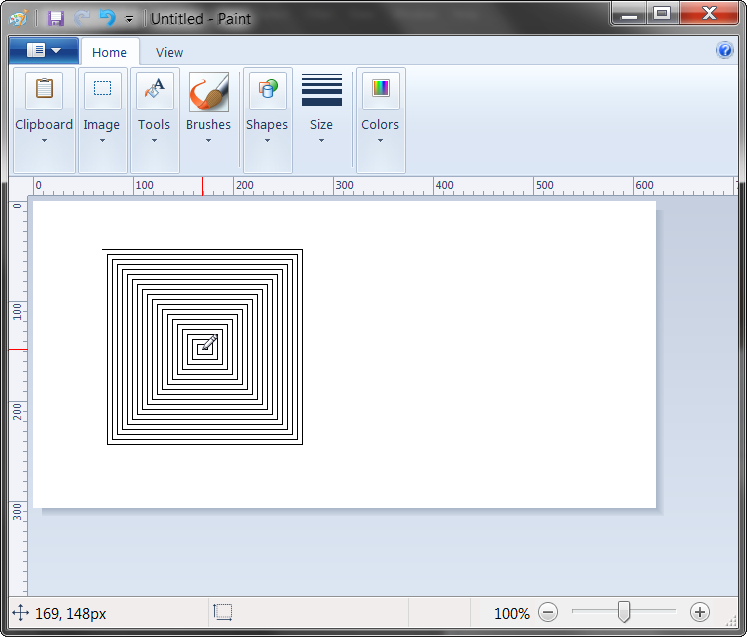
Dependencies
On Windows, PyAutoGUI has no dependencies (other than Pillow and some other modules, which are installed by pip along with PyAutoGUI). It does not need the pywin32 module installed since it uses Python’s own ctypes module.
On OS X, PyAutoGUI requires PyObjC installed for the AppKit and Quartz modules. The module names on PyPI to install are pyobjc-core and pyobjc (in that order).
On Linux, PyAutoGUI requires python-xlib (for Python 2) or python3-Xlib (for Python 3) module installed.
Fail-Safes

Like the enchanted brooms from the Sorcerer’s Apprentice programmed to keep filling (and then overfilling) the bath with water, your program could get out of control (even though it is following your instructions) and need to be stopped. This can be difficult to do if the mouse is moving around on its own, preventing you from clicking on the program’s window to close it down.
As a safety feature, a fail-safe feature is enabled by default. When pyautogui.FAILSAFE = TruePyAutoGUI functions will raise a pyautogui.FailSafeException if the mouse cursor is in the upper left corner of the screen. If you lose control and need to stop the current PyAutoGUI function, keep moving the mouse cursor up and to the left. To disable this feature, set FAILSAFE to False:
>>> import pyautogui
>>> pyautogui.FAILSAFE = False # disables the fail-safe
You can add delays after all of PyAutoGUI’s functions by setting the pyautogui.PAUSE variable to a float or integer value of the number of seconds to pause. By default, the pause is set to 0.1 seconds. This can be helpful when interacting with other applications so that PyAutoGUI doesn’t move too fast for them. For example:
>>> import pyautogui
>>> pyautogui.PAUSE = 2.5
>>> pyautogui.moveTo(100, 100); pyautogui.click() # there will be a two and a half second pause after moving and another after the click
All PyAutoGUI functions will block until they complete. (It is on the roadmap to add an optional non-blocking way to call these functions.)
It is advised to use FAILSAFE along with setting PAUSE.
pyautogui介绍的更多相关文章
- PyAutoGUI 简介
转载来自: https://muxuezi.github.io/posts/doc-pyautogui.html http://blog.topspeedsnail.com/archives/5373 ...
- PyAutoGUI使用
PyAutoGUI是一个纯Python的GUI自动化工具,其目的是可以用程序自动控制鼠标和键盘操作,利用它可以实现自动化任务,再也不用担心有重复枯燥的任务了. 安装: pip install pyau ...
- 可以用py库: pyautogui (自动测试模块,模拟鼠标、键盘动作)来代替pyuserinput
PyAutoGUI 是一个人性化的跨平台 GUI 自动测试模块 pyUserInput模块安装前需要安装pywin32和pyHook模块.(想要装的看https://www.cnblogs.com/m ...
- py库: pyautogui (自动测试模块,模拟鼠标、键盘动作)
PyAutoGUI 是一个人性化的跨平台 GUI 自动测试模块 pyautogui 库 2017-10-4 pip install pyautogui python pip.exe install p ...
- Python之Pyautogui模块20180125《PYTHON快速上手让繁琐的工作自动化》18章
复习 PyAutoGUI 的函数本章介绍了许多不同函数,下面是快速的汇总参考:moveTo(x,y)将鼠标移动到指定的 x.y 坐标.moveRel (xOffset,yOffset)相对于当前位置移 ...
- pyautogui 模块学习
在日常实施中,我们用控件对大部分的网页和客户端都能进行拾取操作.但是仍有一小部分的应用无法进行操作.这里我常用到 pyautogui 这个模块.下面做个分享. Python 的 pyautogui 模 ...
- 详解pyautogui模块
一.安装 pip install pyautogui 或者 pip install -i https://pypi.tuna.tsinghua.edu.cn/simple pyautogui 二.全 ...
- CSS3 background-image背景图片相关介绍
这里将会介绍如何通过background-image设置背景图片,以及背景图片的平铺.拉伸.偏移.设置大小等操作. 1. 背景图片样式分类 CSS中设置元素背景图片及其背景图片样式的属性主要以下几个: ...
- MySQL高级知识- MySQL的架构介绍
[TOC] 1.MySQL 简介 概述 MySQL是一个关系型数据库管理系统,由瑞典MySQL AB公司开发,目前属于Oracle公司. MySQL是一种关联数据库管理系统,将数据保存在不同的表中,而 ...
随机推荐
- 螺旋矩阵O(1)根据坐标求值
传送门 洛谷2239 •题意 从矩阵的左上角(第11行第11列)出发,初始时向右移动: 如果前方是未曾经过的格子,则继续前进,否则右转: 重复上述操作直至经过矩阵中所有格子. 根据经过顺序,在格子中依 ...
- python知识点总结01(不定时更新)
手写一个完整的装饰器模版 # 用于修复被装饰对象的名称空间 from functools import wrape def wrapper(func): @wraps(func) def inner( ...
- Jenkins配置QQ邮箱发送邮件
1.登陆QQ邮箱 2. 在“帐户”里开启“POP3/SMTP”并获取授权码 3. 发送短信验证验证后得到下面验证码 aeoygabszxfecbdj #验证吗 点击确定之后,服务已经开启 4. Jen ...
- 洛谷$P2486\ [SDOI2011]$染色 线段树+树链剖分
正解:线段树+树链剖分 解题报告: 传送门$QwQ$ 其实是道蛮板子的题,,,但因为我写得很呆然后写了贼久之后发现想法有问题要重构,就很难受,就先写个题解算了$kk$ 考虑先跑个树剖,然后按$dfn$ ...
- $CH5302$ 金字塔 区间$DP$/计数类$DP$
CH Sol f[l][r]表示l到r这段区间对应的金字塔结构种数 发现是f[l][r]是可以由比它小的区间推出来的 比如已知f[l+1][k],f[k+1][r],不难想到f[l][r]+=f[l+ ...
- selenium模块的基本使用
一.selenium库与requests库的区别 - selenium请求库: - 本质上是一个自动化测试模块; ---> 主要用于测试 UI界面 - selenium除了可以做自动化测试,还可 ...
- 机器学习-Pandas 知识点汇总(吐血整理)
Pandas是一款适用很广的数据处理的组件,如果将来从事机械学习或者数据分析方面的工作,咱们估计70%的时间都是在跟这个框架打交道.那大家可能就有疑问了,心想这个破玩意儿值得花70%的时间吗?咱不是还 ...
- 一次 kafka 消息堆积问题排查
收到某业务组的小伙伴发来的反馈,具体问题如下: 项目中某 kafka 消息组消费特别慢,有时候在 kafka-manager 控制台看到有些消费者已被踢出消费组. 从服务端日志看到如下信息: 该消费组 ...
- 良心推荐,我珍藏的一些Chrome插件
上次搬家的时候,发了一个朋友圈,附带的照片中不小心暴露了自己的 Chrome 浏览器插件之多,于是就有小伙伴评论说分享一下我觉得还不错的浏览器插件. 我下面就把我日常工作和学习中经常用到的一些 Chr ...
- MySQL 基础 SQL 操作
MySQL 用户 --登录 mysql -u<用户名> -p[密码] --修改密码 mysqladmin -u<用户名> -p[密码] password <new_pas ...
