【WPF】给TextBox添上Label
引言
在客户端开发中,要说出现频率大的控件,必定有TextBox的身影.然而在TextBox的旁边通常得有个基友Label,形影不离.为此,我们都要写两个控件,布局两次,这样麻烦且有点浪费时间.不如,我们做狠点,将它们两个绑在一起算了.
简单需求
我们需要的控件该是怎样的.首先,它应该有TextBox的所有特性,其次,它的上方或者左边应该有个Label.我们可以通过设置属性,显示Label的内容.大体上就是这样.
构建方式的选取
WPF的控件开发有两种,分为用户控件和自定义控件.在这次的控件开发中,自定义控件又可以细分为三种,如下:
1.首先是用户控件,通过继承UserControl,直接在xaml上布局设计.这种方式开发上比较方便,适用于多个界面上重用不变的模块.但是专业的控件开发一般不采取这种方式.
2.自定义控件之一,通过继承Control和模板上采用TextBox和Label的布局构建控件.这种方式功能上的自由度很高,例如可以自定义text属性,但是要构建大量的依赖项属性和路由事件.
3.自定义控件之二,通过继承TextBox和修改采用msdn上提供TextBox的默认模板,这种方式轻量级些,但是要深入理解默认模板的设计,和需要重定义模板的一些触发器和效果等.
4.自定义控件之三,上面两种都是比较复杂,我们有折中的做法.通过继承TextBox和模板上采用TextBox和Label的布局构建控件,本文就是介绍一下这种做法.
新建项目
首先,新建一个WPF用户控件库的项目,VS已经帮我们添加了一些东西,如图:
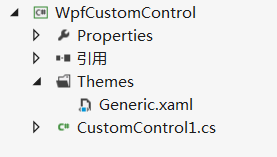
Themes文件夹下面的特定的Generic.xaml里面就是放我们的模板文件的了,一般我们不直接将模板直接写在里面,而是每个控件模板分别放在一个资源文件中,再合并在Generic里面.而真正的控件是CustomControl1.cs,里面包含着我们熟悉的各种依赖项属性和事件.当然,我们得重命名一下,就叫LabelTextBox吧.
无外观的LabelTextBox
在静态构造函数中,调用 DefaultStyleKeyProperty.OverrideMetadata,告诉WPF为此控件应用一个新样式,再新建一个LabelProperty和LabelPosition的依赖项属性,如下:
public class LabelTextBox : TextBox
{
static LabelTextBox()
{
DefaultStyleKeyProperty.OverrideMetadata(typeof(LabelTextBox), new FrameworkPropertyMetadata(typeof(LabelTextBox)));
} public static readonly DependencyProperty LabelProperty = DependencyProperty.Register("Label", typeof(Object), typeof(LabelTextBox), new PropertyMetadata(string.Empty)); public static readonly DependencyProperty LabelPositionProperty = DependencyProperty.Register("LabelPosition", typeof(Position), typeof(LabelTextBox), new PropertyMetadata(Position.Top)); public Object Label
{
get { return (Object)GetValue(LabelProperty); }
set { SetValue(LabelProperty, value); }
} public Position LabelPosition
{
get { return (Position)GetValue(LabelPositionProperty); }
set { SetValue(LabelPositionProperty, value); }
} } public enum Position
{
Top,
Left }
LabelTextBox的控件模板
上面已经完成了我们的LabelTextBox,但是它还没有样式模板.接下来我们来构建它的控件模板.在Themes文件夹下面新建一个资源字典名为LabelTextBox.xaml,其实模板的TextBox和LabelTextBox没有什么关联,所以我们给控件模板写上各种绑定和设置样式触发器,如下:
<ResourceDictionary xmlns="http://schemas.microsoft.com/winfx/2006/xaml/presentation"
xmlns:x="http://schemas.microsoft.com/winfx/2006/xaml"
xmlns:local="clr-namespace:WpfCustomControl"> <ControlTemplate x:Key="TopLabelTextBoxTemplate" TargetType="{x:Type local:LabelTextBox}">
<Grid>
<Grid.RowDefinitions>
<RowDefinition Height="auto"/>
<RowDefinition Height="*"/>
</Grid.RowDefinitions>
<Label
Content="{Binding Label, RelativeSource={RelativeSource TemplatedParent}}" Grid.Row=""/>
<TextBox Grid.Row=""
Text="{Binding Text, RelativeSource={RelativeSource TemplatedParent}, Mode=TwoWay, UpdateSourceTrigger=PropertyChanged}"
HorizontalContentAlignment="{Binding HorizontalContentAlignment,RelativeSource={RelativeSource TemplatedParent}}"
VerticalContentAlignment="{Binding VerticalContentAlignment,RelativeSource={RelativeSource TemplatedParent}}"
Background="{Binding Background,RelativeSource={RelativeSource TemplatedParent}}"
Foreground="{Binding Foreground,RelativeSource={RelativeSource TemplatedParent}}"
TextWrapping="{Binding TextWrapping,RelativeSource={RelativeSource TemplatedParent}}"
TextAlignment="{Binding TextAlignment,RelativeSource={RelativeSource TemplatedParent}}"
HorizontalScrollBarVisibility="{Binding HorizontalScrollBarVisibility,RelativeSource={RelativeSource TemplatedParent}}"
VerticalScrollBarVisibility="{Binding VerticalScrollBarVisibility,RelativeSource={RelativeSource TemplatedParent}}"
MaxLength="{Binding MaxLength,RelativeSource={RelativeSource TemplatedParent}}"
IsReadOnly="{Binding IsReadOnly,RelativeSource={RelativeSource TemplatedParent}}"
IsEnabled="{Binding IsEnabled,RelativeSource={RelativeSource TemplatedParent}}"/>
</Grid>
</ControlTemplate> <ControlTemplate x:Key="LeftLabelTextBoxTemplate" TargetType="{x:Type local:LabelTextBox}">
<Grid>
<Grid.ColumnDefinitions>
<ColumnDefinition Width="Auto"></ColumnDefinition>
<ColumnDefinition Width="*"></ColumnDefinition>
</Grid.ColumnDefinitions>
<Label HorizontalAlignment="Center" VerticalAlignment="Center"
Content="{Binding Label, RelativeSource={RelativeSource TemplatedParent}}" Grid.Column=""/>
<TextBox Grid.Column=""
Text="{Binding Text, RelativeSource={RelativeSource TemplatedParent}, Mode=TwoWay, UpdateSourceTrigger=PropertyChanged}"
HorizontalContentAlignment="{Binding HorizontalContentAlignment,RelativeSource={RelativeSource TemplatedParent}}"
VerticalContentAlignment="{Binding VerticalContentAlignment,RelativeSource={RelativeSource TemplatedParent}}"
Background="{Binding Background,RelativeSource={RelativeSource TemplatedParent}}"
Foreground="{Binding Foreground,RelativeSource={RelativeSource TemplatedParent}}"
TextWrapping="{Binding TextWrapping,RelativeSource={RelativeSource TemplatedParent}}"
TextAlignment="{Binding TextAlignment,RelativeSource={RelativeSource TemplatedParent}}"
HorizontalScrollBarVisibility="{Binding HorizontalScrollBarVisibility,RelativeSource={RelativeSource TemplatedParent}}"
VerticalScrollBarVisibility="{Binding VerticalScrollBarVisibility,RelativeSource={RelativeSource TemplatedParent}}"
MaxLength="{Binding MaxLength,RelativeSource={RelativeSource TemplatedParent}}"
IsReadOnly="{Binding IsReadOnly,RelativeSource={RelativeSource TemplatedParent}}"
IsEnabled="{Binding IsEnabled,RelativeSource={RelativeSource TemplatedParent}}"/>
</Grid>
</ControlTemplate> <Style TargetType="{x:Type local:LabelTextBox}" >
<Setter Property="Template" Value="{StaticResource TopLabelTextBoxTemplate}"/>
<Style.Triggers>
<Trigger Property="LabelPosition" Value="Left">
<Setter Property="Template" Value="{StaticResource ResourceKey=LeftLabelTextBoxTemplate}"></Setter>
</Trigger>
</Style.Triggers>
</Style> </ResourceDictionary>
接下来,将资源字典添加到Generic.xaml,如下:
<ResourceDictionary
xmlns="http://schemas.microsoft.com/winfx/2006/xaml/presentation"
xmlns:x="http://schemas.microsoft.com/winfx/2006/xaml"
xmlns:local="clr-namespace:WpfCustomControl"> <ResourceDictionary.MergedDictionaries>
<ResourceDictionary Source="/WpfCustomControl;component/themes/LabelTextBox.xaml" ></ResourceDictionary>
</ResourceDictionary.MergedDictionaries> </ResourceDictionary>
编译通过后就得到我们的控件库WpfCustomControl.dll.
LabelTextBox的使用
在自己项目引用WpfCustomControl.dll,在xaml文件中添加标记引用,然后就可以直接使用,如下:
<Window x:Class="ControlsTest.MainWindow"
xmlns="http://schemas.microsoft.com/winfx/2006/xaml/presentation"
xmlns:x="http://schemas.microsoft.com/winfx/2006/xaml"
xmlns:control="clr-namespace:WpfCustomControl;assembly=WpfCustomControl"
Title="MainWindow" Height="" Width="">
<Grid>
<control:LabelTextBox Name="txtbox" LabelPosition="Top" Label="标题" Width="" TextChanged="LabelTextBox_TextChanged_1" Margin="209,136,209.4,136.4"/>
</Grid>
</Window>
可以看到TextChanged等事件能正常触发,但是上面说到TextBox和LabelTextBox没什么关联,要手动绑定属性.然而我们没有为LabelTextBox事件绑定过什么,却依然生效了.那是因为它们公用一个事件路由,实质是TextBox触发了TextChanged事件,冒泡到LabelTextBox,触发了LabelTextBox的TextChanged事件.
小结
本文简单介绍了如何构建一个自定义控件,其中涉及到依赖项属性,控件模板,资源,事件的知识点.最后,如果您有更好的建议,请不吝指教.
【WPF】给TextBox添上Label的更多相关文章
- WPF的TextBox产生内存泄露的情况
前段时间参与了一个WPF编写的项目,在该项目中有这样一个场景:在程序运行过程中需要动态地产生大量文本信息,并追加WPF界面上的一个TextBox的Text中进行显示.编写完之后,运行该项目的程序,发现 ...
- WPF自定义TextBox及ScrollViewer
原文:WPF自定义TextBox及ScrollViewer 寒假过完,在家真心什么都做不了,可能年龄大了,再想以前那样能专心坐下来已经不行了.回来第一件事就是改了项目的一个bug,最近又新增了一个新的 ...
- “WPF老矣,尚能饭否”—且说说WPF今生未来(上):担心
近日微软公布了最新的WPF路线图,一片热议:对于老牌控件提供商葡萄城来说,这是WPF系列控件一个重要的机遇,因此,Spread Studio for WPF产品做了一次重要更新,并随着Spread S ...
- C# C/S WPF 远程操作服务器上面的文件
作的时候用的是WPF,需要做一个上传附件的功能,服务器上有一个文件夹,附件都上传到里面,只知道URL路径. 文件夹是在服务器上的IIS里面(就比如说你发布一个网站,把文件夹建在网站下面,当然这个网站啥 ...
- Wpf解决TextBox文件拖入问题、拖放问题
在WPF中,当我们尝试向TextBox中拖放文件,从而获取其路径时,往往无法成功(拖放文字可以成功).造成这种原因关键是WPF的TextBox对拖放事件处理机制的不同, 解放方法如下: 使用Previ ...
- WPF技术触屏上的应用系列(六): 视觉冲击、超炫系统主界面、系统入口效果实现
原文:WPF技术触屏上的应用系列(六): 视觉冲击.超炫系统主界面.系统入口效果实现 去年某客户单位要做个大屏触屏应用,要对档案资源进行展示之用.客户端是Window7操作系统,54寸大屏电脑电视一体 ...
- WPF技术触屏上的应用系列(五): 图片列表异步加载、手指进行缩小、放大、拖动 、惯性滑入滑出等效果
原文:WPF技术触屏上的应用系列(五): 图片列表异步加载.手指进行缩小.放大.拖动 .惯性滑入滑出等效果 去年某客户单位要做个大屏触屏应用,要对档案资源进行展示之用.客户端是Window7操作系统, ...
- WPF技术触屏上的应用系列(四): 3D效果图片播放器(图片立体轮放、图片立体轮播、图片倒影立体滚动)效果实现
原文:WPF技术触屏上的应用系列(四): 3D效果图片播放器(图片立体轮放.图片立体轮播.图片倒影立体滚动)效果实现 去年某客户单位要做个大屏触屏应用,要对档案资源进行展示之用.客户端是Window7 ...
- WPF技术触屏上的应用系列(三): 视频播放器的使用及视频播放、播放、暂停、可拖动播放进度效果实现
原文:WPF技术触屏上的应用系列(三): 视频播放器的使用及视频播放.播放.暂停.可拖动播放进度效果实现 去年某客户单位要做个大屏触屏应用,要对档案资源进行展示之用.客户端是Window7操作系统,5 ...
随机推荐
- 通过代码动态创建Windows服务
开发完Windows服务后,一般通过如下命令进行注册Windows服务 @echo off %SystemRoot%\Microsoft.NET\Framework64\v4.0.30319\inst ...
- MySQL主从复制——主库已有数据的解决方案
在上篇文章中我们介绍了基于Docker的Mysql主从搭建,一主多从的搭建过程就是重复了一主一从的从库配置过程,需要注意的是,要保证主从库my.cnf中server-id的唯一性.搭建完成后,可以在主 ...
- 机器学习实战(Machine Learning in Action)学习笔记————05.Logistic回归
机器学习实战(Machine Learning in Action)学习笔记————05.Logistic回归 关键字:Logistic回归.python.源码解析.测试作者:米仓山下时间:2018- ...
- 2016年,谁是最受欢迎的 Java EE 服务器?
[编者按]本文作者为性能监控工具 Plumbr 创始人 Nikita Salnikov-tarnovski,主要介绍2016年度最广为使用的 Java EE 容器及其排名变化情况.本文系国内 ITOM ...
- 解决:Determining IP Information for eth0...问题
环境:Centos 6.2 VMWare Workstation 7.1.2 故障现象: 在虚拟机中启动Centos,在启动页面中停留在Determining IP Information ...
- 关于npm run build打包后css样式中的图片失效的问题(如background)
平时run dev都能正常显示的css背景图片在npm run build打包后竟然不显示了(写在标签对中的图片都可以正常显示),而且dist/static/img目录下是确实有这张图片的,于是查看打 ...
- DELL MD3200i存储控制器解锁方法
DELL MD3200i存储控制器解锁方法 现有一台DELL MD3200i存储,因种种原因导致控制器被锁定,这里是刚出厂的一台存储,出现这个问题让我们都很困惑,只能怀疑DELL公司的问题. 这台存储 ...
- python基础学习15----异常处理
异常处理,是编程语言或计算机硬件里的一种机制,用于处理软件或信息系统中出现的异常状况(即超出程序正常执行流程的某些特殊条件). 1.异常的类型 异常的类型多种多样,常见的异常有: AttributeE ...
- 通过C/C++基于http下载文件
简介 Windows系统如何通过C/C++下载互联网上的文件呢?这里笔者给大家演示一个最简单的方法,利用Windows提供的urlmon库,可以快速实现文件下载的简单实例. 注:本文内容部分参考了&l ...
- 《Effective C++》 目录:
转自:http://blog.csdn.net/KangRoger/article/details/44706403 目录 条款1:视C++为一个语言联邦 条款2:尽量以const.enum.inli ...
