Jupyter Notebook的快捷键
Jupyter Notebook 有两种键盘输入模式。
编辑模式,允许你往单元中键入代码或文本,这时的单元框线是绿色的。
命令模式,键盘输入运行程序命令;这时的单元框线是蓝色。
命令模式 (按键 Esc 开启)
- Enter : 转入编辑模式
- Shift-Enter : 运行本单元,选中下个单元
- Ctrl-Enter : 运行本单元
- Alt-Enter : 运行本单元,在其下插入新单元
- Y : 单元转入代码状态
- M :单元转入markdown状态
- R : 单元转入raw状态
- 1 : 设定 1 级标题
- 2 : 设定 2 级标题
- 3 : 设定 3 级标题
- 4 : 设定 4 级标题
- 5 : 设定 5 级标题
- 6 : 设定 6 级标题
- Up : 选中上方单元
- K : 选中上方单元
- Down : 选中下方单元
- J : 选中下方单元
- Shift-K : 扩大选中上方单元
- Shift-J : 扩大选中下方单元
- A : 在上方插入新单元
- B : 在下方插入新单元
- X : 剪切选中的单元
- C : 复制选中的单元
- Shift-V : 粘贴到上方单元
- V : 粘贴到下方单元
- Z : 恢复删除的最后一个单元
- D,D : 删除选中的单元
- Shift-M : 合并选中的单元
- Ctrl-S : 文件存盘
- S : 文件存盘
- L : 转换行号
- O : 转换输出
- Shift-O : 转换输出滚动
- Esc : 关闭页面
- Q : 关闭页面
- H : 显示快捷键帮助
- I,I : 中断Notebook内核
- 0,0 : 重启Notebook内核
- Shift : 忽略
- Shift-Space : 向上滚动
- Space : 向下滚动
编辑模式 ( Enter 键启动)
- Tab : 代码补全或缩进
- Shift-Tab : 提示
- Ctrl-] : 缩进
- Ctrl-[ : 解除缩进
- Ctrl-A : 全选
- Ctrl-Z : 复原
- Ctrl-Shift-Z : 再做
- Ctrl-Y : 再做
- Ctrl-Home : 跳到单元开头
- Ctrl-Up : 跳到单元开头
- Ctrl-End : 跳到单元末尾
- Ctrl-Down : 跳到单元末尾
- Ctrl-Left : 跳到左边一个字首
- Ctrl-Right : 跳到右边一个字首
- Ctrl-Backspace : 删除前面一个字
- Ctrl-Delete : 删除后面一个字
- Esc : 进入命令模式
- Ctrl-M : 进入命令模式
- Shift-Enter : 运行本单元,选中下一单元
- Ctrl-Enter : 运行本单元
- Alt-Enter : 运行本单元,在下面插入一单元
- Ctrl-Shift-- : 分割单元
- Ctrl-Shift-Subtract : 分割单元
- Ctrl-S : 文件存盘
- Shift : 忽略
- Up : 光标上移或转入上一单元
- Down :光标下移或转入下一单元
HELP可以帮助我们直接进入对应的官方文档
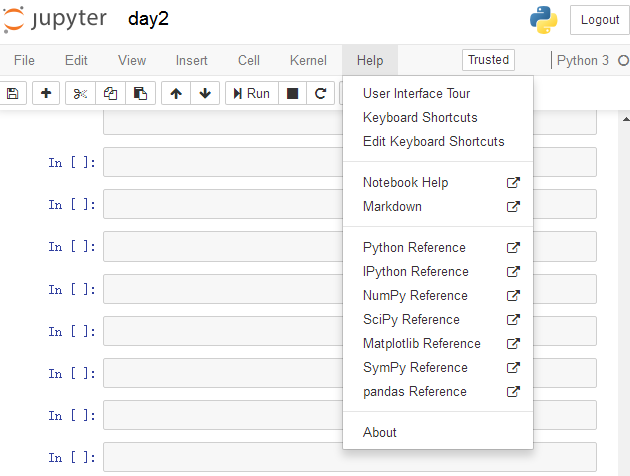
Keyboard Shortcuts 原文档
Command Mode (press Esc to enable)Edit Shortcuts
Edit Mode (press Enter to enable)
Jupyter Notebook的快捷键的更多相关文章
- jupyter notebook常用快捷键
阅读目录 命令模式 (按键 Esc 开启) 编辑模式 ( Enter 键启动) Jupyter Notebook 的快捷键 使用前需要进行安装: pip install jupyter (前提是你 ...
- Jupyter Notebook 的快捷键
原文:http://blog.csdn.net/lawme/article/details/51034543 Jupyter Notebook 的快捷键 Jupyter Notebook 有两种键盘输 ...
- Jupyter Notebook 常用快捷键
Jupyter Notebook 提供了比 IPython 美观的多得多的可视化形式.(比如对于 pandas 下的 DataFrame 的展示,df.head(5)) Jupyter Noteboo ...
- [转载]Jupyter Notebook 的快捷键
原文:http://blog.csdn.net/lawme/article/details/51034543 Jupyter Notebook 的快捷键 Jupyter Notebook 有两种键盘输 ...
- 【转载】Jupyter Notebook 常用快捷键
原文:http://blog.csdn.net/lawme/article/details/51034543 Jupyter Notebook 有两种键盘输入模式.编辑模式,允许你往单元中键入代码或文 ...
- Jupyter Notebook 常用快捷键 (转)
Jupyter Notebook 有两种键盘输入模式. 编辑模式,允许你往单元中键入代码或文本:这时的单元框线是绿色的. 命令模式,键盘输入运行程序命令:这时的单元框线为蓝色. 命令模式 (按键 Es ...
- Jupyter NoteBook使用快捷键
命令模式 (按键 Esc 开启) Enter : 转入编辑模式 Shift-Enter : 运行本单元,选中下个单元 Ctrl-Enter : 运行本单元 Alt-Enter : 运行本单元,在其下插 ...
- [转]Jupyter NoteBook 的快捷键使用指南
- Jupyter Notebook(推荐使用Anaconda安装)
一.Jupyter Notebook介绍 1.简介 Jupyter Notebook是基于网页的用于交互计算的应用程序.其可被应用于全过程计算:开发.文档编写.运行代码和展示结果. 简而言之,Jupy ...
随机推荐
- freemarker自定义标签(二十一)
一,讲解一 1.自定义标签说明 宏变量存储模板片段可以被用作自定义指令macro 2.示例说明 <html> <head> <meta http-equiv=" ...
- Maven使用中央仓库下载慢的解决办法
配置Maven仓库的方法 打开Maven配置文件Setting.xml,如下: vim /Users/yuanweipeng/.m2/settings.xml 在配置文件中添加如下配置: <mi ...
- 关于transform的3D变形函数
继续transform的3D用法: translate3d(x,y,z)定义3D转换 transformX(x)只用x轴的值进行转换: transformY(y)只用y轴的值进行转换: transfo ...
- I/HwPointEventFilter: do not support AFT because of no config
I/HwPointEventFilter: do not support AFT because of no config 这是华为对系统做了修改,默认不打印日志,要改配置 在拨号界面输入:以下进入工 ...
- Filter的过滤链理解
一.Filter过滤链 web.xml配置了filter过滤器,在容器启动的时候执行了init()方法进行了初始化,然后在容器关闭的时候执行了destroy()方法销毁过滤器,在每次服务器接受请求的时 ...
- 11.C++-临时对象分析
首先来参考以下代码: #include <stdio.h> class Test { int mi; public: Test(int i) { mi = i; } Test() { Te ...
- Java集合基本概念及元素添加
Java容器类类库的用途是"保存对象", 并将其划分为两个不同的概念: (1)Collection: 一个独立元素的序列, 这些元素都服从一条或多条规则. List必须按照插入的顺 ...
- MVC4不支持EF6解决方案 && Nuget控制台操作说明
问题背景:MVC4不支持EF6,所以要把EF6卸载然后安装EF5.只能降低版本EF5+MVC4或者EF6+MVC5; 这时候: Uninstall-Package EntityFramework -F ...
- 软件测试第二周作业 WordCount
本人github地址: https://github.com/wenthehandsome23 psp阶段 预估耗时 (分钟) 实际耗时 (分钟) 计划 30 10 估计这个任务需要多少时间 20 ...
- Android开发——Fragment的简单使用总结
前言: 之前搞项目的时候,就使用了这个Fragment,中间遇到了许多坑,把坑都解决了,现在写一篇较为简单的Fragment使用总结 Fragment的简单介绍: 简单来说,Fragment其实可以理 ...
