WPF创建自定义控件并运用
此项目源码:https://github.com/lizhiqiang0204/WpfCustomControlLibrary1
首先创建自定义控件库项目

项目名称命名为:WpfCustomControlLibrary
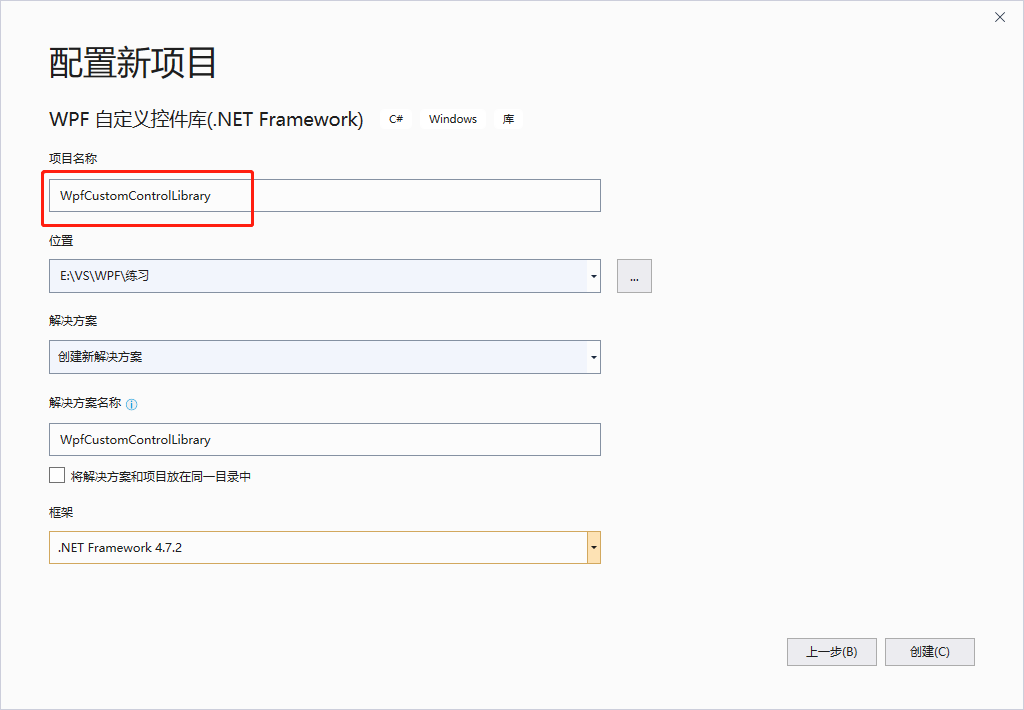
在CustomControl1.cs文件中添加新控件类BulletCheckBox
/// <summary>
/// BulletCheckBox.xaml 的交互逻辑
/// </summary>
public class BulletCheckBox : CheckBox
{
public static readonly DependencyProperty TextProperty = DependencyProperty.Register(
"Text", typeof(string), typeof(BulletCheckBox), new PropertyMetadata("Off"));
/// <summary>
/// 默认文本(未选中)
/// </summary>
public string Text
{
get { return (string)GetValue(TextProperty); }
set { SetValue(TextProperty, value); }
} public static readonly DependencyProperty CheckedTextProperty = DependencyProperty.Register(
"CheckedText", typeof(string), typeof(BulletCheckBox), new PropertyMetadata("On"));
/// <summary>
/// 选中状态文本
/// </summary>
public string CheckedText
{
get { return (string)GetValue(CheckedTextProperty); }
set { SetValue(CheckedTextProperty, value); }
} public static readonly DependencyProperty CheckedForegroundProperty =
DependencyProperty.Register("CheckedForeground", typeof(Brush), typeof(BulletCheckBox), new PropertyMetadata(Brushes.WhiteSmoke));
/// <summary>
/// 选中状态前景样式
/// </summary>
public Brush CheckedForeground
{
get { return (Brush)GetValue(CheckedForegroundProperty); }
set { SetValue(CheckedForegroundProperty, value); }
} public static readonly DependencyProperty CheckedBackgroundProperty =
DependencyProperty.Register("CheckedBackground", typeof(Brush), typeof(BulletCheckBox), new PropertyMetadata(Brushes.LimeGreen));
/// <summary>
/// 选中状态背景色
/// </summary>
public Brush CheckedBackground
{
get { return (Brush)GetValue(CheckedBackgroundProperty); }
set { SetValue(CheckedBackgroundProperty, value); }
} static BulletCheckBox()
{
DefaultStyleKeyProperty.OverrideMetadata(typeof(BulletCheckBox), new FrameworkPropertyMetadata(typeof(BulletCheckBox)));
}
}
为BulletCheckBox这个控件增加样式
<Style TargetType="{x:Type local:BulletCheckBox}">
<Setter Property="Background" Value="#FF4A9E4A"></Setter>
<Setter Property="Foreground" Value="#DDE8E1"></Setter>
<Setter Property="CheckedForeground" Value="White"></Setter>
<Setter Property="CheckedBackground" Value="#FF0CC50C"></Setter>
<Setter Property="FontSize" Value=""></Setter>
<Setter Property="Cursor" Value="Hand"></Setter>
<Setter Property="Width" Value=""></Setter>
<Setter Property="Height" Value=""></Setter>
<Setter Property="Margin" Value=""></Setter>
<Setter Property="Template">
<Setter.Value>
<!--控件模板-->
<ControlTemplate TargetType="{x:Type local:BulletCheckBox}">
<Viewbox Stretch="Uniform" VerticalAlignment="Center" HorizontalAlignment="Center">
<Border x:Name="border" Width="" Height="" Background="{TemplateBinding Background}" SnapsToDevicePixels="True"
Margin="{TemplateBinding Margin}" CornerRadius="">
<StackPanel Orientation="Horizontal">
<!--状态球-->
<Border x:Name="state" Width="" Height="" Margin="3,2,1,2" CornerRadius="" SnapsToDevicePixels="True"
Background="{TemplateBinding Foreground}">
<Border.RenderTransform>
<TranslateTransform x:Name="transState" X=""></TranslateTransform>
</Border.RenderTransform>
</Border>
<!--文本框-->
<TextBlock Width="" Foreground="{TemplateBinding Foreground}" x:Name="txt" Text="{TemplateBinding Text}" VerticalAlignment="Center" TextAlignment="Center">
<TextBlock.RenderTransform>
<TranslateTransform x:Name="transTxt" X=""></TranslateTransform>
</TextBlock.RenderTransform>
</TextBlock>
</StackPanel>
</Border>
</Viewbox>
<!--触发器:设置选中状态符号-->
<ControlTemplate.Triggers>
<Trigger Property="IsChecked" Value="True">
<Setter Property="Text" Value="{Binding RelativeSource={RelativeSource Mode=TemplatedParent}, Path=CheckedText}" TargetName="txt"/>
<Setter Property="Background" Value="{Binding RelativeSource={RelativeSource Mode=TemplatedParent}, Path=CheckedForeground}" TargetName="state"/>
<Setter Property="Foreground" Value="{Binding RelativeSource={RelativeSource Mode=TemplatedParent}, Path=CheckedForeground}" TargetName="txt"/>
<Setter Property="Background" Value="{Binding RelativeSource={RelativeSource Mode=TemplatedParent}, Path=CheckedBackground}" TargetName="border"/>
<Trigger.EnterActions>
<BeginStoryboard>
<Storyboard>
<DoubleAnimation Storyboard.TargetName="transState" Storyboard.TargetProperty="X" To="" Duration="0:0:0.2" />
<DoubleAnimation Storyboard.TargetName="transTxt" Storyboard.TargetProperty="X" To="-24" Duration="0:0:0.2" />
</Storyboard>
</BeginStoryboard>
</Trigger.EnterActions>
<Trigger.ExitActions>
<BeginStoryboard>
<Storyboard>
<DoubleAnimation Storyboard.TargetName="transState" Storyboard.TargetProperty="X" To="" Duration="0:0:0.2" />
<DoubleAnimation Storyboard.TargetName="transTxt" Storyboard.TargetProperty="X" To="" Duration="0:0:0.2" />
</Storyboard>
</BeginStoryboard>
</Trigger.ExitActions>
</Trigger>
<Trigger Property="IsEnabled" Value="false">
<Setter Property="Opacity" Value="{StaticResource DisableOpacity}" TargetName="border"/>
</Trigger>
</ControlTemplate.Triggers>
</ControlTemplate>
</Setter.Value>
</Setter>
</Style>
编译项目得到DLL控件库文件

自定义控件库生成完后,就可以创建WPF应用程序来调用它了,右击解决方案->添加->新建项目->WPF应用
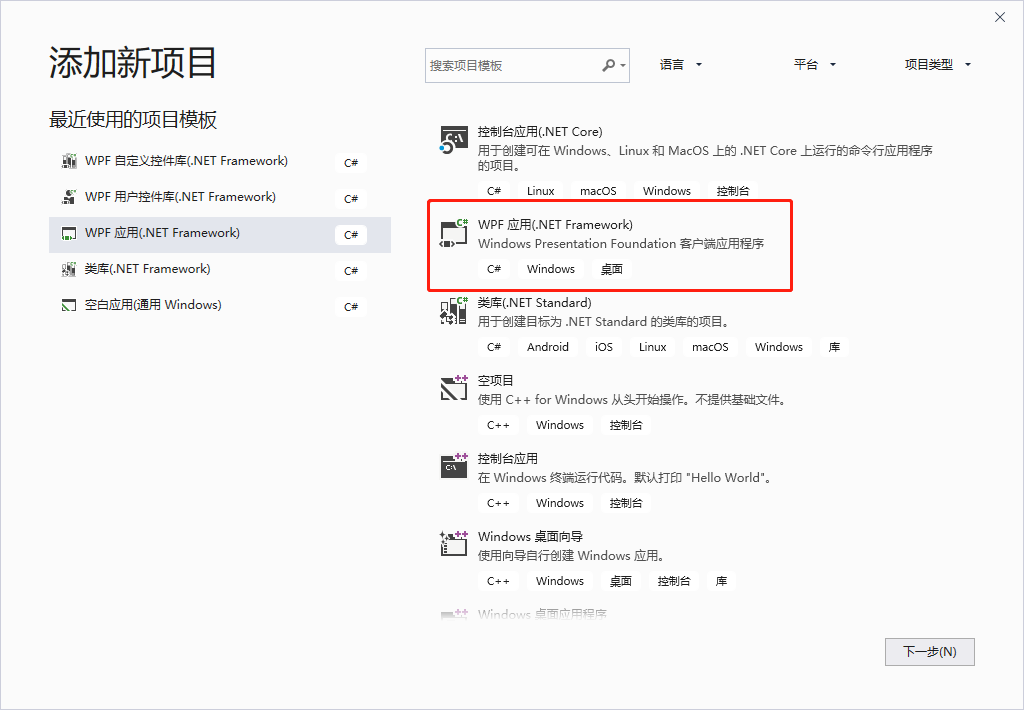
右击WpfApp1项目设为启动项目,右击该项目下的引用,添加引用

从浏览中找到我们刚才生成的DLL控件库文件
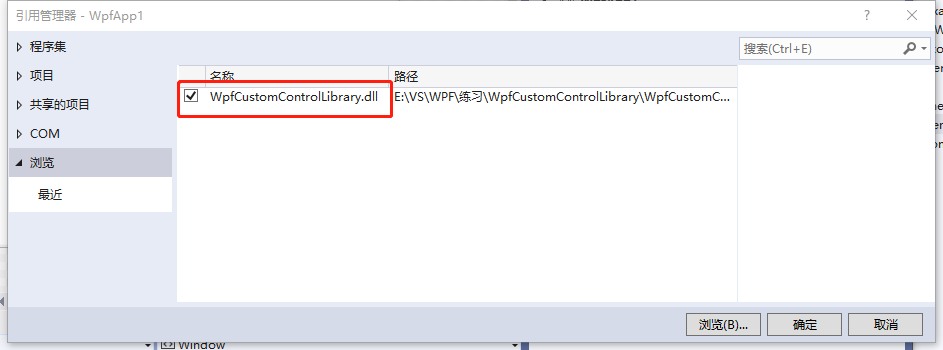
此时展开引用就可以看到刚才生成的控件库已经加载进来了
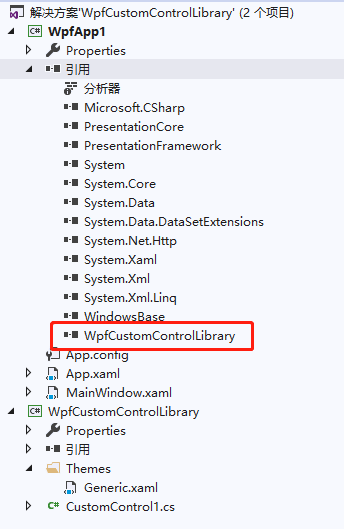
打开MainWindow.xaml,添加引用xmlns:MyNamespace="clr-namespace:WpfCustomControlLibrary;assembly=WpfCustomControlLibrary"
这句引用是在CustomControl1.cs文件中复制而来的,其中xmlns:MyNamespace是可以更改的
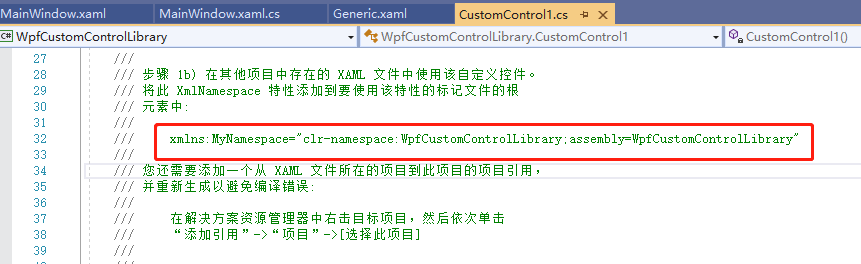
后台文件不用改动,整个MainWindow.xaml文件如下:
<Window x:Class="WpfApp1.MainWindow"
xmlns="http://schemas.microsoft.com/winfx/2006/xaml/presentation"
xmlns:x="http://schemas.microsoft.com/winfx/2006/xaml"
xmlns:d="http://schemas.microsoft.com/expression/blend/2008"
xmlns:mc="http://schemas.openxmlformats.org/markup-compatibility/2006"
xmlns:MyNamespace="clr-namespace:WpfCustomControlLibrary;assembly=WpfCustomControlLibrary"
xmlns:local="clr-namespace:WpfApp1"
mc:Ignorable="d"
Title="MainWindow" Height="" Width="">
<Grid>
<MyNamespace:BulletCheckBox Text="关闭" CheckedText="开启" IsChecked="True" Width="" Height="" />
</Grid>
</Window>
最后运行程序:
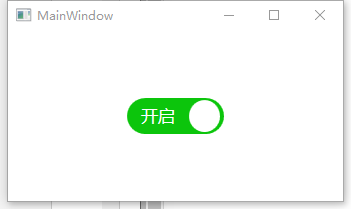
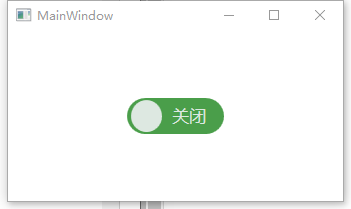
WPF创建自定义控件并运用的更多相关文章
- WPF 创建自定义控件及自定义事件
1 创建自定义控件及自定义事件 /// <summary> /// 演示用的自定义控件 /// </summary> public class ExtButton : Butt ...
- WPF设计自定义控件
在实际工作中,WPF提供的控件并不能完全满足不同的设计需求.这时,需要我们设计自定义控件. 这里LZ总结一些自己的思路,特性如下: Coupling UITemplate Behaviour Func ...
- [翻译]使用Swift在Xcode中创建自定义控件
使用Swift在Xcode中创建自定义控件 原文 IBDesignable and IBInspectable With IBDesignable and IBInspectable, develop ...
- 利用WPF创建含多种交互特性的无边框窗体
咳咳,标题一口气读下来确实有点累,让我先解释一下.另外文章底部有演示程序的下载. 本文介绍利用WPF创建一个含有以下特性的窗口: 有窗口阴影,比如QQ窗口外围只有几像素的阴影: 支持透明且无边框,为了 ...
- Android学习之基础知识五—创建自定义控件
下面是控件和布局的继承关系: 从上面我们看到: 1.所有控件都是直接或间接继承View,所有的布局都是直接或间接继承ViewGroup 2.View是Android中最基本的UI组件,各种组件其实就是 ...
- 在WPF中自定义控件
一, 不一定需要自定义控件在使用WPF以前,动辄使用自定义控件几乎成了惯性思维,比如需要一个带图片的按钮,但在WPF中此类任务却不需要如此大费周章,因为控件可以嵌套使用以及可以为控件外观打造一套新的样 ...
- 在WPF中自定义控件(3) CustomControl (上)
原文:在WPF中自定义控件(3) CustomControl (上) 在WPF中自定义控件(3) CustomControl (上) 周银辉 ...
- 在WPF中自定义控件(3) CustomControl (下)
原文:在WPF中自定义控件(3) CustomControl (下) 在WPF中自定义控件(3) CustomControl (下) ...
- 在WPF中自定义控件(1)
原文:在WPF中自定义控件(1) 在WPF中自定义控件(1):概述 周银辉一, 不一定需要自定 ...
随机推荐
- Linux思维导图之文件压缩
- Java设计模式之 — 组合(Composite)
转载请注明出处:http://blog.csdn.net/guolin_blog/article/details/9153753 听说你们公司最近新推出了一款电子书阅读应用,市场反应很不错,应用里还有 ...
- ecshop 输出数组
找到include/cls_template.php文件 找到get_val()函数,可以在大约629行加入 case 'print_r': $p = 'print_r(' . $p . ',true ...
- Spring Boot-全局异常处理(八)
SpringBoot默认异常默认处理机制 Spring boot错误异常时通过BasicErrorController来处理的 通过判断是浏览器请求还是ajax请求响应页面或者json BasicEr ...
- poj 1466 最大独立集
#include<stdio.h> #include<string.h>//这个分开后男的站在一边女的站在一边,不肯能有les或者gay.最大独立集=n-最大匹配数 #defi ...
- mysql 多个select需要放入一个事务吗?
第一次写博客,还请大家多多支持 今天同事问了个问题:在多个select的时候,用不用放入同一个事务? 首先先看个例子: public class JDBCClient { public static ...
- Jquery语法基础
Jquery语法基础 一.Jquery一般语法格式为:$(selector).action() l 美元符号定义 jQuery (又称工厂函数) l 选择器(selector)“查询”和“查找” ...
- Tomcat扩展——监控
(转过来,源地址:http://www.jmatrix.org/notes/1067.html) 近期心血来潮.想能否够通过添加一个tomcat的扩展,来持续收集tomcatserver本身的性能信息 ...
- 关于Linux静态库和动态库的分析
关于Linux静态库和动态库的分析 关于Linux静态库和动态库的分析 1.什么是库 在windows平台和linux平台下都大量存在着库. 本质上来说库是一种可运行代码的二进制形式.能够被操作系统加 ...
- [2-SAT] poj 3207 Ikki's Story IV - Panda's Trick
题目链接: id=3207">http://poj.org/problem? id=3207 Ikki's Story IV - Panda's Trick Time Limit: 1 ...
