Android使用Fragment实现TabHost效果
现在Fragment的应用真的是越来越广泛了,之前Android在3.0版本加入Fragment的时候,主要是为了解决Android Pad屏幕比较大,空间不能充分利用的问题,但现在即使只是在手机上,也有很多的场景可以运用到Fragment了,今天我们就来学习其中一个特别棒的应用技巧。很多手机应用都会有一个非常类似的功能,即屏幕的下方显示一行Tab标签选项,点击不同的标签就可以切换到不同的界面,如以下几个应用所示:
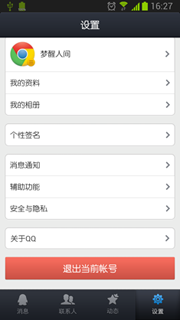


直接上实例:
新建一个项目,起名就叫FragmentDemo,这里我使用的是4.0的API。
下面开始编程工作,这里我们首先需要去编写一个类似于QQ的主界面,当然只会去编写界面最下方的TabHost部分,而不会编写上面的内容界面部分,因为内容界面是应该写在Fragment的布局里的。
打开或新建activity_main.xml作为程序的主布局文件,在里面加入如下代码:
1 <LinearLayout xmlns:android="http://schemas.android.com/apk/res/android"
2 android:layout_width="match_parent"
3 android:layout_height="match_parent"
4 android:orientation="vertical" >
5
6 <FrameLayout
7 android:id="@+id/content"
8 android:layout_width="match_parent"
9 android:layout_height="0dp"
10 android:layout_weight="1" >
11 </FrameLayout>
12
13 <LinearLayout
14 android:layout_width="match_parent"
15 android:layout_height="60dp"
16 android:background="@drawable/tab_bg" >
17
18 <RelativeLayout
19 android:id="@+id/message_layout"
20 android:layout_width="0dp"
21 android:layout_height="match_parent"
22 android:layout_weight="1" >
23
24 <LinearLayout
25 android:layout_width="match_parent"
26 android:layout_height="wrap_content"
27 android:layout_centerVertical="true"
28 android:orientation="vertical" >
29
30 <ImageView
31 android:id="@+id/message_image"
32 android:layout_width="wrap_content"
33 android:layout_height="wrap_content"
34 android:layout_gravity="center_horizontal"
35 android:src="@drawable/message_unselected" />
36
37 <TextView
38 android:id="@+id/message_text"
39 android:layout_width="wrap_content"
40 android:layout_height="wrap_content"
41 android:layout_gravity="center_horizontal"
42 android:text="消息"
43 android:textColor="#82858b" />
44 </LinearLayout>
45 </RelativeLayout>
46
47 <RelativeLayout
48 android:id="@+id/contacts_layout"
49 android:layout_width="0dp"
50 android:layout_height="match_parent"
51 android:layout_weight="1" >
52
53 <LinearLayout
54 android:layout_width="match_parent"
55 android:layout_height="wrap_content"
56 android:layout_centerVertical="true"
57 android:orientation="vertical" >
58
59 <ImageView
60 android:id="@+id/contacts_image"
61 android:layout_width="wrap_content"
62 android:layout_height="wrap_content"
63 android:layout_gravity="center_horizontal"
64 android:src="@drawable/contacts_unselected" />
65
66 <TextView
67 android:id="@+id/contacts_text"
68 android:layout_width="wrap_content"
69 android:layout_height="wrap_content"
70 android:layout_gravity="center_horizontal"
71 android:text="联系人"
72 android:textColor="#82858b" />
73 </LinearLayout>
74 </RelativeLayout>
75
76 <RelativeLayout
77 android:id="@+id/news_layout"
78 android:layout_width="0dp"
79 android:layout_height="match_parent"
80 android:layout_weight="1" >
81
82 <LinearLayout
83 android:layout_width="match_parent"
84 android:layout_height="wrap_content"
85 android:layout_centerVertical="true"
86 android:orientation="vertical" >
87
88 <ImageView
89 android:id="@+id/news_image"
90 android:layout_width="wrap_content"
91 android:layout_height="wrap_content"
92 android:layout_gravity="center_horizontal"
93 android:src="@drawable/news_unselected" />
94
95 <TextView
96 android:id="@+id/news_text"
97 android:layout_width="wrap_content"
98 android:layout_height="wrap_content"
99 android:layout_gravity="center_horizontal"
100 android:text="动态"
101 android:textColor="#82858b" />
102 </LinearLayout>
103 </RelativeLayout>
104
105 <RelativeLayout
106 android:id="@+id/setting_layout"
107 android:layout_width="0dp"
108 android:layout_height="match_parent"
109 android:layout_weight="1" >
110
111 <LinearLayout
112 android:layout_width="match_parent"
113 android:layout_height="wrap_content"
114 android:layout_centerVertical="true"
115 android:orientation="vertical" >
116
117 <ImageView
118 android:id="@+id/setting_image"
119 android:layout_width="wrap_content"
120 android:layout_height="wrap_content"
121 android:layout_gravity="center_horizontal"
122 android:src="@drawable/setting_unselected" />
123
124 <TextView
125 android:id="@+id/setting_text"
126 android:layout_width="wrap_content"
127 android:layout_height="wrap_content"
128 android:layout_gravity="center_horizontal"
129 android:text="设置"
130 android:textColor="#82858b" />
131 </LinearLayout>
132 </RelativeLayout>
133 </LinearLayout>
134
135 </LinearLayout>
这段布局代码虽然有点长,但其实主要就分为两部分。第一个部分就是FrameLayout,这里只是给FrameLayout的id设置成content,并没有在里面添加任何具体的内容,因为具体的内容是要在后面动态进行添加的。第二个部分就是FrameLayout下面的LinearLayout,这个LinearLayout中包含的就是整个类似于TabHost的布局。可以看到,我们将这个LinearLayout又等分成了四份,每一份中都会显示一个ImageView和一个TextView。ImageView用于显示当前Tab的图标,TextView用于显示当前Tab的标题,这个效果就会和QQ非常得类似。
既然是等分成了四分,那接下来我们自然要去分别实现四个Fragment和它们的布局了。
新建一个message_layout.xml作为消息界面的布局,代码如下所示:
1 <?xml version="1.0" encoding="utf-8"?>
2 <RelativeLayout xmlns:android="http://schemas.android.com/apk/res/android"
3 android:layout_width="match_parent"
4 android:layout_height="match_parent" >
5
6 <LinearLayout
7 android:layout_width="wrap_content"
8 android:layout_height="wrap_content"
9 android:layout_centerInParent="true"
10 android:orientation="vertical" >
11
12 <ImageView
13 android:layout_width="wrap_content"
14 android:layout_height="wrap_content"
15 android:layout_gravity="center_horizontal"
16 android:src="@drawable/message_selected" />
17
18 <TextView
19 android:layout_width="wrap_content"
20 android:layout_height="wrap_content"
21 android:layout_gravity="center_horizontal"
22 android:padding="10dp"
23 android:text="这是消息界面"
24 android:textSize="20sp" />
25 </LinearLayout>
26
27 </RelativeLayout>
然后要去创建对应这个布局的Fragment。新建MessageFragment继承自Fragment,代码如下所示:
1 public class MessageFragment extends Fragment {
2 public View onCreateView(LayoutInflater inflater, ViewGroup container,
3 Bundle savedInstanceState) {
4 View messageLayout = inflater.inflate(R.layout.message_layout,
5 container, false);
6 return messageLayout;
7 }
8 }
后面就是依葫芦画瓢,把其它几个Fragment以及对应的布局创建出来。
新建contacts_layout.xml作为联系人界面的布局,代码如下所示:
1 <?xml version="1.0" encoding="utf-8"?>
2 <RelativeLayout xmlns:android="http://schemas.android.com/apk/res/android"
3 android:layout_width="match_parent"
4 android:layout_height="match_parent" >
5
6 <LinearLayout
7 android:layout_width="wrap_content"
8 android:layout_height="wrap_content"
9 android:layout_centerInParent="true"
10 android:orientation="vertical" >
11
12 <ImageView
13 android:layout_width="wrap_content"
14 android:layout_height="wrap_content"
15 android:layout_gravity="center_horizontal"
16 android:src="@drawable/contacts_selected" />
17
18 <TextView
19 android:layout_width="wrap_content"
20 android:layout_height="wrap_content"
21 android:layout_gravity="center_horizontal"
22 android:padding="10dp"
23 android:text="这是联系人界面"
24 android:textSize="20sp" />
25 </LinearLayout>
26
27 </RelativeLayout>
再新建ContactsFragment继承自Fragment,代码如下所示:
1 public class ContactsFragment extends Fragment {
2 @Override
3 public View onCreateView(LayoutInflater inflater, ViewGroup container,
4 Bundle savedInstanceState) {
5 View contactsLayout = inflater.inflate(R.layout.contacts_layout,
6 container, false);
7 return contactsLayout;
8 }
9 }
然后新建news_layout.xml作为动态界面的布局,代码如下所示:
1 <?xml version="1.0" encoding="utf-8"?>
2 <RelativeLayout xmlns:android="http://schemas.android.com/apk/res/android"
3 android:layout_width="match_parent"
4 android:layout_height="match_parent" >
5
6 <LinearLayout
7 android:layout_width="wrap_content"
8 android:layout_height="wrap_content"
9 android:layout_centerInParent="true"
10 android:orientation="vertical" >
11
12 <ImageView
13 android:layout_width="wrap_content"
14 android:layout_height="wrap_content"
15 android:layout_gravity="center_horizontal"
16 android:src="@drawable/news_selected" />
17
18 <TextView
19 android:layout_width="wrap_content"
20 android:layout_height="wrap_content"
21 android:layout_gravity="center_horizontal"
22 android:padding="10dp"
23 android:text="这是动态界面"
24 android:textSize="20sp" />
25 </LinearLayout>
26
27 </RelativeLayout>
再新建NewsFragment继承自Fragment,代码如下所示:
1 public class NewsFragment extends Fragment {
2 @Override
3 public View onCreateView(LayoutInflater inflater, ViewGroup container,
4 Bundle savedInstanceState) {
5 View newsLayout = inflater.inflate(R.layout.news_layout, container,
6 false);
7 return newsLayout;
8 }
9 }
最后新建setting_layout.xml作为设置界面的布局,代码如下所示:
1 <?xml version="1.0" encoding="utf-8"?>
2 <RelativeLayout xmlns:android="http://schemas.android.com/apk/res/android"
3 android:layout_width="match_parent"
4 android:layout_height="match_parent" >
5
6 <LinearLayout
7 android:layout_width="wrap_content"
8 android:layout_height="wrap_content"
9 android:layout_centerInParent="true"
10 android:orientation="vertical" >
11
12 <ImageView
13 android:layout_width="wrap_content"
14 android:layout_height="wrap_content"
15 android:layout_gravity="center_horizontal"
16 android:src="@drawable/setting_selected" />
17
18 <TextView
19 android:layout_width="wrap_content"
20 android:layout_height="wrap_content"
21 android:layout_gravity="center_horizontal"
22 android:padding="10dp"
23 android:text="这是设置界面"
24 android:textSize="20sp" />
25 </LinearLayout>
26
27 </RelativeLayout>
再新建SettingFragment继承自Fragment,代码如下所示:
1 public class SettingFragment extends Fragment {
2 @Override
3 public View onCreateView(LayoutInflater inflater, ViewGroup container,
4 Bundle savedInstanceState) {
5 View settingLayout = inflater.inflate(R.layout.setting_layout,
6 container, false);
7 return settingLayout;
8 }
9 }
这样我们就把每一个Fragment,以及它们所对应的布局文件都创建好了。接下来也就是最关键的步骤了,打开或新建MainActivity作为主Activity,代码如下所示:
/** * 项目的主Activity,所有的Fragment都嵌入在这里。 * * @author guolin */
public class MainActivity extends Activity implements OnClickListener {
/** * 用于展示消息的Fragment */
private MessageFragment messageFragment;
/** * 用于展示联系人的Fragment */
private ContactsFragment contactsFragment;
/** * 用于展示动态的Fragment */
private NewsFragment newsFragment;
/** * 用于展示设置的Fragment */
private SettingFragment settingFragment;
/** * 消息界面布局 */
private View messageLayout;
/** * 联系人界面布局 */
private View contactsLayout;
/** * 动态界面布局 */
private View newsLayout;
/** * 设置界面布局 */
private View settingLayout;
/** * 在Tab布局上显示消息图标的控件 */
private ImageView messageImage;
/** * 在Tab布局上显示联系人图标的控件 */
private ImageView contactsImage;
/** * 在Tab布局上显示动态图标的控件 */
private ImageView newsImage;
/**
* 在Tab布局上显示设置图标的控件
*/
private ImageView settingImage;
/** * 在Tab布局上显示消息标题的控件 */
private TextView messageText;
/** * 在Tab布局上显示联系人标题的控件 */
private TextView contactsText;
/** * 在Tab布局上显示动态标题的控件 */
private TextView newsText;
/** * 在Tab布局上显示设置标题的控件 */
private TextView settingText;
/** * 用于对Fragment进行管理 */
private FragmentManager fragmentManager; @Override
protected void onCreate(Bundle savedInstanceState) {
super.onCreate(savedInstanceState);
requestWindowFeature(Window.FEATURE_NO_TITLE);
setContentView(R.layout.activity_main);
// 初始化布局元素
initViews();
fragmentManager = getFragmentManager();
// 第一次启动时选中第0个tab
setTabSelection(0);
} /** * 在这里获取到每个需要用到的控件的实例,并给它们设置好必要的点击事件。 */
private void initViews() {
messageLayout = findViewById(R.id.message_layout);
contactsLayout = findViewById(R.id.contacts_layout);
newsLayout = findViewById(R.id.news_layout);
settingLayout = findViewById(R.id.setting_layout);
messageImage = (ImageView) findViewById(R.id.message_image);
contactsImage = (ImageView) findViewById(R.id.contacts_image);
newsImage = (ImageView) findViewById(R.id.news_image);
settingImage = (ImageView) findViewById(R.id.setting_image);
messageText = (TextView) findViewById(R.id.message_text);
contactsText = (TextView) findViewById(R.id.contacts_text);
newsText = (TextView) findViewById(R.id.news_text);
settingText = (TextView) findViewById(R.id.setting_text);
messageLayout.setOnClickListener(this);
contactsLayout.setOnClickListener(this);
newsLayout.setOnClickListener(this);
settingLayout.setOnClickListener(this);
} @Override
public void onClick(View v) {
switch (v.getId()) {
case R.id.message_layout:
setTabSelection(0);
break;
case R.id.contacts_layout:
setTabSelection(1);
break;
case R.id.news_layout:
setTabSelection(2);
break;
case R.id.setting_layout:
setTabSelection(3);
break;
default: break;
}
}
/** * 根据传入的index参数来设置选中的tab页。 * * @param index *
每个tab页对应的下标。0表示消息,1表示联系人,2表示动态,3表示设置。 */
private void setTabSelection(int index) {
// 每次选中之前先清楚掉上次的选中状态
clearSelection();
// 开启一个Fragment事务 FragmentTransaction
transaction = fragmentManager.beginTransaction();
//先隐藏掉所有的Fragment,以防止有多个Fragment显示在界面上的情况
hideFragments(transaction);
switch (index) {
case 0: //当点击了消息tab时,改变控件的图片和文字颜色
messageImage.setImageResource(R.drawable.message_selected);
messageText.setTextColor(Color.WHITE);
if (messageFragment ==null) {
// 如果MessageFragment为空,则创建一个并添加到界面上
messageFragment = new MessageFragment();
transaction.add(R.id.content, messageFragment);
} else {
// 如果MessageFragment不为空,则直接将它显示出来
transaction.show(messageFragment);
}
break;
case 1: // 当点击了联系人tab时,改变控件的图片和文字颜色
contactsImage.setImageResource(R.drawable.contacts_selected);
contactsText.setTextColor(Color.WHITE);
if (contactsFragment ==null) {
// 如果ContactsFragment为空,则创建一个并添加到界面上
contactsFragment = new ContactsFragment();
transaction.add(R.id.content, contactsFragment);
} else {
// 如果ContactsFragment不为空,则直接将它显示出来
transaction.show(contactsFragment); }
break;
case 2: //当点击了动态tab时,改变控件的图片和文字颜色
newsImage.setImageResource(R.drawable.news_selected);
newsText.setTextColor(Color.WHITE);
if (newsFragment == null) {
// 如果NewsFragment为空,则创建一个并添加到界面上
newsFragment = new NewsFragment(); transaction.add(R.id.content, newsFragment); }
else {
// 如果NewsFragment不为空,则直接将它显示出来
transaction.show(newsFragment);
}
break;
case 3:
default:
//当点击了设置tab时,改变控件的图片和文字颜色
settingImage.setImageResource(R.drawable.setting_selected);
settingText.setTextColor(Color.WHITE);
if (settingFragment ==null) {
// 如果SettingFragment为空,则创建一个并添加到界面上
settingFragment = new SettingFragment();
transaction.add(R.id.content,settingFragment); }
else { // 如果SettingFragment不为空,则直接将它显示出来
transaction.show(settingFragment);
}
break;
}
transaction.commit();
}
/** * 清除掉所有的选中状态。 */
private void clearSelection() {
messageImage.setImageResource(R.drawable.message_unselected);
messageText.setTextColor(Color.parseColor("#82858b"));
contactsImage.setImageResource(R.drawable.contacts_unselected);
contactsText.setTextColor(Color.parseColor("#82858b"));
newsImage.setImageResource(R.drawable.news_unselected);
newsText.setTextColor(Color.parseColor("#82858b"));
settingImage.setImageResource(R.drawable.setting_unselected);
settingText.setTextColor(Color.parseColor("#82858b")); } /** *
将所有的Fragment都置为隐藏状态。 * * @param transaction * 用于对Fragment执行操作的事务
*/ private void hideFragments(FragmentTransaction transaction) {
if (messageFragment != null) {
transaction.hide(messageFragment);
} if (contactsFragment != null) {
transaction.hide(contactsFragment);
}
if (newsFragment != null) {
transaction.hide(newsFragment);
}
if (settingFragment != null) {
transaction.hide(settingFragment);
}
}
}
这个类中的注释已经写得非常详细了,下面我再带大家简单梳理一遍。在onCreate()方法中先是调用了initViews()来获取每个控件的实例,并给相应的控件设置好点击事件,然后调用setTabSelection()方法设置默认的选中项,这里传入的0说明默认选中第1个Tab项。那么setTabSelection()方法中又是如何处理的呢?可以看到,首先第一步是调用clearSelection()方法来清理掉之前的选中状态,然后开启一个Fragment事务,并隐藏掉所有的Fragment,以防止有多个Fragment显示在界面上。接下来根据传入的index参数判断出选中的是哪一个Tab项,并改变该Tab项的图标和文字颜色,然后将相应的Fragment添加到界面上。这里注意一个细节,我们添加Fragment的时候并没有使用replace()方法,而是会先判断一下该Fragment是否为空,如果是空的则调用add()方法添加一个进来,如果不是空的则直接调用show()方法显示出来即可。那么为什么没有使用replace()方法呢?这是因为replace()方法会将被替换掉的那个Fragment彻底地移除掉,该Fragment的生命周期就结束了。当再次点击刚才那个Tab项的时候,就会让该Fragment的生命周期重新开始,onCreate()、onCreateView()等方法都会重新执行一遍。这显然不是我们想要的,也和ActivityGroup的工作原理不符,因此最好的解决方案就是使用hide()和show()方法来隐藏和显示Fragment,这就不会让Fragment的生命周期重走一遍了。
设置完默认选中项后,我们当然还可以通过点击Tab项来自由地切换界面,这就会进入到onClick()方法中。onClick()方法中的逻辑判断非常简单,当点击了消息标签时就会选中第1个tab项,点击联系人标签时就会选中第2个tab项,点击动态标签时就会选中第3个tab项,点击设置标签时就会选中第4个tab项。都是通过调用setTabSelection()方法来完成的,只是传入了不同的参数。
好了,这样我们就将全部的代码都编写完成了,下面就来运行一下吧
原文来自:雨枫技术教程网 http://www.fengfly.com
原文网址:http://www.fengfly.com/plus/view-215109-3.html
Android使用Fragment实现TabHost效果的更多相关文章
- ViewPager+Fragment替代TabHost效果的简单示例
本示例旨在展示fragment替代tabhost的效果,具体的业务逻辑还要根据这个示例进行扩展. 效果图如下: 主Activity代码: package com.llb.view; import ja ...
- Android使用Fragment来实现ViewPager的功能(解决切换Fragment状态不保存)以及各个Fragment之间的通信
以下内容为原创,转载请注明:http://www.cnblogs.com/tiantianbyconan/p/3364728.html 我前两天写过一篇博客<Android使用Fragment来 ...
- Android 自学之选项卡TabHost
选项卡(TabHost)是一种非常实用的组件,TabHost可以很方便地在窗口上放置多个标签页,每个标签页相当于获得了一个与外部容器相同大小的组建摆放区域.通过这种方式,就可以在一个容器中放置更多组件 ...
- Android实现网易新闻客户端效果
下面来简单实现一下网易新闻客户端左右切换的效果,当然实际项目上肯定不能这样写,还有很多需要优化的地方. activity_main.xml [html] view plaincopyprint? &l ...
- Android中Fragment和ViewPager那点事儿(仿微信APP)
在之前的博文<Android中使用ViewPager实现屏幕页面切换和引导页效果实现>和<Android中Fragment的两种创建方式>以及<Android中Fragm ...
- Android中Fragment与Activity之间的交互(两种实现方式)
(未给Fragment的布局设置BackGound) 之前关于Android中Fragment的概念以及创建方式,我专门写了一篇博文<Android中Fragment的两种创建方式>,就如 ...
- Android - ViewPager+Fragment初始化问题
Android应用开发中,经常会用到ViewPager + Fragment,虽然效果不错,但随之而来的还有一些问题,下面就说说其中的初始化问题. ViewPager初始化时会预加载前后的2个页面,即 ...
- 33.Android之Fragment学习
Fragment Android是在Android 3.0 (API level 11)开始引入Fragment的. 可以把Fragment想成Activity中的模块,这个模块有自己的布局,有自己的 ...
- Android之Fragment(二)
本文主要内容 如何管理Fragment回退栈 Fragment如何与Activity交互 Fragment与Activity交互的最佳实践 没有视图的Fragment的用处 使用Fragment创建对 ...
随机推荐
- A - K进制下的大数
https://vjudge.net/contest/218366#problem/A 中间溢出,注意求模. #include<iostream> #include<cstdio&g ...
- Asp.Net JsonResult重写
在Json序列化工具中,Newtonsoft.Json 的工具包相对比较好用. 对于循环引用.序列化格式.时间格式等都提供了可配置. 如果想重写Mvc 自带 JsonResult 返回结果,提供了2中 ...
- Dubbo的使用入门
一.包引入 1.父模块pom.xml中加入依赖: <!-- dubbo --> <dependency> <groupId>com.alibaba.boot< ...
- 关于JAVA 中的Configuration类
properties文件是Java平台默认的配置文件格式,其优点是格式清晰,简单易懂,使用commons-configuration读取properties文件也比较简单,代码如下: 基本用法: 1. ...
- idea 自动导入包 快捷键
idea可以自动优化导入包,但是有多个同名的类调用不同的包,必须自己手动Alt+Enter设置 设置idea导入包 勾选标注 1 选项,IntelliJ IDEA 将在我们书写代码的时候自动帮我们优化 ...
- java webdriver的api的封装
我们来看一下官网提供的代码写法,即最原始的写法: driver.findElement(By.id("kw")).click() 这样写是没任何问题的,但这样没有把元素对象,数据, ...
- Rocket Typist for Mac(增强型文本快速输入工具)破解版安装
1.软件简介 Rocket Typist 是 macOS 系统上一款增强型文本快速输入工具,我们可以利用这款工具预先设置保存好很多日常生活学习或是工作中常用的文本片段,还能设定部分内容为变量,当 ...
- aaronyang的百度地图API之LBS云[把数据丰富显示1/3]
中国的IT 需要无私分享和贡献的人,一起努力 本篇博客来自地址:http://www.cnblogs.com/AaronYang/p/3673933.html,请支持原创,未经允许不许转载 一.第一步 ...
- 门户级UGC系统的技术进化路线 [转]
原文链接 :http://weibo.com/p/1001603789147444803230 新闻门户网站的评论系统,或者称为跟帖.留言板,是所有门户网站的核心标准服务组件之一.与论坛.博客等其 ...
- SNF快速开发平台MVC-甘特图
上个月做了CS框架的甘特图样例,本月框架组人员又实现了BS的甘特图效果,而且效果也很不错哦 图形框可以直接拖拽调整时长时间: 新增节点:
