使用Telegraf + Influxdb + Grafana 监控SQLserver服务器的运行状况
使用Telegraf + Influxdb + Grafana 监控SQLserver服务器的运行状况
前言
本文在Debian9下采用Docker的方式安装Telegraf + Influxdb + Grafana对服务器进行监控。
首先我们需要在一台Server上安装Debian9作为监控主机,这个监控主机可以配置为可监控多台Server。
安装Docker
如果之前已经安装过旧版本的Docker,先移除旧版本的安装
sudo apt-get remove docker docker-engine docker.io containerd runc
更新apt-get
sudo apt-get update
安装依赖项
sudo apt-get install \
apt-transport-https \
ca-certificates \
curl \
gnupg2 \
software-properties-common
添加Docker的GPG key,命令执行成功后会显示一个OK
curl -fsSL https://download.docker.com/linux/debian/gpg | sudo apt-key add -
添加Docker的apt-get源
sudo add-apt-repository \
"deb [arch=amd64] https://download.docker.com/linux/debian \
$(lsb_release -cs) \
stable"
更新apt-get源
sudo apt-get update
安装Docker
sudo apt-get install docker-ce docker-ce-cli containerd.io
验证Docker是否安装成功
sudo docker run hello-world
执行以上的命令将会从服务器上拉取hello-world的docker镜像,然后再运行,如果看到Hello from Docker!的字样代表安装成功。
安装Docker-compose
sudo curl -L "https://github.com/docker/compose/releases/download/1.24.0/docker-compose-$(uname -s)-$(uname -m)" -o /usr/local/bin/docker-compose
修改权限
sudo chmod +x /usr/local/bin/docker-compose
检查是否安装成功
root@TRPG:/opt/monitoring# docker-compose --version
docker-compose version 1.24.0, build 0aa59064
安装Docker镜像
新增一个用于安装的目录
mkdir /opt/monitoring && cd /opt/monitoring
为InfluxDB和Grafana创建一个配置文件docker-compose.yml,内容如下
version: "2"
services:
grafana:
image: grafana/grafana
container_name: grafana
restart: always
ports:
- 3000:3000
networks:
- monitoring
volumes:
- grafana-volume:/var/lib/grafana
influxdb:
image: influxdb
container_name: influxdb
restart: always
ports:
- 8086:8086
networks:
- monitoring
volumes:
- influxdb-volume:/var/lib/influxdb
networks:
monitoring:
volumes:
grafana-volume:
external: true
influxdb-volume:
external: true
以上配置文件为Influxdb和Grafana配置了相同的网络,同时分别为他们配置了外部存储区域,外部存储的好处是可以避免Docker重启时数据和配置文件丢失。
创建Dokcer的网络和外部存储
docker network create monitoring
docker volume create grafana-volume
docker volume create influxdb-volume
使用一下命令查看是否建立成功
kevin@TRPG:/opt/monitoring# docker network ls
NETWORK ID NAME DRIVER SCOPE
21e7cf397dda bridge bridge local
130831cce642 host host local
f58bbb798bea monitoring bridge local
a285f4ff4c69 none null local
kevin@TRPG:/opt/monitoring# docker volume ls
DRIVER VOLUME NAME
local grafana-volume
local influxdb-volume
如果可以看到我们创建的网络及存储后,就可以开始拉取Influxdb的镜像,当中包含一些参数及用户名和密码
docker run --rm \
-e INFLUXDB_DB=telegraf -e INFLUXDB_ADMIN_ENABLED=true \
-e INFLUXDB_ADMIN_USER=admin \
-e INFLUXDB_ADMIN_PASSWORD=supersecretpassword \
-e INFLUXDB_USER=telegraf -e INFLUXDB_USER_PASSWORD=secretpassword \
-v influxdb-volume:/var/lib/influxdb \
influxdb /init-influxdb.sh
使用docker-compose启动
docker-compose up -d
检查是否运行成功
kevin@TRPG:/opt/monitoring# docker ps
CONTAINER ID IMAGE COMMAND CREATED STATUS PORTS NAMES
ddc05619ab66 grafana/grafana "/run.sh" 47 seconds ago Up 46 seconds 0.0.0.0:3000->3000/tcp grafana
73efef324306 influxdb "/entrypoint.sh infl…" 47 seconds ago Up 45 seconds 0.0.0.0:8086->8086/tcp influxdb
以上,Influxdb和grafana都安装和启动成功,从上面的信息可以看到Influxdb使用端口tcp 8086,Grafana使用端口tcp 3000,在浏览器打开IP:3000就可以看到Grafana的登录界面了,默认的用户名及密码都是admin,首次登陆后会提示修改密码。
登录到Grafana后,选择Add datasource ,类型选择InfluxDB,配置界面如下图
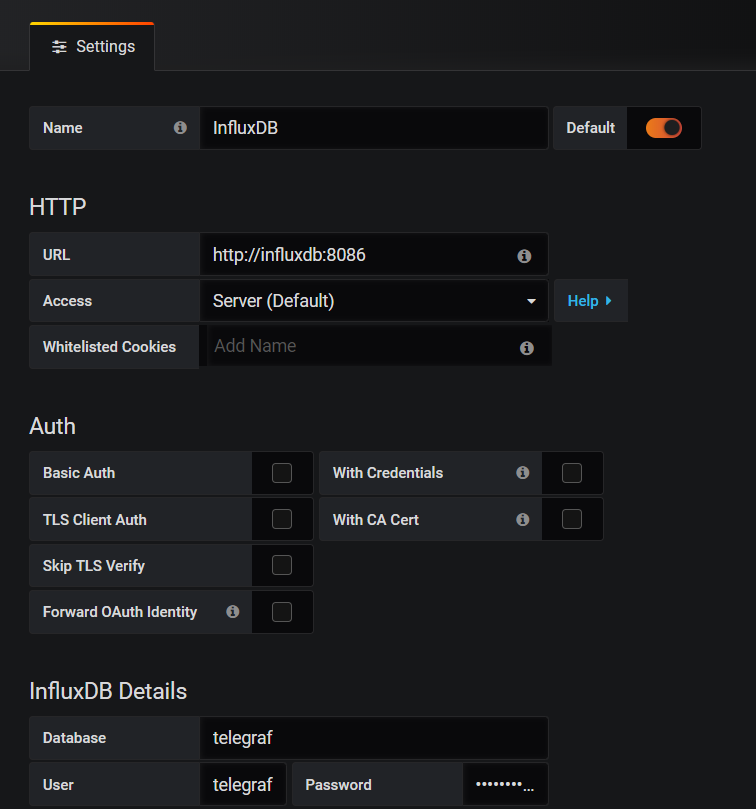
URL的部分输入的influxdb是表示之前创建的镜像名称,因为两个镜像共用了同一个网络,因此可以使用网络发现的功能,然后下面的Save & Test按钮测试配置是否成功。
在需要收集数据的服务器上安装Telegraf
到以下地址下载Telegraf的windows版本。
将下载所得文件解压缩。
将Telegraf安装为Windows服务
切换到Telegraf的存放目录下,执行一下命令安装至Windows 服务
telegraf.exe --service install
此时Telegraf的服务状态还是出于停止的状态
配置Telegraf收集相关数据
在数据库中创建Telegraf的登录用户
USE master;
GO
CREATE LOGIN [telegraf] WITH PASSWORD = N'mystrongpassword';
GO
GRANT VIEW SERVER STATE TO [telegraf];
GO
GRANT VIEW ANY DEFINITION TO [telegraf];
GO
修改配置文件如下
[[outputs.influxdb]]
urls = ["http://192.168.0.207:8086"]
## The target database for metrics; will be created as needed.
database = "telegraf"
retention_policy = ""
write_consistency = "any"
## Timeout for HTTP messages.
timeout = "5s"
## HTTP Basic Auth
username = "telegraf"
password = "password"
# Read metrics from Microsoft SQL Server
[[inputs.sqlserver]]
## Specify instances to monitor with a list of connection strings.
## All connection parameters are optional.
## By default, the host is localhost, listening on default port, TCP 1433.
## for Windows, the user is the currently running AD user (SSO).
## See https://github.com/denisenkom/go-mssqldb for detailed connection
## parameters.
servers = [
"Server=127.0.0.1;Port=1433;User Id=telegraf;Password=yourpassword;app name=telegraf;log=1;",
]
## Optional parameter, setting this to 2 will use a new version
## of the collection queries that break compatibility with the original
## dashboards.
query_version = 2
## If you are using AzureDB, setting this to true will gather resource utilization metrics
# azuredb = false
## If you would like to exclude some of the metrics queries, list them here
## Possible choices:
## - PerformanceCounters
## - WaitStatsCategorized
## - DatabaseIO
## - DatabaseProperties
## - CPUHistory
## - DatabaseSize
## - DatabaseStats
## - MemoryClerk
## - VolumeSpace
exclude_query = [ 'DatabaseIO', 'PerformanceCounters', 'WaitStatsCategorized', 'DatabaseProperties', 'CPUHistory', 'DatabaseSize', 'DatabaseStats', 'MemoryClerk', 'VolumeSpace' ]
测试是否连接成功
telegraf.exe --config telegraf_sql.conf -test
另外可至GITHUB下载Grafana的配置文件和对应的telgraf配置文件
最终结果如下图
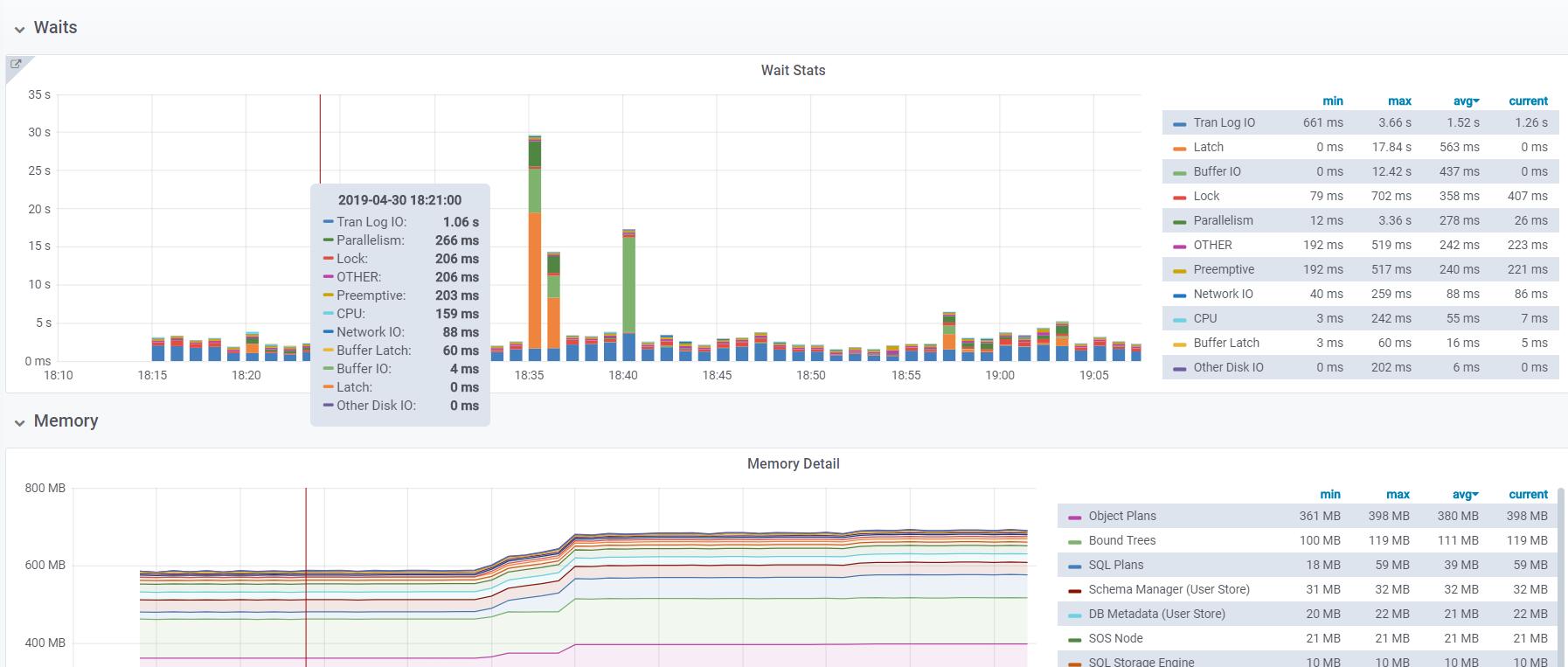
使用Telegraf + Influxdb + Grafana 监控SQLserver服务器的运行状况的更多相关文章
- 搭建 Telegraf + InfluxDB + Grafana 监控遇到几个小问题
1:如果同一台服务器上安装有多个MongoDB实例,telegraf.conf 中关于 MongoDB 如何配置?配置数据在[INPUT PLUGINS的[[inputs.mongodb]]]部分. ...
- Telegraf+InfluxDB+Grafana搭建服务器监控平台
Telegraf+InfluxDB+Grafana搭建服务器监控平台 tags:网站 个人网站:https://wanghualong.cn/ 效果展示 本站服务器状态监控:https://statu ...
- 基于telegraf+influxdb+grafana进行postgresql数据库监控
前言 随着公司postgresql数据库被广泛应用,尤其是最近多个项目在做性能测试的时候都是基于postgresql的数据库,为了确定性能瓶颈是否会出现在数据库中,数据库监控也被我推上了日程.在网上找 ...
- Telegraf+InfluxDB+Grafana快速搭建实时监控系统 监控postgresql
Telegraf+InfluxDB+Grafana快速搭建实时监控系统 监控postgresql
- [转帖] 基于telegraf, influxdb, grafana 建立 esxi 监控
[系统集成] 基于telegraf, influxdb, grafana 建立 esxi 监控 https://www.cnblogs.com/hahp/p/7677420.html 之前在 nagi ...
- Spring Boot Actutaur + Telegraf + InFluxDB + Grafana 构建监控平台之应用数据分析
本节将引入完美的granafa仪表板,在上节的基础上,并提出自己的一些监控数据的总结和看法 你可以有一个类似于这个的Dashboard,会引入监控Zimbra协作 本节环境采用的是centos7系统, ...
- [系统集成] 基于telegraf, influxdb, grafana 建立 esxi 监控
之前在 nagios 上建立了 esxi 监控,指标少.配置麻烦.视觉效果差.最近我把 esxi 监控迁移到了 influxdb+grafana 平台上,无论是监控指标.可操作性还是视觉效果都有了很大 ...
- Telegraf+Influxdb+Grafana自动化运维监控
概述:Telegraf收集信息,influxdb时序数据库存储数据,grafana平台展示数据,并进行监控告警,组成一个自动化运维监控平台. 一.influxdb InfluxDB是一个由Infl ...
- cAdvisor+InfluxDB+Grafana 监控Docker
容器的监控方案其实有很多,有docker自身的docker stats命令.有Scout.有Data Dog等等,本文主要和大家分享一下比较经典的容器开源监控方案组合:cAdvisor+InfluxD ...
随机推荐
- 【308】Python os.path 模块常用方法
参考:Python os.path 模块 参考:python3中,os.path模块下常用的用法总结 01 abspath 返回一个目录的绝对路径. 02 basename 返回一个目录的基名 ...
- TreeView绑定
) { return; } foreach (NodeInfo info in list) ...
- Excel VBA入门(二)数组和字典
数组和字典也是VBA的常用到数据类型之一.但是我翻了有四五本VBA教程相关的书,里面都没有介绍到字典,数组到是在介绍数据类型时有介绍,而并没有提到字典. 事实上,字典不是VBA内置的类型,它是Wind ...
- malloc realloc calloc free
自上次发现自己对这几个C函数不熟悉,就打算抽空整理一下,也就现在吧.这几个函数都是跟堆内存打交道的,还有一个好玩的函数--alloca,它是跟栈内存打交道的,我想留在以后研究出好玩点的来,再专门为其写 ...
- www请求用到的Unescape
//发送请求 WWW w = new WWW(url); //web服务器返回 yield return w; if (!string.IsNullO ...
- 20. Valid Parentheses检验括号字符串的有效性
[抄题]: Given a string containing just the characters '(', ')', '{', '}', '[' and ']', determine if th ...
- Python和JavaScript间代码转换4个工具
Python 还是 JavaScript?虽然不少朋友还在争论二者目前谁更强势.谁又拥有着更为光明的发展前景,但毫无疑问,二者的竞争在 Web 前端领域已经拥有明确的答案.立足于浏览器平台,如果放弃 ...
- JMS 之 Active MQ 的消息传输
本文使用Active MQ5.6 一.消息协商器(Message Broker) broke:消息的交换器,就是对消息进行管理的容器.ActiveMQ 可以创建多个 Broker,客户端与Active ...
- CentOS7.4配置SSH登录密码与密钥身份验证踩坑
简单记录,自用CentOS7.4虚拟机与ALiYunVPS,在配置ssh登录身份验证时碰到的问题. 阿里云VPS:因为在重置磁盘时选择了密钥对的身份验证方式,因此VPS中的CentOS7.4中的 /e ...
- python 数据合并
1. 数据合并 前言 一.横向合并 1. 基本合并语句 2. 键值名不一样的合并 3. “两个数据列名字重复了”的合并 二.纵向堆叠 统计师的Python日记[第6天:数据合并] 前言 根据我的Pyt ...
