QML学习笔记(六)- 简单计时器和定时器
做一个简单的qml计时器和定时器,左键触发计时,右键触发定时
GitHub:八至
作者:狐狸家的鱼
左键点击按钮,触发计时器,中键可以暂停计时,同时如果要清零,再次点击左键。
右键打开时间输入与告警信息输入弹出窗口,时间输入有正则验证,只能输入数字,并且时间的:只能在英文半角下输入,如果时间和告警信息未输入,会弹出警告。
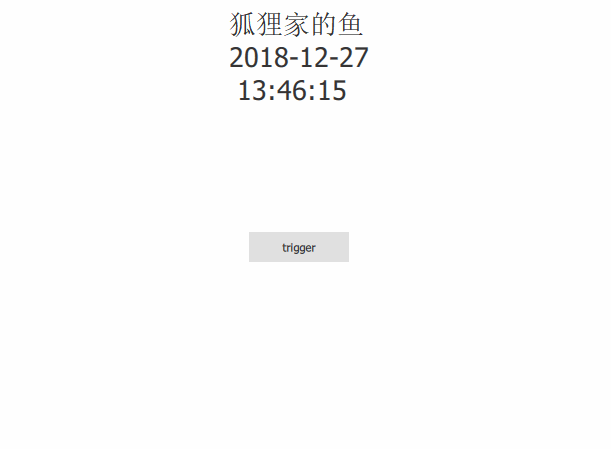
main.qml:
/*
author:狐狸家的鱼
date:20181226
*/
import QtQuick 2.10
import QtQuick.Window 2.10
import QtQuick.Controls 2.2
Window {
visible: true
width: 640
height: 480
title: qsTr("Hello World")
property int initTime: 0
property var totalSeconds_ipt //timerIpt 总秒数
property var totalSeconds_sys //当前系统时间总秒数
property var trigger_ipt
property int count: 15 //倒计时开始秒数
//秒转换为时分秒 用于计时
function toTime(s){
var time;
if(s > -1){
var hour = Math.floor(s/3600);
var min = Math.floor((s/60)%60);
var sec = initTime % 60;
if(hour < 10){
time = hour + ":";
}
if(min < 10){
time += "0";
}
time += min + ":";
if(sec < 10){
time += "0";
}
time += sec.toFixed(0);
}
return time;
} //时分秒转换为秒 用于定时
function add_zero(temp){
if(temp < 10) return "0" + temp; }
function getCurDateS(){
var date = new Date();
var dateH = add_zero(date.getHours());
var dateM = add_zero(date.getMinutes());
var dateS = add_zero(date.getSeconds());
totalSeconds_sys = dateH*3600 + dateM*60 + dateS*1;
return totalSeconds_sys;
} //计时器
Timer{
id:timer_1
interval: 1000
repeat: true
triggeredOnStart: true //start()时触发
onTriggered: {//触发器
initTime++
timeTex.text = toTime(initTime)
}
} //定时器
Timer{
id:timer_2
interval: 1000
repeat: true
triggeredOnStart: true
onTriggered: {
getCurDateS()
trigger_ipt = totalSeconds_ipt - totalSeconds_sys
if(trigger_ipt === count){
warnMsgPop.open();//告警窗口打开
//warnMusic.play();//告警音乐播放
count -= 1;
if(count <= 0){
timer_2.stop();
}
}
}
} //触发按钮
Button{
id:triggerBtn
width: 100
height: 30
anchors.centerIn: parent
text: 'trigger'
MouseArea{
anchors.fill: parent
acceptedButtons: Qt.LeftButton | Qt.MidButton | Qt.RightButton
onClicked: {
if(mouse.button == Qt.LeftButton){//左键触发计时器 & 清零
console.log("clicked LeftButton")
initTime = 0
timer_1.start()
}
if(mouse.button == Qt.MidButton){//中键停止计时器
console.log("clicked MidButton")
timer_1.stop()
}
if(mouse.button == Qt.RightButton){//右键触发定时器
console.log("clicked RightButton")
//timer_1.stop()
//timeTex.text = '' //计时清空
timeIptPop.open()
}
}
}
}
Text{
id:timeTex
font.pointSize: 20
anchors.bottom: triggerBtn.top
anchors.bottomMargin: 10
anchors.horizontalCenter: parent.horizontalCenter
color: "#333"
}
Text{
id:countDownTex
font.pointSize: 20
anchors.top: triggerBtn.bottom
anchors.topMargin: 10
anchors.horizontalCenter: parent.horizontalCenter
color: "#333"
} //弹出定时器时间输入和告警提示信息窗口
Popup{
id:timeIptPop
width: 210
height: 200
x:triggerBtn.x + triggerBtn.width
y:triggerBtn.y - triggerBtn.height/2
TimeIpt{
id:timeIptWin
anchors.fill: parent
}
} WarnPop{//倒计时告警窗口
id:warnMsgPop
x:triggerBtn.x - triggerBtn.width
y:triggerBtn.y
width: 200
height: 200
warnText:timeIptWin.warnMsgInput + "\n" + (count <= 0 ? "End of countdown" : count)
}
//时间输入
Connections{//弹出时间输入的确认按钮
target: timeIptWin.confirmBtnArea
onClicked:{
var hhmmIpt = timeIptWin.timeInputText.replace(":","");
var hhIpt_before = hhmmIpt.substring(0,2);
var mmIpt_before = hhmmIpt.substring(2,4);
var hhIpt_after = parseInt(hhIpt_before,10);
var mmIpt_after = parseInt(mmIpt_before,10);
console.log("转换前:",hhIpt_before,mmIpt_before);
console.log("转换后:",hhIpt_after,mmIpt_after);
totalSeconds_ipt = hhIpt_after * 3600 + mmIpt_after * 60;
console.log("总秒数:",totalSeconds_ipt);
}
}
Connections{//弹出时间输入的倒计时启动按钮链接
target: timeIptWin.startBtnArea
onClicked:{
timeIptPop.close()
timer_2.start()
}
}
Connections{//告警窗口关闭 倒计时停止
target: warnMsgPop.closeWarn
onClicked:{
timer_2.stop()
warnMsgPop.close()
count = 15
}
}
}
TimeIpt.qml
import QtQuick 2.0
import QtQuick.Window 2.3
import QtQuick.Layouts 1.3
import QtQuick.Controls 2.2
import QtQuick.Dialogs 1.1
Rectangle{//自定义时间输入窗口
id:root
property int txtFieldWidth: 100
property int txtFieldHeight: 35
property int btnWidth: 70
property int btnHeight: 40
property alias confirmBtnArea: confirmBtn
property alias startBtnArea: startBtn
property alias warnMsgInput: warnMsgInput.text
property alias timeInputText: timerInputText.text
width: parent.width
height: parent.height
ColumnLayout{
spacing: 3
anchors.horizontalCenter: parent.horizontalCenter
Text{
text: "Please enter time:"
font.pointSize: 12
color: "#C23B07"
}
TextField{
id:timerInputText
implicitWidth: root.width-5
validator: RegExpValidator{regExp: /^(?:(?:[0-2][0-3])|(?:[0-1][0-9])):[0-5][0-9]$/}
Keys.enabled: true
Keys.onReturnPressed: {
if(timerInputText.text === ""){
hintTimeIpt.open()
timerInputText.focus = false
}else{
warnMsgInput.focus = true
countDownTex.text = timerInputText.text
}
}
}
Text{//输入告警信息
text:"Please Enter Warning Msg:"
font.pointSize: 12
color: "#C23B07"
}
TextField{
id:warnMsgInput
implicitWidth: root.width-5
Keys.enabled: true
Keys.onReturnPressed: {
if(warnMsgInput.text === ""){
hintWarnIpt.open()
warnMsgInput.focus = false
}
}
}
Row{
anchors.horizontalCenter: parent.horizontalCenter
spacing: 10
Button{//确认按钮
id:confirmBtn
width: btnWidth
height: btnHeight
text: "Confirm"
onClicked: {
if(timerInputText.text === " " || warnMsgInput.text === ""){
hintTimeIpt.open()
timerInputText.focus = false
warnMsgInput.focus = false
}else{
countDownTex.text = timerInputText.text
}
}
}
Button{//倒计时开始
id:startBtn
width: btnWidth
height: btnHeight
text: "Start"
}
}
}
WarnPop{
id:hintTimeIpt
x:root.x+root.width/3
y:root.y
warnText: "Please enter time!"
}
WarnPop{
id:hintWarnIpt
x:root.x+root.width/3
y:root.y
warnText: "Please enter Warning Message!"
}
Connections{
target: hintTimeIpt.closeWarn
onClicked:{
hintTimeIpt.close()
}
}
Connections{
target: hintWarnIpt.closeWarn
onClicked:{
hintWarnIpt.close()
}
}
}
WarnPop.qml
import QtQuick 2.0
import QtQuick.Controls 2.2
Dialog{
id:delDialog
property alias warnText: warnText.text
property alias closeWarn: confirm
width: 120
height: 160
background: Rectangle{
color: "#ECF0F1"
anchors.fill: parent
}
header: Rectangle{
width: delDialog.width
height: 50
border.color: "#ECF0F1"
Image{
width: 30
height: 30
anchors.centerIn: parent
source: "qrc:/warning.png"
}
}
contentItem: Rectangle{
border.color: "#ECF0F1"
color: "#ECF0F1"
Text{
id:warnText
anchors.fill: parent
anchors.centerIn: parent
font.family: "Microsoft Yahei"
text: ""
wrapMode: Text.WordWrap
verticalAlignment: Text.AlignVCenter
horizontalAlignment: Text.AlignHCenter
}
}
footer: Rectangle{
width: delDialog.width
height: 50
border.color: "#ECF0F1"
color: "#ECF0F1"
Button{
id:confirm
width: 80
height: 30
anchors.centerIn: parent
text: "Confirm"
}
}
}
所用的图片是自己做的,可以在GitHub demo中找到源文件
QML学习笔记(六)- 简单计时器和定时器的更多相关文章
- Netty学习笔记(六) 简单的聊天室功能之WebSocket客户端开发实例
在之前的Netty相关学习笔记中,学习了如何去实现聊天室的服务段,这里我们来实现聊天室的客户端,聊天室的客户端使用的是Html5和WebSocket实现,下面我们继续学习. 创建客户端 接着第五个笔记 ...
- QML学习笔记(五)— 做一个简单的待做事项列表
做一个简单的QML待做事项列表,能够动态添加和删除和编辑数据 GitHub:八至 作者:狐狸家的鱼 本文链接:QML学习笔记(五)— 做一个待做事项列表 主要用到QML:ListView 效果 全部代 ...
- java之jvm学习笔记六-十二(实践写自己的安全管理器)(jar包的代码认证和签名) (实践对jar包的代码签名) (策略文件)(策略和保护域) (访问控制器) (访问控制器的栈校验机制) (jvm基本结构)
java之jvm学习笔记六(实践写自己的安全管理器) 安全管理器SecurityManager里设计的内容实在是非常的庞大,它的核心方法就是checkPerssiom这个方法里又调用 AccessCo ...
- 【opencv学习笔记六】图像的ROI区域选择与复制
图像的数据量还是比较大的,对整张图片进行处理会影响我们的处理效率,因此常常只对图像中我们需要的部分进行处理,也就是感兴趣区域ROI.今天我们来看一下如何设置图像的感兴趣区域ROI.以及对ROI区域图像 ...
- # go微服务框架kratos学习笔记六(kratos 服务发现 discovery)
目录 go微服务框架kratos学习笔记六(kratos 服务发现 discovery) http api register 服务注册 fetch 获取实例 fetchs 批量获取实例 polls 批 ...
- Spring Boot 学习笔记(六) 整合 RESTful 参数传递
Spring Boot 学习笔记 源码地址 Spring Boot 学习笔记(一) hello world Spring Boot 学习笔记(二) 整合 log4j2 Spring Boot 学习笔记 ...
- openresty 学习笔记六:使用session库
openresty 学习笔记六:使用session库 lua-resty-session 是一个面向 OpenResty 的安全和灵活的 session 库,它实现了 Secure Cookie Pr ...
- JSP学习笔记(三):简单的Tomcat Web服务器
注意:每次对Tomcat配置文件进行修改后,必须重启Tomcat 在E盘的DATA文件夹中创建TomcatDemo文件夹,并将Tomcat安装路径下的webapps/ROOT中的WEB-INF文件夹复 ...
- Learning ROS for Robotics Programming Second Edition学习笔记(六) indigo xtion pro live
中文译著已经出版,详情请参考:http://blog.csdn.net/ZhangRelay/article/category/6506865 Learning ROS for Robotics Pr ...
随机推荐
- Springboot自定义过滤器Filter
前言:自己写了个Springboot项目,最近写的功能越来越多,结合业务已经要写过滤器Filter来过滤处理一些请求. 在网上看了几篇博客,总结如下: 过滤器配置方式有两种: 1.通过@WebFilt ...
- ArrayList性能短板深入分析
ArrayList的数据结构主体是Object[]数组,数组对象在内存的位置是成块成块的. 1.对数组进行非尾部修改,会引发System.arrayCopy()行为.这就需要对后半部要移动的对象进行内 ...
- 在 Ubuntu14.04 上搭建 Spark 2.3.1(latest version)
搭建最新的 Spark 2.3.1 . 首先需要下载最新版 jdk .目前 2.3.1 需要 8.0 及其以上 jdk 才可以允许. 所以如果你没有 8.0 jdk 安装好了之后会报错.不要尝试安装 ...
- 莫烦theano学习自修第十天【保存神经网络及加载神经网络】
1. 为何保存神经网络 保存神经网络指的是保存神经网络的权重W及偏置b,权重W,和偏置b本身是一个列表,将这两个列表的值写到列表或者字典的数据结构中,使用pickle的数据结构将列表或者字典写入到文件 ...
- Navicat软件安装
Navicat_10.1.7永久注册码 NAVH-WK6A-DMVK-DKW3
- Java使用RabbitMQ之公平分发
发送消息: package org.study.workfair; import com.rabbitmq.client.Channel; import com.rabbitmq.client.Con ...
- python安装与配置
首先下载python地址: https://www.python.org/downloads/release/python-361/ 下载页面中有多个版本: web-based installer 是 ...
- 一、使用Navicat连接阿里云服务器宝塔面板里创建的数据库
一.数据库配置连接 (通过新增用户的方式)
- vue实例相关2
vue data中 对象/数组 不为空,即使定义为[]/{} new Vue({ el: '#main', data: { list: [], current: {}, aa:'' } }) cons ...
- struts2 的struts.xml配置文件
<?xml version="1.0" encoding="UTF-8"?> <!DOCTYPE struts PUBLIC "-/ ...
