【Python游戏编程01--初步认识pygame】
一、pygame简介
Pygame 是一组用来开发游戏软件的 Python 程序模块,基于 SDL 库的基础上开发。允许你在 Python 程序中创建功能丰富的游戏和多媒体程序,Pygame 是一个高可移植性的模块可以支持多个操作系统。用它来开发小游戏非常适合
二、pygame的使用
第一步是把pygame导入到Python程序中,
import pygame
然后需要引入pygame中所有常量
from pygame.locals import *
在经过初始化以后,我们就可以正常的使用pygame了
pygame.ini()
通常来说我们需要创建一个窗口,方便我们与程序就行交互,下面创建一个600 x 500的窗口
screen=pygame.display.set_mode((600,500))
1、打印字体
pygame支持使用pygame.font将文打印到窗口,要打印一个文本的话首先需要创建一个文本对象,即:创建字体,None:默认字体,60:字体大小
myfont = pygame.font.Font(None,60)
这个文本是个重量级的进程,比较耗费时间,常用的做法是先在内存中创建文本对象,然后将文本当做一个图像来渲染,即:创建一个可以使用screen.blit()绘制的平面
white= 255,255,255
blue = 0,0,200
textImage = myfont.render("hello Pygame",True,white)
textImage对象可以使用screen.blit()来绘制,上面的render函数第一个参数是文本,第二个参数是抗锯齿字体,第三个参数是一个颜色值(RGB值)
要绘制文本,通常的过程是清屏,绘制,刷新,即:进行绘制
screen.blit()需要两个参数,绘制的对象及其(左上角顶点)坐标
screen.fill(blue)
screen.blit(textImage,(100,100))
pygame.display.update()
如果此时运行程序的话,会出现一个窗口一闪而过,为了让他长时间显示,需要把他放入一个循环中
import pygame
from pygame.locals import *
import sys
white = 255,255,255
blue = 0,0,200 pygame.init()
screen = pygame.display.set_mode((600,400)) myfont = pygame.font.Font(None,60)
textImage = myfont.render("Hello World",True,white) while True:
for event in pygame.event.get():
if event.type == pygame.QUIT:
sys.exit() screen.fill(blue)
screen.blit(textImage,(100,100))
pygame.display.update()
执行结果:
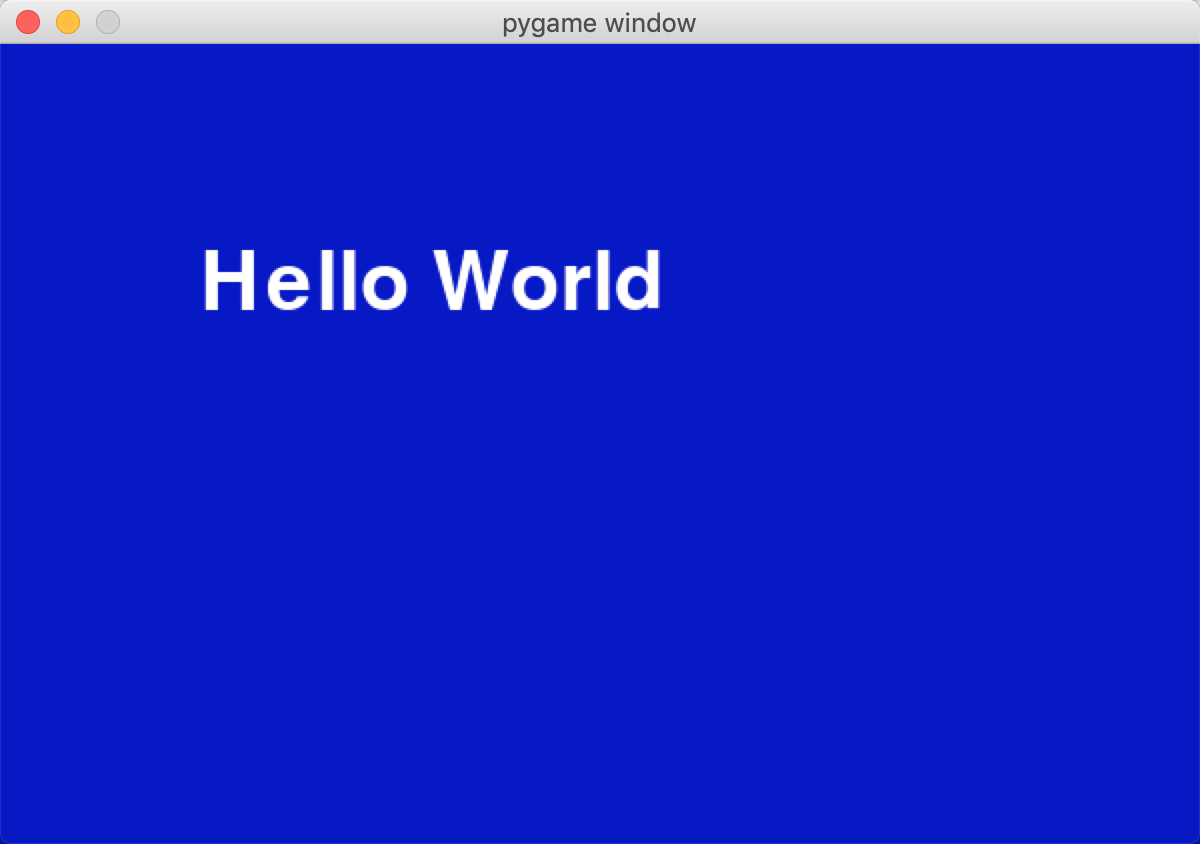
pygame除了能打印字体,仍然可以绘制各种图像
2、绘制一个圆形
使用pygame.draw.cicle()方法,该方法需要传递圆的大小,颜色和参数
color (0,0,0)给定颜色
radius圆半径
position (0,0)给定圆心坐标
width线条宽度
import pygame,sys pygame.init()
screen = pygame.display.set_mode((600,400)) #设置圆形的位置和移动的速度变量
pos_x = 300
pos_y = 250
vel_x = 2
vel_y = 1 while True:
for event in pygame.event.get():
if event.type == pygame.QUIT:
sys.exit()
screen.fill((0, 0, 200)) #移动圆形
pos_x += vel_x
pos_y += vel_y #让圆形保持在窗口内
if pos_x > 500 or pos_x < 0:
vel_x = -vel_x
if pos_y > 400 or pos_y <0:
vel_y = -vel_y color = 255, 255, 0
position = 300, 250
radius = 80 # 半径
width = 0
pos = pos_x,pos_y
#print(pos)
pygame.draw.circle(screen,color,pos,radius,width) pygame.display.update()
执行结果
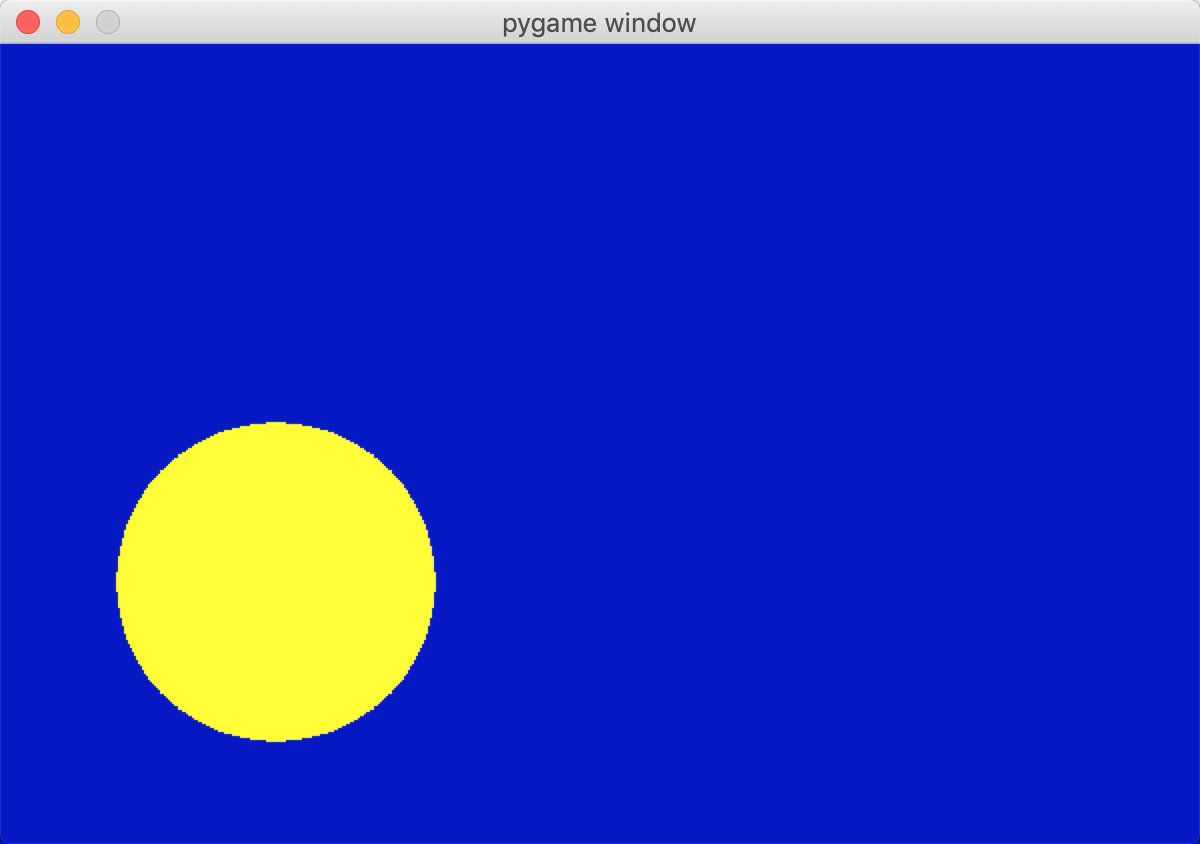
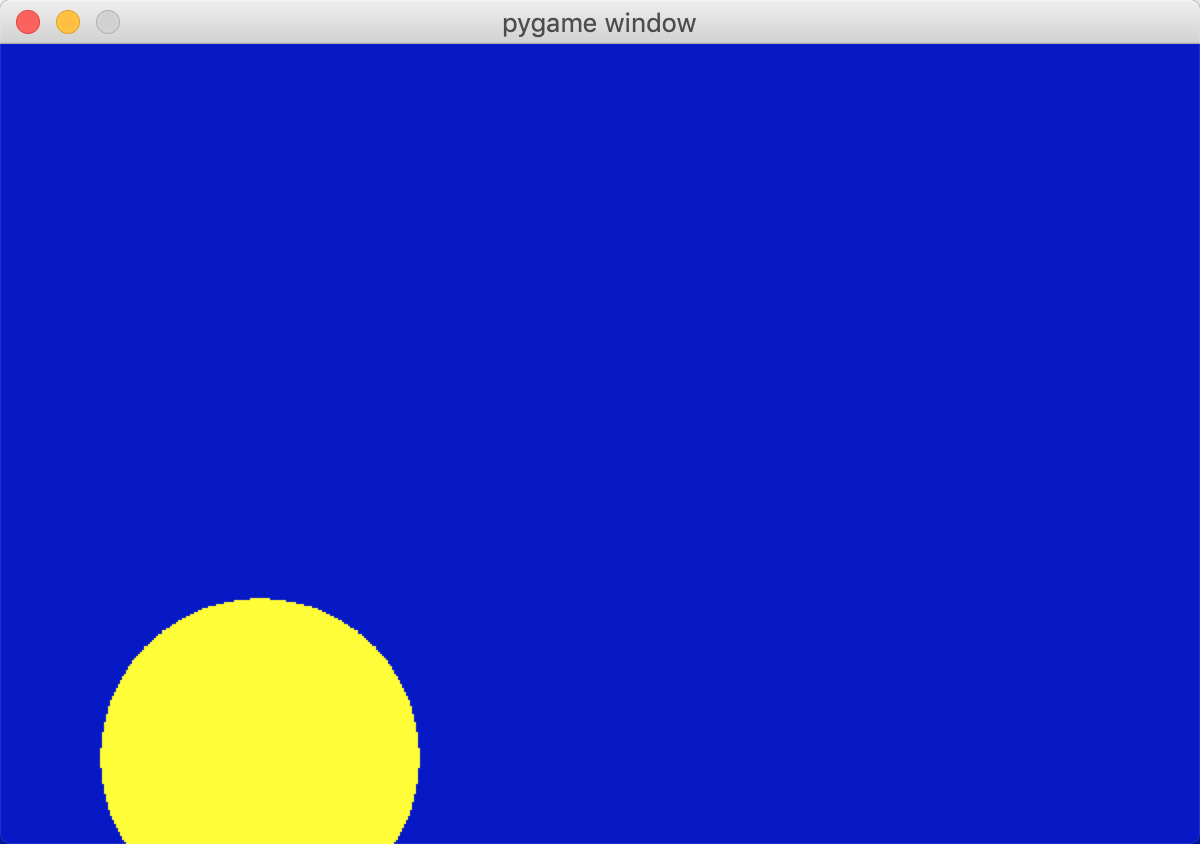
3、绘制一个矩形
绘制一个可以移动的矩形,而非简单的显示在屏幕中间
首先需要设置pos_x,pos_y两个变量来记录矩形的位置信息,然后在创建一堆速度变量(vel_x,vel_y),在while循环中不断变化矩形的位置,当矩形移动到屏幕边缘的时候,将速度变量取返,这样就可以产生碰撞的效果
position (pos_x,pos_y,100,100)给定左上角顶点的坐标、长和宽
from pygame.locals import *
import pygame
import sys pygame.init()
screen = pygame.display.set_mode((600,400))
title = pygame.display.set_caption("Drawing Rectangles") #记录矩形的位置信息,记录移动速度的位置信息
pos_x = 300
pos_y = 250
vel_x = 2
vel_y = 1 while True:
for event in pygame.event.get():
if event.type == pygame.QUIT:
sys.exit() screen.fill((0,0,200)) #移动矩形
pos_x += vel_x
pos_y += vel_y #使矩形保持在窗口内
if pos_x > 500 or pos_x <0:
vel_x = -vel_x
if pos_y >400 or pos_y < 0:
vel_y = -vel_y #绘制矩形
color = 255,255,0
width = 0
pos = pos_x,pos_y,100,100
pygame.draw.rect(screen,color,pos,width) pygame.display.update()
执行结果:
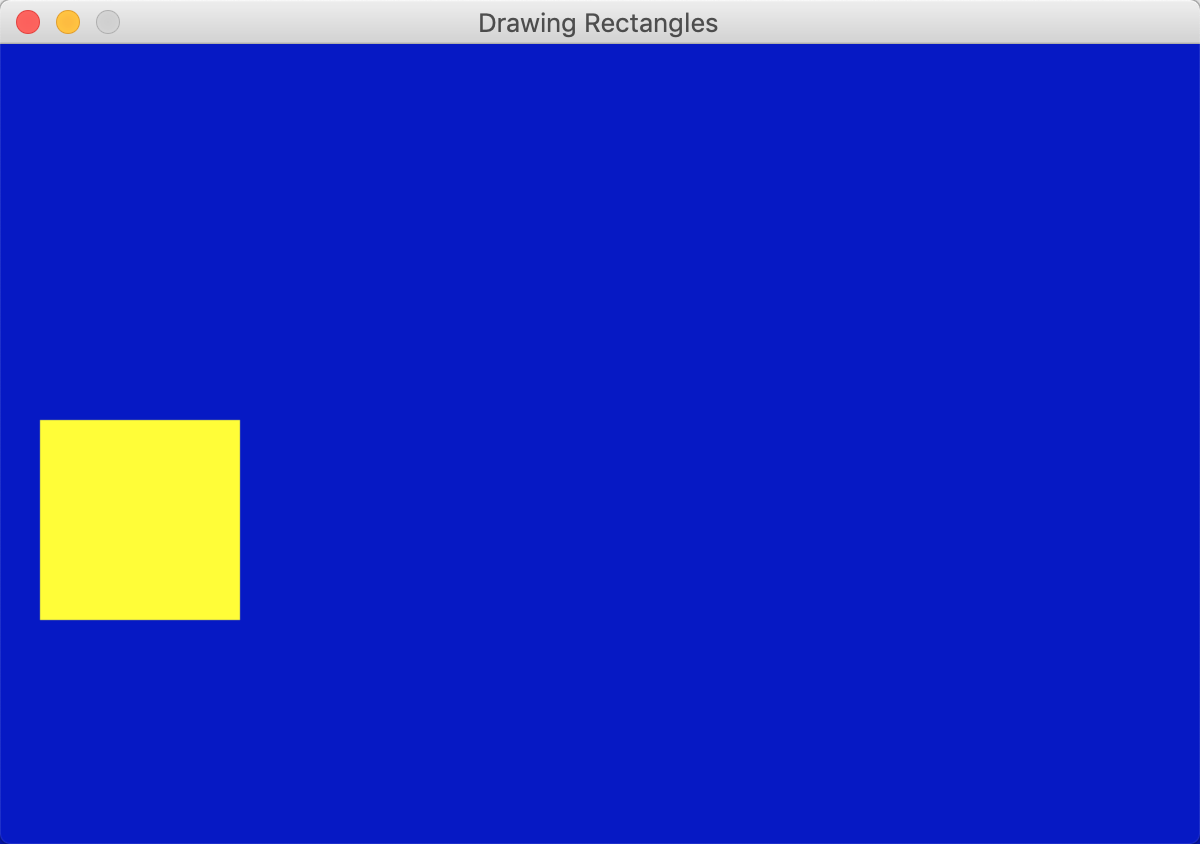

4、绘制线条
使用pygame.draw.line()方法,该方法需要传递起点和终点,还有线条的颜色和宽度
(0,0)(100,100)负责给定线段的两个端点
import pygame
import sys pygame.init()
screen = pygame.display.set_mode((600,400)) while True:
for event in pygame.event.get():
if event.type == pygame.QUIT:
sys.exit() screen.fill((0,0,255)) color = 255,255,0
width = 5
pygame.draw.line(screen,color,(100,100),(500,300),width) pygame.display.update()
执行结果:
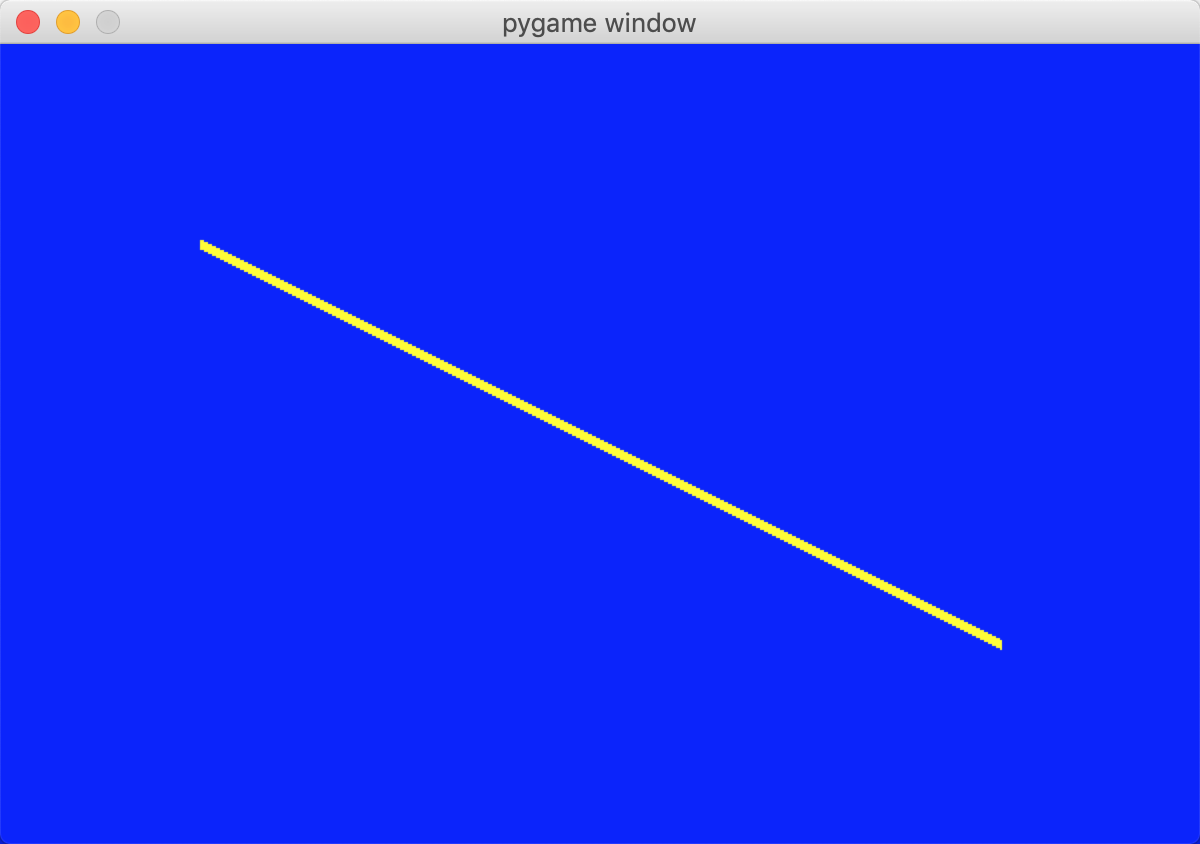
5、绘制弧形
弧形是圆形的一部分,可以使用pygame.draw.arc方法绘制它,由于这个形状相对比较复杂,需要用到的知识比前面的知识要多
首先,需要一个矩形来表示弧形的边界(需提供矩形左上角的位置,宽度和高度)弧形就绘制在这个矩形当中
然后需要提供弧形的起始角度和结束角度,平常我们在生活中都是用度为单位衡量一个角度,但在几何三角形中,通常使用的单位是弧度
将角度转换成弧度的函数是math.redians()它包含在math库中,因此使用之前一定要引入math库
#x,y表示弧形所在的圆的圆心坐标,radius表示半径
start_angle起始角度 指向正右侧的半径开始逆时针旋转就是0到360
end_angle结束角度
import math
import pygame
from pygame.locals import *
import sys pygame.init()
screen = pygame.display.set_mode((600,500))
title = pygame.display.set_caption("Drawing Arcs") while True:
for event in pygame.event.get():
if event.type == pygame.QUIT:
sys.exit() screen.fill((0,0,200)) #绘制弧形
color = 255,0,255
position = 200,150,200,200
start_angle = math.radians(0)
stop_angle = math.radians(180)
print(start_angle,stop_angle)
width =8
pygame.draw.arc(screen,color,position,start_angle,stop_angle,width) pygame.display.update()
执行结果:
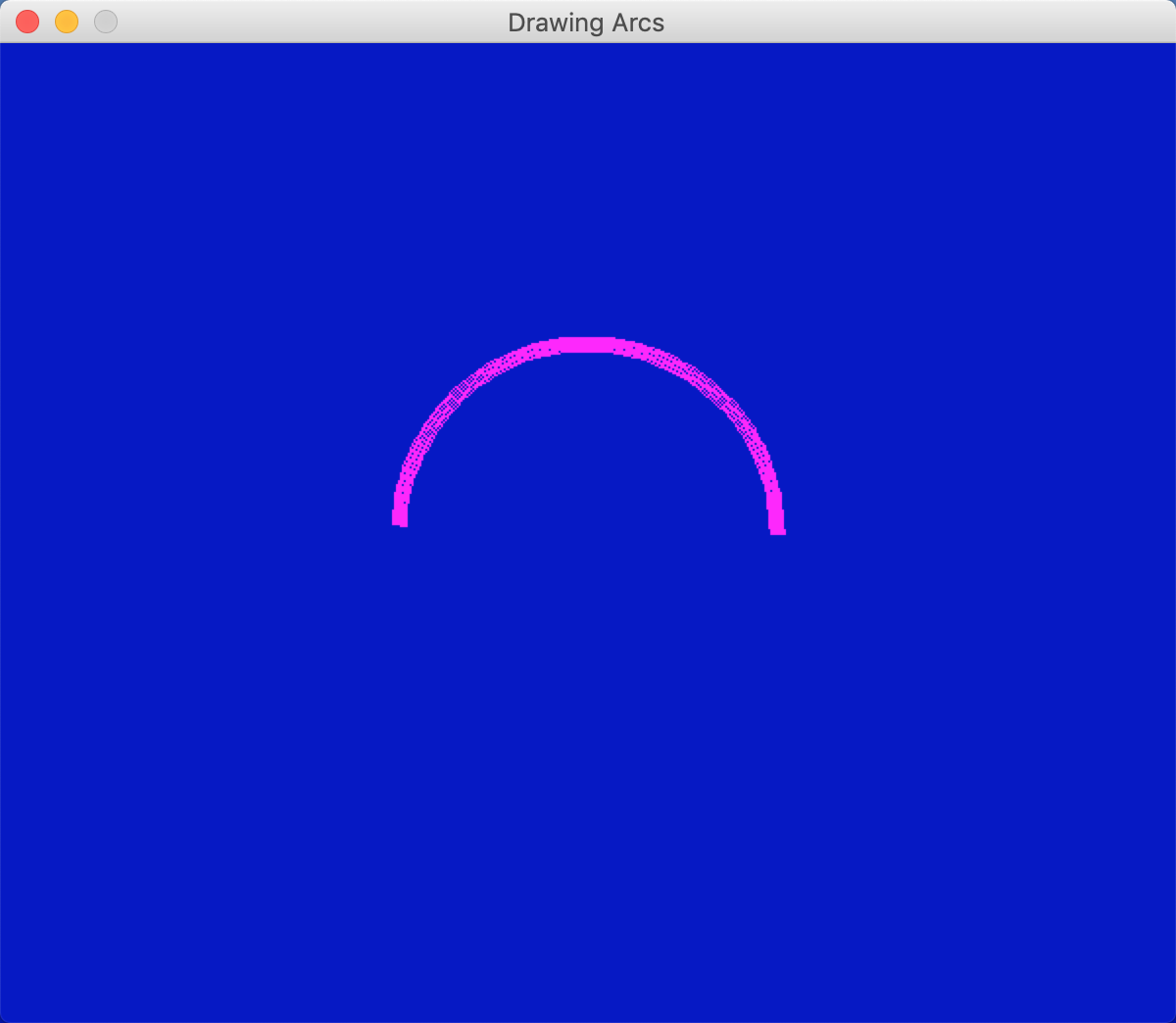
二、实践:绘制大饼游戏(当按下1,2,3,4相应的按钮时,就会在程序中绘制相应的饼块,当整个饼块绘制完成以后,颜色变成亮绿色)
import pygame
from pygame.locals import *
import math
import sys pygame.init()
screen = pygame.display.set_mode((600,600))
title = pygame.display.set_caption("The Pie Game") myfont = pygame.font.Font(None,60) color = 200,80,60
width = 4
x = 300
y = 250
radius = 200
position = x-radius,y-radius,radius*2,radius*2 #设置按键1,2,3,4变量
piece1 = False
piece2 = False
piece3 = False
piece4 = False while True:
for event in pygame.event.get():
if event.type == pygame.QUIT:
sys.exit()
elif event.type == KEYUP:
if event.key == pygame.K_ESCAPE:
sys.exit()
elif event.key == pygame.K_1:
piece1 = True
elif event.key == pygame.K_2:
piece2 = True
elif event.key == pygame.K_3:
piece3 = True
elif event.key == pygame.K_4:
piece4 = True
#清屏
screen.fill((0,0,200)) #绘制4个数字
textImage1 = myfont.render("",True,color)
text1=screen.blit(textImage1,(x+radius/2-20,y-radius/2))
#print("text1==",text1)
textImage2 = myfont.render("",True,color)
text2=screen.blit(textImage2,(x-radius/2,y-radius/2))
#print("text2==", text2)
textImage3 = myfont.render("",True,color)
text3=screen.blit(textImage3,(x-radius/2,y+radius/2-20))
#print("text3==", text3)
textImage4 = myfont.render("",True,color)
text4=screen.blit(textImage4,(x+radius/2-20,y+radius/2-20))
#print("text4==", text4) #判断是否绘制饼
if piece1:
start_angle = math.radians(0)
end_angle = math.radians(90)
arc1=pygame.draw.arc(screen,color,position,start_angle,end_angle,width)
print("arc1==",arc1)
line1=pygame.draw.line(screen,color,(x,y),(x,y-radius),width)
print("line1==",line1)
line2=pygame.draw.line(screen,color,(x,y),(x+radius,y),width)
print("line2==",line2)
if piece2:
start_angle = math.radians(90)
end_angle = math.radians(180)
pygame.draw.arc(screen,color,position,start_angle,end_angle,width)
pygame.draw.line(screen,color,(x,y),(x,y-radius),width)
pygame.draw.line(screen,color,(x,y),(x-radius,y),width)
if piece3:
start_angle = math.radians(180)
end_angle = math.radians(270)
pygame.draw.arc(screen,color,position,start_angle,end_angle,width)
pygame.draw.line(screen,color,(x,y),(x-radius,y),width)
pygame.draw.line(screen,color,(x,y),(x,y+radius),width)
if piece4:
start_angle = math.radians(270)
end_angle = math.radians(360)
pygame.draw.arc(screen,color,position,start_angle,end_angle,width)
pygame.draw.line(screen,color,(x,y),(x,y+radius),width)
pygame.draw.line(screen,color,(x,y),(x,y+radius),width) #是否4个饼都绘制完成
if piece1 and piece2 and piece3 and piece4:
color = 0,255,0 pygame.display.update()
执行结果

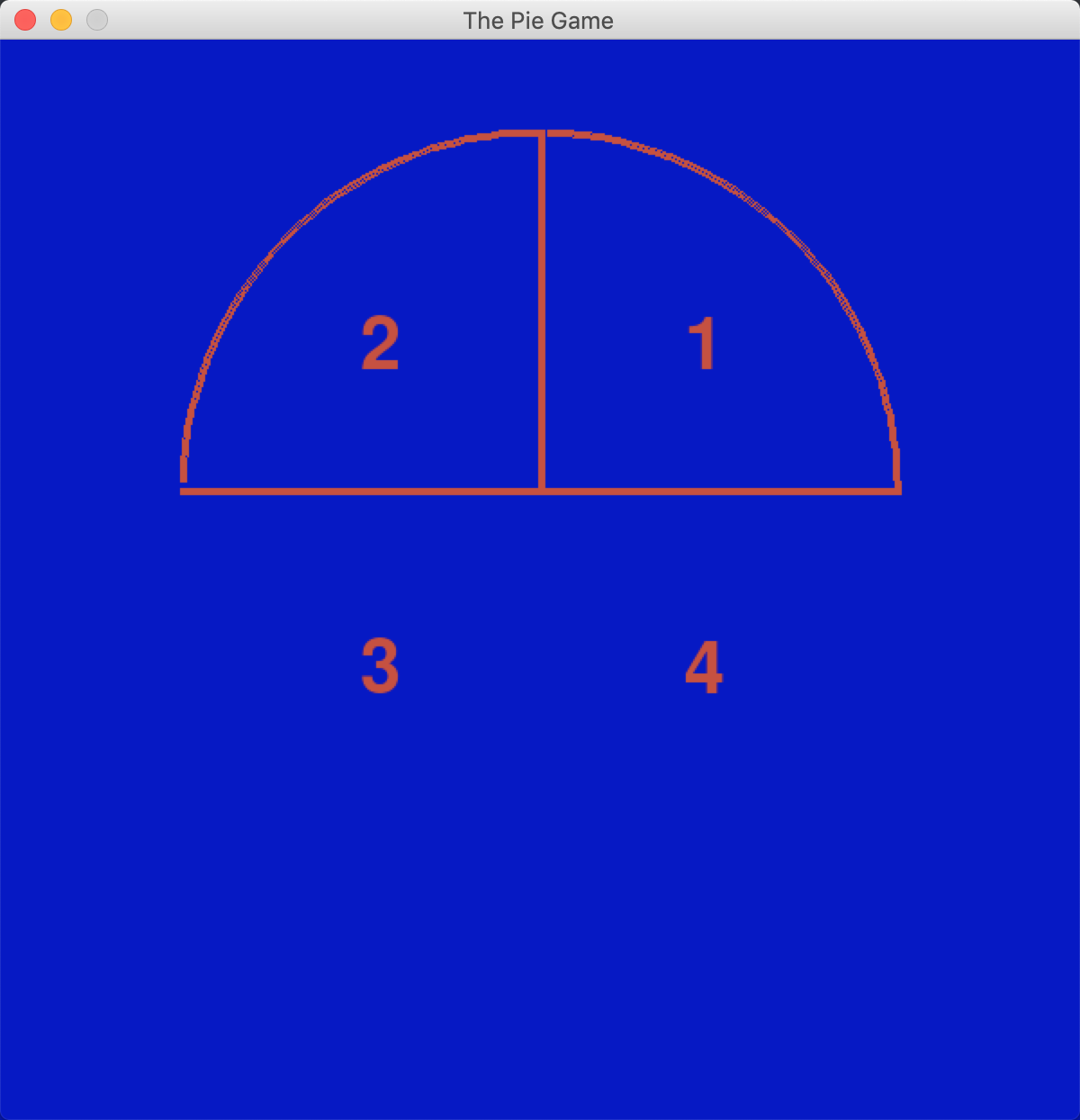
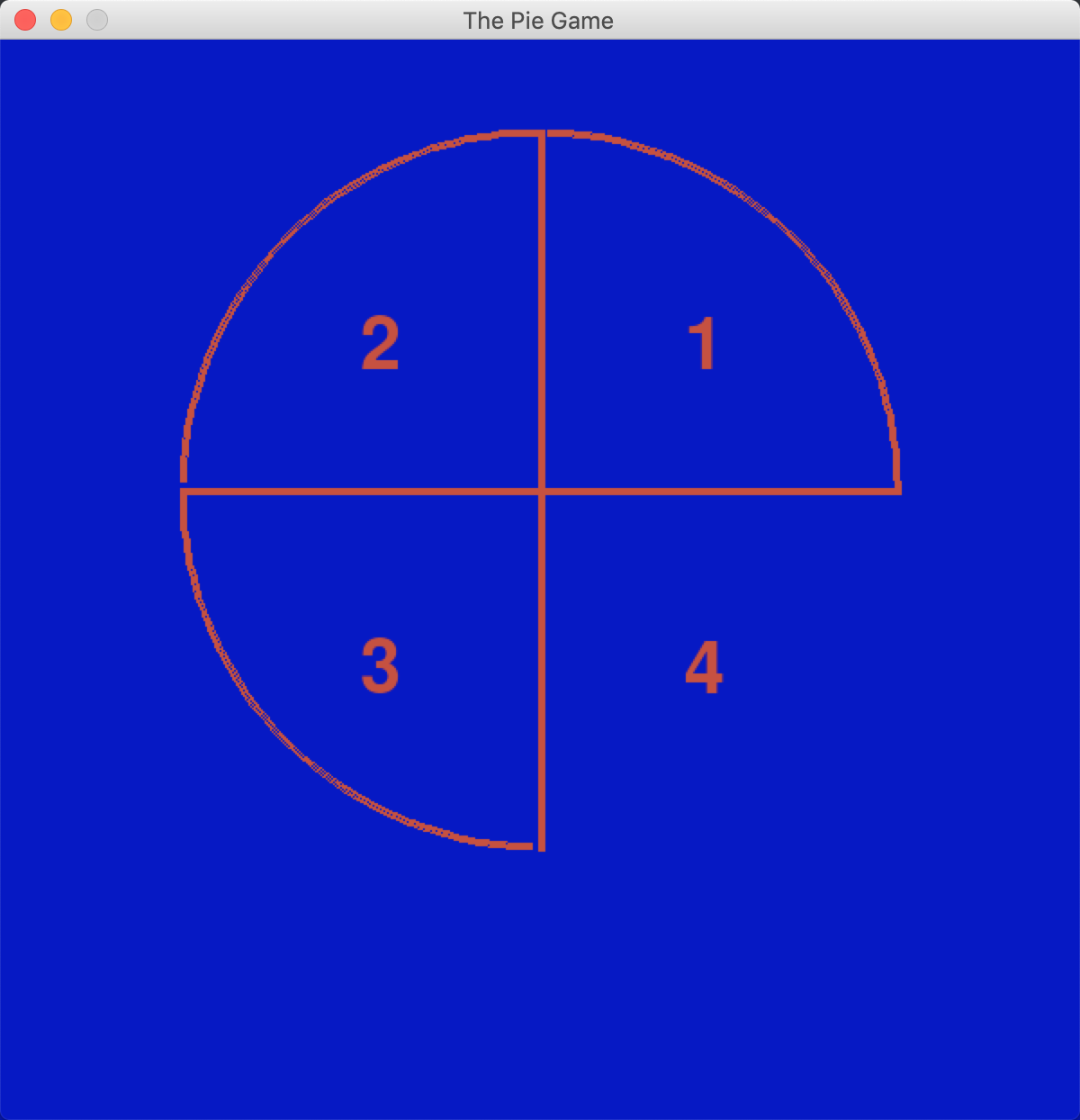
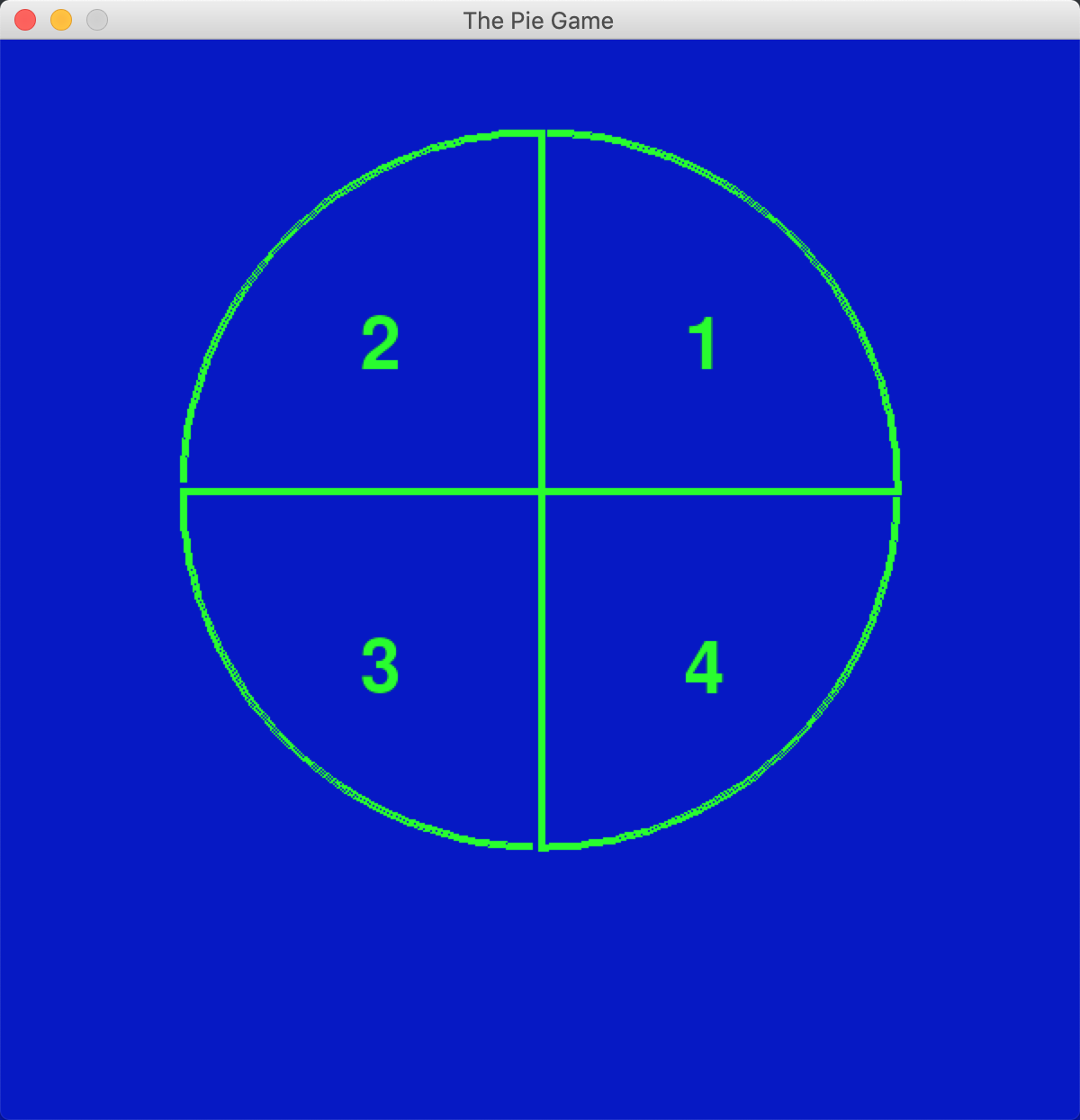
三、绘制椭圆
采用pygame.draw.ellipse()函数
【Python游戏编程01--初步认识pygame】的更多相关文章
- Python游戏编程入门
<Python游戏编程入门>这些文章负责整理在这本书中的知识点.注意事项和课后习题的尝试实现.并且对每一个章节给出的最终实例进行分析和注释. 初识pygame:pie游戏pygame游戏库 ...
- python网络编程01 /C/S架构|B/S架构、网络通信原理、五层协议、七层协议简述、端口映射技术
python网络编程01 /C/S架构|B/S架构.网络通信原理.五层协议.七层协议简述.端口映射技术 目录 python网络编程01 /C/S架构|B/S架构.网络通信原理.五层协议.七层协议简述. ...
- 《Python游戏编程快速上手》|百度网盘免费下载|Python基础编程
<Python游戏编程快速上手>|百度网盘免费下载| 提取码:luy6 Python是一种高级程序设计语言,因其简洁.易读及可扩展性日渐成为程序设计领域备受推崇的语言. 本书通过编写一个个 ...
- Python游戏编程入门 中文pdf扫描版|网盘下载内附地址提取码|
Python是一种解释型.面向对象.动态数据类型的程序设计语言,在游戏开发领域,Python也得到越来越广泛的应用,并由此受到重视. 本书教授用Python开发精彩游戏所需的[]为重要的该你那.本书不 ...
- 分享《Python 游戏编程快速上手(第3版)》高清中文版PDF+高清英文版PDF+源代码
通过编写一个个小巧.有趣的游戏来学习Python,通过实例来解释编程的原理的方式.14个游戏程序和示例,介绍了Python基础知识.数据类型.函数.流程控制.程序调试.流程图设计.字符串操作.列表和字 ...
- 《Python游戏编程快速上手》——1.3 如何使用本书
本节书摘来自异步社区<Python游戏编程快速上手>一书中的第1章,第1.3节,作者[美] Al Sweigart(斯维加特),李强 译,更多章节内容可以访问云栖社区"异步社区& ...
- Python并发编程01 /操作系统发展史、多进程理论
Python并发编程01 /操作系统发展史.多进程理论 目录 Python并发编程01 /操作系统发展史.多进程理论 1. 操作系统 2. 进程理论 1. 操作系统 定义:管理控制协调计算机中硬件与软 ...
- 【python游戏编程之旅】第一篇---初识pygame
本系列博客介绍以python+pygame库进行小游戏的开发.有写的不对之处还望各位海涵. 一.pygame简介 Pygame 是一组用来开发游戏软件的 Python 程序模块,基于 SDL 库的基础 ...
- python编程学习--Pygame - Python游戏编程入门(0)---转载
原文地址:https://www.cnblogs.com/wuzhanpeng/p/4261015.html 引言 博客刚开,想把最近学习的东西记录下来,算是一种笔记.最近打算开始学习Python,因 ...
随机推荐
- python将字符串类型改成日期类型
将字符串类型的'2019-03-14'改成date类型,如下: import datetime b = datetime.date(*map(int,'2019-03-14'.split('-'))) ...
- 第五天 py if使用
if 的结果缩进 用个Tab 缩进四个空格就好了
- array_rand
array_rand — 从数组中随机取出一个或多个单元 mixed array_rand ( array $array [, int $num = 1 ] ) 从数组中取出一个或多个随机的单元,并返 ...
- JAVA课程课后作业03之动手动脑
一.构造函数 问题一: 错误代码如图: 错误原因:从图片中的编译报错的地方来看,程序是在给新的对象分配空间是出现了问题,因而我们往下观察Foo类,Foo类的构造方法是有一个参数的有参方法,而前面构造新 ...
- linux --mariadb/redis数据库篇
mariadb ---磁盘型数据库 基础安装 配置好yum源后,软件就可以通过配置的yum源进行安装,按理来讲安装mysql直接通过 yum install mariadb -y 便可安装,但 ...
- LINUX常用命令 --- 权限篇
linux常用命令 linux用户权限相关 root 用户 相当于群主 超级用户 sudo命令 相当于群管理员 普通用户 群成员 查看用户id信息 使用linux ...
- Robot Framework自动化测试Selenium2Library库详细用法
一.浏览器驱动 通过不同的浏览器执行脚本. Open Browser Htpp://www.xxx.com chrome 浏览器对应的关键字: firefox FireFox ff internete ...
- Cookie:解决HTTP协议无保存状态
客户端 Cookie会根据从服务器端发送的相应报文内一个叫Set-Cookie的首部字段信息,通知客户端保存Cookie.当下次客户端再往该服务器发送请求时,客户端会自动在请求报文中加入Cookie值 ...
- mysql 目录
初识数据库 mysql 初识sql语句 mysql 操作sql语句 mysql 数据库操作 mysql 数据表操作 mysql 数据操作 mysql 权限管理 mysql内置功能之视图.触发器.事务. ...
- docker单机网络类型
docker单机网络类型概述 Docker 安装时会自动在 host 上创建三种网络 分别为 bridge host none . 可用 docker network ls 命令查看 ...
