CREATE A ENERGY / HEALTH BAR HUD
1. Open the Play scene which you had created in the previous post. If you've not created the Play scene, create a New Scene and save it as Play, of course you can name it whatever you want.
2. Once you open the scene, you should have a Main Camera, I would suggest you toPosition it at (0, 1, -15)
3. Add a Directional Light to the scene by navigating to Gameobject->Light->Directional Light. Position it at (0, 1, -15) as well.
4. Add a Cube to the scene from Gameobject->3D Object->Cube. Rename it as Player. Position it at (-1, 1, -10). Add a Rigidbody component to this Player and uncheck the Use Gravity checkbox.
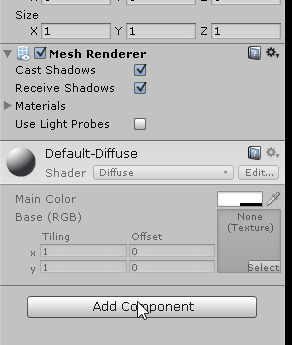
5. Create another Cube object and rename it as Fire. Position it at (2, 1, -10). Check the Is Trigger checkbox of the Fire's Box Collider component.

You can add a material to this Fire if you want, just like I did.
6. It is now time to add a Text UI component named Health, to indicate a Health Bar HUD.
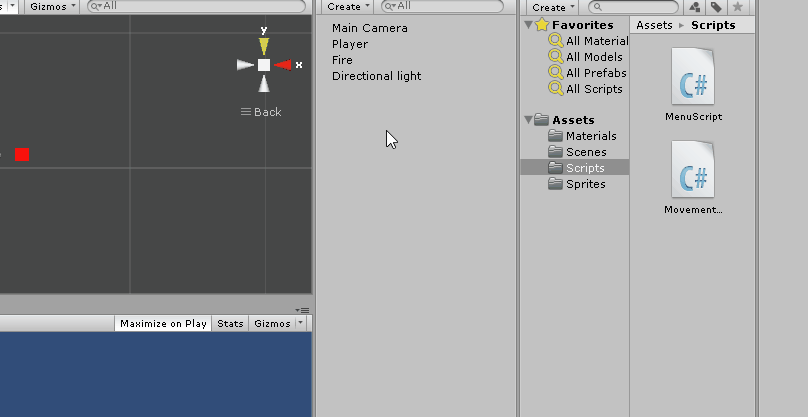
7. Place the text so that it is visible on the top left corner of the Game screen. Make sure you move the anchor points with the text as well.

The above image shows you the things that I configured. You can follow it if you like or you can configure it the way you want.
1 signifies the position of the Health text
2 I have renamed the Text to HealthText.
3 Signifies the Position of the HelathText Rect Transform and also it's Anchor's min maxpositions. Also the Text content is changed to Health.
4 Best Fit is checked so as to make the Text dynamic. Max and Min size are set. Color of the font has been changed to White.
(Overlook the error in the console)
8. Create another Text element under the Canvas named GameOver. Position it wherever you want to with the anchor points placed at the four corners. Also check the Best Fitcheckbox. Change the font color if you want to.

9. It is time to add a Slider, which will be used to indicate the Health of the Player. Place it besides the Health text and resize it as per your needs with the anchors placed around the corners.
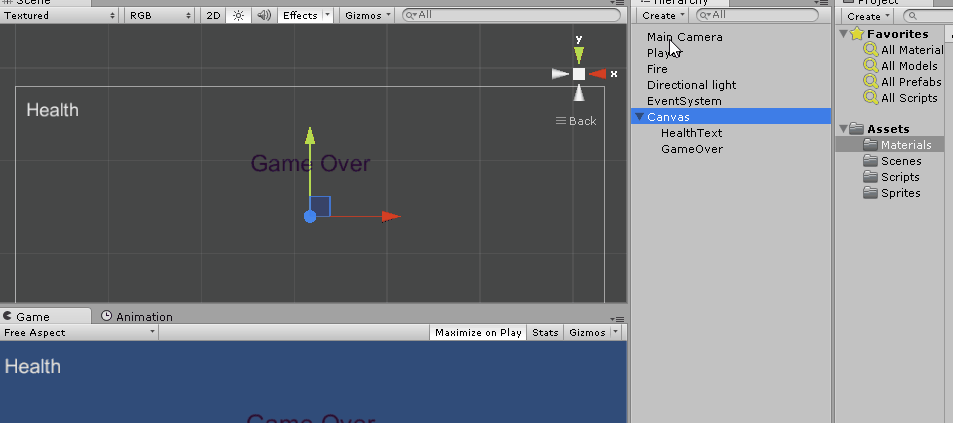
10. We will disable the slider handle as we don't need it.
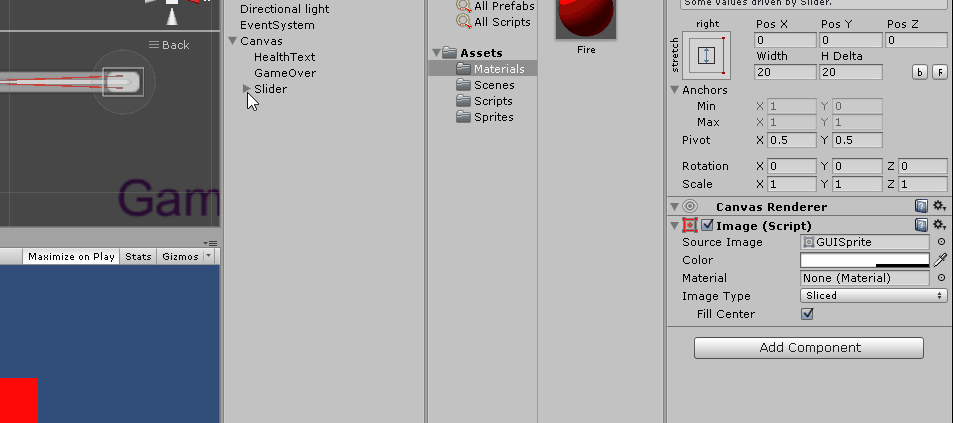
11. Change the Slider Fill color to Green
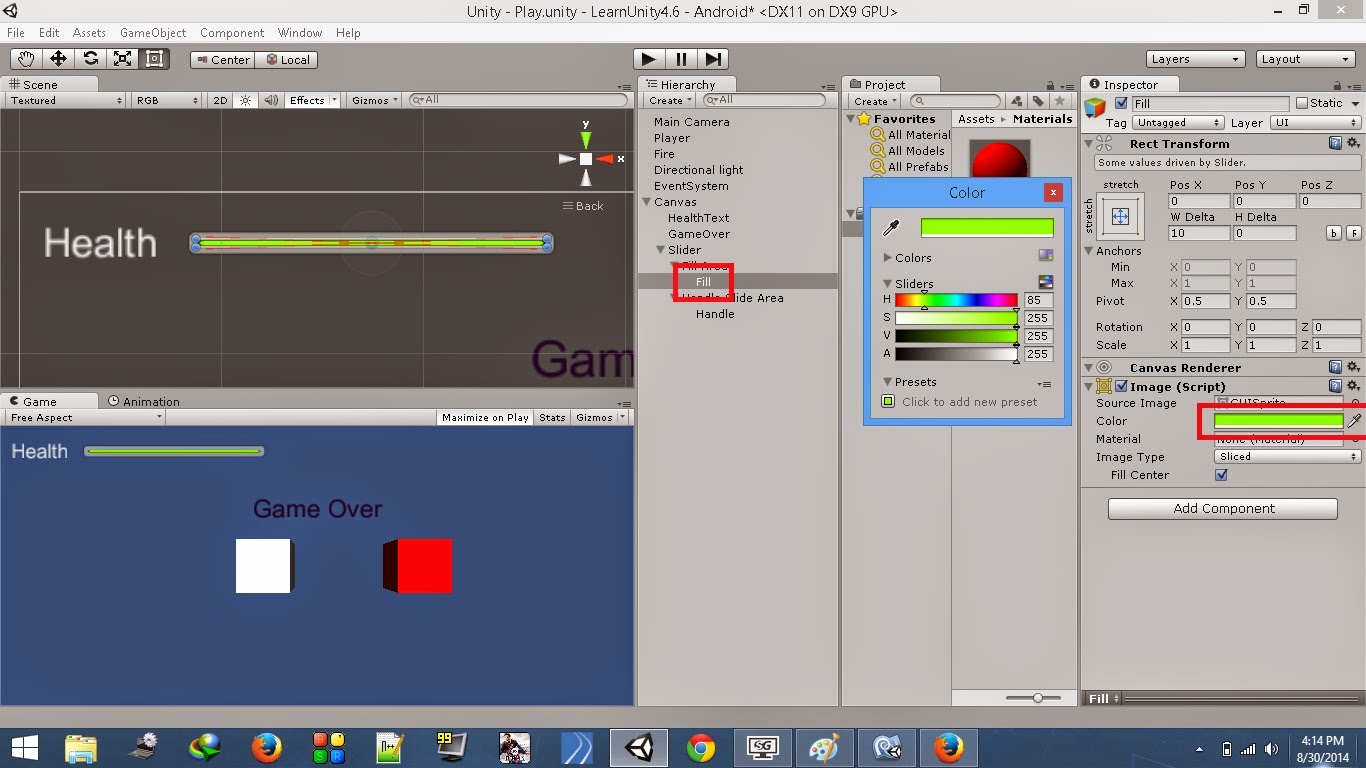
12. Create a C# script named MovementScript in the Scripts folder. Attach it to the PlayerGameObject. Open this script and add the below code to it.
using UnityEngine;
using System.Collections;
using UnityEngine.UI;
public class MovementScript : MonoBehaviour { public Slider healthBarSlider; //reference for slider
public Text gameOverText; //reference for text
private bool isGameOver = false; //flag to see if game is over void Start(){
gameOverText.enabled = false; //disable GameOver text on start
} // Update is called once per frame
void Update () {
//check if game is over i.e., health is greater than 0
if(!isGameOver)
transform.Translate(Input.GetAxis("Horizontal")*Time.deltaTime*10f, 0, 0); //get input
} //Check if player enters/stays on the fire
void OnTriggerStay(Collider other){
//if player triggers fire object and health is greater than 0
if(other.gameObject.name=="Fire" && healthBarSlider.value>0){
healthBarSlider.value -=.011f; //reduce health
}
else{
isGameOver = true; //set game over to true
gameOverText.enabled = true; //enable GameOver text
}
}
}
- In the Start function we disable the GameOver text as we need it to be displayed only when the health is zero.
- The code above is very simple. The Update function gets input from the keyboard as long as the isGameOver flag is false. Press Right Arrow to move the Player to Right and Left Arrow to move it Left.
- OnTriggerStay function checks for contact between the Player and Fire object as long as the slider value is greater than zero. If the Player is in contact with the Fire, it's health will reduce at a rate of 0.01 units/frame. This value is reflected on the Slider. If the health value is zero, we will enable the GameOver text.
(Note: The slider value is set to 1 by default)

13. Save the script and return to Unity. Add the Slider and GameOver text elements to the script reference fields as below:
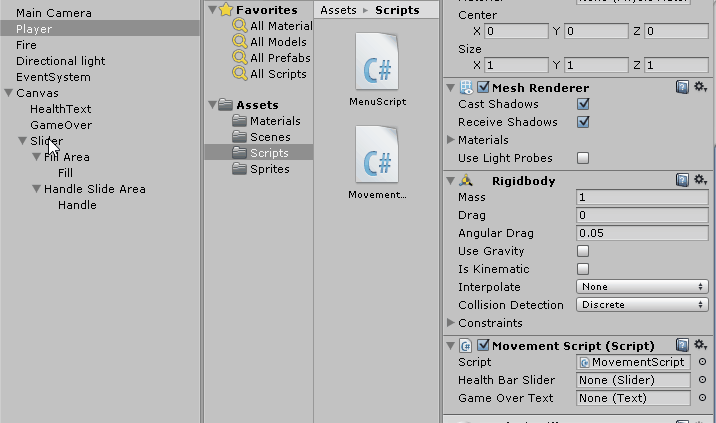
Now, your Health Bar HUD is all ready to be tested. Press the Play button to test your scene. Use the left and right arrow keys to move the Player.
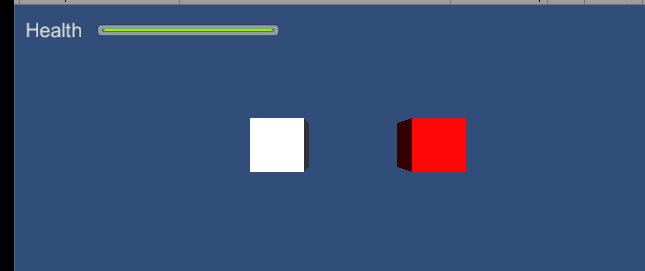
See you around.
Also check out,
Unity 4.6 New GUI - Create a Blinking / Flashing Text
Dynamic Canvas Using Canvas Scaler / Reference Resolution - New Unity 4.6 GUI
Unity 4.6 GUI - Create A Dynamic Menu With The New UI
Unity 4.6 GUI - Create A Health Bar HUD
Unity 4.6 GUI - Create A Level Select Scroll Menu
CREATE A ENERGY / HEALTH BAR HUD的更多相关文章
- Create a “% Complete” Progress Bar with JS Link in SharePoint 2013
Create a “% Complete” Progress Bar with JS Link in SharePoint 2013 SharePoint 2013 has a lot new fea ...
- how to create a ring progress bar in web skills
how to create a ring progress bar in web skills ring progress bar & circle progress bar canvas j ...
- UI相关教程:HUD、UMG和Widget
转自:http://aigo.iteye.com/blog/2258612 蓝图脚本来处理 ================================================== 用UM ...
- 12岁的少年教你用Python做小游戏
首页 资讯 文章 频道 资源 小组 相亲 登录 注册 首页 最新文章 经典回顾 开发 设计 IT技术 职场 业界 极客 创业 访谈 在国外 - 导航条 - 首页 最新文章 经典回顾 开发 ...
- Ceph常用命令
目录 [1.环境准备] [2.部署管理] [3.集群扩容] [4.用户管理] [5.密钥环管理] [6.块设备管理] [7.快照管理] [8.参考链接] 简要说明: 最近心血来潮,对分布式存储感兴趣, ...
- PIXI 宝物猎人(7)
介绍 ,本实例来自官网 代码结构 打开 treasureHunter.html 文件,你将会看到所有的代码都在一个大的文件里.下面是一个关于如何组织所有代码的概览: //Setup Pixi and ...
- Unity 2018 Cookbook (Matt Smith 著)
1. Displaying Data with Core UI Elements (已看) 2. Responding to User Events for Interactive UIs (已看) ...
- Python制作的射击游戏
如果其他朋友也有不错的原创或译文,可以尝试推荐给伯乐在线.] 你有没有想过电脑游戏是怎样制作出来的?其实它没有你想象的那样复杂! 在这个教程里,你要学做一个叫<兔子和獾>的塔防游戏,兔子作 ...
- Website's Game source code
A Darkroom by doublespeakgames <!DOCTYPE html> <html itemscope itemtype="https://schem ...
随机推荐
- asp.net froms 移动平台(iphone 微信)无法存储的解决办法。
更改form的默认设置,让系统不再根据设备来判断是否支持cookie 在站点的配置文件中有关于Form认证的配置,在配置<authentication mode="Forms" ...
- NodeJS package.json
#3 NodeJS package.json 工作目录 package.json 导航至工作目录后,执行下图中的命令
- java-java runtime 入门
1.内存管理:Java提供了无用单元自动收集机制.通过totalMemory()和freeMemory()方法可以知道对象的堆内存有多大,还剩多少.Java会周期性的回收垃圾对象(未使用的对象),以便 ...
- Visual Studio 发布新版API智能提示
Visual Studio 新版API智能提示两周前发布.有了它,你可以在调用API的同时,方便了解到API的相关示例代码.这大大地有助于开发人员学习和使用API. 安装方法如下: 1. 打开Visu ...
- PowerDesigner 15.1 安装步骤详细图解及破解
准备工作: 下载 PowerDesigner 15.1 的安装文件和破解文件 PowerDesigner 15.1 下载地址:http://pan.baidu.com/share/link?share ...
- 将Eclipse代码导入到AndroidStudio的两种方式
版权声明: 欢迎转载,但请保留文章原始出处 作者:GavinCT 出处:http://www.cnblogs.com/ct2011/p/4183553.html 说到使用AndroidStudio,除 ...
- atitit. groupby linq的实现(1)-----linq框架选型 java .net php
atitit. groupby linq的实现(1)-----linq框架选型 java .net php 实现方式有如下 1. Dsl/ Java8 Streams AP ,对象化的查询api , ...
- 线程与并发系列一:Lock、Monitor、UserSpinLock
using System; using System.Collections.Generic; using System.Diagnostics; using System.Linq; using S ...
- 转:电子取证中AVI文件的文件雕复
电子取证中AVI文件的文件雕复 收藏本文 分享 1引言在电子取证工作中,恢复数字设备中被删除的数据是极为重要的工作之一,恢复数据又分依赖系统元信息的传统数据恢复技术和不依赖系统元信息的文件雕刻.文件雕 ...
- Android酷炫实用的开源框架——UI框架(转)
转载别人整理好的文章,列出了很多炫酷的UI开源设计 原文地址:http://www.androidchina.net/1992.html 1.Side-Menu.Android分类侧滑菜单,Yalan ...
