六、Vue-Router:基础路由处理、路由提取成单独文件、路由嵌套、路由传参数、路由高亮、html5的history使用
一、vue-router的安装
官网文档
【官网】:https://cn.vuejs.org/v2/guide/routing.html
【router文档】:https://router.vuejs.org/zh/
导入文件时找到根目录写法:[@目录]
import router from '@/src/components/index.vue'
1.1直接下载 / CDN
https://unpkg.com/vue-router/dist/vue-router.js
Unpkg.com 提供了基于 NPM 的 CDN 链接。上面的链接会一直指向在 NPM 发布的最新版本。你也可以像 https://unpkg.com/vue-router@2.0.0/dist/vue-router.js 这样指定 版本号 或者 Tag。
在 Vue 后面加载 vue-router,它会自动安装的:
<script src="/path/to/vue.js"></script>
<script src="/path/to/vue-router.js"></script>
1.2NPM安装(重点)
npm / cnpm install vue-router
如果在一个模块化工程中使用它,必须要通过 Vue.use() 明确地安装路由功能:
import Vue from 'vue'
import VueRouter from 'vue-router'
Vue.use(VueRouter)
如果使用全局的 script 标签,则无须如此 (手动安装)。
1.3构建开发版
如果你想使用最新的开发版,就得从 GitHub 上直接 clone,然后自己 build 一个 vue-router。
git clone https://github.com/vuejs/vue-router.git node_modules/vue-router
cd node_modules/vue-router
npm install
npm run build
二、路由代码实例(重点)
2.1简单实例
src/main.js(重点1)
[1]引入路由
[2]引入组件
[3]使用路由
[4]创建一个路由实例
[5]默认路径
[6]待控制的组件
[7]把路由投到vue实例
import Vue from 'vue'
import App from './App'
import VueRouter from 'vue-router' //[1]引入路由
import Parent from './components/parent.vue' //[2]引入组件
Vue.config.productionTip = false
Vue.use(VueRouter)//[3]使用路由
var router = new VueRouter({//[4]创建一个路由实例
routes: [{
path: "/",//[5]默认路径
component:Parent //[6]待控制的组件
}]
})
new Vue({
el: '#app',
template: '<App/>',
router,//[7]把路由投到vue实例
components: {
App
}
})
App.vue(重点2)
[1]路由显示位置
<template>
<div id="app">
<img src="./assets/logo.png" width="80px">
<router-view></router-view><!-- [1]路由显示位置 -->
</div>
</template>
<script>
export default {
name: 'App',
components: {},
data () {
return {}
},
}
</script>
<style>
#app {
font-family: 'Avenir', Helvetica, Arial, sans-serif;
-webkit-font-smoothing: antialiased;
-moz-osx-font-smoothing: grayscale;
text-align: center;
color: #2c3e50;
margin-top: 60px;
}
</style>
parent.vue
一个简单的组件即可
<template>
<div class="parent">
<h1>路由实例</h1>
</div>
</template>
<script>
export default{
name:'parent',
components:{},
data(){
return{}
}
}
</script>
<style scoped>
</style>
效果:注意地址栏多了个#号,即路由成功
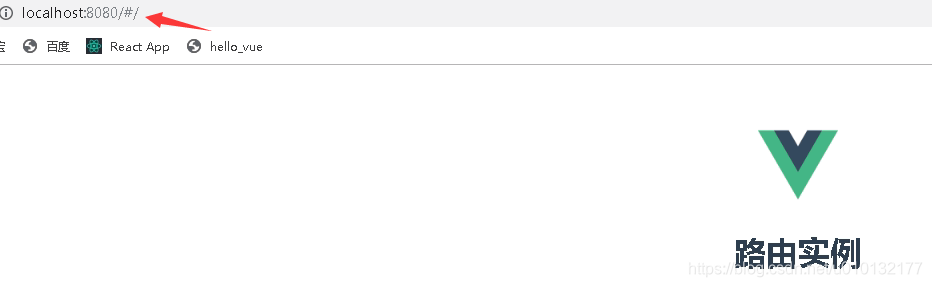
地址栏改成:http://localhost:8080/#/app ,即访问app.vue
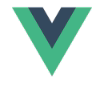
2.2路由控制2个及多个组件
src/main.js(主要)
[2.2]引入组件2
[2.5]非默认路径
[2.6]待控制的组件
import Vue from 'vue'
import App from './App'
import VueRouter from 'vue-router' //[1]引入路由
import Parent from './components/parent.vue'//[2]引入组件
import Hello from './components/hello.vue'//【2.2】引入组件2
Vue.config.productionTip = false
Vue.use(VueRouter)//[3]使用路由
var router = new VueRouter({//[4]创建一个路由实例
routes: [{
path: "/",//[5]默认路径组件 / 后不要加parent即可
component:Parent ,//[6]待控制的组件
},{
path: "/hello",//【2.5】非默认路径
component:Hello ,//【2.6】待控制的组件
}]
})
new Vue({
el: '#app',
template: '<App/>',
router,//[7]把路由投到vue实例
components: {
App
}
})
src/app.vue
只写重点:其它略过
<router-view></router-view><!-- [1]路由显示位置 -->
src/components/parent.vue
简单组件,略过
src/components/hello.vue
简单组件,略过
效果:mian.js【5-6】步谁是 /默认就显示谁
http://localhost:8080/#/
路由实例parent
http://localhost:8080/#/hello
路由实例hello
2.3把路由单独提取出来成一个独立文件
src/router.js【主要】
【重点】此处必须用export default 导出其它地方才能使用
import Vue from 'vue' //[0]引入vue
import VueRouter from 'vue-router' //[1]引入路由
import Parent from './components/parent.vue'//[2]引入组件
import Hello from './components/hello.vue'//[2.2]引入组件2
Vue.use(VueRouter)//[3]使用路由
//【重点】此处必须导出其它地方才能使用
export default new VueRouter({//[4]创建一个路由实例
routes: [{
path: "/",//[5]默认路径组件 / 后不要加parent即可
component:Parent ,//[6]待控制的组件
},{
path: "/hello",//[2.5]非默认路径
component:Hello ,//[2.6]待控制的组件
}]
})
src/main.js(次要)
[7]先引入上面写好的router.js
[8]把路由投到vue实例
import Vue from 'vue'
import App from './App'
import router from './router.js'//[7]先引入
Vue.config.productionTip = false
new Vue({
el: '#app',
template: '<App/>',
router,//[8]把路由投到vue实例
components: {
App
}
})
src/app.vue
只写重点:其它略过
<router-view></router-view><!-- [1]路由显示位置 -->
src/components/parent.vue
简单组件,略过
src/components/hello.vue
简单组件,略过
效果同上例。
2.4 导航(跳转)路由各组件
navList.vue(主要)
【重点】路由链接
<template>
<div>
<!-- 【重点】路由链接 -->
<router-link to='/'>parent页</router-link>
<router-link to="/hello">hello页</router-link>
</div>
</template>
<script>
export default{
name:'navList',
data(){
return{
msg:'导航组件'
}
}
}
</script>
<style>
</style>
在app.vue引入导航组件
<template>
<div id="app">
<img src="./assets/logo.png" width="80px">
<navList/>
<router-view></router-view><!-- [1]路由显示位置 -->
</div>
</template>
<script>
import navList from './components/navList'
export default {
name: 'App',
components: {
navList,
},
data () {
return {}
},
}
</script>
<style>
#app {
font-family: 'Avenir', Helvetica, Arial, sans-serif;
-webkit-font-smoothing: antialiased;
-moz-osx-font-smoothing: grayscale;
text-align: center;
color: #2c3e50;
margin-top: 60px;
}
</style>
src/components/parent.vue
简单组件,略过
src/components/hello.vue
简单组件,略过
效果:点哪个导航,切换到哪个上
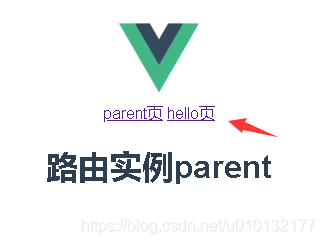
2.5路由嵌套
第1步,在如下目录创建三个hello.vue的子组件
/src/components/heChild/
hello1.vue、hello2.vue、hello3.vue
内容为简单组件即可例如:
<template>
<div>
hello1子组件
</div>
</template>
<script>
export default{
name:'hello1',
data(){
return{}
}
}
</script>
<style></style>
第2步,对src/componets/hello.vue页面布局:
布局要求:有一个左栏,内放子导航
<template>
<div>
<div id='left'>
<h1>hello子组件</h1>
<!-- 【1】以下是路由链接 注意路径to要加上子组件的文件夹-->
<router-link to="/heChild/hello1">hellow1</router-link><br/>
<router-link to="/heChild/hello2">hellow2</router-link><br/>
<router-link to="/heChild/hello3">hellow3</router-link><br/>
</div>
<div id='right'>
<!-- 【2】点路由后,其视频插入的位置 -->
<router-view></router-view>
</div>
</div>
</template>
<script>
export default{
name:'hello',
data(){
return{}
}
}
</script>
<style scoped>
/* 【3】对页面进行布局 */
#left {
float:left;
width:280px;
min-height: 700px;
background: lightskyblue;
}
#left a{
color:black;
}
#right {
width:100%;
min-height:700px;
}
</style>
第3步,配置路由src/router.js【重点】
【3.0】以下3个为引入第1步创建的子组件
【3.1】重定向,用于显示默认子组件
【3.2】 嵌套路由重点:在hello内部加一个children数组,在内部加上路由配置
import Vue from 'vue'
import VueRouter from 'vue-router' //[1]引入路由
import Parent from './components/parent.vue'//[2]引入组件
import Hello from './components/hello.vue'//[2.2]引入组件2
import Hello1 from './components/heChild/hello1.vue'//【3.0】以下3个为引入对应的子组件
import Hello2 from './components/heChild/hello2.vue'
import Hello3 from './components/heChild/hello3.vue'
Vue.use(VueRouter)//[3]使用路由
export default new VueRouter({//[4]创建一个路由实例
routes: [{
path: "/",//[5]默认路径组件 / 后不要加parent即可
component:Parent ,//[6]待控制的组件
},
{
path: "/hello",//[2.5]非默认路径
component:Hello ,//[2.6]待控制的组件
redirect:'/heChild/hello1',//【3.1】重定向,用于显示默认子组件
//【3.2】 嵌套路由重点:在hello内部加一个children数组,在内部加上路由配置
children:[
{
path:'/heChild/hello1',
component:Hello1,
},
{
path:'/heChild/hello2',
component:Hello2,
},
{
path:'/heChild/hello3',
component:Hello3,
},
]
}]
})
第4步,main.js引入3的路由文件
不重要,所有代码同上例
import Vue from 'vue'
import App from './App'
import router from '@/router.js'//[7]先引入
Vue.config.productionTip = false
new Vue({
el: '#app',
template: '<App/>',
router,//[8]把路由投到vue实例
components: {
App
}
})
第5步,头部导航组件,src/navList.vue
不重要,除加了样式外,大代码同上例
<template>
<div id="nav">
<!-- 【重点】路由链接 -->
<router-link to='/'>parent页</router-link>
<router-link to="/hello">hello页</router-link>
</div>
</template>
<script>
export default{
name:'navList',
data(){
return{
msg:'导航组件'
}
}
}
</script>
<style scoped>
#nav {
background-color: lightskyblue;
width: 100%;
height: 30px;
line-height: 30px;
}
#nav a{
color: #000000;
text-decoration:none;
}
</style>
第6步,src/App.vue
不重要,所有代码同上例
<template>
<div id="app">
<img src="./assets/logo.png" width="80px">
<navList/>
<router-view></router-view><!-- [1]路由显示位置 -->
</div>
</template>
<script>
import navList from './components/navList'
export default {
name: 'App',
components: {
navList,
},
data () {
return {}
},
}
</script>
<style>
#app {
font-family: 'Avenir', Helvetica, Arial, sans-serif;
-webkit-font-smoothing: antialiased;
-moz-osx-font-smoothing: grayscale;
text-align: center;
color: #2c3e50;
margin-top: 60px;
}
</style>
第7步,parent.vue同上例
不重要
<template>
<div class="parent">
<h1>路由实例parent</h1>
</div>
</template>
<script>
export default{
name:'parent',
components:{},
data(){
return{
list:[] //定义一个空数组用于存放接收到的数据
}
},
filters:{},
directives:{},
}
</script>
<style scoped>
</style>
效果:
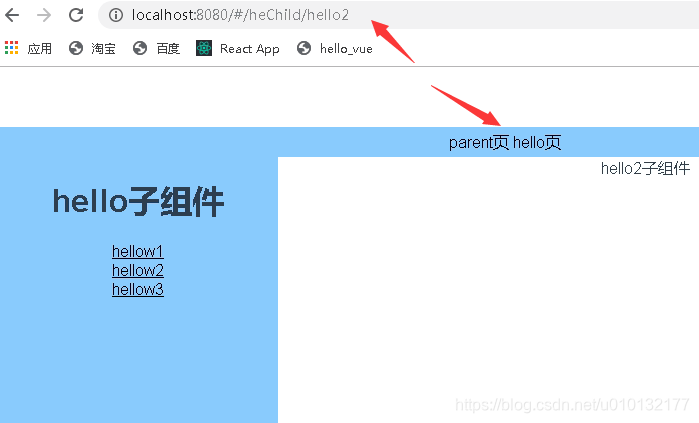
2.6用路由router-link传递参数
官方文档:
https://router.vuejs.org/zh/guide/essentials/passing-props.html
第1步,先建立一个src/wa.vue组件,常规组件
代码略过..
第2步,配置src/router.js
【4.0】引入第3个组件wa.vue
【4.1】路由传递参数 (/组件名/:参数名) 下一步到navList.vue里
【4.2】路由的里传参数要用到
import Vue from 'vue'
import VueRouter from 'vue-router' //[1]引入路由
import Parent from './components/parent.vue'//[2]引入组件
import Hello from './components/hello.vue'//[2.2]引入组件2
import Hello1 from './components/heChild/hello1.vue'//[3.0]以下3个为引入对应的子组件
import Hello2 from './components/heChild/hello2.vue'
import Hello3 from './components/heChild/hello3.vue'
import Wa from './components/wa.vue' //【4.0】引入第3个组件
Vue.use(VueRouter)//[3]使用路由
export default new VueRouter({//[4]创建一个路由实例
routes: [
{
path: "/",//[5]默认路径组件 / 后不要加parent即可
name:'parent',
component:Parent ,//[6]待控制的组件
},
{
path: "/hello",//[2.5]非默认路径
name:'hello',
component:Hello ,//[2.6]待控制的组件
redirect:'/heChild/hello1',//[3.1]显示默认子组件
//[3.2 嵌套路由重点]在hello内部加一个children数组,在内部加上路由配置
children:[{
path:'/heChild/hello1',
name:'hello1',
component:Hello1,
},
{
path:'/heChild/hello2',
name:'hello2',
component:Hello2,
},
{
path:'/heChild/hello3',
name:'hello3',
component:Hello3,
}]
},
{
path: "/wa/:count",//【4.1】路由传递参数 (/组件名/:参数名) 下一步到navList.vue里
name:'wa',//【4.2】路由的<router-link :to="{name:'wa',params:{count:18888}}">里传参数要用到
component:Wa,//[6]待控制的组件
},
]
})
第3步,navLink.vue里配置router-link链接的to(重点1)
【1】待传递的参数写法:
<router-link :to="{name:'wa',params:{count:18888}}">Wa页</router-link>
<template>
<div id="nav">
<!-- 路由链接 -->
<router-link to='/'>parent页</router-link>
<router-link to="/hello">hello页</router-link>
<router-link :to="{name:'wa',params:{count:18888}}">Wa页</router-link> <!-- 【1】待传递的参数 -->
</div>
</template>
<script>
export default{
name:'navList',
data(){
return{
msg:'导航组件'
}
}
}
</script>
<style scoped>
#nav {
background-color: lightskyblue;
width: 100%;
height: 30px;
line-height: 30px;
}
#nav a{
color: #000000;
text-decoration:none;
}
</style>
第4步,wa.vue接收参数写法(重点2)
【1】接收参数写法(注意route不是router): {{$route.params.count}}
<template>
<div>
{{$route.params.count}}<!-- 【1】获取参数 -->
</div>
</template>
<script>
export default{
name:'wa',
data(){
return{}
}
}
</script>
<style>
</style>
第5步,其它部分代码
main.js
App.js
同上例略过
效果:
点到wa页,将显示从第3步传过来的参数18888
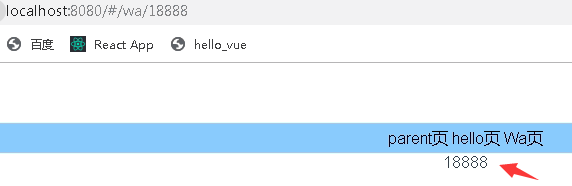
2.6.2 获取多个路由router-link传的参数
1.路由配置src/router.js
其它总分略过只写重点
path: "/wa/:count/:name"
{
path: "/wa/:count/:name",//【重点】路由传递参数 (/组件名/:参数名) 下一步到navList.vue里
name:'wa',//路由的<router-link :to="{name:'wa',params:{count:18888}}">里传参数要用到
component:Wa,//待控制的组件
},
2.传递配置src/navList.vue
【1】待传递的参数,传递多个参数
<template>
<div id="nav">
<!-- 路由链接 -->
<router-link to='/'>parent页</router-link>
<router-link to="/hello">hello页</router-link>
<router-link :to="{name:'wa',params:{count:18888,name:'小明'}}">Wa页</router-link> <!-- 【1】待传递的参数,传递多个参数 -->
</div>
</template>
3.接收配置src/components/wa.vue
<template>
<div>
{{$route.params.count}}----{{$route.params.name}}<!-- 【1】获取参数,获取多个参数 -->
</div>
</template>
效果
注意地址栏参数写法
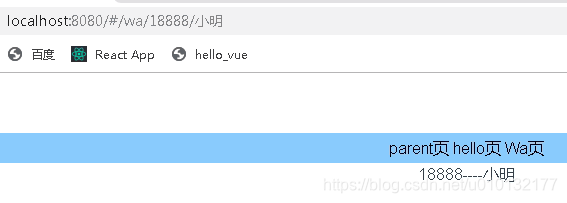
2.7 传递参数地址栏是:?参数1=1
详见官方文档:
https://router.vuejs.org/zh/guide/essentials/passing-props.html#函数模式
https://router.vuejs.org/zh/api/#router-link
2.8简单路由高亮效果
只要在navList.vue里加个样式即可:
也可以全局设置在:App.vue里设置
<style>
.router-link-active {
color:red;
}
</style>
效果:
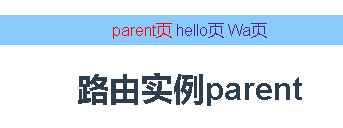
2.9 高级设置路由高亮效果
1. hello.vue
【1】以下是路由链接 注意路径to要加上主组件,这样点到子路由里,主路由设置颜色才不会消失
<template>
<div>
<div id='left'>
<h1>hello子组件</h1>
<!-- 【1】以下是路由链接 注意路径to要加上主组件,这样点到子路由里,主路由设置颜色才不会消失-->
<router-link to="/hello/heChild/hello1">hellow1</router-link><br/>
<router-link to="/hello/heChild/hello2">hellow2</router-link><br/>
<router-link to="/hello/heChild/hello3">hellow3</router-link><br/>
</div>
<div id='right'>
<!-- 点路由后,其视频插入的位置 -->
<router-view></router-view>
</div>
</div>
</template>
<script>
export default{
name:'hello',
data(){
return{}
}
}
</script>
<style scoped>
/* 对页面进行布局 */
#left {
float:left;
width:280px;
min-height: 700px;
background: lightskyblue;
}
#right {
width:100%;
min-height:700px;
}
</style>
2. router.js
重点:【1】-【3】
import Vue from 'vue'
import VueRouter from 'vue-router' //引入路由
import Parent from './components/parent.vue'//引入组件
import Hello from './components/hello.vue'//引入组件2
import Hello1 from './components/heChild/hello1.vue'//以下3个为引入对应的子组件
import Hello2 from './components/heChild/hello2.vue'
import Hello3 from './components/heChild/hello3.vue'
import Wa from './components/wa.vue' //引入第3个组件
Vue.use(VueRouter)//使用路由
export default new VueRouter({
linkActiveClass:'active',//【0】设置路由链接处理激活状态的style样式class名(默认值: "router-link-active"
)
routes: [
{
path: "/",
name:'parent',
component:Parent ,
},
//【1】带子路由的hello组件配置开始
{
path: "/hello",
name:'hello',
component:Hello ,
redirect:'/hello/heChild/hello1',//【2】路径要写完整前面带上主路由 /hello/子路由路径/子路由
//【3】子路由配置开始
children:[{
path:'/hello/heChild/hello1',//【4】子路由,注意路径
name:'hello1',
component:Hello1,
},
{
path:'/hello/heChild/hello2',//【5】子路由,注意路径
name:'hello2',
component:Hello2,
},
{
path:'/hello/heChild/hello3',// 【6】子路由,注意路径
name:'hello3',
component:Hello3,
}]
},
{
path: "/wa/:count/:name",
name:'wa',
component:Wa,
},
]
})
3. App.vue里设置全局路由处于active状态的样式
<style>
.active {
color:red;
}
</style>
效果:
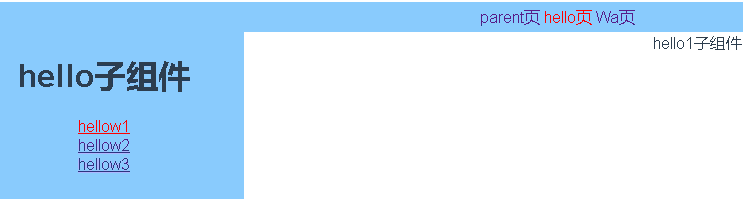
2.10 HTML5的history控制路由后退步数
官网:
https://router.vuejs.org/zh/guide/essentials/history-mode.html#后端配置例子
六、Vue-Router:基础路由处理、路由提取成单独文件、路由嵌套、路由传参数、路由高亮、html5的history使用的更多相关文章
- webpack 提取css成单独文件
webpack 提取css成单独文件 // 用来拼接绝对路径的方法 const {resolve} = require('path') const HtmlWebpackPlugin = requir ...
- [Vue 牛刀小试]:第十三章 - Vue Router 基础使用再探(命名路由、命名视图、路由传参)
一.前言 在上一章的学习中,我们简单介绍了前端路由的概念,以及如何在 Vue 中通过使用 Vue Router 来实现我们的前端路由.但是在实际使用中,我们经常会遇到路由传参.或者一个页面是由多个组件 ...
- vue Router——基础篇
vue--Router简介 vue-router是Vue.js官方的路由插件,它和vue.js是深度集成的,适合用于构建单页面应用. vue的单页面应用是基于路由和组件的,路由用于设定访问路径,并将路 ...
- Vue Router基础
路由 安装 vue-router 起步 <router-link to="/foo">Go to Foo</router-link> <router- ...
- Vue技术点整理-Vue Router
路由 Vue Router 对于单页面应用来说,如果涉及到多个页面的话,就必须要使用到路由,一般使用官方支持的 vue-router 库 一,Vue Router 在项目中的安装引用 1,在页面中使用 ...
- vue Router——进阶篇
vue Router--基础篇 1.导航守卫 正如其名,vue-router 提供的导航守卫主要用来通过跳转或取消的方式守卫导航.有多种机会植入路由导航过程中:全局的, 单个路由独享的, 或者组件级的 ...
- Vue Router的官方示例改造
基于Vue Router 2018年8月的官方文档示例,改造一下,通过一个最简单的例子,解决很多初学者的一个困惑. 首先是官方文档示例代码 <!DOCTYPE html> <html ...
- 「vue基础」一篇浅显易懂的 Vue 路由使用指南( Vue Router 上)
大家好,今天的内容,我将和大家一起聊聊 Vue 路由相关的知识,如果你以前做过服务端相关的开发,那你一定会对程序的URL结构有所了解,我没记错的话也是路由映射的概念,需要进行配置. 其实前端这些框架的 ...
- react router @4 和 vue路由 详解(六)vue怎么通过路由传参?
完整版:https://www.cnblogs.com/yangyangxxb/p/10066650.html 8.vue怎么通过路由传参? a.通配符传参数 //在定义路由的时候 { path: ' ...
随机推荐
- Python数据类型-6 字典
字典 Python的字典数据类型是基于hash散列算法实现的,采用键值对(key:value)的形式,根据key的值计算value的地址,具有非常快的查取和插入速度.但它是无序的,包含的元素个数不限, ...
- C 语言入门第十二章---C语言文件操作
C语言具有操作文件的能力,比如打开文件.读取和追加数据.插入和删除数据.关闭文件.删除文件等. 在操作系统中,为了同意对各种硬件的操作,简化接口,不同的硬件设备也都被看成一个文件.对这些文件的操作,等 ...
- Chrome 浏览器新功能:共享剪贴板
导读 Chrome 79 在桌面版和 Android 版浏览器中添加了一项新的功能,名为“共享剪贴板”(shared clipboard). 简单来说,就是可以实现在电脑端复制,手机端粘贴.有了这项功 ...
- Linux命令:ping命令
ping命令:类似于windows的ping命令,用于测试网络主机ICMP请求回应的 ping选项 ping -c # # 执行次数 -w # #测试 ...
- java.lang.ClassCastException: android.app.Application cannot be cast to
出这个异常的原因是在项目中添加了新lication类(public class Application extends lication)之后,没有在AndroidManifest.xml中添加该类的 ...
- [GWCTF 2019]mypassword
这道题(不只这道题以后也一定)要注意控制台中的信息,给出了login.js代码,会把当前用户的用户名和密码填入表单 注册个账号,登录之后给提示不是注入题 浏览一下网站功能,feedback页面可以提交 ...
- redis 初识与安装
一.redis介绍 redis是一个key-value存储系统.和Memcached类似,它支持存储的values类型相对更多,包括字符串.列表.哈希散列表.集合,有序集合. 这些数据类型都支持pus ...
- 学习Flutter应用开发有用的代码/库/专有技术列表
当我开始使用Flutter开发该应用程序时,我开始担心:“最好的书写方式是什么?”以及“放置它的效果如何?”在这种情况下,您将需要学习和参考GitHub发布的代码和应用程序. 因此,我收集了似乎对 ...
- Py西游攻关之基础数据类型(二)-列表
Py西游攻关之基础数据类型 - Yuan先生 https://www.cnblogs.com/yuanchenqi/articles/5782764.html 五 List(列表) OK,现在我们知 ...
- pyhton的返回值
a=input() input()函数返回的是字符‘2’ a=bin(2) bin函数返回的是二进制形式的字符串'0b10' type()判断类型 bin()转化成二进制 int(a,2)可以强制把字 ...
