WPF 样式Style
一:样式基础
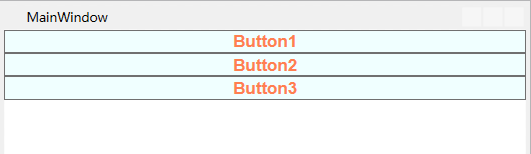
如果我们的程序有三个这样的按键,一般我们会这样写
<StackPanel>
<!--按键的背景色为Azure蔚蓝色背景色为Coral珊瑚色字体为Arial加粗字体大小为16-->
<Button Content="Button1" Background="Azure" Foreground="Coral" FontFamily="Arial" FontWeight="Bold" FontSize="16" />
<Button Content="Button2" Background="Azure" Foreground="Coral" FontFamily="Arial" FontWeight="Bold" FontSize="16" />
<Button Content="Button3" Background="Azure" Foreground="Coral" FontFamily="Arial" FontWeight="Bold" FontSize="16" />
</StackPanel>
但是如果我们的程序有很多这样的按键,每一个都设置一遍外观属性代码就会显得很冗余,有好奇心的小伙伴就会想有没有一种办法让代码变得简洁一些?答案是:Style
<Window.Resources>
<Style x:Key="ButtonStyle">
<!--按键的背景色为Azure蔚蓝色背景色为Coral珊瑚色字体为Arial加粗字体大小为16-->
<Setter Property="Control.FontFamily" Value="Arial"></Setter>
<Setter Property="Control.Background" Value="Azure"></Setter>
<Setter Property="Control.Foreground" Value="Coral"></Setter>
<Setter Property="Control.FontWeight" Value="Bold"></Setter>
<Setter Property="Control.FontSize" Value="16"></Setter>
</Style>
</Window.Resources>
<StackPanel>
<Button Content="Button1" Style="{StaticResource ButtonStyle}" />
<Button Content="Button2" Style="{StaticResource ButtonStyle}" />
<Button Content="Button3" Style="{StaticResource ButtonStyle}" />
</StackPanel>
这样代码就会显得简洁一些,细心的小伙伴儿发现所有的按键都用Style="{StaticResource ButtonStyle}"来指定样式,感觉还是略有一点冗余,那我们还可以继续让代码简洁一些,把
<Style x:Key="ButtonStyle">样式里的键值换成目标类型TargetTpye="Button",
<Window.Resources>
<Style TargetType="Button">
<!--按键的背景色为Azure蔚蓝色背景色为Coral珊瑚色字体为Arial加粗字体大小为16-->
<Setter Property="Control.FontFamily" Value="Arial"></Setter>
<Setter Property="Control.Background" Value="Azure"></Setter>
<Setter Property="Control.Foreground" Value="Coral"></Setter>
<Setter Property="Control.FontWeight" Value="Bold"></Setter>
<Setter Property="Control.FontSize" Value="16"></Setter>
</Style>
</Window.Resources>
<StackPanel>
<Button Content="Button1" />
<Button Content="Button2" />
<Button Content="Button3" />
</StackPanel>
这样三个按键的代码就非常简洁了,但是有的小伙伴儿就想让第一个和第三个按键用上面的样式,第二个不用这样的样式,我们可以这样改
<Window.Resources>
<Style TargetType="Button">
<!--按键的背景色为Azure蔚蓝色背景色为Coral珊瑚色字体为Arial加粗字体大小为16-->
<Setter Property="Control.FontFamily" Value="Arial"></Setter>
<Setter Property="Control.Background" Value="Azure"></Setter>
<Setter Property="Control.Foreground" Value="Coral"></Setter>
<Setter Property="Control.FontWeight" Value="Bold"></Setter>
<Setter Property="Control.FontSize" Value="16"></Setter>
</Style>
</Window.Resources>
<StackPanel>
<Button Content="Button1" />
<Button Content="Button2" Style="{x:Null}" />
<Button Content="Button3" />
</StackPanel>
效果如下

二:样式的事件
当我们想让鼠标经过按键时,前景色变为蓝色,鼠标离开时,前景色变为珊瑚色
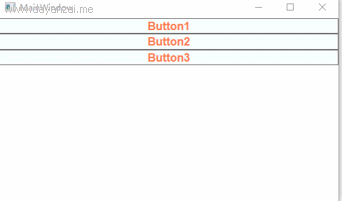
一般我们会这样写前端代码
<Window.Resources>
<Style TargetType="Button">
<!--按键的背景色为Azure蔚蓝色背景色为Coral珊瑚色字体为Arial加粗字体大小为16-->
<Setter Property="Control.FontFamily" Value="Arial"></Setter>
<Setter Property="Control.Background" Value="Azure"></Setter>
<Setter Property="Control.Foreground" Value="Coral"></Setter>
<Setter Property="Control.FontWeight" Value="Bold"></Setter>
<Setter Property="Control.FontSize" Value="16"></Setter>
</Style>
</Window.Resources>
<StackPanel>
<Button Content="Button1" MouseEnter="btnMouseEnter" MouseLeave="btnMouseLeave" />
<Button Content="Button2" MouseEnter="btnMouseEnter" MouseLeave="btnMouseLeave" />
<Button Content="Button3" MouseEnter="btnMouseEnter" MouseLeave="btnMouseLeave"/>
</StackPanel>
然后为后台代码添加事件处理事件
private void btnMouseEnter(object sender, MouseEventArgs e)
{
((Button)sender).Foreground = new SolidColorBrush(Colors.Blue);//字体颜色改为蓝色
} private void btnMouseLeave(object sender, MouseEventArgs e)
{
((Button)sender).Foreground = new SolidColorBrush(Colors.Coral);//字体颜色改为珊瑚色
}
这样每个按键都有一个鼠标进入事件和一个离开事件MouseEnter="btnMouseEnter" MouseLeave="btnMouseLeave"。聪明的小伙伴儿就会想样式可以简化控件的外观,那可以不可以简化控件的事件呢?答案是:EventSetter
<Window.Resources>
<Style TargetType="Button">
<!--按键的背景色为Azure蔚蓝色背景色为Coral珊瑚色字体为Arial加粗字体大小为16-->
<Setter Property="Control.FontFamily" Value="Arial"></Setter>
<Setter Property="Control.Background" Value="Azure"></Setter>
<Setter Property="Control.Foreground" Value="Coral"></Setter>
<Setter Property="Control.FontWeight" Value="Bold"></Setter>
<Setter Property="Control.FontSize" Value="16"></Setter>
<EventSetter Event="FrameworkElement.MouseEnter" Handler="btnMouseEnter"></EventSetter>
<EventSetter Event="FrameworkElement.MouseLeave" Handler="btnMouseLeave"></EventSetter>
</Style>
</Window.Resources>
<StackPanel>
<Button Content="Button1" />
<Button Content="Button2" />
<Button Content="Button3" />
</StackPanel>
<EventSetter Event="FrameworkElement.MouseEnter" Handler="btnMouseEnter"></EventSetter> EventSetter :设置样式的事件设置,Event:事件类型,Handler:事件处理程序btnMouseEnter就是我们刚才写的后台代码事件处理程序没有任何变化
private void btnMouseEnter(object sender, MouseEventArgs e)
{
((Button)sender).Foreground = new SolidColorBrush(Colors.Blue);//字体颜色改为蓝色
}
这样写代码就会很简洁,也便于维护。
WPF 样式Style的更多相关文章
- Bootstrap WPF Style,Bootstrap风格的WPF样式
简介 GitHub地址:https://github.com/ptddqr/bootstrap-wpf-style 此样式基于bootstrap-3.3.0,样式文件里的源码行数都是指的这个版本.CS ...
- C#工具:Bootstrap WPF Style,Bootstrap风格的WPF样式
简介 GitHub地址:https://github.com/ptddqr/bootstrap-wpf-style 此样式基于bootstrap-3.3.0,样式文件里的源码行数都是指的这个版本.CS ...
- WPF样式(Style)入门
原文:WPF样式(Style)入门 版权声明:本文为博主原创文章,未经博主允许不得转载. https://blog.csdn.net/qq_34802416/article/details/78231 ...
- wpf 中关于Image中样式Style的一点总结
第一种写法: (1):定义样式 <Style x:Key="imgStyle" TargetType="Image"> : <!-- Tar ...
- 第十四章:样式(Style)和主题(Theme)
简介 Android的样式(Style)和主题(Theme)文件就好比WEB开发中的CSS一样,可以实现UI界面的风格统一管理,这和Windows平台的XAML格式(Silverlight.WPF)类 ...
- WPF 样式和行为
样式(style):组织和重用格式化选项的重要工具,将细节如边距.字体.字号等信息封装起来,然后再需要的地方通过属性来应用样式. 行为(behavior):封装一些通用的UI行为,如拖动,缩放元素的代 ...
- WPF 之 style文件的引用
总结一下WPF中Style样式的引用方法. 一.内联样式: 直接设置控件的Height.Width.Foreground.HorizontalAlignment.VerticalAlignment等属 ...
- 写自己的WPF样式 - 窗体
初试WPF样式,感觉还不错.上篇写完了按钮的样式下面写窗体,废话不多说直接上代码: (1)定义一个窗体样式"MyWpfWindow" <Style x:Key="M ...
- WPF的Style的TargetType不同写法的异同
原文:WPF的Style的TargetType不同写法的异同 <Style TargetType="TextBlock"> <Setter Property=&q ...
随机推荐
- Jmeter(十)负载生成器
使用LoadRunner时, 产生负载会用到利器Load Generator, 来远程控制负载机进行测试. Jmeter也不例外, 由此可见, 工具与工具之间, 达到的目的必是相同, 只是手段不一样罢 ...
- 手机端 video 视频自动播放方法
//创建一个video标签 var __video = $("#video").appendTo('.i-i-video'); //设置视频文件地址 __video.attr('s ...
- delphi dbgrid数据导出为excel
uses Excel2000,ComObj; procedure F_Form.Button1Click(Sender: TObject);var myExcel:TExcel; Int_ ...
- 微信小程序组件篇实战
实现效果如下: 实现代码如下: index.wxml: <!--index.wxml--> <view class="container"> <vie ...
- MariaDB 连接查询,视图,事物,索引,外键
1.连接查询 --创建学生表 create table students ( id int unsigned not null auto_increment primary key, name var ...
- 双屏显示——NW.js
1.利用w10中的双屏显示设置(扩展模式) 2.Code for second window: var gui = require('nw.gui'); gui.Screen.Init(); win ...
- js里面for循环的++i与i++
首先我们应该都知道++i与i++的区别是: ++i 是先执行 i=i+1 再使用 i 的值,而 i++ 是先使用 i 的值再执行 i=i+1: 然后我们也知道for循环的执行顺序如下: for(A;B ...
- Chrome下关闭浏览器,关闭非脚本打开的页面
今天脚本了里写了一句话: window.close() 但是浏览器却报了警告提示:Scripts may close only the windows that were opened by it,而 ...
- SSM项目——乐淘商城话述1.0
乐淘商城 项目介绍 淘淘网上商城是一个综合性的B2C平台,类似京东商城.天猫商城.会员可以在商城浏览商品.下订单,以及参加各种活动.管理员.运营可以在平台后台管理系统中管理商品.订单.会员等.客服可以 ...
- dos2unix Linux解决编写脚本出现“%0D
## Linux解决编写脚本出现“%0D”# 安装# yum install -y dos2unix# 然后进行转化一下脚本,将其中的install_mysql.sh换成你的脚本# dos2unix ...
