记录--分享并解析一个倒计时组件(Vue)
这里给大家分享我在网上总结出来的一些知识,希望对大家有所帮助

一、前言
入职的第一个需求是跟着一位前端大佬一起完成的一个活动项目。
由于是一起开发,当然不会放过阅读大佬的代码的机会。
因为我的页面中需要使用到倒计时功能,发现大佬的已经写了个现成的倒计时组件,于是直接就拿过来用了。
传个参数就实现了功能的感觉真是太棒了。项目完成后,就膜拜了一下大佬的倒计时组件的代码。真是让我学到了不少。列举如下:
1.计时器为什么要用setTimeout而不用setInterval
2.为什么不直接将剩余时间-1。
3.如何将所需要的时间返回出去(有可能我只需要分钟和秒数,那就只返回分钟和秒数,也有可能我全都要)。
4.不确定接口返回的是剩余时间还是截止日期,该怎么同时兼容这两种情况。
5.不确定接口返回的时间是秒还是毫秒单位。
好了,你可能不太理解这些问题,但是没关系,看完下面的解释,相信你会豁然开朗。
二、开始手操
1. 先创建一个vue组件
<template>
<div class="_base-count-down">
</div>
</template>
<script> export default {
data: () => ({ }),
props: { },
};
</script>
<style lang='scss' scoped> </style>
2. 实现基本的倒计时组件
接下来,假设接口获得的是一个剩余时间。
将剩余时间time传入这个倒计时组件,由于time可能是秒为单位的,也有可能是毫秒为单位的,所以我们需要在传入time的是有也传入一个isMilliSecond来告诉倒计时组件这个time是毫秒还是秒为单位的。如下代码中的props所示。
<template>
<div class="_base-count-down">
</div>
</template>
<script> export default {
data: () => ({
}),
props: {
time: {
type: [Number, String],
default: 0
},
isMilliSecond: {
type: Boolean,
default: false
}
},
computed: {
duration() {
const time = this.isMiniSecond ? Math.round(+this.time / 1000) : Math.round(+this.time);
return time;
}
},
};
</script>
<style lang='scss' scoped> </style>
computed中的duration是将time进行转化的结果,不管time是毫秒还是秒,都转化为秒 不知道你注意到了没有:+this.time。为什么要在前面加个‘+’号。这点很值得我们学习,因为接口返回的一串数字有时候是字符串的形式,有时候是数字的形式(不能过分相信后端同学,必须自己做好防范)。所以通过前面加个‘+’号 通通转化为数字。现在的duration就是转化后的time啦!
我们获得duration之后就可以开始倒计时了
<template>
<div class="_base-count-down">
</div>
</template>
<script> export default {
data: () => ({
}),
props: {
time: {
type: [Number, String],
default: 0
},
isMilliSecond: {
type: Boolean,
default: false
}
},
computed: {
duration() {
const time = this.isMiniSecond ? Math.round(+this.time / 1000) : Math.round(+this.time);
return time;
}
},
// 新增代码:
mounted() {
this.countDown();
},
methods: {
countDown() {
this.getTime(this.duration);
},
}
};
</script>
<style lang='scss' scoped> </style>
在这里创建了一个countDown方法,表示开始倒计时的意思,已进入页面就开始执行countdown方法。
countDown方法调用了getTime方法,getTime需要传入duration这个参数,也就是我们获得的剩余时间。
现在来实现一下这个方法。
<template>
<div class="_base-count-down">
还剩{{days}}天{{hours}}:{{mins}}:{{seconds}}
</div>
</template>
<script> export default {
data: () => ({
days: '0',
hours: '00',
mins: '00',
seconds: '00',
timer: null,
}),
props: {
time: {
type: [Number, String],
default: 0
},
isMilliSecond: {
type: Boolean,
default: false
}
},
computed: {
duration() {
const time = this.isMiniSecond ? Math.round(+this.time / 1000) : Math.round(+this.time);
return time;
}
},
mounted() {
this.countDown();
},
methods: {
countDown() {
this.getTime(this.duration);
},
// 新增代码:
getTime(duration) {
this.timer && clearTimeout(this.timer);
if (duration < 0) {
return;
}
const { dd, hh, mm, ss } = this.durationFormatter(duration);
this.days = dd || 0;
this.hours = hh || 0;
this.mins = mm || 0;
this.seconds = ss || 0;
this.timer = setTimeout(() => {
this.getTime(duration - 1);
}, 1000);
}
}
};
</script>
<style lang='scss' scoped> </style>
可以看到,getTime的目的就是获得 days,hours,mins,seconds,然后显示到html上,并且通过定时器实时来刷新days,hours,mins,seconds这个几个值。从而实现了倒计时。很简单,有木有?
durationFormatter是一个将duration转化成天数,小时,分钟,秒数的方法,很简单,可以看下它的具体实现。
durationFormatter(time) {
if (!time) return { ss: 0 };
let t = time;
const ss = t % 60;
t = (t - ss) / 60;
if (t < 1) return { ss };
const mm = t % 60;
t = (t - mm) / 60;
if (t < 1) return { mm, ss };
const hh = t % 24;
t = (t - hh) / 24;
if (t < 1) return { hh, mm, ss };
const dd = t;
return { dd, hh, mm, ss };
},
好了,问题开始来了!!
3. 为什么要用setTimeout来模拟setInterval的行为?
这里用setInerval不是更方便吗?
setTimeout(function(){··· }, n); // n毫秒后执行function
setInterval(function(){··· }, n); // 每隔n毫秒执行一次function
可以看看setInterval有什么缺点:
再次强调,定时器指定的时间间隔,表示的是何时将定时器的代码添加到消息队列,而不是何时执行代码。所以真正何时执行代码的时间是不能保证的,取决于何时被主线程的事件循环取到,并执行。
setInterval(function, N)
//即:每隔N秒把function事件推到消息队列中
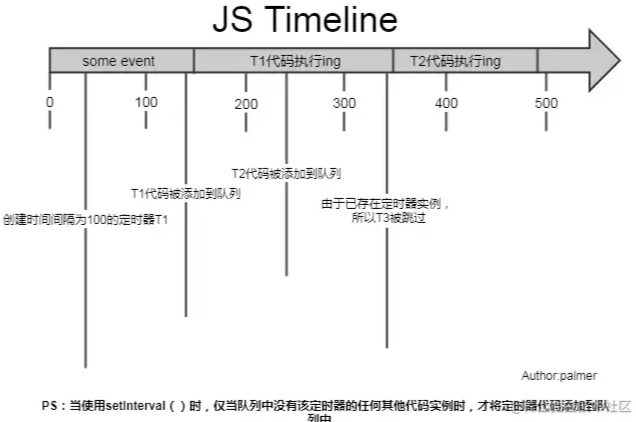
上图可见,setInterval每隔100ms往队列中添加一个事件;100ms后,添加T1定时器代码至队列中,主线程中还有任务在执行,所以等待,some event执行结束后执行T1定时器代码;又过了100ms,T2定时器被添加到队列中,主线程还在执行T1代码,所以等待;又过了100ms,理论上又要往队列里推一个定时器代码,但由于此时T2还在队列中,所以T3不会被添加,结果就是此时被跳过;这里我们可以看到,T1定时器执行结束后马上执行了T2代码,所以并没有达到定时器的效果。
综上所述,setInterval有两个缺点:
1.使用setInterval时,某些间隔会被跳过;
2.可能多个定时器会连续执行;
可以这么理解:每个setTimeout产生的任务会直接push到任务队列中;而setInterval在每次把任务push到任务队列前,都要进行一下判断(看上次的任务是否仍在队列中)。
因而我们一般用setTimeout模拟setInterval,来规避掉上面的缺点。
4. 为什么要clearTimeout(this.timer)
第二问:为什么要有this.timer && clearTimeout(this.timer);这一句?
假设一个场景:
如图所示,在倒计时的父组件中,有两个按钮,点击活动一就会传入活动一的剩余时间,点击活动二,就会传入活动二的时间。
如果此时倒计时组件正在做活动一的倒计时,然后点击活动二,就要会马上传入新的time,这个时候就需要重新计时。当然,这里并不会重新计时,因为组件的mounted只会执行一次。也就是说this.countDown();只会执行一次,也就是说this.getTime(this.duration);只会执行一次,因此duration还是活动一的时间,怎么办呢?watch派上用场了。
我们来监听duration,如果发现duration变化,说明新的时间time传入组件,这时就要重新调用this.countDown()。
代码如下:
<template>
<div class="_base-count-down">
还剩{{day}}天{{hours}}:{{mins}}:{{seconds}}
</div>
</template>
<script> export default {
data: () => ({
days: '0',
hours: '00',
mins: '00',
seconds: '00',
timer: null,
}),
props: {
time: {
type: [Number, String],
default: 0
},
isMilliSecond: {
type: Boolean,
default: false
}
},
computed: {
duration() {
const time = this.isMiniSecond ? Math.round(+this.time / 1000) : Math.round(+this.time);
return time;
}
},
mounted() {
this.countDown();
},
// 新增代码:
watch: {
duration() {
this.countDown();
}
},
methods: {
countDown() {
this.getTime(this.duration);
},
durationFormatter(){...}
getTime(duration) {
this.timer && clearTimeout(this.timer);
if (duration < 0) {
return;
}
const { dd, hh, mm, ss } = this.durationFormatter(duration);
this.days = dd || 0;
this.hours = hh || 0;
this.mins = mm || 0;
this.seconds = ss || 0;
this.timer = setTimeout(() => {
this.getTime(duration - 1);
}, 1000);
}
}
};
</script>
<style lang='scss' scoped> </style>
好了,但是并没有解释上面提出的那个问题:为什么要有this.timer && clearTimeout(this.timer);这一句?
这样,假设现在页面显示的是活动一的时间,这时,执行到setTimeout,在一秒后就会把setTimeout里的回调函数放到任务队列中,注意是一秒后哦!这时,然而,在这一秒的开头,我们点击了活动二按钮,这时候的活动二的时间就会传入倒计时组件中,然后触发countDown(),也就调用this.getTime(this.duration);,然后执行到setTimeout,也会一秒后把回调函数放到任务队列中。
这时,任务队列中就会有两个setTimeout的回调函数了。等待一秒过去,两个回调函数相继执行,我们就会看到页面上的时间一下子背减了2,实际上是很快速地进行了两遍减1的操作。
这就是为什么要添加上this.timer && clearTimeout(this.timer);这一句的原因了。就是要把上一个setTimeout清除掉。
5. 使用 diffTime
当你认为这是一个完美的组件的时候,你想把这个组件用到项目上,假设你也确实用了,而且还上线了,确发现出现了个大问题:当页面打开的时候,倒计时开始了,时间是 还剩1天12:25:25,然后有人给你发微信,你马上切换到微信,回复消息后切回浏览器,发现倒计时时间却还是还剩1天12:25:25。你慌了:你写的代码出现bug了!
这是怎么回事?
出于节能的考虑, 部分浏览器在进入后台时(或者失去焦点时), 会将 setTimeout 等定时任务暂停 待用户回到浏览器时, 才会重新激活定时任务
说是暂停, 其实应该说是延迟, 1s 的任务延迟到 2s, 2s 的延迟到 5s, 实际情况因浏览器而异。
原来如此,看来不能每次都只是减1这么简单了(毕竟你把浏览器切到后台之后setTimeout就冷却了,等几秒后切回,然后执行setTimeout,只是减了一秒而已)。
所以我们需要改写一下getTime方法。
<template>
<div class="_base-count-down">
还剩{{day}}天{{hours}}:{{mins}}:{{seconds}}
</div>
</template>
<script> export default {
data: () => ({
days: '0',
hours: '00',
mins: '00',
seconds: '00',
timer: null,
curTime: 0,// 新增代码:
}),
props: {
time: {
type: [Number, String],
default: 0
},
isMilliSecond: {
type: Boolean,
default: false
}
},
computed: {
duration() {
const time = this.isMiniSecond ? Math.round(+this.time / 1000) : Math.round(+this.time);
return time;
}
},
mounted() {
this.countDown();
}, watch: {
duration() {
this.countDown();
}
},
methods: {
countDown() {
// 新增代码:
this.curTime = Date.now();
this.getTime(this.duration);
},
durationFormatter(){...}
getTime(duration) {
this.timer && clearTimeout(this.timer);
if (duration < 0) {
return;
}
const { dd, hh, mm, ss } = this.durationFormatter(duration);
this.days = dd || 0;
this.hours = hh || 0;
this.mins = mm || 0;
this.seconds = ss || 0;
this.timer = setTimeout(() => {
// 新增代码:
const now = Date.now();
const diffTime = Math.floor((now - this.curTime) / 1000);
this.curTime = now;
this.getTime(duration - diffTime);
}, 1000);
}
}
};
</script>
<style lang='scss' scoped> </style>
可以看到,我们在三个位置添加了新的代码。
首先在data了添加了curTime这个变量,然后在执行countDown的时候给curTime赋值Date.now(),也就是当前的时刻,也就是显示在页面上的那个时刻。
然后看修改的第三处代码。可以看到是将-1改成了-diffTime。
now 是 setTimeout的回调函数执行的时候的那个时刻。
因而 diffTime 则 表示 当前这个setTimeout的回调函数执行的时刻距离上 页面上的剩余时间上一次变化的时间段。其实也就是 当前这个setTimeout的回调函数执行的时刻距离上 一个setTimeout的回调函数执行的时刻时间段。
可能你还是不太能理解diffTime。举个例子:
你打开了这个倒计时页面,于是执行了countDown,也就是说要执行getTime这个方法了。也就是会马上执行下列的代码。
this.days = dd || 0;
this.hours = hh || 0;
this.mins = mm || 0;
this.seconds = ss || 0;
执行完这些代码页面上就会出现剩余时间。
而this.curTime = Date.now(); 就记录下了此刻的时间点。
然后一秒后执行setTimeout里的回调函数:
const now = Date.now(); 记录当前这个setTimeout的回调函数执行的时间点。
const diffTime = Math.floor((now - this.curTime) / 1000); 记录当前这个setTimeout的回调函数执行的时间点距离页面上开始 渲染 剩余时间的 这一段时间。其实此时的diffTime就是=1。
然后this.curTime = now; 将curTime的值变成当前这个setTimeout的回调函数执行的时间点。
this.getTime(duration - diffTime); 其实就是this.getTime(duration - 1);
然后又执行getTime,就会重新执行下面的代码,有渲染了新的剩余时间。
this.days = dd || 0;
this.hours = hh || 0;
this.mins = mm || 0;
this.seconds = ss || 0;
然后一秒后又要执行setTmieout的回调函数,在这一秒还没结束的时候,我们将浏览器切到后台,此时setTimeout冷却了。等5秒后再切回。于是setTmieout的回调函数才得以执行。
这时const now = Date.now(); 记录当前这个setTimeout的回调函数执行的时间点。
而curTime是上一个setTimeout的回调函数执行的时间。
所以const diffTime = Math.floor((now - this.curTime) / 1000);实际上,diffTime的值就是5秒。
因而this.getTime(duration - diffTime); 其实就是this.getTime(duration - 5);
这样就完美解决了因为浏览器切到后台,导致剩余时间不变的问题。
6. 添加新功能:可以传入到期时间。
之前是只能传入剩余时间的,现在希望也支持传入到期时间。
只需要改动一下duration就好了。
computed: {
duration() {
if (this.end) {
let end = String(this.end).length >= 13 ? +this.end : +this.end * 1000;
end -= Date.now();
return end;
}
const time = this.isMiniSecond ? Math.round(+this.time / 1000) : Math.round(+this.time);
return time;
}
},
判断传入的end的长度是否大于13来判断是秒还是毫秒。轻松!
7. 添加新功能:可以选择要显示的内容,例如只显示秒,或者只显示小时。
只需要改动一下html:
<template>
<div class="_base-count-down no-rtl">
<div class="content">
<slot v-bind="{
d: days, h: hours, m: mins, s: seconds,
hh: `00${hours}`.slice(-2),
mm: `00${mins}`.slice(-2),
ss: `00${seconds}`.slice(-2),
}"></slot>
</div>
</div>
</template>
很巧妙有没有,只需要用插槽,就把倒计时组件,也就是把子组件的值传递给父组件了。
看看父组件是怎么使用这个组件的。
<base-counter v-slot="timeObj" :time="countDown">
<div class="count-down">
<div class="icon"></div>
{{timeObj.d}}天{{timeObj.hh}}小时{{timeObj.mm}}分钟{{timeObj.ss}}秒
</div>
</base-counter>
看,如此巧妙又简单。
发现00${hours}.slice(-2) 这种写法也很值得学习。以前在获得到分钟的时候,要手动判断获得的分钟是两位数还是一位数,如果是一位数的话就要在前面手动补上0。就像下面的代码:
var StartMinute = startDate.getMinutes().toString().length >= 2 ? startDate.getMinutes() : '0' + startDate.getHours();
而00${hours}.slice(-2) 则不用判断,先补上0再说,然后再从后面往前截取两位。
到此。
一个完美的倒计时组件就完成了。
三、学习总结
1.明白了setInterval的缺点以及用setTimeout代替setInterval。
2.学到了“+”,操作,不管三七二十一,将接口得到的长串数字转化为数字保平安。
3.利用clearTimeout来清除掉之前的计时器,以防止造成影响。
4.学会使用v-slot来子传父传值
5.学会一个倒计时组件,为了以后方便cv操作。把组件完整代码贴上:
最后
全部代码如下:
<template>
<div class="time-box">
还剩{{days}}天{{`00${hours}`.slice(-2)}}:{{`00${mins}`.slice(-2)}}:{{`00${seconds}`.slice(-2)}}
</div>
</template>
<script> export default {
name: 'compTime',
data: () => ({
days: '0',
hours: '00',
mins: '00',
seconds: '00',
timer: null,
curTime: 0,
}),
props: {
time:{
type:[Number,String],
default:0
},
refreshCounter:{
type:[Number,String],
default:0
},
end:{
type:[Number,String],
default:0
},
isMilliSecond:{
type:Boolean,
default: false
}
},
//传入数据处理
computed:{
duration(){
if(this.end){ let end = String(this.end).length >= 13 ? +this.end : +this.end * 1000
end -= Date.now()
return (end / 1000).toFixed(0)
}
const time = this.isMilliSecond ? Math.round(+this.time/1000):Math.round(+this.time)
return time
}
},
mounted() {
this.countDown()
},
watch:{
duration(){
this.countDown()
},
refreshCounter(){
this.countDown()
}
},
methods:{
//总启动
countDown(){
this.curTime = Date.now()
this.getTime(this.duration)
},
//定时器方法,定时获取时间
getTime(duration){
this.timer && clearTimeout(this.timer)
if(duration < 0){
return
}
const { dd,hh,mm,ss } = this.durationForMatter(duration)
this.days = dd || 0
this.hours = hh || 0
this.mins = mm || 0
this.seconds = ss || 0
this.timer = setTimeout(()=>{
const now = Date.now()
const diffTime = Math.floor((now - this.curTime) / 1000)
const step = diffTime > 1?diffTime:1
this.curTime = now
this.getTime(duration - step)
},1000)
},
durationForMatter(time){
if(!time) return { ss:0 }
let t = time
const ss = t % 60
t = (t - ss) / 60
if(t < 1) return { ss }
const mm = t % 60
t = (t - mm) / 60
if(t < 1)return { mm,ss }
const hh = t % 24
t = (t - hh) / 24
if(t< 1)return { hh,mm,ss }
const dd = t
return { dd,hh,mm,ss }
}
}
};
</script>
<style lang='stylus' scoped>
.time-box
width 100%
line-height 100px
font-weight bold
font-size 30px
text-align center
background white
</style>
本文转载于:
https://juejin.cn/post/6992083502254522399
如果对您有所帮助,欢迎您点个关注,我会定时更新技术文档,大家一起讨论学习,一起进步。

记录--分享并解析一个倒计时组件(Vue)的更多相关文章
- Vue3语法快速入门以及写一个倒计时组件
Vue3写一个倒计时组件 vue3 beta版本发布已有一段时间了,文档也大概看了一下,不过对于学一门技术,最好的方法还是实战,于是找了一个比较简单的组件用vue3来实现,参考的是vant的count ...
- 如何在react中实现一个倒计时组件
倒计时组件 import React, { Component } from 'react' import $ from 'jquery' import "../../css/spellTE ...
- 发布自己第一个npm 组件包(基于Vue的文字跑马灯组件)
一.前言 总结下最近工作上在移动端实现的一个跑马灯效果,最终效果如下: 印象中好像HTML标签的'marquee'的直接可以实现这个效果,不过 HTML标准中已经废弃了'marquee'标签 既然HT ...
- CozyRSS开发记录9-快速实现一个RSS解析器
CozyRSS开发记录9-快速实现一个RSS解析器 1.再读RSS标准 既然需要自己实现一个RSS解析器,那自然需要仔细的读一读RSS的标准文档.在网上随便找了两份,一份英文一份中文: http:// ...
- Vue+ElementUI: 手把手教你做一个audio组件
目的 本项目的目的是教你如何实现一个简单的音乐播放器(这并不难) 本项目并不是一个可以用于生产环境的element播放器,所以并没有考虑太多的兼容性问题 本项目不是ElementUI的一个音频插件,只 ...
- 在vue中使用基于d3为基础的dagre-d3.js搞定一个流程图组件
项目中想搞定一个流程图,开始使用了阿里的G6,但是G6目前不支持手势,这样就很郁闷了,因为公司的领导都是使用iPad看的,你不支持手势是不行的,后来又想到了百度的echarts,试了试,感觉还不错,手 ...
- 怎么定义一个自己的vue组件
1.在src文件夹中创建一个hello文件夹,然后创建hello.js和hello.vue 2.hello.vue代码如下 <template> <button>这是hello ...
- Vue + Element-ui实现后台管理系统(4)---封装一个ECharts组件的一点思路
封装一个ECharts组件的一点思路 有关后台管理系统之前写过三遍博客,看这篇之前最好先看下这三篇博客.另外这里只展示关键部分代码,项目代码放在github上: mall-manage-system ...
- 使用Vue实现一个树组件
HTML代码: <!DOCTYPE html> <html> <head> <title>Vue Demo</title> <meta ...
- Vue回炉重造之封装防刷新考试倒计时组件
<!-- 考试倒计时组件 --> <template> <div class="time"> <p>00:{{timerCount2 ...
随机推荐
- aspell命令
aspell命令 aspell命令是一个交互式拼写检查器,其会扫描指定的文件或任何标准输入的文件,检查拼写错误,并允许交互式地纠正单词. 语法 aspell [options] command 参数 ...
- SpringCloud 注册中心Consul实战
介绍 Consul是HashiCorp公司推出的开源工具,Consul由Go语言开发,部署起来非常容易,只需要极少的可执行程序和配置文件,具有绿色.轻量级的特点.Consul是分布式的.高可用的. 可 ...
- 万字Java进阶笔记总结
JavaApi 字符串 String 注意:Java中"=="操作符的作用: 基本数据类型:比较的是内容. 引用数据类型比较的是对象的内存地址. StringBuffer/Stri ...
- VS Code实现SSH远程开发
最近收获一台新台式机,但是个人主要还是使用自己的笔记本,用了几天远程控制,感觉各种不方便,最终决定配置一下VS Code实现SSH远程开发,特此记录. 首先介绍一下环境,控制端是Windows 11, ...
- django学习第二天---django视图系统,基于类的视图写法,FBV和CBV加装饰器
django视图系统 request对象 常用属性和方法 print(request) #wsgirequest对象 print(request.path) #请求路径 /index/ print(r ...
- Flex 弹性盒子布局
可以少去理解一些不必要的概念,而多去思考为什么会有这样的东西,它解决了什么问题,或者它的运行机制是什么? 1. 弹性盒子布局概念 Flex 是 Flexible Box 的缩写,意为"弹性布 ...
- 面试官:Redis如何保证高可用?
Redis 高可用(High Availability,HA)是指 Redis 通过一系列技术手段确保在面临故障的情况下也能持续提供服务的能力. Redis 作为一个内存数据库,其数据通常存储在内存中 ...
- 在Bind DNS Server中添加一个开发环境的域名
1.Create Master Zone 我们的开发域名约定为dudusoft.cn 输入2个字段,然后提交 2.在域名里面,添加主机记录 点击上图的"Address(0)",出现 ...
- VIM初使化
vim ~/.vimrc #设置编码 set encoding=utf-8 fileencodings=ucs-bom,utf-8,cp936 #显示行号 set number #一个tab为4个空格 ...
- K6 在 Nebula Graph 上的压测实践
背景 对于数据库来说,性能测试是一个非常频繁的事情.优化查询引擎的规则,调整存储引擎的参数等,都需要通过性能测试,查看系统在不同场景下的影响. 即便是同样的代码,同样的参数配置,在不同的机器资源配置, ...
