如何使用Cygwin在Windows上运行OpenSSH SSHD服务器
记录几款非常有趣, 但不怎么耳熟的软件:
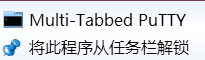


Cygwin 是可以安装 OpenSSH server 和 client 的, Mosh 也可以, 这对于 Linux 用户而言就非常方便了.
如何使用Cygwin在Windows上运行OpenSSH SSHD服务器
http://www.noah.org/ssh/cygwin-sshd.html
Install the following Cygwin packages (rerun setup if necessary -- you can add packages after you have already installed Cygwin).
Admin --> cygrunsrv
Net --> openssh
Open a new bash shell window and run the SSH configure stuff.
ssh-host-config -y
This step will create necessary configuration files, a priviledge separation user and necessary directories.
When prompted with "CYGWIN=" type for following:
tty ntsec
Now you are ready to start the service.
cygrunsrv -S sshd
Finished
Bugs
Sometimes you get a sshd/cygrunsrv service error after trying to run the service.
cygrunsrv: Error starting a service:
QueryServiceStatus: Win32 error 1062:
The service has not been started.
There can be a couple of causes for this. The following may fix the problem (this is not an option on XP Home).
Solution 1.
You may have an old or corrupt installation of Cygwin. Try reinstalling. The following may also help:
cygrunsrv -R sshd
REBOOT (or use the Task Manager to kill all instances of sshd that may be running in the background)
run "ssh-host-config -y" again.
This seemed to help on a few systems I worked on.
Solution 2.
Open an explorer window and use the "Properties | Security" dialog and explicitly add "Full Control" for the SYSTEM user to the following directories:
C:\Cygwin
C:\Cygwin\var
C:\Cygwin\var\log
Hope that helps!
OpenSSH server 安装后是一个叫 CYGWIN sshd 的服务, 如果启动失败, 需要更改为本地登录.
如何使用Cygwin在Windows上运行OpenSSH SSHD服务器的更多相关文章
- 使 IIS 6.0 可以在 64 位 Windows 上运行 32 位应用程序 试图加载格式不正确的程序。
原文 使 IIS 6.0 可以在 64 位 Windows 上运行 32 位应用程序 试图加载格式不正确的程序. win7 64位操作系统上边运行IIS网站应用的时候,提示错误"试图加载格式 ...
- 如何实现在Windows上运行Linux程序,附示例代码
微软在去年发布了Bash On Windows, 这项技术允许在Windows上运行Linux程序, 我相信已经有很多文章解释过Bash On Windows的原理, 而今天的这篇文章将会讲解如何自己 ...
- 在Windows上运行Linux
在Windows上运行Linux 之前了解过一些适用于linux的Windows子系统,最近又听人提起,于是在自己的Windows 10专业版上安装了一个Ubuntu.运行起来还真方便,以后在wind ...
- Docker在Linux/Windows上运行NetCore文章系列
Windows系列 因为Window很简单,VS提供界面化配置,所以只写了一篇文章 Docker在Windows上运行NetCore系列(一)使用命令控制台运行.NetCore控制台应用 Linux( ...
- Docker在Windows上运行NetCore系列(一)使用命令控制台运行.NetCore控制台应用
系列文章:https://www.cnblogs.com/alunchen/p/10121379.html 本篇文章操作系统信息 Windows:Window 10 Visual Studio:201 ...
- 电脑出现“损坏的图像”窗口提示dll没有被指定在Windows上运行如何解决
电脑中出现了无法运行应用程序的情况,弹出一个“***.exe - 损坏的图像”的窗口,上面提示“***.dll没有被指定在Windows上运行……”,如果我们遇到这样的问题,应该要如何解决呢? 1.我 ...
- win10 安装VMware Workstation Pro提示无法在windows上运行
win10 安装vm无法在windows上运行 之前还可以用 网上搜了一下 要安装最新15.5.0就不会报错了 没毛病!! 不想注册下载 百度网盘(2019年9月19日版本) https://pan ...
- windows下运行的linux服务器批量管理工具(带UI界面)
产生背景: 由于做服务器运维方面的工作,需要一人对近千台LINUX服务器进行统一集中的管理,如同时批量对LINUX服务器执行相关的指令.同时批量对LINUX服务器upload程序包.同时批量对LINU ...
- redis 在windows上运行
参考自:https://github.com/ServiceStack/redis-windows 1.用vagrant 运行redis的最后版本 1.1在windows上安装vagrant http ...
随机推荐
- Nifi flow 备份恢复
1. 备份 copy 下面的文件到本地: conf/flow.xml.gz 2. 恢复 新安装一个nifi的环境,把这个文件copy到conf文件夹下 运行nifi, 在界面上create ...
- GCC online documentation
@2019-02-21 [小记] 编译规则.关键字属性等一些参考手册说明 GCC online documentation
- luogu5020 [NOIp2018]货币系统 (完全背包)
我那个新的货币系统,就是把原来的货币系统中能被其他数表示的数删掉 那我就算有多少数能被别的数表示,那肯定是要被比它小的表示 于是排个序做完全背包就好了 但是我太zz不会完全背包,然后写了个bitset ...
- selenium 代理设置
设置Firefox代理: from selenium import webdriver from selenium.webdriver.common.proxy import Proxy, Proxy ...
- vue层级关系的数据管理
项目背景:为一些有层级关系的数据管理做一套后台管理系统,例如一个小区,里面是有许多楼,楼里有许多层,每一层有许多不同的房······,现在就是要实现对这些数据进行增删改查操作. 1.Tree(树形组件 ...
- PHP开发APP接口之返回数据
首先说明一下客户端APP通信的格式 1.xml:扩展标记语言(1.用来标记数据,定义数据类型,是一种允许用户对自己的标记语言进行定义的源语言,xml格式统一,跨平台和语言,非常适合数据传输和通信,早已 ...
- css实现文本溢出显示省略号
看到很多网站上的文章列表只显示一部分,之后就是一个阅读全文链接,或者是以一个省略号结尾.今天就说说单行文本,多行文本溢出时怎么显示省略号? 单行 overflow: hidden; white-spa ...
- bcftools或vcftools提取指定区段的vcf文件(extract specified position )
下载安装bcftools 见如下命令: bcftools filter 1000Genomes.vcf.gz --regions 9:4700000-4800000 > 4700000-4800 ...
- Methods for follow-up research of exome analysis:外显子后续分析研究思路总结
外显子后续分析研究思路一般有以下几种(Methods for follow-up research of exome analysis): 1.对突变频率.突变类型.突变方式进行统计分析 Mutati ...
- 【非专业前端】使用vue2.5.17+element2.4.5
开发工具:WebStorm 先搞好环境 可以看出,想安装@vue/cli需要node.js.先去下载安装好. 然后安装@vue/cli npm install -g @vue/clinpm insta ...
