uni-app实现图片和视频上传功能
使用uni-app实现点击上传,既可以上传视频,有可以上传图片,图片预览,删除图片和视频功能,最终效果如下。uni-app里面没有提供同时上传视频和图片这个插件,只能靠自己手写,
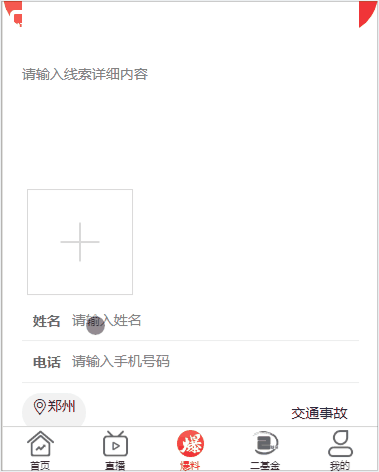
1.页面布局
通过uni-app提供的标签,进行页面布局,这里就不多讲了,uni-app提供的有这个案例,可以直接把他们的样式拷贝过来修改一下就行。
<view class="uni-uploader-body">
<view class="uni-uploader__files">
<!-- 图片 -->
<block v-for="(image,index) in imageList" :key="index">
<view class="uni-uploader__file">
<view class="icon iconfont icon-cuo" @tap="delect(index)"></view>
<image class="uni-uploader__img" :src="data:image" :data-src="data:image" @tap="previewImage"></image>
</view>
</block>
<!-- 视频 -->
<view class="uni-uploader__file" v-if="src">
<view class="uploader_video">
<view class="icon iconfont icon-cuo" @tap="delectVideo"></view>
<video :src="src" class="video"></video>
</view>
</view>
<view class="uni-uploader__input-box" v-if="VideoOfImagesShow">
<view class="uni-uploader__input" @tap="chooseVideoImage"></view>
</view>
</view>
</view>
1.在data定义一些变量
data() {
return {
imageList:[],//图片
src:"",//视频存放
sourceTypeIndex: ,
sourceType: ['拍摄', '相册', '拍摄或相册'],
VideoOfImagesShow:true,
cameraList: [{
value: 'back',
name: '后置摄像头',
checked: 'true'
},
{
value: 'front',
name: '前置摄像头'
},
],
}
},
3.通过使用uni-app提供的api显示操作菜单,在methods写这个方法,通过判断来,选择的是图片还是视频,根据选择的tabindex选择,然后调用对应的方法即可
chooseVideoImage(){
uni.showActionSheet({
title:"选择上传类型",
itemList: ['图片','视频'],
success: (res) => {
console.log(res)
if(res.tapIndex == ){
this.chooseImages()
} else {
this.chooseVideo()
}
}
})
},
4.上传图片功能,也是通过uni-app提供的chooseImages来实现
chooseImages(){
// 上传图片
uni.chooseImage({
count: 4, //默认9
// sizeType: ['original', 'compressed'], //可以指定是原图还是压缩图,默认二者都有
sourceType: ['album','camera'], //从相册选择
success:(res)=> {
let igmFile = res.tempFilePaths;
uni.uploadFile({
url:this.config.fileUrl,
method:"POST",
header:{
'Authorization':'bearer '+ uni.getStorageSync('token'),
'Content-Type':'multipart/form-data'
},
filePath:igmFile[0],
name:'file',
success: (res) =>{
// let imgUrls = JSON.parse(res.data); //微信和头条支持
let imgUrls = res.data //百度支持
this.imagesUrlPath = this.imagesUrlPath.concat(imgUrls.result.filePath);
this.imageList = this.imageList.concat(imgUrls.result.filePath); //微信
if(this.imageList.length>=4) {
this.VideoOfImagesShow = false;
} else {
this.VideoOfImagesShow = true;
}
}
})
// this.imageList = this.imageList.concat(res.tempFilePaths) //头条
},
});
},
5.图片预览功能,urls必须要接受的是一个数组
previewImage: function(e) {
//预览图片
var current = e.target.dataset.src
uni.previewImage({
current: current,
urls: this.imageList
})
},
6.点击图片删除功能,点击对应的图片,根据index索引值进行删除
delect(index){
uni.showModal({
title: "提示",
content: "是否要删除该图片",
success: (res) => {
if (res.confirm) {
this.imageList.splice(index, )
}
}
})
},
7.实现视频上传功能
chooseVideo(){
// 上传视频
uni.chooseVideo({
maxDuration:,
count: ,
camera: this.cameraList[this.cameraIndex].value,
sourceType: ['album'],
success: (responent) => {
let videoFile = responent.tempFilePath;
uni.uploadFile({
url:this.config.fileUrl,
method:"POST",
header:{
'Authorization':'bearer '+ uni.getStorageSync('token')
},
filePath:videoFile,
name:'file',
success: (res) => {
// let videoUrls = JSON.parse(res.data) //微信和头条支持
let videoUrls = res.data //百度支持
this.imagesUrlPath = this.imagesUrlPath.concat(videoUrls.result.filePath);
this.src = videoUrls.result.filePath; //微信
if(this.src) {
this.itemList = ['图片']
} else {
this.itemList = ['图片','视频']
}
}
})
// this.src = responent.tempFilePath; //头条
}
})
},
8.点击视频删除功能
delectVideo(){
uni.showModal({
title:"提示",
content:"是否要删除此视频",
success:(res) =>{
if(res.confirm){
this.src = ''
}
}
})
},
最终代码
<template>
<view class="burst-wrap">
<view class="burst-wrap-bg">
<view>
<!-- 信息提交 -->
<view class="burst-info">
<view class="uni-uploader-body">
<view class="uni-uploader__files">
<!-- 图片 -->
<block v-for="(image,index) in imageList" :key="index">
<view class="uni-uploader__file">
<view class="icon iconfont icon-cuo" @tap="delect(index)"></view>
<image class="uni-uploader__img" :src="data:image" :data-src="data:image" @tap="previewImage"></image>
</view>
</block>
<!-- 视频 -->
<view class="uni-uploader__file" v-if="src">
<view class="uploader_video">
<view class="icon iconfont icon-cuo" @tap="delectVideo"></view>
<video :src="src" class="video"></video>
</view>
</view>
<view class="uni-uploader__input-box" v-if="VideoOfImagesShow">
<view class="uni-uploader__input" @tap="chooseVideoImage"></view>
</view>
</view>
</view> </view>
</view>
</view>
</view>
</template> <script>
var sourceType = [
['camera'],
['album'],
['camera', 'album']
]
export default {
data() {
return {
imageList:[],//图片
src:"",//视频存放
sourceTypeIndex: ,
checkedValue:true,
checkedIndex:,
sourceType: ['拍摄', '相册', '拍摄或相册'],
cameraList: [{
value: 'back',
name: '后置摄像头',
checked: 'true'
},
{
value: 'front',
name: '前置摄像头'
},
],
cameraIndex: ,
VideoOfImagesShow:true,
}
},
onUnload() {
this.src = '',
this.sourceTypeIndex = ,
this.sourceType = ['拍摄', '相册', '拍摄或相册'];
},
methods: {
chooseVideoImage(){
uni.showActionSheet({
title:"选择上传类型",
itemList: ['图片','视频'],
success: (res) => {
console.log(res)
if(res.tapIndex == ){
this.chooseImages()
} else {
this.chooseVideo()
}
}
})
},
chooseImages(){
// 上传图片
uni.chooseImage({
count: , //默认9
// sizeType: ['original', 'compressed'], //可以指定是原图还是压缩图,默认二者都有
sourceType: ['album','camera'], //从相册选择
success:(res)=> {
let igmFile = res.tempFilePaths;
uni.uploadFile({
url:this.config.fileUrl,
method:"POST",
header:{
'Authorization':'bearer '+ uni.getStorageSync('token'),
'Content-Type':'multipart/form-data'
},
filePath:igmFile[],
name:'file',
success: (res) =>{
// let imgUrls = JSON.parse(res.data); //微信和头条支持
let imgUrls = res.data //百度支持
this.imagesUrlPath = this.imagesUrlPath.concat(imgUrls.result.filePath);
this.imageList = this.imageList.concat(imgUrls.result.filePath); //微信
if(this.imageList.length>=) {
this.VideoOfImagesShow = false;
} else {
this.VideoOfImagesShow = true;
}
}
})
// this.imageList = this.imageList.concat(res.tempFilePaths) //头条
},
});
},
chooseVideo(){
// 上传视频
uni.chooseVideo({
maxDuration:,
count: ,
camera: this.cameraList[this.cameraIndex].value,
sourceType: ['album'],
success: (responent) => {
let videoFile = responent.tempFilePath;
uni.uploadFile({
url:this.config.fileUrl,
method:"POST",
header:{
'Authorization':'bearer '+ uni.getStorageSync('token')
},
filePath:videoFile,
name:'file',
success: (res) => {
// let videoUrls = JSON.parse(res.data) //微信和头条支持
let videoUrls = res.data //百度支持
this.imagesUrlPath = this.imagesUrlPath.concat(videoUrls.result.filePath);
this.src = videoUrls.result.filePath; //微信
if(this.src) {
this.itemList = ['图片']
} else {
this.itemList = ['图片','视频']
} }
})
// this.src = responent.tempFilePath; //头条
}
})
},
previewImage: function(e) {
//预览图片
var current = e.target.dataset.src
uni.previewImage({
current: current,
urls: this.imageList
})
},
delect(index){
uni.showModal({
title: "提示",
content: "是否要删除该图片",
success: (res) => {
if (res.confirm) {
this.imageList.splice(index, )
}
}
})
},
delectVideo(){
uni.showModal({
title:"提示",
content:"是否要删除此视频",
success:(res) =>{
if(res.confirm){
this.src = ''
}
}
})
}
}
}
</script> <style>
.burst-wrap{
width: %;
height: %;
}
/* .burst-wrap .burst-wrap-bg{
position: relative;
width: 100%;
height: 320upx;
background:linear-gradient(90deg,rgba(251,91,80,1) 0%,rgba(240,45,51,1) 100%);
border-bottom-right-radius: 80upx;
border-bottom-left-radius: 80upx;
} */
.burst-wrap .burst-wrap-bg>view{
width: %;
height: %;
margin: auto;
position: absolute;
top: 65upx;
left: ;
right: ;
} .form-item{
width: %;
}
.form-item textarea{
display: block;
height: 220upx;
width: %;
color: #AAAAAA;
font-size: 28upx;
}
.uni-uploader__file,.uploader_video{
position: relative;
z-index: ;
width: 200upx;
height: 200upx;
}
.uni-uploader__img {
width: 200upx;
height: 200upx;
}
.icon-cuo {
position: absolute;
right: ;
top: 5upx;
background: linear-gradient(90deg,rgba(,,,) %,rgba(,,,) %);
color: #FFFFFF;
z-index: ;
border-top-right-radius: 20upx;
border-bottom-left-radius: 20upx;
}
.video{
width: %;
height: %;
} .login-input-box{
position: relative;
border-bottom: 1upx solid #EEEEEE;
}
.login-input-box .forget,.login-input-box .phone{
position: absolute;
top: ;
height: %;
z-index: ;
}
.login-input-box .phone{
width: 100upx;
left: ;
color: #;
font-weight: bold;
}
.login-input-box .phone-input{
padding-left: 100upx;
}
.address-wrap,.open-info{
margin-top: 20upx;
}
.open-info>view:last-child{
font-size: 28upx;
color: #;
}
.address-wrap .address {
background: #F2F2F2;
border-radius: 40upx;
padding: 20upx;
}
.user-set-btn{
margin: 40upx;
background: linear-gradient(90deg,rgba(,,,) %,rgba(,,,) %);
color: #FFFFFF;
text-align: center;
height: 88upx;
line-height: 88upx;
}
</style>
以上都是实现这个功能的所有代码。
uni-app实现图片和视频上传功能的更多相关文章
- FileReader与URL.createObjectURL实现图片、视频上传前预览
之前做图片.视频上传预览常用的方案是先把文件上传到服务器,等服务器返回文件的地址后,再把该地址字符串赋给img或video的src属性,这才实现所谓的文件预览.实际上这只是文件“上传后再预览”,这既浪 ...
- input实现图片或视频上传(样式+代码)
背景:vue/element.ui 1..html: <div v-show="recordForm.resourceType==1"> <el-form-ite ...
- iView + vue-quill-editor 实现一个富文本编辑器(包含图片,视频上传)
1. 引入插件(注意IE10以下不支持) npm install vue-quill-editor --savenpm install quill --save (Vue-Quill-Editor需要 ...
- (转)Android学习-使用Async-Http实现图片压缩并上传功能
(转)Android学习-使用Async-Http实现图片压缩并上传功能 文章转载自:作者:RyaneLee链接:http://www.jianshu.com/p/940fc7ba39e1 让我头疼一 ...
- JSP+SpringMVC框架使用WebUploader插件实现注册时候头像图片的异步上传功能
一.去官网下载webuploader文件上传插件 https://fex.baidu.com/webuploader/ 下载好后把它放到Javaweb项目的文件夹中(我放到了webcontent下面的 ...
- antdv的Upload组件实现前端压缩图片并自定义上传功能
Ant Design of Vue的Upload组件有几个重要的api属性: beforeUpload: 上传文件之前的钩子函数,支持返回一个Promise对象. customRequest: 覆盖组 ...
- android之使用GridView+仿微信图片上传功能
由于工作要求最近在使用GridView完成图片的批量上传功能,我的例子当中包含仿微信图片上传.拍照.本地选择.相片裁剪等功能,如果有需要的朋友可以看一下,希望我的实际经验能对您有所帮助. 直接上图,下 ...
- 【腾讯云的1001种玩法】 Laravel 整合微视频上传管理能力,轻松打造视频App后台
版权声明:本文由白宦成原创文章,转载请注明出处: 文章原文链接:https://www.qcloud.com/community/article/108597001488193402 来源:腾云阁 h ...
- Thinkphp5图片上传正常,音频和视频上传失败的原因及解决
Thinkphp5图片上传正常,音频和视频上传失败的原因及解决 一.总结 一句话总结:php中默认限制了上传文件的大小为2M,查找错误的时候百度,且根据错误提示来查找错误. 我的实际问题是: 我的表单 ...
随机推荐
- 新闻实时分析系统 Spark Streaming实时数据分析
1.Spark Streaming功能介绍1)定义Spark Streaming is an extension of the core Spark API that enables scalable ...
- Sql server中用现有表中的数据创建Sql的Insert插入语句
之前,在Codeproject发表过一篇关于用现有表中数据创建Insert的Sql语句的存储过程,今天将其搬到这里来,注意本存储过程仅适用于SQL SERVER. 介绍 一些时候,你想导出一些现有表中 ...
- 你不知道的setTimeout第三个参数
你不知道的setTimout第三个参数 说起setTimeout,各位再熟悉不过,用法也很简单:setTimeout(fun, delay). 但说起来你可能不信,用了这么多年的setTimeout居 ...
- Flask入门学习——蓝图Blueprint
flask蓝图可以实现应用程序的模块化,即通常作用于相同的url前缀,eg:/user/id,/user/profile等类似这样,可以放在一个模块当中,这样会让应用更加清晰便于开发与维护. 这里有个 ...
- CSS 了解一下
CSS 认识一下 1.CSS 的那些事 CSS(Cascading Style Sheets)译「层叠样式表」,我的理解是:各种样式叠加的表. 一个网页,如果没有 CSS,就是穿着"国王的新 ...
- 4k图片爬取+中文乱码
4k图片爬取+中文乱码 此案例有三种乱码解决方法,推荐第一种 4k图片爬取其实和普通图片爬取的过程是没有本质区别的 import requests import os from lxml import ...
- mac安装jupyter
SaintKings-Mac-mini:.pip saintking$ pip install jupyter --user Collecting jupyter Downloading jupyte ...
- Mac系统安装文件提示文件已损坏,打不开解决办法
Mac系统安装文件提示文件已损坏,打不开解决办法: 修改系统配置:系统偏好设置 - 安全性与隐私 - 任何来源”.如果没有“任何来源”这个选项,是因为你的系统是macOS Sierra 10.12,苹 ...
- Android 子线程更新UI 异常
众所周知,Android是不可以在子线程中直接更新UI的,需要借助Handler或者View.post(Runnable runnable)或者runOnUIThread(Runnable runna ...
- Spring Boot 最流行的 16 条实践解读!【华为云技术分享】
置顶:华为云618大促火热进行中,全场1折起,免费抽主机,消费满额送P30 Pro,点此抢购. Spring Boot是最流行的用于开发微服务的Java框架.在本文中,将与大家分享自2016年以来笔者 ...
