[转载]WPF控件拖动
这篇博文总结下WPF中的拖动,文章内容主要包括:
1.拖动窗口
2.拖动控件 Using Visual Studio
2.1thumb控件
2.2Drag、Drop(不连续,没有中间动画)
2.3拖动一个控件
2.4让一个窗口内的所有(指定的)控件可拖动
3.Expression Blend X实现拖动(Best Practice)
小结
1.拖动窗口
我们知道,鼠标放在窗口的标题栏上按下就可以拖动窗体。我们要实现在窗口的全部地方或特定地方按下鼠标左键实现拖动。
Winform的做法是,获取鼠标的位置信息,从而设置窗体的位置。
WPF也可以采用Winform类似的方法,但是没有必要,因为有更加单的方法。

<Window x:Class="WpfApplicationDrugMove.MainWindow"
xmlns="http://schemas.microsoft.com/winfx/2006/xaml/presentation"
xmlns:x="http://schemas.microsoft.com/winfx/2006/xaml"
Title="窗体拖动" Height="350" Width="525">
<Grid Background="Green" MouseLeftButtonDown="Grid_MouseLeftButtonDown">
<Canvas Height="65" Background="Gray" HorizontalAlignment="Left" Margin="284,110,0,0" Name="canvas1" VerticalAlignment="Top" Width="74" MouseLeftButtonDown="canvas1_MouseLeftButtonDown"> </Canvas>
</Grid>
</Window>

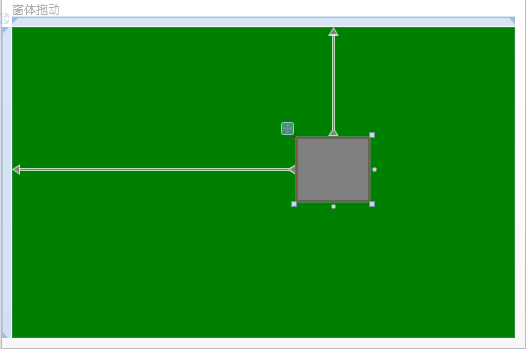
有Grid布局的窗口,里面放置了一个Canvas。
要实现在Grid内按下鼠标左键实现窗体拖动/或是Canvas内实现按下鼠标左键实现窗体拖动,代码如下:

private void canvas1_MouseLeftButtonDown(object sender, MouseButtonEventArgs e)
{
base.DragMove();//实现整个窗口的拖动
} private void Grid_MouseLeftButtonDown(object sender, MouseButtonEventArgs e)
{
base.DragMove();
}

从上面的代码我们可以看到,DragMove()方法仅用来实现窗体的拖动。
2.拖动控件
2.1thumb控件
thumb控件MSDN的描述非常简单:Represents a control that can be dragged by the user.(表示可由用户拖动的控件)。
由DragStarted、DragDelta、DragCompleted着三个事件完成控件的拖动。
给个例子:我们在Canvas中加入如下thumb控件
<Thumb Name="thumb1" Background="Red" Height="50" Width="100" DragDelta="DragDelta" DragStarted="DragStarted" DragCompleted="DragCompleted" Canvas.Left="335" Canvas.Top="121" />

实现相应的事件,即可完成该控件的拖动工作。

private void DragDelta(object sender, System.Windows.Controls.Primitives.DragDeltaEventArgs e)
{
Canvas.SetLeft(thumb1,Canvas.GetLeft(thumb1)+e.HorizontalChange);
Canvas.SetTop(thumb1, Canvas.GetTop(thumb1) + e.VerticalChange);
} private void DragStarted(object sender, System.Windows.Controls.Primitives.DragStartedEventArgs e)
{
thumb1.Background = Brushes.White;
} private void DragCompleted(object sender, System.Windows.Controls.Primitives.DragCompletedEventArgs e)
{
thumb1.Background = Brushes.Red;
}

这只是一个简单的示例,我们知道thumb有拇指的意思,代表着很棒的意思。
sukram在2008-08-23在codeproject上发表的WPF Diagram Designer(WPF图形设计器)系列文章(共3篇),被国内很多人Copy过来说是他自己弄的(吐槽:这里省去3K字),其中关于thumb的运用可供参考,thumb可以实现控件的拖动。
2.2 drag、drop(不连续,没有中间动画)
很多控件都有AllowDrop属性:允许放下;和Drop事件。
给出两个例子。
例1:

<Grid>
<Label Name ="label1" Content="TestDrop" Background="Red" Height ="28" HorizontalAlignment="Left" Margin="70,35,0,0" VerticalAlignment="Top" MouseDown="label1_MouseDown" />
<Label Name="label2" Content="ToHere" Background="Green" Height="28" HorizontalAlignment="Left" Margin ="342,107,0,0" VerticalAlignment="Top" AllowDrop ="True" Drop="tagert_drop" />
</Grid>

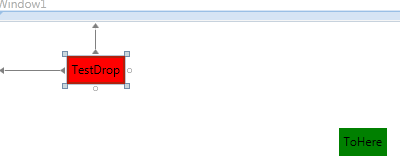
现在,拖拽label1到label上,把label1的text赋值给label2.实现如下:

private void label1_MouseDown(object sender, MouseButtonEventArgs e)
{
Label lbl = (Label)sender;
DragDrop.DoDragDrop(lbl, lbl.Content, DragDropEffects.Copy);
}
private void tagert_drop(object sender, DragEventArgs e)
{
((Label)sender).Content = e.Data.GetData(DataFormats.Text);
}

例2:
界面上有两个Canvas,右面的Canvas里面有一个Rectangle。拖动右面的Rectangle把它拖到左边来,并且保留右边的Rectangle。

<Window x:Class="WpfApplicationDrugMove.Windowdragdrop"
xmlns="http://schemas.microsoft.com/winfx/2006/xaml/presentation"
xmlns:x="http://schemas.microsoft.com/winfx/2006/xaml"
Title="Windowdragdrop" Height="369" Width="559">
<Grid>
<Canvas Background="ForestGreen" Height="282" HorizontalAlignment="Left" Margin="22,20,0,0" Name="canvas1" VerticalAlignment="Top" Width="226" />
<Canvas Background="ForestGreen" Height="282" HorizontalAlignment="Left" Margin="278,20,0,0" Name="canvas2" VerticalAlignment="Top" Width="232">
<Rectangle Fill="Yellow" Canvas.Left="35" Canvas.Top="36" Height="100" Name="rectangle1" Stroke="Black" Width="150" />
</Canvas>
</Grid>
</Window>


namespace WpfApplicationDrugMove
{
/// <summary>
/// Interaction logic for Windowdragdrop.xaml
/// </summary>
public partial class Windowdragdrop : Window
{
public Windowdragdrop()
{
InitializeComponent(); canvas1.AllowDrop = true;
rectangle1.PreviewMouseMove += new MouseEventHandler(rectangle1_PreviewMouseMove);
canvas1.DragOver += new DragEventHandler(canvas1_DragOver);
canvas1.Drop += new DragEventHandler(canvas1_Drop);
} void rectangle1_PreviewMouseMove(object sender, MouseEventArgs e)
{
if (e.LeftButton == MouseButtonState.Pressed)
{
DataObject data = new DataObject(typeof(Rectangle), rectangle1);
DragDrop.DoDragDrop(rectangle1, data, DragDropEffects.Copy);
}
} void canvas1_Drop(object sender, DragEventArgs e)
{
IDataObject data = new DataObject();
data = e.Data;
if (data.GetDataPresent(typeof(Rectangle)))
{
Rectangle rect = new Rectangle();
rect = data.GetData(typeof(Rectangle)) as Rectangle;
//canvas2.Children.Remove(rect);
//canvas1.Children.Add(rect);
//序列化Control,以深复制Control!!!!
string rectXaml = XamlWriter.Save(rect);
StringReader stringReader = new StringReader(rectXaml);
XmlReader xmlReader = XmlReader.Create(stringReader);
UIElement clonedChild = (UIElement)XamlReader.Load(xmlReader);
canvas1.Children.Add(clonedChild);
}
} void canvas1_DragOver(object sender, DragEventArgs e)
{
if(!e.Data.GetDataPresent(typeof(Rectangle)))
{
e.Effects = DragDropEffects.None;
e.Handled = true;
} } }
}

效果如下: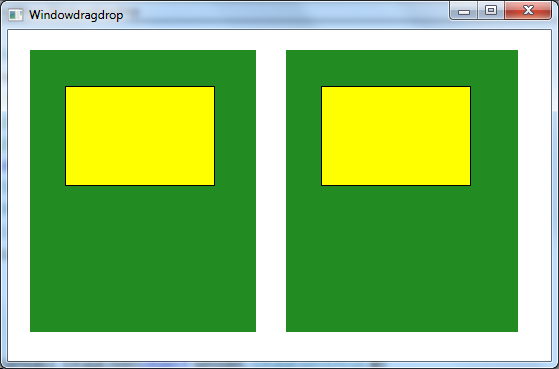
这个也就回答了博客园的一篇博问:WPF拖拽实现
虽然这个问题被标记为解决,但是其解决的方法过于丑陋,具体请看DebugLZQ本文代码实现。
2.3拖动一个控件
实现和thumb一样的效果,不同于drag/drop,拖动的时候控件跟随鼠标移动。
<Canvas x:Name="canvas1" Background="Green">
<Canvas Background="Yellow" Canvas.Left="85" Canvas.Top="51" Height="100" Name="canvas2" Width="105" MouseLeftButtonDown="canvas2_MouseDown" MouseMove="canvas2_MouseMove" MouseLeftButtonUp="canvas2_MouseLeftButtonUp"></Canvas>
</Canvas>

Canvas中又一个控件(Canvas2),实现canvas2的拖动。
实现canvas2的MouseLeftButtonDown、MouseMove、MouseLeftButtonUp事件。

Point oldPoint = new Point();
bool isMove = false;
private void canvas2_MouseMove(object sender, MouseEventArgs e)
{
if (isMove)
{
canvas2.Background = Brushes.White; FrameworkElement currEle = sender as FrameworkElement;
double xPos = e.GetPosition(null).X - oldPoint.X + (double)currEle.GetValue(Canvas.LeftProperty);
double yPos = e.GetPosition(null).Y - oldPoint.Y + (double)currEle.GetValue(Canvas.TopProperty);
currEle.SetValue(Canvas.LeftProperty, xPos);
currEle.SetValue(Canvas.TopProperty, yPos); oldPoint = e.GetPosition(null);
}
} private void canvas2_MouseDown(object sender, MouseButtonEventArgs e)
{
isMove = true;
oldPoint = e.GetPosition(null);
} private void canvas2_MouseLeftButtonUp(object sender, MouseButtonEventArgs e)
{
isMove = false;
canvas2.Background = Brushes.Yellow;
}

2.4让一个窗口内的所有(指定的)控件可拖动
有2.3的基础,现在我们就可以很方便的实现容器内所有控件拖动了。不仅仅局限于Canvas。其实Canvas的绝对定位和其他的容器(如Grid)没多好差别,只不过Canvas使用Left/Top来定位;Grid是用Margin,仅此而已!
1.还是Canvas中的拖动
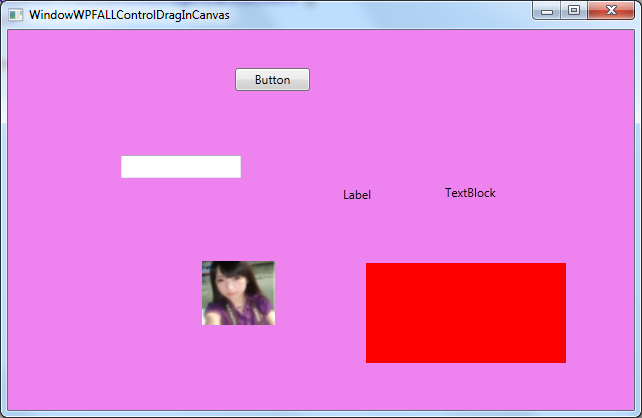

<Window x:Class="WpfApplicationDrugMove.WindowWPFALLControlDragInCanvas"
xmlns="http://schemas.microsoft.com/winfx/2006/xaml/presentation"
xmlns:x="http://schemas.microsoft.com/winfx/2006/xaml"
Title="WindowWPFALLControlDragInCanvas" Height="418" Width="642">
<Canvas x:Name="LayoutRoot" Background="Violet">
<Label Canvas.Left="330" Canvas.Top="151" Content="Label" Height="28" Name="label1" />
<TextBlock Canvas.Left="437" Canvas.Top="154" Height="23" Name="textBlock1" Text="TextBlock" />
<Image Canvas.Left="206" Canvas.Top="231" Height="64" Name="image1" Stretch="Fill" Width="73" Source="/WpfApplicationDrugMove;component/1.jpg" />
<Canvas Canvas.Left="358" Canvas.Top="233" Height="100" Name="canvas1" Width="200" Background="Red"></Canvas>
<Button Canvas.Left="227" Canvas.Top="38" Content="Button" Height="23" Name="button1" Width="75" />
<TextBox Canvas.Left="113" Canvas.Top="125" Height="23" Name="textBox1" Width="120" />
</Canvas>
</Window>


using System;
using System.Collections.Generic;
using System.Linq;
using System.Text;
using System.Windows;
using System.Windows.Controls;
using System.Windows.Data;
using System.Windows.Documents;
using System.Windows.Input;
using System.Windows.Media;
using System.Windows.Media.Imaging;
using System.Windows.Shapes; namespace WpfApplicationDrugMove
{
/// <summary>
/// Interaction logic for WindowWPFALLControlDrag.xaml
/// </summary>
public partial class WindowWPFALLControlDragInCanvas:Window
{
public WindowWPFALLControlDragInCanvas()
{
InitializeComponent(); foreach (UIElement uiEle in LayoutRoot.Children)
{
//WPF设计上的问题,Button.Clicked事件Supress掉了Mouse.MouseLeftButtonDown附加事件等.
//不加这个Button、TextBox等无法拖动
if (uiEle is Button||uiEle is TextBox)
{
uiEle.AddHandler(Button.MouseLeftButtonDownEvent, new MouseButtonEventHandler(Element_MouseLeftButtonDown), true);
uiEle.AddHandler(Button.MouseMoveEvent, new MouseEventHandler(Element_MouseMove),true);
uiEle.AddHandler(Button.MouseLeftButtonUpEvent, new MouseButtonEventHandler(Element_MouseLeftButtonUp), true);
continue;
}
//
uiEle.MouseMove += new MouseEventHandler(Element_MouseMove);
uiEle.MouseLeftButtonDown += new MouseButtonEventHandler(Element_MouseLeftButtonDown);
uiEle.MouseLeftButtonUp += new MouseButtonEventHandler(Element_MouseLeftButtonUp);
}
} bool isDragDropInEffect = false;
Point pos = new Point(); void Element_MouseMove(object sender, MouseEventArgs e)
{
if (isDragDropInEffect)
{
FrameworkElement currEle = sender as FrameworkElement;
double xPos = e.GetPosition(null).X - pos.X + (double)currEle.GetValue(Canvas.LeftProperty);
double yPos = e.GetPosition(null).Y - pos.Y + (double)currEle.GetValue(Canvas.TopProperty);
currEle.SetValue(Canvas.LeftProperty, xPos);
currEle.SetValue(Canvas.TopProperty, yPos);
pos = e.GetPosition(null);
}
} void Element_MouseLeftButtonDown(object sender, MouseButtonEventArgs e)
{ FrameworkElement fEle = sender as FrameworkElement;
isDragDropInEffect = true;
pos = e.GetPosition(null);
fEle.CaptureMouse();
fEle.Cursor = Cursors.Hand;
} void Element_MouseLeftButtonUp(object sender, MouseButtonEventArgs e)
{
if (isDragDropInEffect)
{
FrameworkElement ele = sender as FrameworkElement;
isDragDropInEffect = false;
ele.ReleaseMouseCapture();
}
} }
}

注意:需要用AddHandler添加Button.MouseLeftButtonDown等事件,不然无法触发,因为Button.Clicked事件Supress掉了MouseLeftButtonDown。
这样页面上的所有控件就可以随意拖动了。
今天在CodeProject上看到了这篇文章:WPF - Catch Events Even if they are Already Handled,说的是一个事情。
2.Canvas换成Grid。Grid中所有控件可拖动。

<Window x:Class="WpfApplicationDrugMove.WindowWPFALLControlDragMoveInGrid"
xmlns="http://schemas.microsoft.com/winfx/2006/xaml/presentation"
xmlns:x="http://schemas.microsoft.com/winfx/2006/xaml"
Title="WindowWPFALLControlDragMoveInGrid" Height="382" Width="552">
<Grid x:Name="LayoutRoot" Background="GreenYellow">
<Button Content="Button" Height="23" HorizontalAlignment="Left" Margin="60,42,0,0" Name="button1" VerticalAlignment="Top" Width="75" />
<Label Content="Label" Height="28" HorizontalAlignment="Left" Margin="305,89,0,0" Name="label1" VerticalAlignment="Top" />
<Button Content="Button" Height="23" HorizontalAlignment="Left" Margin="204,45,0,0" Name="button2" VerticalAlignment="Top" Width="75" />
<TextBlock Height="23" HorizontalAlignment="Left" Margin="363,42,0,0" Name="textBlock1" Text="TextBlock" VerticalAlignment="Top" />
<TextBox Height="23" HorizontalAlignment="Left" Margin="60,140,0,0" Name="textBox1" VerticalAlignment="Top" Width="120" />
<Image Height="56" HorizontalAlignment="Left" Margin="173,229,0,0" Name="image1" Stretch="Fill" VerticalAlignment="Top" Width="62" Source="/WpfApplicationDrugMove;component/1.jpg" />
<Image Height="150" HorizontalAlignment="Left" Margin="291,159,0,0" Name="image2" Stretch="Fill" VerticalAlignment="Top" Width="177" Source="/WpfApplicationDrugMove;component/2.gif" />
</Grid>
</Window>

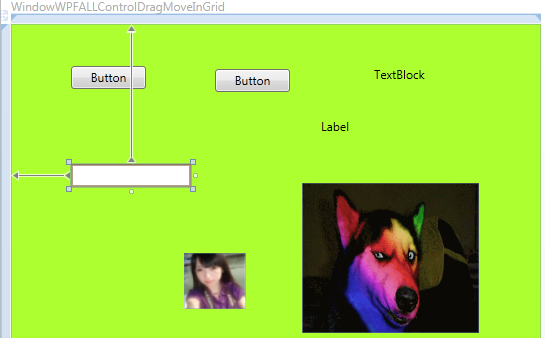

using System;
using System.Collections.Generic;
using System.Linq;
using System.Text;
using System.Windows;
using System.Windows.Controls;
using System.Windows.Data;
using System.Windows.Documents;
using System.Windows.Input;
using System.Windows.Media;
using System.Windows.Media.Imaging;
using System.Windows.Shapes; namespace WpfApplicationDrugMove
{
/// <summary>
/// Interaction logic for WindowWPFALLControlDragMoveInGrid.xaml
/// </summary>
public partial class WindowWPFALLControlDragMoveInGrid : Window
{
public WindowWPFALLControlDragMoveInGrid()
{
InitializeComponent(); foreach (UIElement uiEle in LayoutRoot.Children)
{
if (uiEle is Button || uiEle is TextBox)
{
uiEle.AddHandler(Button.MouseLeftButtonDownEvent, new MouseButtonEventHandler(Element_MouseLeftButtonDown), true);
uiEle.AddHandler(Button.MouseMoveEvent, new MouseEventHandler(Element_MouseMove), true);
uiEle.AddHandler(Button.MouseLeftButtonUpEvent, new MouseButtonEventHandler(Element_MouseLeftButtonUp), true);
continue;
}
uiEle.MouseMove += new MouseEventHandler(Element_MouseMove);
uiEle.MouseLeftButtonDown += new MouseButtonEventHandler(Element_MouseLeftButtonDown);
uiEle.MouseLeftButtonUp += new MouseButtonEventHandler(Element_MouseLeftButtonUp);
}
} bool isDragDropInEffect = false;
Point pos = new Point(); void Element_MouseMove(object sender, MouseEventArgs e)
{
if (isDragDropInEffect)
{
FrameworkElement currEle = sender as FrameworkElement;
double xPos = e.GetPosition(null).X - pos.X + currEle.Margin.Left;
double yPos = e.GetPosition(null).Y - pos.Y + currEle.Margin.Top;
currEle.Margin = new Thickness(xPos, yPos, 0, 0);
pos = e.GetPosition(null);
}
} void Element_MouseLeftButtonDown(object sender, MouseButtonEventArgs e)
{ FrameworkElement fEle = sender as FrameworkElement;
isDragDropInEffect = true;
pos = e.GetPosition(null);
fEle.CaptureMouse();
fEle.Cursor = Cursors.Hand;
} void Element_MouseLeftButtonUp(object sender, MouseButtonEventArgs e)
{
if (isDragDropInEffect)
{
FrameworkElement ele = sender as FrameworkElement;
isDragDropInEffect = false;
ele.ReleaseMouseCapture();
}
} }
}

效果如下:
Grid界面中的所有控件可随意拖动。
3.使用Expression Blend实现拖动(Best Practice)
使用如下的一个Behavior:MouseDragElementBehavior
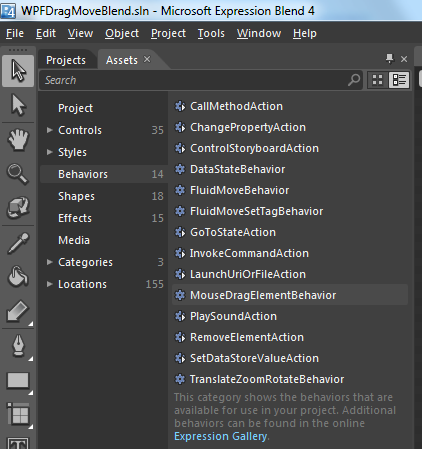
实现方法非常简单,let's say 我们有个Rectangle,无论在什么容器中,我们要实现其拖动。
直接把这个MouseDragElementBehavior 拖动到Rectangle中即可。
XAML如下:

<Window
xmlns="http://schemas.microsoft.com/winfx/2006/xaml/presentation"
xmlns:x="http://schemas.microsoft.com/winfx/2006/xaml"
xmlns:i="http://schemas.microsoft.com/expression/2010/interactivity"
xmlns:ei="http://schemas.microsoft.com/expression/2010/interactions" x:Class="WPFDragMoveBlend.MainWindow"
Title="MainWindow" Height="350" Width="525">
<Grid>
<Rectangle Fill="Red" Stroke="Black" Margin="145,82,164,50" Width="200" Height="180" >
<i:Interaction.Behaviors>
<ei:MouseDragElementBehavior/>
</i:Interaction.Behaviors>
</Rectangle>
</Grid>
</Window>

(如您所见,DebugLZQ使用的是 Expression Blend 4)。
程序运行正常,Rectangle可随意拖动如下:

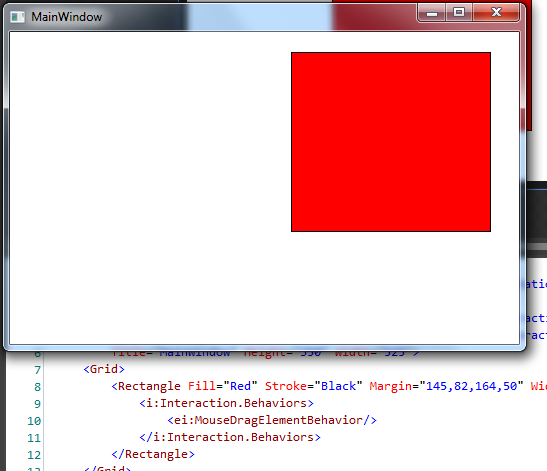
使用Blend借助Behaviors不需要额外的C#代码,最为简洁。
其他的一些Behaviors也非常有用,
如播放MP3:

<Window
xmlns="http://schemas.microsoft.com/winfx/2006/xaml/presentation"
xmlns:x="http://schemas.microsoft.com/winfx/2006/xaml"
xmlns:i="http://schemas.microsoft.com/expression/2010/interactivity"
xmlns:ei="http://schemas.microsoft.com/expression/2010/interactions" x:Class="WPFDragMoveBlend.MainWindow"
Title="MainWindow" Height="350" Width="525">
<Grid>
<Rectangle Fill="Red" Stroke="Black" Margin="145,82,164,50" Width="200" Height="180" >
<i:Interaction.Triggers>
<i:EventTrigger EventName="MouseLeftButtonDown">
<ei:PlaySoundAction Source="C:\Users\Public\Music\Sample Music\Kalimba.mp3"/>
</i:EventTrigger>
</i:Interaction.Triggers> <i:Interaction.Behaviors>
<ei:MouseDragElementBehavior/>
</i:Interaction.Behaviors>
</Rectangle>
</Grid>
</Window>

程序可正常运行。
还有如CallMethodAction,ControlStoryboardAction,及MVVM中使用较多的InvokeCommandAction等。
小结一下:
关于2.2例2中控件的序列化、反序列化! 参考:WPF控件深拷贝:序列化/反序列化
关于Button.MouseLeftButtonDown用C#代码注册的话需要用AddHandler添加,直接添加会被Button.Clicked阻止! 另一种情况是:我们如何捕获一个路由事件,即使这个路由事件已经被标记为e.handled=true。这个很重要!!!参考:WPF捕获事件即使这个事件被标记为Handled 。拖动不局限于Canvas.
所有方法中,Blend实现最为Clearn.关于Blend 4的快捷键,请参考:A Complete Guide to Expression Blend 4 Shortcut Keys
老鸟绕过,轻拍~
Wish it helps.
邮箱:steven9801@163.com
QQ: 48039387
[转载]WPF控件拖动的更多相关文章
- 转载 WPF -- 控件模板 (ControlTemplate)(一) https://blog.csdn.net/qq_23018459/article/details/79899838
ControlTemplate(控件模板) https://blog.csdn.net/qq_23018459/article/details/79899838 WPF包含数据模板和控件模板,其中 ...
- wpf控件拖动
Thumb 拖动 上代码! <Window x:Class="Thumb控件移动.MainWindow" xmlns="http://schemas.microso ...
- 反爬虫:利用ASP.NET MVC的Filter和缓存(入坑出坑) C#中缓存的使用 C#操作redis WPF 控件库——可拖动选项卡的TabControl 【Bootstrap系列】详解Bootstrap-table AutoFac event 和delegate的分别 常见的异步方式async 和 await C# Task用法 c#源码的执行过程
反爬虫:利用ASP.NET MVC的Filter和缓存(入坑出坑) 背景介绍: 为了平衡社区成员的贡献和索取,一起帮引入了帮帮币.当用户积分(帮帮点)达到一定数额之后,就会“掉落”一定数量的“帮帮 ...
- WPF实现控件拖动
原文:WPF实现控件拖动 版权声明:本文为博主原创文章,未经博主允许不得转载. https://blog.csdn.net/lordwish/article/details/51823637 实现控件 ...
- WPF 控件库——可拖动选项卡的TabControl
WPF 控件库系列博文地址: WPF 控件库——仿制Chrome的ColorPicker WPF 控件库——仿制Windows10的进度条 WPF 控件库——轮播控件 WPF 控件库——带有惯性的Sc ...
- 《Dotnet9》系列-开源C# WPF控件库3《HandyControl》强力推荐
大家好,我是Dotnet9小编,一个从事dotnet开发8年+的程序员.我最近开始写dotnet分享文章,希望能让更多人看到dotnet的发展,了解更多dotnet技术,帮助dotnet程序员应用do ...
- 关于WinForm引用WPF窗体---在Winform窗体中使用WPF控件
项目中有个界面展示用WPF实现起来比较简单,并且能提供更酷炫的效果,但是在WinForm中使用WPF窗体出现了问题,在网上找了一下有些人说Winform不能引用WPF的窗体,我就很纳闷,Win32都能 ...
- WPF控件NumericUpDown (转)
WPF控件NumericUpDown示例 (转载请注明出处) 工具:Expression Blend 2 + Visual Studio 2008 语言:C# 框架:.Net Framework 3. ...
- WPF 控件被禁用,悬浮提示不显示问题
原文:WPF 控件被禁用,悬浮提示不显示问题 版权声明:本文为博主原创文章,未经博主允许不得转载. https://blog.csdn.net/BYH371256/article/details/89 ...
随机推荐
- “C++的数组不支持多态”?
先是在微博上看到了个微博和云风的评论,然后我回了“楼主对C的内存管理不了解”. 后来引发了很多人的讨论,大量的人又借机来黑C++,比如: //@Baidu-ThursdayWang:这不就c++弱爆了 ...
- 解决WIN32窗口不响应WM_LBUTTONDBLCLK消息
原文链接: http://www.cnblogs.com/xukaixiang/archive/2012/05/27/2520059.html 今天在做一个软件时,发现win32创建的窗体不能响应WM ...
- vuex 温故而知新 mapState的使用
虽然早就知道 mapState 的存在,但还是极少使用.最近代码的computed变多才开始意识到好处. 原来的代码: computed: { findLastSixMonthAir () { ret ...
- MySQL (1366, "Incorrect string value: '\\xF0\\x9F\\x8E\\xAC\\xE5\\x89...' for column 'description' at row 1")
(1366, "Incorrect string value: '\\xF0\\x9F\\x8E\\xAC\\xE5\\x89...' for column 'description' at ...
- 看MySQL官方文档的示例SQL有感
[背景] 周末比较闲,我这个人又没有什么爱好,当然了读书除外:前一些天我一个同事说:“你一个dba想去写一本“django”书,合适吗?” 我想也是,一个人不能忘了本,所以MySQL还是要好好的搞一搞 ...
- Windows 上 怎么安装 install elasticsearch plugin
D:\elasticsearch-5.2.1\bin>elasticsearch-plugin install file:///D:/elasticsearch -5.2.1/bin/elast ...
- 如何在Visual Studio VS中定义多项目模板
https://msdn.microsoft.com/en-us/library/ms185308.aspx Multi-project templates act as containers for ...
- 采集java性能指标数据
这里我们开发把每个服务的jvm的运行情况和gc的情况卸载java程序里,这里我们访问一个URL地址就可以得到json数据 #!/bin/bash # 定时收集java服务metrics # curl ...
- Atitit jdbc 处理返回多个结果集
Atitit jdbc 处理返回多个结果集 Statement接口提供了三种执行SQL语句的方法: executeQuery.executeUpdate和execute.使用哪一个方法由SQL语句所 ...
- 利用javapns对IOS进行推送
start package com.jynine.javapns; import java.io.FileNotFoundException; import java.io.IOException; ...
