[转]Using Browser Link in Visual Studio 2013
本文转自:https://docs.microsoft.com/en-us/aspnet/visual-studio/overview/2013/using-browser-link
Browser Link is a new feature in Visual Studio 2013 that creates a communication channel between the development environment and one or more web browsers. You can use Browser Link to refresh your web application in several browsers at once, which is useful for cross-browser testing.
- Browser Refresh
- Viewing the Browser Link Dashboard
- Enabling Browser Link for Static HTML Files
- Disabling Browser Link
- How Does It Work?
Browser Refresh
With Browser Refresh, you can refresh multiple browsers that are connected to Visual Studio through Browser Link.
To use Browser Refresh, first create an ASP.NET application, using any of the project templates. Debug the application by pressing F5 or clicking the arrow icon in the toolbar:

You can also use the dropdown to select a specific browser for debugging.
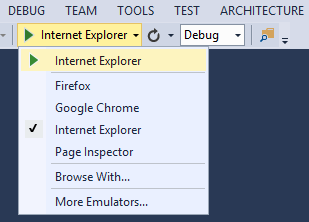
To debug with multiple browsers, select Browse With. In the Browse With dialog, hold down the CTRL key to select more than one browser. Click Browse to debug with the selected browsers. Browser Link also works if you launch a browser from outside Visual Studio and navigate to the application URL.

The Browser Link controls are located in the dropdown with the circular arrow icon. The arrow icon is the Refresh button.

To see which browsers are connected, hover the mouse over the Refresh button while debugging. The connected browsers are shown in a ToolTip window.

To refresh the connected browsers, click the Refresh button or press CTRL+ALT+ENTER. For example, the following screenshot shows an ASP.NET project, which I created using the MVC 5 project template. You can see the application running in two browsers at the top. At the bottom, the project is open in Visual Studio.
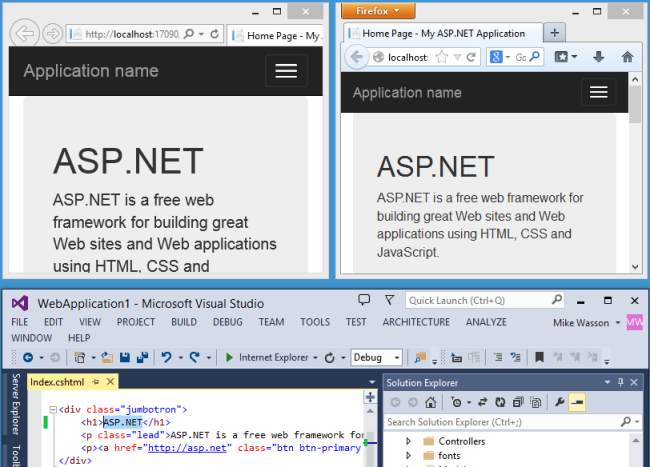
In Visual Studio, I changed the <h1> heading for the home page:
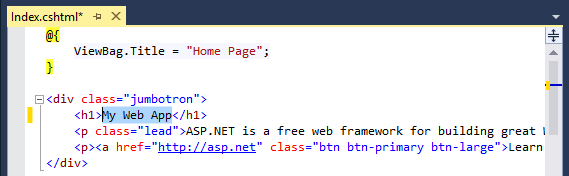
When I clicked the Refresh button, the change appeared in both browser windows:
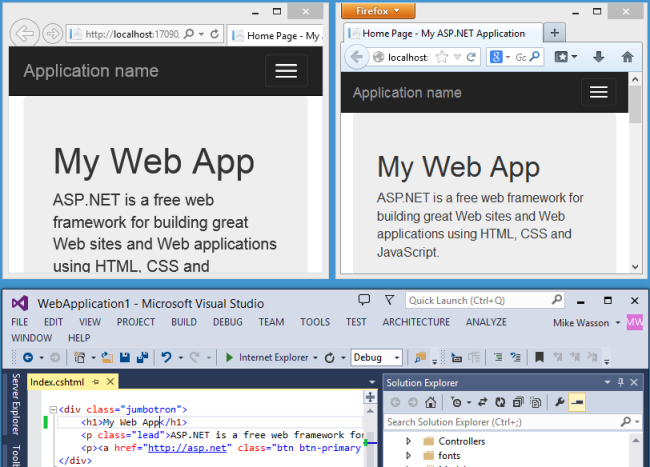
Notes
- To enable Browser Link, set
debug=truein the <compilation> element in the project's Web.config file. - The application must be running on localhost.
- The application must target .NET 4.0 or later.
Viewing the Browser Link Dashboard
The Browser Link dashboard shows information about the Browser Link connections. To view the dashboard, select the Browser Link dropdown menu (the small arrow next to the Refresh button). Then click Browser Link Dashboard.

The dashboard lists the connected Browsers and the URL to which each browser has navigated.
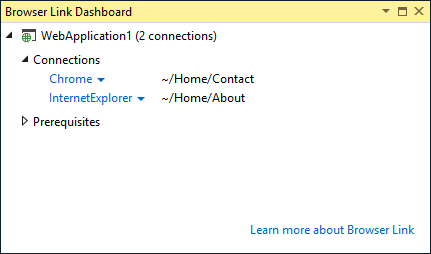
The Prerequisites section shows any steps needed to enable Browser Link for that project. For example, the following screenshot shows a project where "debug" is set to false in the Web.config file.
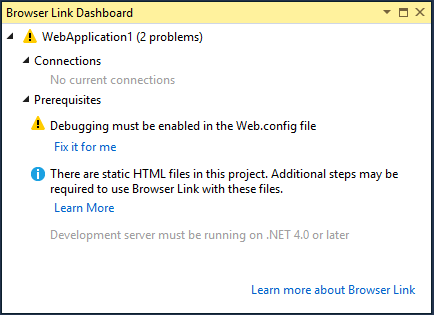
Enabling Browser Link for Static HTML Files
To enable Browser Link for static HTML files, add the following to your Web.config file.
<configuration>
<system.webServer>
<handlers>
<add name="Browser Link for HTML" path="*.html" verb="*"
type="System.Web.StaticFileHandler, System.Web, Version=4.0.0.0, Culture=neutral, PublicKeyToken=b03f5f7f11d50a3a"
resourceType="File" preCondition="integratedMode" />
</handlers>
</system.webServer>
</configuration>
For performance reasons, remove this setting when you publish your project.
Disabling Browser Link
Browser Link is enabled by default. There are several ways to disable it:
In the Browser Link dropdown menu, uncheck Enable Browser Link.

In the Web.config file, add a key named "vs:EnableBrowserLink" with the value "false" in the appSettings section.
XMLCopy<appSettings>
<add key="vs:EnableBrowserLink" value="false"/>
</appSettings>
In the Web.config file, set debug to false.
XMLCopy<system.web>
<compilation debug="false" targetFramework="4.5" />
</system.web>
How Does It Work?
Browser Link uses SignalR to create a communication channel between Visual Studio and the browser. When Browser Link is enabled, Visual Studio acts as a SignalR server that multiple clients (browsers) can connect to. Browser Link also registers an HTTP module with ASP.NET. This module injects special <script> references into every page request from the server. You can see the script references by selecting "View source" in the browser.

Your source files are not modified. The HTTP module injects the script references dynamically.
Because the browser-side code is all JavaScript, it works on all browsers that SignalR supports, without requiring any browser plug-in.
[转]Using Browser Link in Visual Studio 2013的更多相关文章
- Using Browser Link in Visual Studio 2013
题记:Browser Link是VS 2013开始引入的一个强大功能,让前端代码(比如AngularJS的代码)在VS中的修改更加轻而易举. 前 端代码是运行在浏览器中,而Visual Studio通 ...
- Microsoft Visual Studio 2013 Update 5 direct download link for full ISO
From:http://www.nickdu.com/?p=604 Visual Studio 2013 Update 5 is now released and maybe you are also ...
- Visual Studio 2013中因SignalR的Browser Link引起的Javascript错误一则
众所周知Visual Studio 2013中有一个由SignalR机制实现的Browser Link功能,意思是开发人员可以同时使用多个浏览器进行调试,当按下IDE中的Browser Link按钮后 ...
- 关闭 Visual Studio 2013 的 Browser Link 功能
最近公司弄新项目需要用 MVC,就把 IDE 升级到了 Visual Studio 2013,在开发的时候发现有好多请求一个本地49925的端口 . 很奇怪,一开始以为是 Visual Studio ...
- Visual Studio 2013 Web开发、新增功能:“Browser Link”
微软正式发布Visual Studio 2013 RTM版,微软还发布了Visual Studio 2013的最终版本..NET 4.5.1以及Team Foundation Server 2013. ...
- Visual Studio 2013 Web开发、新增功能:“Browser Link”
微软正式发布Visual Studio 2013 RTM版,微软还发布了Visual Studio 2013的最终版本..NET 4.5.1以及Team Foundation Server 2013. ...
- 禁用Visual Studio 2013的Browser Link功能
禁用Visual Studio 2013的Browser Link功能 GET http://localhost:37478/7fd25f8af33f443494e765be19be6240/brow ...
- Visual Studio 2013 的 Browser Link 功能
Visual Studio 2013 的 Browser Link 功能 最近公司弄新项目需要用 MVC,就把 IDE 升级到了 Visual Studio 2013,在开发的时候发现有好多请求一个本 ...
- Visual Studio 2013中的“Browser Link”
前几天,参加了,VS13的新特性的讲座,回来便试了一下, 默认Html会引用如下脚本: <!-- Visual Studio Browser Link --> <script typ ...
随机推荐
- Visual Studio Code 学习.net core初体验
一,安装 最近在用 Visual Studio Code 学习.net core ,记录下学习的过程,首先去官网下载最新的.net core2.1安装包,有windows 和mac,根据自己的开发环境 ...
- C# 委托和接口
能用委托解决的事情,接口也都可以解决.如下所示: public static void Main() { , , , }; Util.TransformAll(values, new Squarer( ...
- idea破解方式 附jar包
在安装了idea之后 去安装目录找到安装目录的 idea.exe.vmoptions 和 idea64.exe.vmoptions 两个文件在文件最后面追加上 -javaagent:C:/破解补丁的名 ...
- Python实现汉诺塔问题的可视化(以动画的形式展示移动过程)
学习Python已经有一段时间了,也学习了递归的方法,而能够实践该方法的当然就是汉诺塔问题了,但是这次我们不只是要完成对汉诺塔过程的计算,还要通过turtle库来体现汉诺塔中每一层移动的过程. 一.设 ...
- 847. Shortest Path Visiting All Nodes
An undirected, connected graph of N nodes (labeled 0, 1, 2, ..., N-1) is given as graph. graph.lengt ...
- 学习 swift (1)
https://developer.apple.com/library/prerelease/ios/referencelibrary/GettingStarted/DevelopiOSAppsSwi ...
- 用node.js写一个简单爬虫,并将数据导出为 excel 文件
引子 最近折腾node,最开始像无头苍蝇一样到处找资料,然而多数没什么卵用,都在瞎比比.在一阵瞎搞后,我来分享一下初步学习node的三个过程: 1 撸一遍NODE入门,对其有个基本的了解: 2 撸一遍 ...
- 经典MVC框架技术-struts2基础知识
Struts2框架简介 struts2框架是在struts1和webwork技术的基础上,进行合并的全新框架,struts2以Webwork为核心,采用拦截器来处理用户的请求,这样的设计使得业务逻辑控 ...
- Optimizing Your App for Today’s Internet
这个 session 的主讲人感觉是一个很典型的美国人,年纪也不小. 网络现状 四十亿人在使用因特网,大概占有世界人口的一半.上网人数的增长在减缓. 但是网络仍然在增长.增长点主要在物联网.第三世界国 ...
- OAuth 2.0 - Authorization Code授权方式详解
I:OAuth 2.0 开发前期准备 天上不会自然掉馅饼让你轻松地去访问到人家资源服务器里面的用户数据资源,所以你需要做的前期开发准备工作就是把AppKey, AppSecret取到手 新浪获取传送门 ...
