jquery 圆形进度条
最近手里面的项目需要完成这个对设备性能的检测显示功能,需要使用到圆形进度条这样的效果,网上找了一圈,有很多相当的插件,找到:circliful 插件,看了他的使用说明比较的方便,于是就下载了它并将自己想要的效果添加了进去;

上面的效果,需要圆心中间的数字动态展示,并且在颜色值在小于50的时候为绿色,大于50的时候为红色;
第一步: 页面布局
<!DOCTYPE html PUBLIC "-//W3C//DTD XHTML 1.0 Transitional//EN" "http://www.w3.org/TR/xhtml1/DTD/xhtml1-transitional.dtd">
<html xmlns="http://www.w3.org/1999/xhtml">
<head>
<meta http-equiv="Content-Type" content="text/html; charset=utf-8" />
<title>圆形进度条</title>
<link rel="icon" href="images/50.gif" type="image/gif" />
<script src="js/jquery.min.js"></script>
<script src="js/jquery.circliful.js"></script>
<style>
body{ margin:0; padding:0; font-size:14px; line-height:24px; color:#8b8b8b; font-family:Microsoft YaHei, Arial, Helvetica, sans-serif;}
.you{ margin-left:36px; float:left; height:auto; width:55%; min-width:500px}
.yous{ box-shadow:0px 0px 5px #ddd; background:#FFF;}
.youz{ background:url(./images/tbg.png) repeat-x; height:39px; line-height:39px; font-size:14px; color:#323436; text-indent:20px}
.rrlh{ height:180px; margin-top:20px}
.txz{ position: absolute; left: 50%; top: 50%; margin-left: -30px; margin-top: -30px; line-height: 30px;}
.cpu{ width:50%; height:170px; float:left; text-align:center; position:relative}
</style>
</head>
<div class="you">
<div class="yous">
<div class="youz">运行状态</div>
<div class="rrlh">
<!-- cpu使用率 -->
<div class="cpu">
<div class="txz"><span style="font-size: 40px;" id="cpuText">0</span><br /> CPU使用率</div>
<div id="myStat2" style="display: inline-block" data-width="10" data-fontsize="28" ></div>
</div>
<!-- 内存使用率 -->
<div class="cpu">
<div class="txz"><span style="font-size: 40px;" id="ncText">0</span><br /> 内存使用率</div>
<div id="myStat3" style="display: inline-block" data-width="10" data-fontsize="28" ></div>
</div>
</div>
</div>
</div>
</html>
第二步: 修改 jquery.circliful.js
(function( $ ) {
$.fn.circliful = function(options) {
var settings = $.extend({
// These are the defaults.
foregroundColor: "#556b2f",
backgroundColor: "#eee",
fillColor: false,
width: 15,
dimension: 200,
size: 15,
percent: 50,
endPercent: 100,
showValue: "showValue", //新增 动态数值变化值显示标签ID
animationStep: 1.0
}, options );
return this.each(function() {
var dimension = '';
var text = '';
var info = '';
var width = '';
var size = 0;
var percent = 0;
var endPercent = 100;
var fgcolor = '';
var bgcolor = '';
var icon = '';
var animationstep = 0.0;
var showValue = '';
$(this).addClass('circliful');
showValue = settings.showValue; //赋值
if($(this).data('dimension') != undefined) {
dimension = $(this).data('dimension');
} else {
dimension = settings.dimension;
}
if($(this).data('width') != undefined) {
width = $(this).data('width');
} else {
width = settings.width;
}
if($(this).data('fontsize') != undefined) {
size = $(this).data('fontsize');
} else {
size = settings.size;
}
if($(this).data('percent') != undefined) {
percent = $(this).data('percent') / 100;
endPercent = $(this).data('percent');
} else {
percent = settings.percent / 100;
endPercent = settings.endPercent;
}
if($(this).data('fgcolor') != undefined) {
fgcolor = $(this).data('fgcolor');
} else {
fgcolor = settings.foregroundColor;
}
if($(this).data('bgcolor') != undefined) {
bgcolor = $(this).data('bgcolor');
} else {
bgcolor = settings.backgroundColor;
}
if($(this).data('animation-step') != undefined) {
animationstep = parseFloat($(this).data('animation-step'));
} else {
animationstep = settings.animationStep;
}
if($(this).data('text') != undefined) {
text = $(this).data('text');
if($(this).data('icon') != undefined) {
icon = '<i class="fa ' + $(this).data('icon') + '"></i>';
}
if($(this).data('type') != undefined) {
type = $(this).data('type');
if(type == 'half') {
$(this).append('<span class="circle-text-half">' + icon + text + '</span>');
$(this).find('.circle-text-half').css({'line-height': (dimension / 1.45) + 'px', 'font-size' : size + 'px' });
} else {
$(this).append('<span class="circle-text">' + icon + text + '</span>');
//设置文字样式
$(this).find('.circle-text').css(
{'line-height': dimension + 'px', 'font-size' : size + 'px'}
);
}
} else {
$(this).append('<span class="circle-text">' + icon + text + '</span>');
$(this).find('.circle-text').css(
{'line-height': dimension + 'px', 'font-size' : size + 'px' }
);
}
} else if($(this).data('icon') != undefined) {
}
if($(this).data('info') != undefined) {
info = $(this).data('info');
if($(this).data('type') != undefined) {
type = $(this).data('type');
if(type == 'half') {
$(this).append('<span class="circle-info-half">' + info + '</span>');
$(this).find('.circle-info-half').css({'line-height': (dimension * 0.9) + 'px', });
} else {
$(this).append('<span class="circle-info">' + info + '</span>');
$(this).find('.circle-info').css({'line-height': (dimension * 1.25) + 'px', });
}
} else {
$(this).append('<span class="circle-info">' + info + '</span>');
$(this).find('.circle-info').css({'line-height': (dimension * 1.25) + 'px', });
}
}
$(this).width(dimension + 'px');
var canvas = $('<canvas></canvas>').attr({ width: dimension, height: dimension }).appendTo($(this)).get(0);
var context = canvas.getContext('2d');
var x = canvas.width / 2;
var y = canvas.height / 2;
var degrees = percent * 360.0;
var radians = degrees * (Math.PI / 180);
var radius = canvas.width / 2.5;
var startAngle = 2.3 * Math.PI;
var endAngle = 0;
var counterClockwise = false;
var curPerc = animationstep === 0.0 ? endPercent : 0.0;
var curStep = Math.max(animationstep, 0.0);
var circ = Math.PI * 2;
var quart = Math.PI / 2;
var type = '';
var fill = false;
if($(this).data('type') != undefined) {
type = $(this).data('type');
if(type == 'half') {
var startAngle = 2.0 * Math.PI;
var endAngle = 3.13;
var circ = Math.PI * 1.0;
var quart = Math.PI / 0.996;
}
}
if($(this).data('fill') != undefined) {
fill = $(this).data('fill');
} else {
fill = settings.fillColor;
}
//animate foreground circle
function animate(current) {
/**
* [修改] 设置圆心动态数据变化值
* showValue 为显示动态值的html标签的ID
* 这里 parseInt(current*100) 取整数,他的最大值为 endPercent的值
**/
$("#"+showValue).html(parseInt(current*100));
/**
* [修改] 判断值是否超过圆形的一半,并修改圆形颜色 *
**/
if(current <.5){
fgcolor = '#14b997';
}else{
fgcolor = '#f75656';
}
context.clearRect(0, 0, canvas.width, canvas.height);
context.beginPath();
context.arc(x, y, radius, endAngle, startAngle, false);
context.lineWidth = width - 1;
// line color
context.strokeStyle = bgcolor;
context.stroke();
if(fill) {
context.fillStyle = fill;
context.fill();
}
context.beginPath();
context.arc(x, y, radius, -(quart), ((circ) * current) - quart, false);
context.lineWidth = width;
// line color
context.strokeStyle = fgcolor;
context.stroke();
if (curPerc < endPercent) {
curPerc += curStep;
requestAnimationFrame(function () {
/**
* [修改] 降低圆形进度条速度
**/
setTimeout(function(){
animate(Math.min(curPerc, endPercent) / 100);
}, 40);
});
}
}
animate(curPerc / 100);
});
};
}( jQuery ));
第三步: 调用
$(document).ready(function(){
var cupCount = 10,
ncCount = 80;
var myStat2Color = cupCount > 50 ? '#f75656' : '#14b997';
var myStat3Color = ncCount > 50 ? '#f75656' : '#14b997';
$('#myStat2').circliful({
dimension: 170,
endPercent: cupCount,
showValue: "cpuText",
foregroundColor: myStat2Color,//556b2f
backgroundColor: "#eee",
});
$('#myStat3').circliful({
dimension: 170,
endPercent: ncCount,
showValue: "ncText",
foregroundColor: myStat3Color,
backgroundColor: "#eee",
});
});
注: 插件下载 https://github.com/pguso/jquery-plugin-circliful 按需修改,如果不妥或者其他,联系:594710017。
插件参数说明
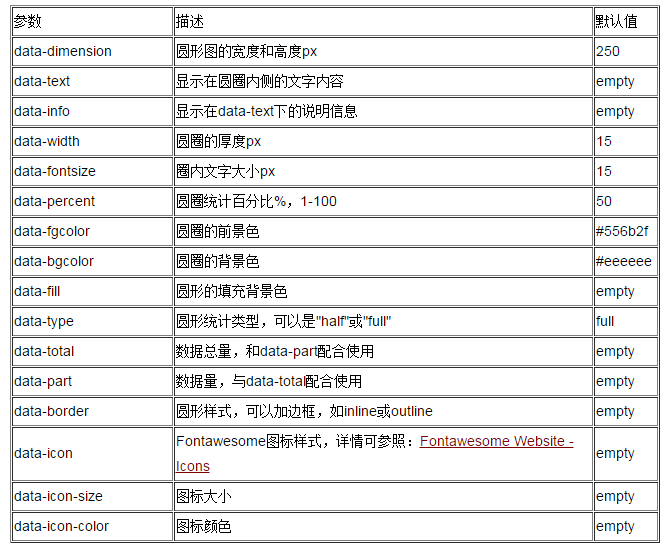
转自:http://my.oschina.net/comfiger/blog/362281
jquery 圆形进度条的更多相关文章
- 简单实用的纯CSS百分比圆形进度条插件
percircle是一款简单实用的纯CSS百分比圆形进度条插件.你不需要做任何设置,只需要按该圆形进度条插件提供的标准HTML结构来编写代码,就可以生成一个漂亮的百分比圆形进度条. 首先要做的就是引入 ...
- 利用css3动画和border来实现圆形进度条
最近在学习前端的一些知识,发现border的功能十分强大啊! 首先来看看demo 就是这么一个圆形的进度条,在文本框中输入0-100的数值下面的进度条相应的转到多少 这个主要是利用border,旋转和 ...
- Highcharts 测量图;Highcharts 圆形进度条式测量图;Highcharts 时钟;Highcharts 双轴车速表;Highcharts 音量表(VU Meter)
Highcharts 测量图 配置 chart.type 配置 配置 chart 的 type 为 'gauge' .chart.type 描述了图表类型.默认值为 "line". ...
- android 自定义控件——(四)圆形进度条
----------------------------------↓↓圆形进度条(源代码下有属性解释)↓↓---------------------------------------------- ...
- WPF 实现圆形进度条
项目中用到圆形进度条,首先就想到使用 ProgressBar 扩展一个,在园子里找到迷途的小榔头给出的思路和部分代码,自己加以实现. 进度小于60显示红色,大于60则显示绿色.效果如下: 基本思路: ...
- JQuery入门——进度条
越来越觉得常规javascript已经跟不上节奏了,打算学点进阶的,从JQuery学起. JQuery是一个Javascript库,可以从JQuery.com下载,放到本地,用 <script ...
- html5 svg 圆形进度条
html5 svg 圆形进度条 <!DOCTYPE html> <html lang="en"> <head> <meta charset ...
- canvas圆形进度条
通过定义一个canvas标签, new方法传进ID值,和旋转角度值,即可生成圆形进度条 <!DOCTYPE html> <html lang="en"> & ...
- iOS之UI--Quartz2D的入门应用--重绘下载圆形进度条
*:first-child { margin-top: 0 !important; } body > *:last-child { margin-bottom: 0 !important; } ...
随机推荐
- 理解PHP数组的序列化和反序列化
当我们想要将数组值存储到数据库时,就可以对数组进行序列化操作,然后将序列化后的值存储到数据库中.其实PHP序列化数组就是将复杂的数组数据类型转换为字符串,方便数组存库操作.对PHP数组进行序列化和反序 ...
- CentOS的update-grub2命令
这个和Ubuntu还是有些区别,在CentOS修改成如下: grub2-mkconfig -o /boot/grub2/grub.cfg
- Ubuntu下(Linux+Apache+MYSQL+PHP, LAMP)环境搭建
近期開始玩PHP,于是试着搭建一下开发环境并做个记录,以备日后再使用起来方便可查. 第一步 确保软件包是最新的 sudo apt-get update 第二步 安装Apache2 sudo apt-g ...
- 重写Html.DropDownList和Html.DropDownListFor的name属性
□ 重写前 通常这样写: @Html.DropDownListFor(m => m.DelFlag,(List<SelectListItem>)ViewBag.d,"==请 ...
- Spring DAO vs Spring ORM vs Spring JDBC
Pat 的疑惑 最近关注于 Spring 提供的数据访问技术,对于 Spring 相关的这几个项目有何不同我不是太明白: Spring-DAO (http://docs.spring.io/sprin ...
- 转 UIActivityIndicatorView、UIProgressView 活动与进度指示器-IOS开发
活动指示器(UIActivityIndicatorView)可以告知用户有一个操作正在进行中.进度指示器(UIProgressView )也具有同样功能,而且还可以告知用户离操作结束还多远. 这两个指 ...
- Entityframework:“System.Data.Entity.Internal.AppConfig”的类型初始值设定项引发异常。
<configSections> <!-- For more information on Entity Framework configuration, visit http:// ...
- 《Windows核心编程》第十一章——线程池
隐式使用工作项 #include <iostream> #include <windows.h> ; VOID NTAPI SimpleCallback(PTP_CALLBAC ...
- jenkins error: "no valid crumb was included in the request"
一.问题描述(Problem Description): 在jenkins中创建新任务时候选择“拷贝已存在任务”,点击OK,跳转到下一步时候弹出如下错误信息:"No valid crumb ...
- 【BZOJ】【2120】数颜色 & 【2453】维护队列
莫队算法 分块大法吼 这题乍一看跟HH的项链很像啊……只是多了一个修改操作……然而我就不会做了
