Android笔记之DrawerLayout的基本使用
效果图

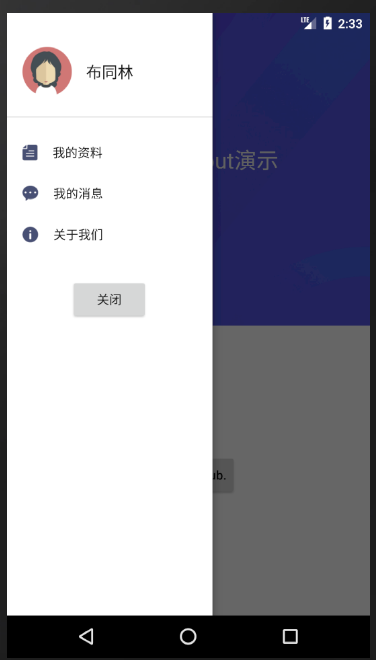
activity_main.xml
<?xml version="1.0" encoding="utf-8"?>
<LinearLayout xmlns:android="http://schemas.android.com/apk/res/android"
android:layout_width="match_parent"
android:layout_height="match_parent"> <android.support.v4.widget.DrawerLayout
android:id="@+id/drawerLayout"
android:layout_width="match_parent"
android:layout_height="match_parent"> <RelativeLayout
android:layout_width="match_parent"
android:layout_height="match_parent"
android:background="#ffffffff"> <ImageView
android:layout_width="match_parent"
android:layout_height="355dp"
android:background="@mipmap/ic_main_background" /> <RelativeLayout
android:id="@+id/titleRelativeLayout"
android:layout_width="match_parent"
android:layout_height="45dp"
android:layout_marginTop="18dp"> <FrameLayout
android:id="@+id/userFrameLayout"
android:layout_width="45dp"
android:layout_height="match_parent"> <ImageView
android:layout_width="20dp"
android:layout_height="20dp"
android:layout_gravity="center_vertical"
android:layout_marginLeft="15dp"
android:src="@mipmap/ic_user" />
</FrameLayout> <TextView
android:layout_width="wrap_content"
android:layout_height="wrap_content"
android:layout_centerInParent="true"
android:text="标题"
android:textColor="#fff0f0f0"
android:textSize="18sp" />
</RelativeLayout> <TextView
android:layout_width="wrap_content"
android:layout_height="wrap_content"
android:layout_centerHorizontal="true"
android:layout_marginTop="150dp"
android:text="DrawerLayout演示"
android:textColor="#fff0f0f0"
android:textSize="25sp" /> <Button
android:layout_width="wrap_content"
android:layout_height="wrap_content"
android:layout_centerHorizontal="true"
android:layout_marginTop="500dp"
android:text="This is a stub."
android:textAllCaps="false" />
</RelativeLayout> <LinearLayout
android:id="@+id/leftLinearLayout"
android:layout_width="233dp"
android:layout_height="match_parent"
android:layout_gravity="left"
android:background="#ffffffff"
android:orientation="vertical"> <LinearLayout
android:layout_width="match_parent"
android:layout_height="wrap_content"
android:layout_marginTop="39dp"
android:layout_marginBottom="23dp"> <ImageView
android:layout_width="56dp"
android:layout_height="56dp"
android:layout_marginLeft="18dp"
android:layout_marginRight="16dp"
android:src="@mipmap/ic_portrait" /> <TextView
android:layout_width="wrap_content"
android:layout_height="wrap_content"
android:layout_gravity="center_vertical"
android:text="布同林"
android:textColor="#ff1b1b1b"
android:textSize="18sp" />
</LinearLayout> <View
android:layout_width="match_parent"
android:layout_height="1dp"
android:background="#ffdfdfdf" /> <TextView
android:layout_width="match_parent"
android:layout_height="wrap_content"
android:layout_marginLeft="18dp"
android:drawableLeft="@mipmap/ic_profile"
android:drawablePadding="17dp"
android:paddingTop="30dp"
android:text="我的资料"
android:textColor="#ff1b1b1b"
android:textSize="14sp" /> <TextView
android:layout_width="match_parent"
android:layout_height="wrap_content"
android:layout_marginLeft="18dp"
android:drawableLeft="@mipmap/ic_message"
android:drawablePadding="17dp"
android:paddingTop="27dp"
android:text="我的消息"
android:textColor="#ff1b1b1b"
android:textSize="14sp" /> <TextView
android:id="@+id/aboutUsTextView"
android:layout_width="match_parent"
android:layout_height="wrap_content"
android:layout_marginLeft="18dp"
android:drawableLeft="@mipmap/ic_information"
android:drawablePadding="17dp"
android:paddingTop="27dp"
android:text="关于我们"
android:textColor="#ff1b1b1b"
android:textSize="14sp" /> <Button
android:id="@+id/closeDrawerButton"
android:layout_width="wrap_content"
android:layout_height="wrap_content"
android:layout_gravity="center"
android:layout_marginTop="40dp"
android:text="关闭" />
</LinearLayout>
</android.support.v4.widget.DrawerLayout>
</LinearLayout>
MainActivity.java
package com.bu_ish.empty; import android.graphics.Color;
import android.os.Build;
import android.support.v4.widget.DrawerLayout;
import android.support.v7.app.AlertDialog;
import android.support.v7.app.AppCompatActivity;
import android.os.Bundle;
import android.view.Gravity;
import android.view.View;
import android.view.Window; public class MainActivity extends AppCompatActivity {
private DrawerLayout drawerLayout; @Override
protected void onCreate(Bundle savedInstanceState) {
super.onCreate(savedInstanceState);
setContentView(R.layout.activity_main);
Window window = getWindow();
window.getDecorView().setSystemUiVisibility(View.SYSTEM_UI_FLAG_LAYOUT_FULLSCREEN | View.SYSTEM_UI_FLAG_LAYOUT_STABLE);
if (Build.VERSION.SDK_INT >= Build.VERSION_CODES.LOLLIPOP) {
window.setStatusBarColor(Color.TRANSPARENT);
}
drawerLayout = findViewById(R.id.drawerLayout);
findViewById(R.id.userFrameLayout).setOnClickListener(new View.OnClickListener() {
@Override
public void onClick(View v) {
drawerLayout.openDrawer(Gravity.LEFT);
}
});
findViewById(R.id.aboutUsTextView).setOnClickListener(new View.OnClickListener() {
@Override
public void onClick(View v) {
new AlertDialog.Builder(MainActivity.this).setMessage("布同林").show();
}
});
findViewById(R.id.closeDrawerButton).setOnClickListener(new View.OnClickListener() {
@Override
public void onClick(View v) {
drawerLayout.closeDrawer(Gravity.LEFT);
}
});
}
}
P.S.
从左侧划出菜单,则android:layout_gravity="left"
DrawerLayout.openDrawer(int gravity):打开菜单
DrawerLayout.closeDrawer(int gravity):关闭菜单
完整Demo
链接:https://pan.baidu.com/s/16tsE4jiQWbTdGSNKBHK-4g
提取码:cd25
Android笔记之DrawerLayout的基本使用的更多相关文章
- Android笔记:DrawerLayout抽屉布局的使用
DrawerLayout(抽屉布局),在各种app中经常出现,比如csdn.. 如下示,只要从屏幕侧边滑一下,或者点击左上角的图标,抽屉就会出来. DrawerLayout要点: 1.使用Drawer ...
- Android笔记——Android中数据的存储方式(二)
我们在实际开发中,有的时候需要储存或者备份比较复杂的数据.这些数据的特点是,内容多.结构大,比如短信备份等.我们知道SharedPreferences和Files(文本文件)储存这种数据会非常的没有效 ...
- Android笔记:触摸事件的分析与总结----TouchEvent处理机制
原创作品,允许转载,转载时请务必以超链接形式标明文章 原始出处 .作者信息和本声明.否则将追究法律责任.http://glblong.blog.51cto.com/3058613/1559320 ...
- Android抽屉效果 DrawerLayout 入门经验总结
今天试了试这个抽屉布局的效果,结果很崩溃无语 网上很多资料都千篇一律,感觉都有问题,下面总结下几点经验: 先上个效果图: 1. layout 布局文件中怎么写: <android.suppor ...
- Android 笔记之 R 文件
Android笔记之R文件 h2{ color: #4abcde; } a{ color: blue; text-decoration: none; } a:hover{ color: red; te ...
- Android 笔记之 Android 系统架构
Android笔记之Android系统架构 h2{ color: #4abcde; } a{ color: blue; text-decoration: none; } a:hover{ color: ...
- Android笔记之使用Glide加载网络图片、下载图片
Glide简介 不想说太多,真的很方便:P)可以节省我不少时间 GitHub地址:https://github.com/bumptech/glide 加载网络图片到ImageView Glide.wi ...
- Android笔记--View绘制流程源码分析(二)
Android笔记--View绘制流程源码分析二 通过上一篇View绘制流程源码分析一可以知晓整个绘制流程之前,在activity启动过程中: Window的建立(activit.attach生成), ...
- Android笔记--View绘制流程源码分析(一)
Android笔记--View绘制流程源码分析 View绘制之前框架流程分析 View绘制的分析始终是离不开Activity及其内部的Window的.在Activity的源码启动流程中,一并包含 着A ...
随机推荐
- 【MFC】利用单一对话框内的分页技术实现向导功能(转)
原文转自 http://blog.csdn.net/yongh701/article/details/43793151 所谓的向导功能,在win32的程序中常常见于安装程序或者程序内的设置向导,该向导 ...
- 什么是GOP(转)
所谓GOP,意思是画面组,MPEG格中的帧序列,分为I.P.B三种,如排成IBBPBBPBBPBBPBBP...样式,这种连续的帧图片组合即为GOP(画面群,GROUP OF PICTURE),是MP ...
- linux source filename
简单来说:source filename即把filename文件里的命令(命令集脚本文件)执行一遍,相当于在shell里逐个执行单条命令
- jenkins+gitlab发布maven项目
1.简介:什么是Maven Maven是一个项目管理和综合工具.Maven提供给开发人员构建一个完整的生命周期框架; 开发团队可以自动完成该项目的基础设施建设,Maven使用标准的目录结构和默认构建生 ...
- AtCoder - 2581 Meaningful Mean
Problem Statement You are given an integer sequence of length N, a= {a1,a2,…,aN}, and an integer K. ...
- IntelliJ IDEA 常用快捷键总结
个人使用频率的高低排序: Alt+enter 代码提示 Alt+7 查看类的方法 Alt+insert 生成get和set方法 ...
- POJ2104Kth Number
整体二分模板题, 有些细节需要注意 #include<cstdio> #include<cctype> #include<climits> #include< ...
- 布斯(Steve Jobs)在斯坦福大学的演讲稿,中英文对照版
2005年6月14日,苹果CEO史蒂夫·乔布斯(Steve Jobs)在他的母校斯坦福大学的毕业典礼发表了著名的演讲,关于这段演讲,你会看到N多人的推荐(比如同样喜欢在大学演讲的李开复先生).此前曾经 ...
- composer配置和安装php框架
第一步:安装composerwin环境安装:下载地址:https://getcomposer.org/Composer-Setup.exe 下载后直接点击安装即可测试:cmd ->compose ...
- GeoServer自动发布地图服务
1 NetCDF气象文件自动发布案例 GeoServer是一个地理服务器,提供了管理页面进行服务发布,样式,切片,图层预览等一系列操作,但是手动进行页面配置有时并不满足业务需求,所以GeoServer ...
