微信小程序上传图片及本地测试
前端(.wxml)
<view id="view1">
<view id="btns">
<image id="ima1" mode="aspectFitf" src="{{src}}"></image>
<button type="primary" bindtap="btntakephoto">拍摄照片</button>
<button type="primary" bindtap="btnchoosephoto">选择照片</button>
<button type="primary" bindtap="btnupload">上传</button>
</view>
</view>
样式(wxss)
button{
margin: 8rpx;
padding: 0rpx;
font-size: 30rpx;
width: 200rpx;
float: left;
}
#view1
{
width: %;
height: %;
}
#btns
{
margin: 50rpx;
padding: 0rpx;
}
image{
width: 650rpx;
height: 1050rpx;
background-color: lavender;
}
js(.js)
Page({
data: {
filepath:"",
},
onLoad: function (options) {
this.ctx = wx.createCameraContext()
},
//拍摄照片
btntakephoto: function () {
this.ctx.takePhoto({
quality: 'high',
success: (res) => {
this.setData({
src: res.tempImagePath,
filepath: res.tempImagePath[],
})
}
})
},
//选择照片
btnchoosephoto: function() {
wx.chooseImage({
count: , // 默认9
sizeType: ['original'],
sourceType: ['camera'],
success:(res) => {
this.setData({
src: res.tempFilePaths[],
filepath: res.tempFilePaths[],
});
}
})
},
//上传图片
btnupload: function () {
if (this.data.filepath == "")
{
wx.showToast({
title: '没有选择图片',
icon: 'none',
duration:
})
}
else
{
wx.uploadFile({
url: 'http://localhost:9965/api/image/WxPostFile',
filePath: this.data.filepath,
name: 'file',
formData: {
filename: ''
},
success(res) {
console.log(res);
wx.showToast({
title: "上传成功",
icon: 'success',
duration:
})
}
})
}
}
})
json配置(.json)
{
"navigationBarTitleText": "上传图片",
"navigationBarBackgroundColor": "#003a9b",
"navigationBarTextStyle": "white"
}
后台c#
#region 测试微信小程序图片上传
[HttpPost]
public HttpResponseMessage WxPostFile()
{
bool isSuccess = false;
try
{
HttpPostedFile file = HttpContext.Current.Request.Files[];
var filename = HttpContext.Current.Request["filename"];
string path = AppDomain.CurrentDomain.BaseDirectory + "Out";
if (!Directory.Exists(path))
Directory.CreateDirectory(path);
//var mapPath = HttpContext.Current.Server.MapPath(path); //硬盘物理目录
var fileExt = Path.GetExtension(file.FileName);//文件后缀名(.png)
var mapPathFullPath = path + "\\" + filename + fileExt; //硬盘物理路径
file.SaveAs(mapPathFullPath);
isSuccess = true;
}
catch (Exception ex)
{
isSuccess = false;
}
var resultObj = JsonConvert.SerializeObject(isSuccess);
HttpResponseMessage result = new HttpResponseMessage
{
Content = new StringContent(resultObj, Encoding.GetEncoding("UTF-8"), "application/json")
};
return result;
}
#endregion
本地测试
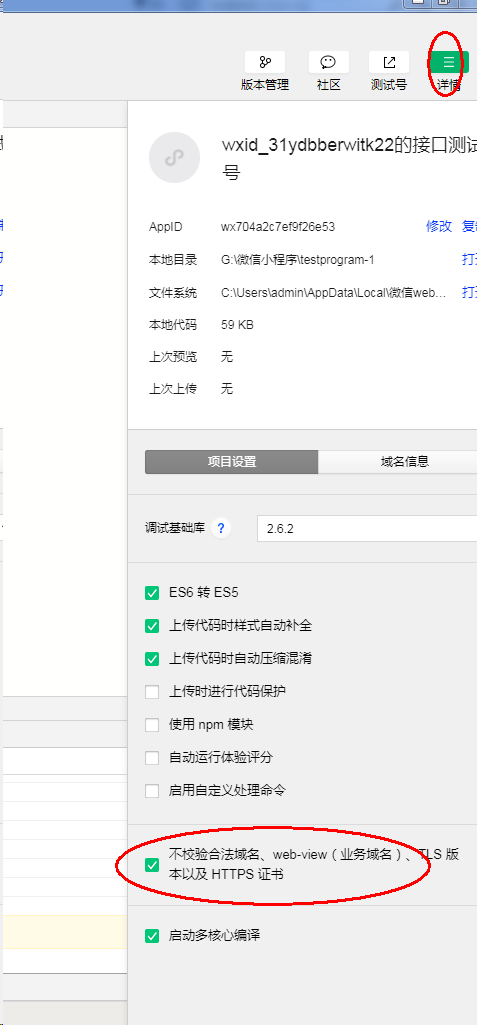
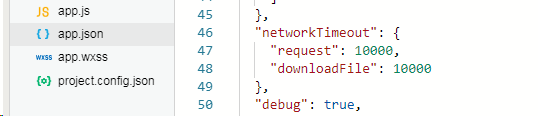
微信小程序上传图片及本地测试的更多相关文章
- H5本地存储技术和微信小程序中的本地存储
1.H5的本地存储 <!DOCTYPE html> <html lang="en"> <head> <meta charset=" ...
- 微信小程序 上传图片并等比列压缩到指定大小
微信小程序官方API中 wx.chooseImage() 是可以进行图片压缩的,可惜的是不能压缩到指定大小. 实际开发中需求可能是压缩到指定大小: 原生js可以使用canvas来压缩,但由于微信小程 ...
- 微信小程序环境搭建(本地,测试,生产)
1.本地 官网文档链接:https://cloud.tencent.com/document/product/619/11442#.E6.9C.AC.E5.9C.B0.E5.A6.82.E4.BD.9 ...
- 微信小程序如何进行本地调试
1.下载并使用微信开发者工具 2.将项目导入工具 3.在项目中修改请求http地址 4.在工具上点击“测试号”,跳转到测试号管理界面设置request合法域名. 注意这里输入的测试域名要和上一步相同. ...
- 微信小程序上传图片(附后端代码)
几乎每个程序都需要用到图片. 在小程序中我们可以通过image组件显示图片. 当然小程序也是可以上传图片的,微信小程序文档也写的很清楚. 上传图片 首先选择图片 通过wx.chooseImage(OB ...
- .NET开发微信小程序-上传图片到服务器
1.上传图片分为几种: a:上传图片到本地(永久保存) b:上传图片到本地(临时保存) c:上传图片到服务器 a和b在小程序的api文档里面有.直接说C:上传图片到服务器 前端代码: /* 上传图片到 ...
- 微信小程序加载本地图片方法
目录结构如下,只要图片按正确的方式放入小程序的开发工具的项目中,即可在wxml文件中用内联样式或者image标签都可以引用本地的图片. 步骤一:微信开发工具 打开项目 步骤二:新建个文件夹(放项目的一 ...
- (十)微信小程序---上传图片chooseImage
官方文档 示例一 wxml <view bindtap="uploadImage">请上传图片</view> <image wx:for=" ...
- 微信小程序上传图片(前端+PHP后端)
一.wxml文件 <text>上传图片</text> <view> <button bindtap="uploadimg">点击选择 ...
随机推荐
- js创建链表
首先要明确,我们为什么要创建链表呢?数组的大小是固定的,从数组的起点或中间插入或移除的成本很高,因为需要移动元素.尽管JS的Array类方法可以做这些,但是情况也是这样.链表存储有序的元素集合,但不同 ...
- Nginx之进程间的通信机制(信号、信号量、文件锁)
1. 信号 Nginx 在管理 master 进程和 worker 进程时大量使用了信号.Linux 定义的前 31 个信号是最常用的,Nginx 则通过重定义其中一些信号的处理方法来使用吸纳后,如接 ...
- postgresql 字符串转整数 int、integer
--把'1234'转成整数 select cast('1234' as integer ) ; --用substring截取字符串,从第8个字符开始截取2个字符:结果是12 select cast(s ...
- js实现回到顶部功能
js实现回到顶部功能 一.总结 一句话总结: 可以通过js或者jquery可以很快的控制页面的属性,比如高度等等 //设置当前视口的顶端数值 var setScrollTop = function(t ...
- Qt网络获取本机网络信息
下面我们就讲解如何获取自己电脑的IP地址以及其他网络信息.这一节中,我们会涉及到网络模块(QtNetwork Module)中的QHostInfo ,QHostAddress ,QNetworkInt ...
- redis的服务器信息状态信息查看
Redis的服务器信息状态信息查看 Redis的提供了一个信息命令查看Redis的服务器的信息,类似的Linux提供一个顶级命令查看系统的信息 redis-cli info # Server #服务器 ...
- egg源码浅析一npm init egg --type=simple
要egg文档最开始的时候,有这样的几条命令: 我们推荐直接使用脚手架,只需几条简单指令,即可快速生成项目: $ mkdir egg-example && cd egg-example ...
- mysql数据库指定ip远程访问
1.登录 mysql -u root -p 之后输入密码进行登陆 2.权限设置及说明 2.1添加远程ip访问权限 GRANT ALL PRIVILEGES ON *.* TO 'root'@'192. ...
- flutter richText富文本
flutter中富文本使用 RichText( text: TextSpan( text: '登陆即同意', style: TextStyle(fontSize: 14, color: Colors. ...
- CentOS 7系统配置上的变化
http://www.linuxidc.com/Linux/2014-09/107375p4.htm CentOS 7系统配置上的变化解析 ip ss指令替代 ifconfig route arp n ...
