How to Install and Configure Bind 9 (DNS Server) on Ubuntu / Debian System
by Pradeep Kumar · Published November 19, 2017 · Updated November 19, 2017
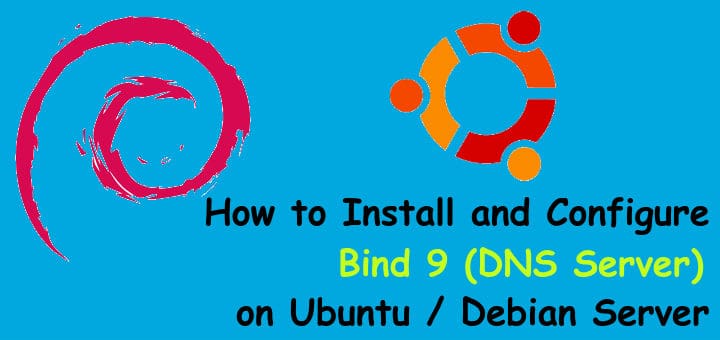
DNS or Domain Name System, as we know is an internet service that is used to translate the user friendly domain into computer friendly IP addresses. Not only can we translate domain names to IP addresses, we can also perform reverse translation i.e. from IP addresses to domain name translations. In this tutorial, we are going to learn to setup a private DNS server by implementing BIND9 on Ubuntu/Debian system.
BIND or BIND 9 is an open source implementation of DNS, available for almost all Linux distributions. BIND stands Berkeley Internet Name Domain & it allows us to publish DNS information on internet as well as allows us to resolve DNS queries for the users. BIND is by far the most used DNS software on Internet. In this tutorial i will be using followings:
- Bind Server IP (Ubuntu / Debian) = 192.168.0.40
- Domain Name = linuxtechi.local
- Private Network = 192.168.0.0/24
So let’s start the tutorial with the installation on packages for BIND 9….
Installation of Bind 9 on Debian / Ubuntu System:
We need to install ‘bind9 bind9utils bind9-doc dnsutils’ to install BIND 9 & related tools. Open your terminal & execute the following command,
linuxtechi@bind-server:~$ sudo apt-get install bind9 bind9utils bind9-doc dnsutils
Configuration of bind 9 on Debian / Ubuntu System:
Once all the packages have been installed, we will move into the configuration part. All configuration files for BIND are located in folder ‘/etc/bind’.
One of the important configuration file for bind is “/etc/bind/named.conf.options“, from this file we can set the followings parameters:
- Allow Query to your dns from your private network (As the name suggests only the systems from your private network can query dns sever for name to ip translation and vice-versa)
- Allow recursive query
- Specify the DNS port ( 53)
- Forwarders (DNS query will be forwarded to the forwarders when your local DNS server is unable to resolve query)
As per my private network settings, I have specified the following parameters:
linuxtechi@bind-server:~$ sudo vi /etc/bind/named.conf.options
options { directory "/var/cache/bind"; auth-nxdomain no; # conform to RFC1035 // listen-on-v6 { any; }; listen-on port 53 { localhost; 192.168.0.0/24; }; allow-query { localhost; 192.168.0.0/24; }; forwarders { 8.8.8.8; }; recursion yes; };
Next Important Configuration file is “/etc/bind/named.conf.local“, in this file we will define the zone files for our domain, edit the file add the following entries:
linuxtechi@bind-server:~$ cd /etc/bind
linuxtechi@bind-server:~$ sudo vi named.conf.local
zone "linuxtechi.local" { type master; file "/etc/bind/forward.linuxtechi.local"; }; zone "0.168.192.in-addr.arpa" { type master; file "/etc/bind/reverse.linuxtechi.local"; };
Save the file & exit. Here we have mentioned locations for our forward lookup zone file & reverse lookup zone files. Next we will create the mentioned forward & reverse zone files.
Firstly create the forward lookup zone file, Sample zone files (db.local) are already there in ‘/etc/bind folder‘, we can use and copy sample zone file,
linuxtechi@bind-server:/etc/bind$ sudo cp db.local forward.linuxtechi.local
linuxtechi@bind-server:/etc/bind$ sudo vi forward.linuxtechi.local
$TTL 604800 @ IN SOA primary.linuxtechi.local. root.primary.linuxtechi.local. ( 6 ; Serial 604820 ; Refresh 86600 ; Retry 2419600 ; Expire 604600 ) ; Negative Cache TTL ;Name Server Information
@ IN NS primary.linuxtechi.local. ;IP address of Your Domain Name Server(DNS)
primary IN A 192.168.0.40 ;Mail Server MX (Mail exchanger) Record
linuxtechi.local. IN MX 10 mail.linuxtechi.local. ;A Record for Host names
www IN A 192.168.0.50
mail IN A 192.168.0.60 ;CNAME Record
ftp IN CNAME www.linuxtechi.local.
Your forward lookup file should look like something below:
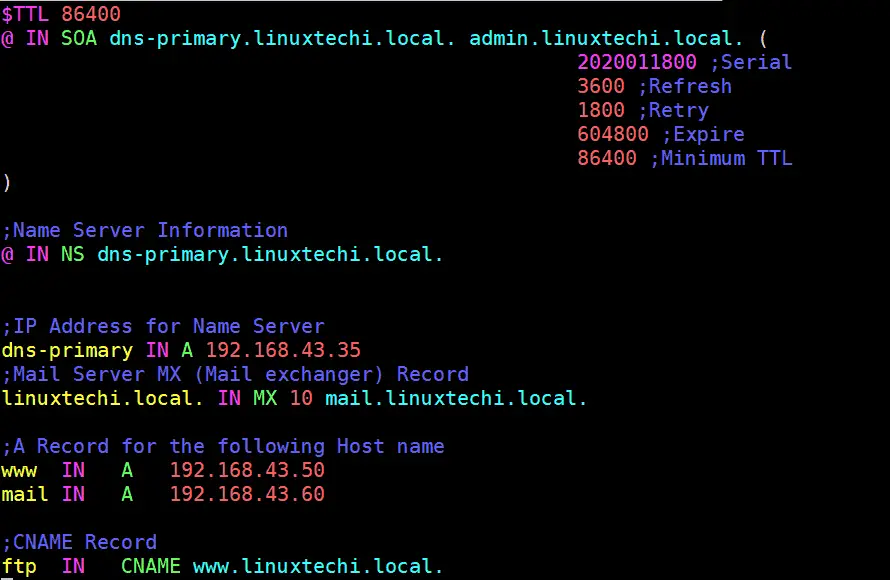
Here, we have added information regarding our DNS server & have also added A records for couple of servers, also added record for a mail server & CNAME record for ftp server. Make sure you edit this file to suit your network.
Next we will create a reverse lookup zone file at the same location,sample reverse lookup zone file is present at ‘/etc/bind‘ folder.
linuxtechi@bind-server:/etc/bind$ sudo cp db.127 reverse.linuxtechi.local
linuxtechi@bind-server:~$ sudo vi /etc/bind/reverse.linuxtechi.local
$TTL 604800
@ IN SOA linuxtechi.local. root.linuxtechi.local. ( 21 ; Serial 604820 ; Refresh 864500 ; Retry 2419270 ; Expire 604880 ) ; Negative Cache TTL ;Your Name Server Info
@ IN NS primary.linuxtechi.local.
primary IN A 192.168.0.40 ;Reverse Lookup for Your DNS Server
40 IN PTR primary.linuxtechi.local. ;PTR Record IP address to HostName
50 IN PTR www.linuxtechi.local.
60 IN PTR mail.linuxtechi.local.
Your Reverse Zone Lookup file should look like below:

Save file & exit. Now all we have to do is to restart the BIND service to implement the changes made,
linuxtechi@bind-server:~$ sudo systemctl restart bind9
linuxtechi@bind-server:~$ sudo systemctl enable bind9
Note:- In case OS firewall is running on your bind server then execute the below command to allow 53 port
linuxtechi@bind-server:~$ sudo ufw allow 53
Rule added
Rule added (v6)
linuxtechi@bind-server:~$
Validating Syntax of bind9 configuration and Zone files
If you want to cross verify the syntax of your bind 9 configuration file (named.conf.local). Use the command “named-checkconf“, example is shown below:
linuxtechi@bind-server:~$ sudo named-checkconf /etc/bind/named.conf.local
linuxtechi@bind-server:~$
If there is no syntax error in your bind configuration file, then it should return to shell without showing any errors.
To cross verify the syntax your forward and reverse lookup zone files , use the command “named-checkzone“, example is shown below:
linuxtechi@bind-server:~$ sudo named-checkzone linuxtechi.local /etc/bind/forward.linuxtechi.local
zone linuxtechi.local/IN: loaded serial 6
OK
linuxtechi@bind-server:~$
linuxtechi@bind-server:~$ sudo named-checkzone linuxtechi.local /etc/bind/reverse.linuxtechi.local
zone linuxtechi.local/IN: loaded serial 21
OK
linuxtechi@bind-server:~$
Testing the DNS server with dig & nslookup
To test out our BIND 9 DNS server, we will use another Ubuntu machine & will change its DNS to point out our DNS server. To change the DNS server, open ‘/etc/resol.conf‘ & make the following DNS entry,
linuxtechi@nixworld:~$ sudo vi /etc/resolv.conf
search linuxtechi.local
nameserver 192.168.0.40
save the file & exit. We now have our client ready with DNS pointing to our server. We will now use a CLI tool called ‘dig‘ command , which is used to get find out DNS & its related information. Execute the following command from terminal,
linuxtechi@nixworld:~$ dig primary.linuxtechi.local
& we should get the following output from the command,
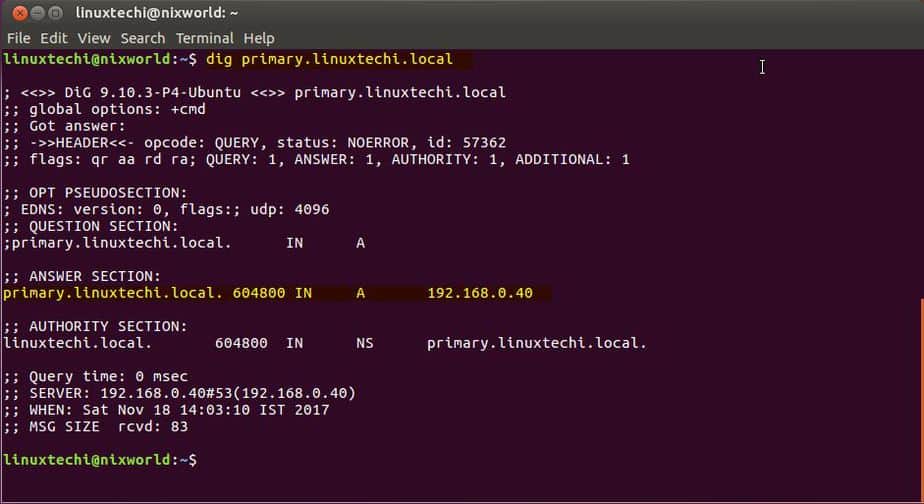
This output shows that our DNS is working fine.
Let’s do reverse lookup query(PTR):
linuxtechi@nixworld:~$ dig -x 192.168.0.40
Output of command should be something like below:
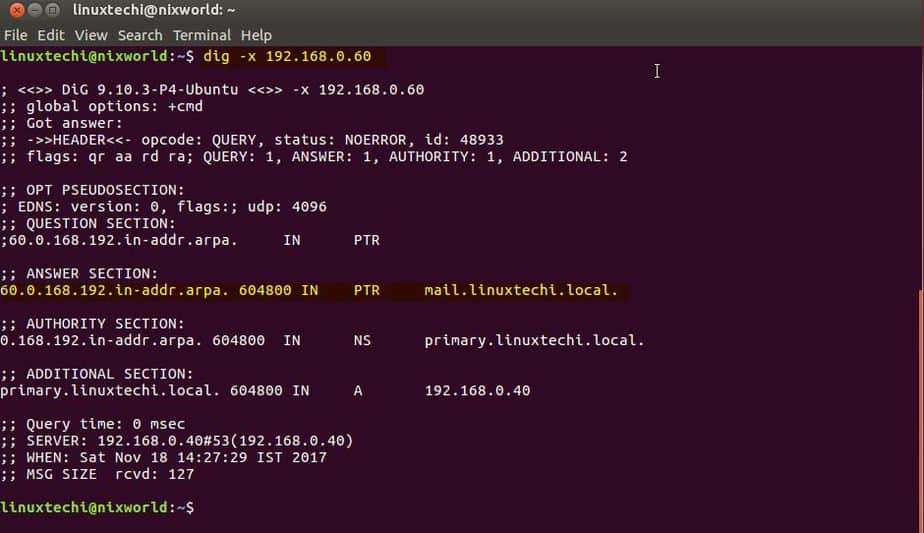
Also we can run ‘nslookup‘ command against our DNS server to confirm the output of dig command,
linuxtechi@nixworld:~$ nslookup primary.linuxtechi.local
& it should produce the following output,
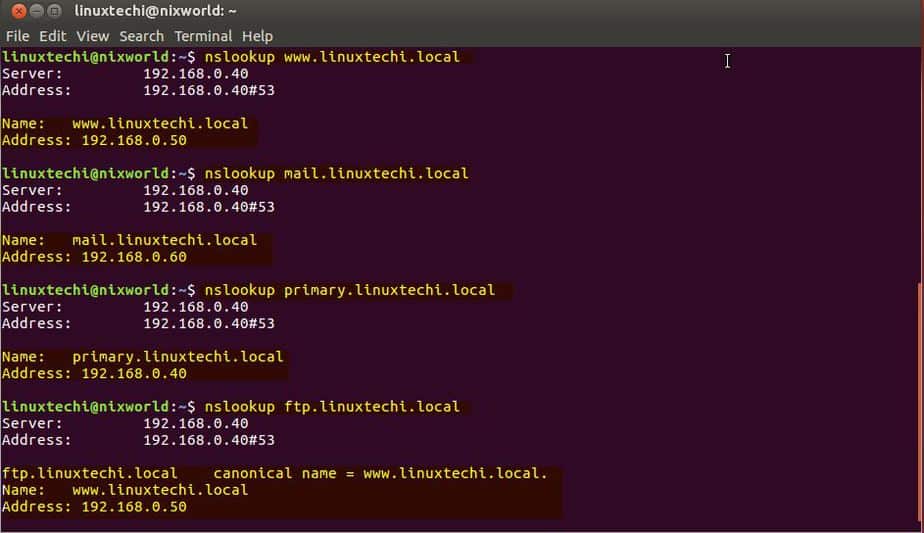
Note:- While running dig command, if you get ‘command not found’ error than we need to install ‘dnsutils’ package as dig command is part of ‘dnsutils’ package,
linuxtechi@nixworld:~$ sudo apt-get install dnsutils -y
Now that our server is working fine, we can add other servers like mail server, ftp server or web servers to DNS server configuration files by creating the appropriate records as per requirement. Also we have only setup a local DNS server in this tutorial, if you need to setup a public DNS than you will require a Public IP address for the same.
With this we end our tutorial on how to install & configure DNS server on Ubuntu/Debian using BIND 9. Please do send your valuable feedback/queries to us, we will be happy to address them all.
How to Install and Configure Bind 9 (DNS Server) on Ubuntu / Debian System的更多相关文章
- install dns server on ubuntu
参考 CSDN/Ubuntu环境下安装和配置DNS服务器 在 Ubuntu 上安裝 DNS server Install BIND 9 on Ubuntu and Configure It for U ...
- Install guide for OpenLDAP and GOsa 2 on Ubuntu & Debian
First we will install OpenLDAP by running the command as root: apt-get install slapd ldap-utils ldap ...
- Install Nagios (Agent) nrpe client and plugins in Ubuntu/Debian
安装apt-get install nagios-nrpe-server nagios-plugins 修改nrpe.cfgvi /etc/nagios/nrpe.cfg修改Allow Host,添加 ...
- Install the high performance Nginx web server on Ubuntu
Look out Apache, there's a web server – Nginx (pronounced Engine X) – that means to dismantle you as ...
- Install and Configure OSSEC on Debian 7&8
Install and Configure OSSEC on Debian 7&8 Contributed by Sunday Ogwu-Chinuwa Updated Friday, Feb ...
- 使用Bind搭建DNS服务
DNS域名解析服务(Domain Name System)是用于解析域名与IP地址对应关系的服务,功能上可以实现正向解析与反向解析: 正向解析:根据主机名(域名)查找对应的IP地址. 反向解析:根据I ...
- centos DNS服务搭建 DNS原理 使用bind搭建DNS服务器 配置DNS转发 配置主从 安装dig工具 DHCP dhclient 各种域名解析记录 mydns DNS动态更新 第三十节课
centos DNS服务搭建 DNS原理 使用bind搭建DNS服务器 配置DNS转发 配置主从 安装dig工具 DHCP dhclient 各种域名解析记录 mydns DNS动态更 ...
- Bind搭建DNS服务
DNS域名解析服务(Domain Name System)是用于解析域名与IP地址对应关系的服务,功能上可以实现正向解析与反向解析: 正向解析:根据主机名(域名)查找对应的IP地址. 反向解析:根据I ...
- DNS解析原理与Bind部署DNS服务
DNS是什么? DNS(Domain Name System,域名系统)是互联网上最核心的带层级的分布式系统,它负责把域名转换为IP地址.反查IP到域名的反向解析以及宣告邮件路由等信息,使得基于域名提 ...
随机推荐
- concurrent.futures模块
1.concurrent.futures模块介绍 2.ThreadPoolExecutor线程池使用 3.ProcessPoolExecutor进程池使用 4.其他方法使用 1.concurrent. ...
- Java虚拟机汇编代码
0:将一个常量加载到操作数栈 3:数值从操作数栈存储到局部变量表 4:将int类型的常量加载到操作数栈 5:数值从操作数栈存储到局部变量表 6:将一个局部变量加载到操作栈 7:将一个局部变量加载到操作 ...
- MPI 环境配置,MPICH,VisualStudio
▶ Visual Studio 下配置MPI环境 ● 参考资料:http://blog.csdn.net/z909768094/article/details/50926162 ● 如果使用 MPIC ...
- leetcode551
public class Solution { public bool CheckRecord(string s) { ; ; ; var preChar = '\0'; ; i < s.Len ...
- 3.Web项目中使用Log4j实例
转自:https://blog.csdn.net/luohai859/article/details/52250807 上面代码描述了Log4j的简单应用,其实使用Log4j也就是这样简单方便.当然除 ...
- net send 换行和发送广播
net send ip message 要换行的时候按ctrl+t.最后按enter 或 ctrl + m 发出 如果是批处理里面要用: 在命令行下使用:echo ^T > a.txt,注意这里 ...
- Spring MVC 自定义视图
实现View import org.springframework.stereotype.Component; import org.springframework.web.servlet.View; ...
- 使用plsql进行查询的时候出现错误:动态执行表不可访问,本会话的自动统计被终止
- Java时间操作常用api
- 如何取得年月日.小时分钟秒?- 如何取得从1970年1月1日0时0分0秒到现在的毫秒数?- 如何取得某月的最后一天?- 如何格式化日期?答:问题1:创建java.util.Calendar 实例, ...
- mysql备份和还原命令
备份和还原数据库都是在未登录的前提下进行命令操作的: 1.备份表: mysqldump -u root -p dbname table1 table2 > D:\sqlback.sql 2.备份 ...
