Jupyter Notebook 快捷键和技巧
Jupyter Notebook 有两种键盘输入模式。
编辑模式,允许你往单元中键入代码或文本,这时的单元框线是绿色的。
命令模式,键盘输入运行程序命令;这时的单元框线是蓝色。
命令模式 (按键 Esc 开启)
- Enter : 转入编辑模式
- Shift-Enter : 运行本单元,选中下个单元
- Ctrl-Enter : 运行本单元
- Alt-Enter : 运行本单元,在其下插入新单元
- Y : 单元转入代码状态
- M :单元转入markdown状态
- R : 单元转入raw状态
- 1 : 设定 1 级标题
- 2 : 设定 2 级标题
- 3 : 设定 3 级标题
- 4 : 设定 4 级标题
- 5 : 设定 5 级标题
- 6 : 设定 6 级标题
- Up : 选中上方单元
- K : 选中上方单元
- Down : 选中下方单元
- J : 选中下方单元
- Shift-K : 扩大选中上方单元
- Shift-J : 扩大选中下方单元
- A : 在上方插入新单元
- B : 在下方插入新单元
- X : 剪切选中的单元
- C : 复制选中的单元
- Shift-V : 粘贴到上方单元
- V : 粘贴到下方单元
- Z : 恢复删除的最后一个单元
- D,D : 删除选中的单元
- Shift-M : 合并选中的单元
- Ctrl-S : 文件存盘
- S : 文件存盘
- L : 转换行号
- O : 转换输出
- Shift-O : 转换输出滚动
- Esc : 关闭页面
- Q : 关闭页面
- H : 显示快捷键帮助
- I,I : 中断Notebook内核
- 0,0 : 重启Notebook内核
- Shift : 忽略
- Shift-Space : 向上滚动
- Space : 向下滚动
编辑模式 ( Enter 键启动)
- Tab : 代码补全或缩进
- Shift-Tab : 提示
- Ctrl-] : 缩进
- Ctrl-[ : 解除缩进
- Ctrl-A : 全选
- Ctrl-Z : 复原
- Ctrl-Shift-Z : 再做
- Ctrl-Y : 再做
- Ctrl-Home : 跳到单元开头
- Ctrl-Up : 跳到单元开头
- Ctrl-End : 跳到单元末尾
- Ctrl-Down : 跳到单元末尾
- Ctrl-Left : 跳到左边一个字首
- Ctrl-Right : 跳到右边一个字首
- Ctrl-Backspace : 删除前面一个字
- Ctrl-Delete : 删除后面一个字
- Esc : 进入命令模式
- Ctrl-M : 进入命令模式
- Shift-Enter : 运行本单元,选中下一单元
- Ctrl-Enter : 运行本单元
- Alt-Enter : 运行本单元,在下面插入一单元
- Ctrl-Shift-- : 分割单元
- Ctrl-Shift-Subtract : 分割单元
- Ctrl-S : 文件存盘
- Shift : 忽略
- Up : 光标上移或转入上一单元
- Down :光标下移或转入下一单元
HELP可以帮助我们直接进入对应的官方文档
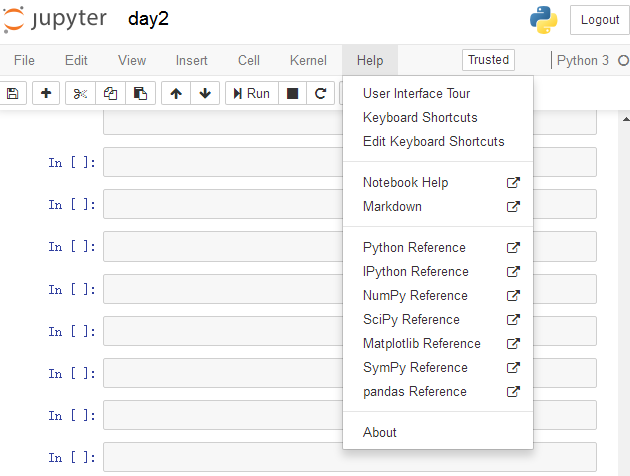
Keyboard Shortcuts 原文档
Command Mode (press Esc to enable)Edit Shortcuts
Edit Mode (press Enter to enable)
Jupyter Notebook 快捷键和技巧的更多相关文章
- jupyter notebook快捷键速查手册
jupyter notebook快捷键速查手册 Enter : 转入编辑模式 Shift-Enter : 运行本单元,选中下个单元 Ctrl-Enter : 运行本单元 Alt-Enter : 运行本 ...
- Jupyter Notebook 快捷键
Jupyter Notebook 快捷键 从命令模式进入编辑模式需按 Enter 键,从编辑模式切换到命令模式需按Esc 键. Jupyter Notebook 是一个交互式笔记本程序, 其有丰富的快 ...
- Jupyter Notebook 快捷键(基本)
Jupyter Notebook 快捷键 Jupyter Notebook 有两种键盘输入模式.编辑模式,允许你往单元中键入代码或文本:这时的单元框线是绿色的.命令模式,键盘输入运行程序命令:这时的单 ...
- Jupyter Notebook使用小技巧
在 C:\Windows\Fonts目录下找到Mircosoft YaHei UI字体,然后复制到[你的Python安装路径]/Lib/site-packages/matplotlib/mpl-dat ...
- jupyter notebook快捷键使用指南
Jupyter Notebook 是一个交互式笔记本程序, 其有丰富的快捷键来便捷的完成工作.Notebook 有两种键盘输入模式.即命令模式和编辑模式,这与 Vim 有些类似.在编辑模式下,可以往单 ...
- Jupyter Notebook 快捷键使用指南
因为使用Jupyter Notebook用鼠标选择菜单影响效率,遂将快捷命令记录于此 转自:http://blog.konghy.cn/2017/05/04/jupyter-notebook-hotk ...
- Jupyter Notebook快捷键总结
1. Jupyter Notebook有两种mode Enter:进入edit模式 Esc:进入command模式 2. Command命令快捷键: A:在上方增加一个cell B:在下方增加一个ce ...
- jupyter notebook快捷键使用的注意点
来源:https://zhidao.baidu.com/question/1800695798976401387.html 本文做进一步的阐释: 1.使行出现,但是光标要点击到有line空白区域 直接 ...
- Jupyter Notebook 介绍 安装和使用技巧
Jupyter Notebook介绍.安装及使用教程 原文链接:https://www.jianshu.com/p/91365f343585 目录一.什么是Jupyter Notebook? 1. 简 ...
随机推荐
- python with语句中的变量有作用域吗?
一直以为python中的with语句中的变量,只在with语句块中起作用.不然为什么要缩进一个级别呢? 呵呵,然而并没有为with语句内的变量创建新的作用域. 举例: # test.py with o ...
- 一脸懵逼学习hadoop之HDFS的java客户端编写
1:eclipse创建一个项目,然后导入对应的jar包: 鼠标右击项目,点击properties或者alt+enter快捷键--->java build path--->libraries ...
- openCV 备忘
yum install python-devel numpy cmake gcc gcc-c++yum install gtk2-devel libdc1394-devel libv4l-devel ...
- 标准I/O的缓冲
标准I/O实现了三种类型的用户缓冲,并为开发者提供了接口,可以控制缓冲区类型和大小. 无缓冲(Unbuffered) 不执行用户缓冲.数据直接提交给内核.因为这种无缓冲模式不支持用户缓冲(用户缓冲一般 ...
- 3998: [TJOI2015]弦论
题解: 每个点的size值就是这个从根-它出现的次数 如果相同只算一次就全部赋值为1就可以了 代码: #include <bits/stdc++.h> #define ll long lo ...
- [转]sqlplus /nolog 出错解决 SP2-0667: Message file sp1<lang>.msb not found SP2-0750: You may need to set ORACLE_HOME to your Oracle software directory
http://techxploration.blogspot.com/2012/01/resolving-sp2-0750-you-may-need-to-set.html Resolving SP2 ...
- Azure附加新磁盘,差点掉进去的那个坑,注意临时数据盘
接今早的mysql问题,最终原因是mysql数据库的数据库文件以及pid丢失,当我还纳闷为什么丢失的情况下 我研究了下Azure云平台的数据磁盘原理,在Azure下,新建vm(centos)后只会提供 ...
- C# 之 数字格式化
格式规范的完整形式:{index [,width][:formatstring]} index是此格式程序引用的格式字符串之后的参数,从零开始计数:width(可选) 是要设置格式的字段的宽度,wid ...
- ElementLayer support not implemented for native rendering. Layer ID:
在 arcgis runtime for wpf 添加标注闪烁动画时(实现方法参考:http://blog.csdn.net/arcgisserver_book/article/details/805 ...
- linux查看文件的后几行
aaarticlea/png;base64,iVBORw0KGgoAAAANSUhEUgAAAu4AAABiCAIAAACAksEXAAAZuUlEQVR4nO2dzdmzuq6G0wRV0ARNMM
