Xamarin.Forms一些常见问题
安装
1、查看Xaramin.Forms的版本
在vs项目中查看引用的包(Xamarin.Forms)的版本,或者直接进文件夹看 C:\Microsoft\Xamarin\NuGet\xamarin.forms\
可以通过 NuGet 更新到最新的 Xamarin 版本。
开发
XAML
1、xaml中用到的StaticResource的定义
<Setter Property="FontFamily" Value="{StaticResource MontserratRegular}" />
一般在App.xaml中的<Application.Resources><ResourceDictionary>中定义
2、xaml中实例化对象
在xaml上面定义的命名空间别名, xmlns:behaviors="clr-namespace:SkillPool.Core.Behaviors"
使用的时候其实是 实例化的过,例如,类:EventToCommandBehavior,可绑定属性:EventName、Command
<Entry.Behaviors>
<behaviors:EventToCommandBehavior EventName="TextChanged"
Command="{Binding ValidateUserNameCommand}" />
</Entry.Behaviors>
3、xaml中定义一些按平台OnPlatform显示的资源值(Padding、Height)
<OnPlatform x:Key="GridPadding"
x:TypeArguments="Thickness">
<On Platform="iOS" Value="20,0,10,15" />
<On Platform="Android, UWP, WinRT, WinPhone" Value="20,15,10,15" />
</OnPlatform>
<OnPlatform x:Key="GridHeightRequest"
x:TypeArguments="x:Double">
<On Platform="iOS" Value="135" />
<On Platform="Android, UWP, WinRT, WinPhone" Value="150" />
</OnPlatform>
<OnPlatform x:Key="PaddingTop"
x:TypeArguments="x:Double">
<On Platform="iOS" Value="0" />
<On Platform="Android, UWP, WinRT, WinPhone" Value="15" />
</OnPlatform>
<OnPlatform x:Key="FirstRowHeight"
x:TypeArguments="GridLength">
<On Platform="iOS" Value="65" />
<On Platform="Android, UWP, WinRT, WinPhone" Value="80" />
</OnPlatform>
Padding="{StaticResource GridPadding}"
HeightRequest="{StaticResource GridHeightRequest}" <Grid.RowDefinitions>
<RowDefinition Height="{StaticResource FirstRowHeight}"/>
<RowDefinition Height="30"/>
<RowDefinition Height="40"/>
</Grid.RowDefinitions>
x:TypeArguments的类型,取决于控件的属性的类型(查看其定义就知道了),可能位于以下两个命名空间中:
xmlns="http://xamarin.com/schemas/2014/forms"
xmlns:x="http://schemas.microsoft.com/winfx/2009/xaml"
还可以有简便写法:
<Style TargetType="Label">
<Setter Property="FontSize" Value="{d:OnPlatform Android=15,Default=12}"/>
<Setter Property="BackgroundColor" Value="{OnPlatform Android='Red',Default='Yellow'}"/>
</Style>
4、Xaml中引用控件通过Name和x:Reference
<StackLayout.GestureRecognizers>
<TapGestureRecognizer
Command="{Binding ChildFolderShowOrHideCommand}" NumberOfTapsRequired="1" CommandParameter="{x:Reference childenImg}" />
</StackLayout.GestureRecognizers>
<Image x:Name="childenImg" Margin="0" HeightRequest="20" WidthRequest="12" VerticalOptions="Center" HorizontalOptions="StartAndExpand"
Source="{Binding ChilrensIsVisible,Mode=OneWay,Converter={StaticResource MailChilrenFolderVisibleConverter}}" IsVisible="{Binding IsHaveChilren,Mode=OneWay}" />
5、布局中Label被挤压
在一行布局中,第一个Labe(长度很短),第二个Label(长度可能很长),他们样式不同,第三个是一些图片。需要不换行显示,第二个label截断就好。但是以下xaml在实际中,当第二个label很长时,会造成第一个label显示不全,给它设置长度都不行,设置HorizontalOptions="FillAndExpand"也不行
<StackLayout Grid.Row="4" Orientation="Horizontal" Margin="0,3,0,0">
<Label Margin="0" Text="发件人" FontSize="15" TextColor="Black" />
<Label Margin="0" Text="huy casfdf@as.com1afdgadhh23456" MaxLines="1" FontSize="15" FontAttributes="Bold" TextColor="#1c86ee"
HorizontalOptions="FillAndExpand" LineBreakMode="MiddleTruncation" />
<Label
FontSize="15" Text="cadsffs.com" TextColor="Black" IsVisible="False" LineBreakMode="MiddleTruncation" />
<ImageButton
Style="{StaticResource ImageButtonSmallStyle}" Source="SenderEncrypt.png"/>
<ImageButton
Style="{StaticResource ImageButtonSmallStyle}" Source="SenderSignature.png" />
<ImageButton
Style="{StaticResource ImageButtonSmallStyle}" Source="lv1.png"/>
<ImageButton
Style="{StaticResource ImageButtonSmallStyle}" Source="authenticated.png"/>
</StackLayout>
不过想到Grid布局,以下可以解决:
<StackLayout Grid.Row="4" Orientation="Horizontal" Margin="0,3,0,0">
<Label Margin="0" Text="发件人" FontSize="15" TextColor="Black" />
<Label Margin="0" Text="huy casfdf@as.com1afdgadhh23456" MaxLines="1" FontSize="15" FontAttributes="Bold" TextColor="#1c86ee"
HorizontalOptions="FillAndExpand" LineBreakMode="MiddleTruncation" />
<Label
FontSize="15" Text="cadsffs.com" TextColor="Black" IsVisible="False" LineBreakMode="MiddleTruncation" />
<ImageButton
Style="{StaticResource ImageButtonSmallStyle}" Source="SenderEncrypt.png"/>
<ImageButton
Style="{StaticResource ImageButtonSmallStyle}" Source="SenderSignature.png" />
<ImageButton
Style="{StaticResource ImageButtonSmallStyle}" Source="lv1.png"/>
<ImageButton
Style="{StaticResource ImageButtonSmallStyle}" Source="authenticated.png"/>
</StackLayout>
6、W/StaticLayout: maxLineHeight should not be -1. maxLines:1 lineCount:1
查看了下xaml中是否有行相关的设置,删掉试试,什么原因暂时没搞清
7、页面的静态资源无法自动提示
发现xaml中格式字符串引起的,<Label TextColor="Gray" FontSize="15" VerticalOptions="Center" Text="{Binding MailDetailModel.MailDate,StringFormat='{0:yyyy-MM-dd HH:mm:ss}' }"/>
将StringFormat改为Converter去做转换则可以了。
8、ImageButton的单击命令去切换图片显示的时候,图像不知怎么的就变小了,改了Aspect属性也不行
可以改为用Image控件,添加GestureRecognizers去做切换图片,图像大小不会变
ViewModel绑定
1、在ViewModel中引用xaml中用x:Name定义的变量
首先获取页面:Application.Current.MainPage as MailIndexView;
然后取定义的变量(或者控件),但是控件需要在xaml中命名如下,
x:Name="tabSelectedLayout" x:FieldModifier="Public"
2、控件的Binding 必须是属性,不能是字段
自定义控件
细微的样式更改,用效果;复杂的外观和行为自定义,用自定义呈现器。
1、自定义控件 属性更改事件的两种用法
自定义控件包括多个控件时,若子控件Editor的属性例如Placeholder 需要通过使用自定义控件时 传过来。则需要将Editor的属性绑定到自定义控件上,有两种方式:
- 在属性的OnPropertyChanged(); 事件中设置
private static void OnPlaceholderChanged(BindableObject bindable, object oldValue, object newValue)
{
if (bindable is AutoCompleteView autocomplete)
{
autocomplete.Placeholder = (string)newValue;
autocomplete.Editor.Placeholder = autocomplete.Placeholder;
}
}
- 在xaml中指定, Placeholder="{Binding Placeholder,Source={x:Reference fm}}",(同时就不用定义OnPropertyChanged参数及事件)
<Frame xmlns="http://xamarin.com/schemas/2014/forms"
xmlns:x="http://schemas.microsoft.com/winfx/2009/xaml"
xmlns:d="http://xamarin.com/schemas/2014/forms/design"
xmlns:mc="http://schemas.openxmlformats.org/markup-compatibility/2006"
mc:Ignorable="d"
xmlns:behavior="clr-namespace:MeSince.Behaviors"
xmlns:effect="clr-namespace:MeSince.Effects"
x:Class="MeSince.Controls.RoundRadiusEntry" x:Name="fm" HeightRequest="40" Padding="5,0,5,0" CornerRadius="4" HasShadow="False" Margin="0">
<StackLayout Orientation="Horizontal" Padding="0" Margin="0" VerticalOptions="FillAndExpand">
<Entry x:Name="entry" Text="{Binding Text,Source={x:Reference fm}}" Placeholder="{Binding Placeholder,Source={x:Reference fm}}"
调试
1、System.Reflection.TargetInvocationException
Message=Exception has been thrown by the target of an invocation. 调用的目标引发异常。
1.1、注:遇到报错,首先从VS中看下有没有具体的原因,而不是一开始就去 Internet找解决方案。
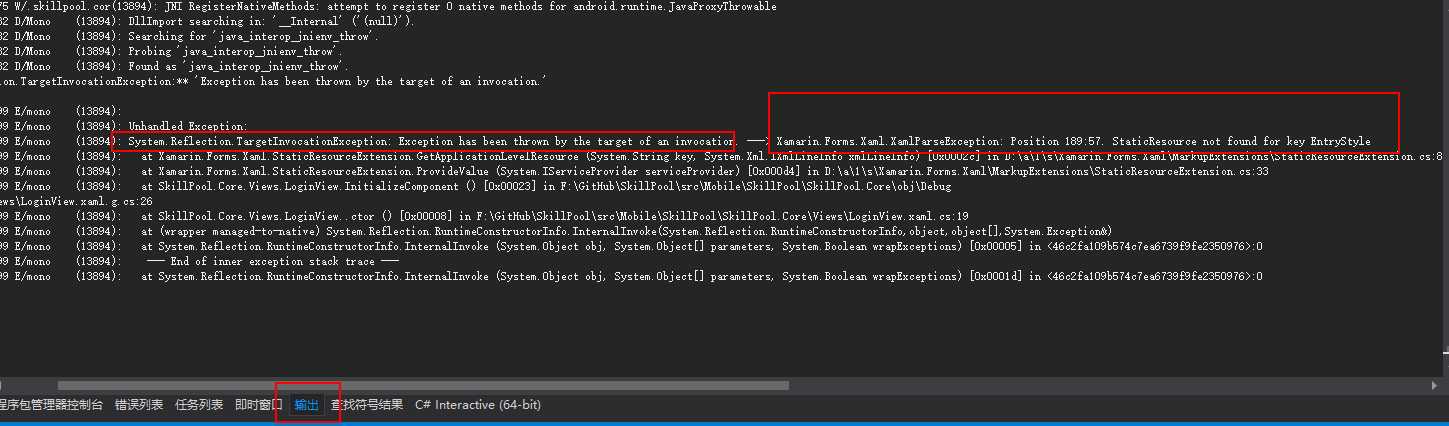
很明显看出是XAML解析错误:EntryStyle资源不存在导致。
1.2、若输出中没有明显的提示,则用断点调试,定位到哪一块代码报错的,再去分析问题
例如,今天遇到这个问题,将事件改为命令在Viewmodel中执行,始终报上面的错,定位到问题是如下xaml:
<?xml version="1.0" encoding="utf-8" ?>
<TabbedPage xmlns="http://xamarin.com/schemas/2014/forms"
xmlns:x="http://schemas.microsoft.com/winfx/2009/xaml"
xmlns:d="http://xamarin.com/schemas/2014/forms/design"
xmlns:mc="http://schemas.openxmlformats.org/markup-compatibility/2006"
mc:Ignorable="d"
x:Class="MeSince.Views.Main.BottomTabbedPageView" xmlns:viewModelBase="clr-namespace:MeSince.ViewModels.Base"
viewModelBase:ViewModelLocator.AutoWireViewModel="True"
xmlns:behaviors="clr-namespace:MeSince.Behaviors"
xmlns:converters="clr-namespace:MeSince.Converters" >
<TabbedPage.Behaviors>
<behaviors:EventToCommandBehavior EventName="CurrentPageChanged" Command="{Binding CurrentPageChangedCommand}" />
</TabbedPage.Behaviors>
看了下EventToCommandBehavior的定义,发现其中base.OnAttachedTo(visualElement);
visualElement的类型定义的是View,,而发现我需要附加行为的是TabbedPage(类型是Page,和View是不同的),于是改为它们的父类VisualElement,问题解决。
即:将
public class EventToCommandBehavior : BindableBehavior<View>
改为
public class EventToCommandBehavior : BindableBehavior<VisualElement>
2、UWP.exe 已附件有调试器,但没有将该调试器配置为调试此未经处理的异常。若要调试此异常,必须分离当前的调试器
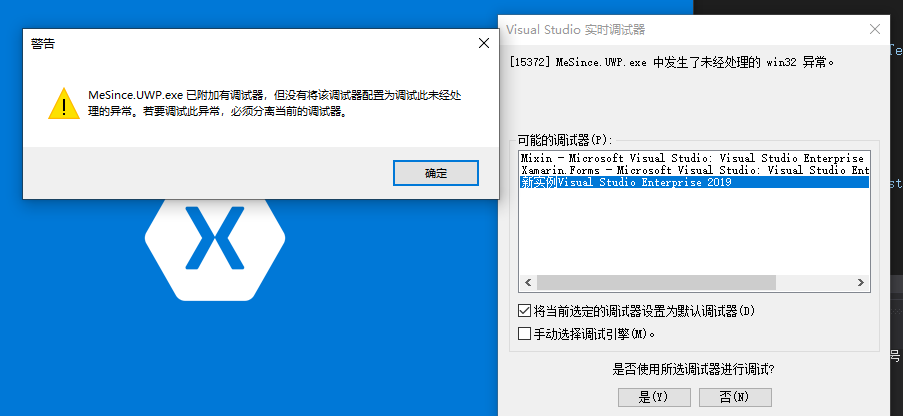
解决方案:尝试“清理解决方案”,然后在文件资源管理器中打开项目,再删除 bin 和 obj 文件夹。
https://docs.microsoft.com/zh-cn/previous-versions/hh972445(v=vs.140)?redirectedfrom=MSDN
3、调试CollectionView报错
报错:The class, property, or method you are attempting to use ('VerifyCollectionViewFlagEnabled') is part of CollectionView; to use it, you must opt-in by calling Forms.SetFlags("CollectionView_Experimental") before calling Forms.Init().
意思是:您尝试使用的类,属性或方法(“ VerifyCollectionViewFlagEnabled”)是CollectionView的一部分; 要使用它,您必须在调用Forms.Init()之前通过调用Forms.SetFlags(“ CollectionView_Experimental”)选择加入。
在特定平台初始化代码中加入,
protected override void OnCreate(Bundle savedInstanceState)
{
global::Xamarin.Forms.Forms.SetFlags("CollectionView_Experimental");
}
4、Specified cast is not valid 指定的转换无效
在xaml页面初始化(InitializeComponent ())时报错,但是没有具体的信息。
思路:
- 看下ViewModel的绑定属性是否有误;
- 控件属性的类型是否正确,eg: <BoxView CornerRadius="{StaticResource cornerRadius}" />,CornerRadius的类型是CornerRadius而不是Double,CornerRadius写成了x:Double就会报上面的错误。
<OnPlatform x:Key="cornerRadius"
x:TypeArguments="CornerRadius">
<On Platform="iOS" Value="3" />
<On Platform="Android, UWP, WinRT, WinPhone" Value="5" />
</OnPlatform>
其它参考:Xamarin深坑集锦
Xamarin.Forms一些常见问题的更多相关文章
- xamarin.forms新建项目android编译错误
vs2015 update3 新建的xamarin.forms项目中的android项目编译错误.提示缺少android_m2repository_r22.zip,96659D653BDE0FAEDB ...
- Xamarin.Forms 简介
An Introduction to Xamarin.Forms 来源:http://developer.xamarin.com/guides/cross-platform/xamarin-forms ...
- Xamarin.Forms 免费电子书
Xamarin Evolve 正在举行,现在已经放出2本免费的Xamarin.Forms 免费电子书,据现场的同学说这两天还有Xamarin.Forms 重磅消息发布: Creating Mobile ...
- 老司机学新平台 - Xamarin Forms开发框架之MvvmCross插件精选
在前两篇老司机学Xamarin系列中,简单介绍了Xamarin开发环境的搭建以及Prism和MvvmCross这两个开发框架.不同的框架,往往不仅仅使用不同的架构风格,同时社区活跃度不同,各种功能模块 ...
- 老司机学新平台 - Xamarin Forms开发框架二探 (Prism vs MvvmCross)
在上一篇Xamarin开发环境及开发框架初探中,曾简单提到MvvmCross这个Xamarin下的开发框架.最近又评估了一些别的,发现老牌Mvvm框架Prism现在也支持Xamarin Forms了, ...
- 使用Xamarin.Forms平台开发移动应用指南
下载书:链接: http://pan.baidu.com/s/1c29H9KG 密码: 7esm 注:捣鼓虚拟机把Hyper-V关闭,后来Xamarin搞挂了,所以暂停翻译. 第1章 Xamarin. ...
- Xamarin.Forms.Platform.Perspex, Xamarin Forms 的 Perspex(号称下一代WPF) 实现
Perspex, 跨平台的UI框架,加上Xamarin Forms的跨平台的中间层,这样同一套代码就可跨几乎所有已知平台,这其中包括旧版Windows, Linux及Mac OS. 目前,基本控件可显 ...
- 为 Xamarin.Forms 做个跑马灯控件
前段时间,私下用 Xamarin.Forms 做了个商业项目的演示版.很多被国内App玩坏了的控件/效果,XF上都没有或是找不到对应的实现,没有办法只能亲自上阵写了几个,效果还行,就是有BUG. 这个 ...
- Xamarin.Forms介绍
On May 28, 2014, Xamarin introduced Xamarin.Forms, which allows you to write user-interface code tha ...
随机推荐
- linux部署安装SRS流媒体服务器教程
这段时间一直在搞RTMP流媒体直播项目,期间踩过很多坑,刚开始是用的nginx-rtmp作为流媒体转发服务器,但是效果并不尽人意,推拉流不稳定,特别是拉流,速度特别慢,平均要十多秒才能拉到流,并且交互 ...
- java面试经常涉及到的
需要掌握的Java知识点: 1 基本数据类型.循环控制.String类型的使用.数组.类和对象.接口和抽象类.面向对象三大特征.异常处理.集合类(List.Map.Set) 2 能够熟练使用Sprin ...
- [MySql] - Windows MySql 8.x 手动zip包安装与外网访问登录权限设定
MySql 8.x官方下载地址 https://dev.mysql.com/downloads/mysql/8.0.html https://cdn.mysql.com//Downloads/MySQ ...
- [Linux] - 服务器/VPS一键检测带宽、CPU、内存、负载、IO读写
一.SuperBench.sh VPS/服务器一键检测带宽.CPU.内存.负载.IO读写等的脚本: wget -qO- https://raw.githubusercontent.com/oooldk ...
- docker mac 命令行登录报错处理 : Error saving credentials: error storing credentials - err: exit status 1
参考:https://blog.csdn.net/xufwind/article/details/88756557 比较新版本的docker命令行登录会出现以下错误: Error saving cre ...
- 换个语言学一下 Golang (13)——Web表单处理
介绍 表单是我们平常编写Web应用常用的工具,通过表单我们可以方便的让客户端和服务器进 行数据的交互.对于以前开发过Web的用户来说表单都非常熟悉.表单是一个包含表单元素的区域.表单元素是允许用户在表 ...
- [ROR] 如何在mixin模块中定义类方法(Howto define class methods in a mixin module)
方法一: 修改模块的include方法 module Bbq def self.included(base) base.send :include, InstanceMethods base.exte ...
- js进度条源码下载—js进度条代码
现在很多网站会用到进入网站特效,到网页没有加载完成的时候,会有一个loding特效,加载完了之后才能看到页面,今天就带着做一个js进度条效果,今天要做的效果是纯js进度条加载,没有用到框架,方便大家进 ...
- vue学习整理
1.webpack+vue自定义路径别名 vue-cli 用的是webpack,也可以使用webpack自定义别名这个功能,自定义别名这个功能当你在多层文件夹嵌套的时候不必一层一层找路径,直接使用自定 ...
- 从 Vue 的视角学 React(三)—— 事件处理
如果要处理某个元素的 click 事件,原生 js 可以直接为该元素添加一个 onclick 函数 Vue 封装了 v-on 指令,可以简化为 @click 并添加相应的函数 React 的开发思想是 ...
