Xcode5编译ffmpeg
命令行安装FFmpeg:git clone git://source.ffmpeg.org/ffmpeg.git ffmpeg(或:到https://github.com/gabriel/ffmpeg-iphone-build下载ffmpeg-iphone-build)
安装命令行工具(Command Line Tools)
打开终端,输入命令:xcode-select --install

选择“安装”,然后同意安装协议。


下载gas-preprocessor:https://github.com/mansr/gas-preprocessor, 先将gas-preprocessor.pl拷贝到/usr/sbin/目录中。
然后修改gas-preprocessor.pl文件的权限。注:需要有读,写和执行的权限。具体操作为,首先在命令行下进入/usr/bin目录,然后执行chmod命令,如下图所示:
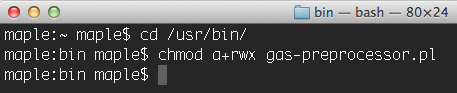
运行build-ffmpeg.sh文件:
1、cd /build-ffmpeg.sh 脚本的所在目录下
2、sh build-ffmpeg.sh
1234567891011121314151617181920212223242526272829303132333435363738394041424344454647484950515253545556575859606162636465666768697071727374757677787980818283#!/bin/bash############################################################################ Choose your ffmpeg version and your currently-installed iOS SDK version:#VERSION="2.0.2"SDKVERSION="7.0"############################################################################### Don't change anything underthisline!############################################################################# No need to changethissince xcode build will only compileinthe# necessary bits from the libraries we createARCHS="armv7 armv7s i386"DEVELOPER=`xcode-select -print-path`cd"`dirname \"$0\"`"REPOROOT=$(pwd)# Where we'll end up storing thingsinthe endOUTPUTDIR="${REPOROOT}/dependencies"mkdir -p ${OUTPUTDIR}/includemkdir -p ${OUTPUTDIR}/libmkdir -p ${OUTPUTDIR}/binBUILDDIR="${REPOROOT}/build"mkdir -p $BUILDDIR# where we will keep our sources and build from.SRCDIR="${BUILDDIR}/src"mkdir -p $SRCDIR# where we will store intermediary buildsINTERDIR="${BUILDDIR}/built"mkdir -p $INTERDIR########################################cd $SRCDIR# Exit the scriptifan error happensset-eif[ ! -e"${SRCDIR}/ffmpeg-${VERSION}.tar.bz2"]; thenecho"Downloading ffmpeg-${VERSION}.tar.bz2"curl -LO http://ffmpeg.org/releases/ffmpeg-${VERSION}.tar.bz2elseecho"Using ffmpeg-${VERSION}.tar.bz2"fitar jxf ffmpeg-${VERSION}.tar.bz2 -C $SRCDIRcd"${SRCDIR}/ffmpeg-${VERSION}"set+e # don't bail out of bash script if ccache doesn't existCCACHE=`which ccache`if[ $? =="0"]; thenecho"Building with ccache: $CCACHE"CCACHE="${CCACHE} "elseecho"Building without ccache"CCACHE=""fiset-e # back to regular"bail out on error"modeforARCHin${ARCHS}doif["${ARCH}"=="i386"];thenPLATFORM="iPhoneSimulator"EXTRA_CONFIG="--arch=i386 --disable-asm --enable-cross-compile --target-os=darwin --cpu=i386"EXTRA_CFLAGS="-arch i386"EXTRA_LDFLAGS="-I${DEVELOPER}/Platforms/${PLATFORM}.platform/Developer/SDKs/${PLATFORM}${SDKVERSION}.sdk/usr/lib -mfpu=neon"elsePLATFORM="iPhoneOS"EXTRA_CONFIG="--arch=arm --target-os=darwin --enable-cross-compile --cpu=cortex-a9 --disable-armv5te"EXTRA_CFLAGS="-w -arch ${ARCH} -mfpu=neon"EXTRA_LDFLAGS="-mfpu=neon"fimkdir -p"${INTERDIR}/${ARCH}"./configure --prefix="${INTERDIR}/${ARCH}"--disable-ffmpeg --disable-ffplay --disable-ffprobe --disable-ffserver --disable-iconv --disable-bzlib --enable-avresample --sysroot="${DEVELOPER}/Platforms/${PLATFORM}.platform/Developer/SDKs/${PLATFORM}${SDKVERSION}.sdk"--cc="${DEVELOPER}/Toolchains/XcodeDefault.xctoolchain/usr/bin/clang"--as='/usr/local/bin/gas-preprocessor.pl'--extra-cflags="${EXTRA_CFLAGS} -miphoneos-version-min=${SDKVERSION} -I${OUTPUTDIR}/include"--extra-ldflags="-arch ${ARCH} ${EXTRA_LDFLAGS} -isysroot /Applications/Xcode.app/Contents/Developer/Platforms/${PLATFORM}.platform/Developer/SDKs/${PLATFORM}${SDKVERSION}.sdk -miphoneos-version-min=${SDKVERSION} -L${OUTPUTDIR}/lib"${EXTRA_CONFIG} --enable-pic --extra-cxxflags="$CPPFLAGS -I${OUTPUTDIR}/include -isysroot ${DEVELOPER}/Platforms/${PLATFORM}.platform/Developer/SDKs/${PLATFORM}${SDKVERSION}.sdk"make && make install && make cleandonemkdir -p"${INTERDIR}/universal/lib"cd"${INTERDIR}/armv7/lib"forfilein*.adocd ${INTERDIR}xcrun -sdk iphoneos lipo -output universal/lib/$file -create -arch armv7 armv7/lib/$file -arch armv7s armv7s/lib/$file -arch i386 i386/lib/$fileecho"Universal $file created."donecp -r ${INTERDIR}/armv7/include${INTERDIR}/universal/echo"Done."把/build/built/universal目录下的 lib 和 include 文件导入工程,并在header search path 配置 include文件 路径。
本文出自 “追逐风飞的花” 博客,请务必保留此出处http://metoo.blog.51cto.com/7809119/1382158
Xcode5编译ffmpeg的更多相关文章
- XCode5 编译ffmpeg流程
今天想在Mac10.9 XCode5的环境下把ffmpeg编译出来,本来以为很好搞定,结果版本一升级,以前的命令行不通了,出各种错误.折腾了三四个小时,最后终于成功了. 编译流程: 1.ffmpeg官 ...
- Xcode5 编译ffmpeg,arm64版本;H264
编译选项:./configure —-cc=/Applications/Xcode.app/Contents/Developer/Toolchains/XcodeDefault.xctoolchai ...
- Xcode编译ffmpeg(2)
iOS: FFmpeg编译和使用问题总结 折磨了我近一周多时间的FFmpeg库编译问题终于解决了,必须得把这一段时间来遇到过的坑全写出来.如果急着解决问题,编译最新版本的FFmpeg库请直接看第二部分 ...
- iOS编译FFmpeg、kxmovie实现视频播放 (转载)
由于FFmpeg开源框架的功能非常强大,可以播放的视频种类很多,同时添加第三方库kxmovie,实现视频播放,真的是爽爆了,因此今天来说一下关于FFmpeg在iOS手机上的一些配置过程,配置工具,还有 ...
- 编译FFmpeg成一个SO库<转>
转帖地址:http://www.ihubin.com/blog/android-ffmpeg-demo-3/ ============================================= ...
- Linux下NDK编译FFMPEG包含neon参数
FFMPEG编译成Android库已经有很多案例了,编译优化neon的也很多,以下是我通过实践成功的案例,这里主要讲编译的配置文件,其他设置可结合Linux下使用NDK编译FFMPEG(libstag ...
- [原]如何用Android NDK编译FFmpeg
我们知道在Ubuntu下直接编译FFmpeg是很简单的,主要是先执行./configure,接着执行make命令来编译,完了紧接着执行make install执行安装.那么如何使用Android的ND ...
- 在Windows下利用MinGW编译FFmpeg
目录 [隐藏] 1 环境与软件 2 第一步:安装MinGW 3 第二步:配置编译环境 4 第三步:配置SDL 5 第四步:编译 5.1 编译faac 5.2 编译fdk-aac 5.3 编译x264 ...
- 开源项目:windows下使用MinGW+msys编译ffmpeg
本文参考了网络上的不少文章,但由于版本环境的问题参考文章并不能直接指导编译,本文吸收多方经验,并在自己多次编译实验的基础上写成,欢迎转载,请注名出处. FFmpeg是在Linux平台下开发的,但 ...
随机推荐
- 在64位的ubuntu 14.04 上开展32位Qt 程序开发环境配置(pro文件中增加 QMAKE_CXXFLAGS += -m32 命令)
为了能中一个系统上开发64或32位C++程序,费了些周折,现在终于能够开始干过了.在此记录此时针对Q5.4版本的32位开发环境配置过程. 1. 下载Qt 5.4 的32位版本,进行安装,安装过程中会发 ...
- 远程查看日志-linux
ssh 连接服务器 ssh user@www.xxx.com -p60022 用户名@ip 端口 进入日志所在目录 cat FILENAME 查看文本文件,P.S. 在查较大文件时为了避免刷屏,请使用 ...
- Ado.net设计模式
连接类 连接类有固定的使用模式,这是常用的乐观模式: using (var conn = new SqlConnection(connstr)) { conn.Open(); //执行各种数据库操作 ...
- Flask开启多线程、多进程
一.参数 app.run()中可以接受两个参数,分别是threaded和processes,用于开启线程支持和进程支持. 二.参数说明 1.threaded : 多线程支持,默认为False,即不开启 ...
- Varnish的VCL
Varnish的子进程 VCL Varnish配置语言VCL是一种"域"专有类型的配置语言,用于描述Varnish Cache的请求处理和文档高速缓存策略. 当加载新配置时,Man ...
- mysql通用分页存储过程遇到的问题(转载)
mysql通用分页存储过程遇到的问题(转载) http://www.cnblogs.com/daoxuebao/archive/2015/02/09/4281980.html
- A brief preview of the new features introduced by OpenGL 3.3 and 4.0
A brief preview of the new features introduced by OpenGL 3.3 and 4.0 The Khronos Group continues t ...
- codeforces GYM 100781A【树的直径】
先求出每棵树的直径,排个序,要想图的直径最小的话需要每棵树的直径中点像直径最大的树的直径中点连边,这样直径有三种情况:是直径最大的树的直径:a[tot]:是直径最大的树和直径第二大的树的半径拼起来+1 ...
- bzoj 1770: [Usaco2009 Nov]lights 燈【高斯消元+dfs】
参考:https://blog.csdn.net/qq_34564984/article/details/53843777 可能背了假的板子-- 对于每个灯建立方程:与它相邻的灯的开关次数的异或和为1 ...
- P4244 [SHOI2008]仙人掌图 II
传送门 仙人掌直径,以前好像模拟赛的时候做到过一道基环树的直径,打了个很麻烦的然而还错了--今天才发现那就是这个的弱化版啊-- 如果是树的话用普通的dp即可,记\(f[u]\)表示\(u\)往下最长能 ...
