从maven安装配置到idea成功创建maven项目
在文章开始之前,我还是想安抚下你躁动的心情,说实话这一套操作下来的确花了我不少时间,的确头疼.
不过对于现在在看文章的你,我还是想提倡多多尝试,耐心哈,别砸键盘......废话少说切入正题
一. maven安装
1.确保本地装有JDK
2.去官网:http://maven.apache.org/download.cgi 下载自己所需的版本(在这说明,windows的安装包zip结尾)
3.解压本地,配置环境变量(其他博客有很多提及,在这我就不多截屏和引用了,篇幅过多)
二. 检测maven是否安装成功
1.WINDOWS+R 进cmd 在dos窗口 敲入 mvn -v
2.若出现下图,说明maven安装成功并且环境变量配置成功
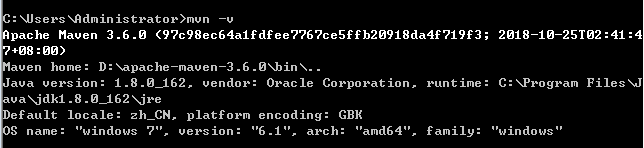
三. maven配置文件setting的配置
md....在这困了两天都没配好,百度了好久,什么改本地仓库,改镜像环境,改什么什么.....巴拉巴拉.....
楼主把百度的maven教程和博客的都翻遍了,还是出错,说到底咱们百度那么多不就为了能正常使用maven吗?直接提供个settings文件如下,简单粗暴
<?xml version="1.0" encoding="UTF-8"?> <!--
Licensed to the Apache Software Foundation (ASF) under one
or more contributor license agreements. See the NOTICE file
distributed with this work for additional information
regarding copyright ownership. The ASF licenses this file
to you under the Apache License, Version 2.0 (the
"License"); you may not use this file except in compliance
with the License. You may obtain a copy of the License at http://www.apache.org/licenses/LICENSE-2.0 Unless required by applicable law or agreed to in writing,
software distributed under the License is distributed on an
"AS IS" BASIS, WITHOUT WARRANTIES OR CONDITIONS OF ANY
KIND, either express or implied. See the License for the
specific language governing permissions and limitations
under the License.
--> <!--
| This is the configuration file for Maven. It can be specified at two levels:
|
| 1. User Level. This settings.xml file provides configuration for a single user,
| and is normally provided in ${user.home}/.m2/settings.xml.
|
| NOTE: This location can be overridden with the CLI option:
|
| -s /path/to/user/settings.xml
|
| 2. Global Level. This settings.xml file provides configuration for all Maven
| users on a machine (assuming they're all using the same Maven
| installation). It's normally provided in
| ${maven.home}/conf/settings.xml.
|
| NOTE: This location can be overridden with the CLI option:
|
| -gs /path/to/global/settings.xml
|
| The sections in this sample file are intended to give you a running start at
| getting the most out of your Maven installation. Where appropriate, the default
| values (values used when the setting is not specified) are provided.
|
|-->
<settings xmlns="http://maven.apache.org/SETTINGS/1.0.0"
xmlns:xsi="http://www.w3.org/2001/XMLSchema-instance"
xsi:schemaLocation="http://maven.apache.org/SETTINGS/1.0.0 http://maven.apache.org/xsd/settings-1.0.0.xsd">
<!-- localRepository
| The path to the local repository maven will use to store artifacts.
|
| Default: ${user.home}/.m2/repository
<localRepository>/path/to/local/repo</localRepository>
--> <!-- 写你本地的仓库路径 --> <localRepository>D:\maven_repository</localRepository> <!-- interactiveMode
| This will determine whether maven prompts you when it needs input. If set to false,
| maven will use a sensible default value, perhaps based on some other setting, for
| the parameter in question.
|
| Default: true
<interactiveMode>true</interactiveMode>
--> <!-- offline
| Determines whether maven should attempt to connect to the network when executing a build.
| This will have an effect on artifact downloads, artifact deployment, and others.
|
| Default: false
<offline>false</offline>
--> <!-- pluginGroups
| This is a list of additional group identifiers that will be searched when resolving plugins by their prefix, i.e.
| when invoking a command line like "mvn prefix:goal". Maven will automatically add the group identifiers
| "org.apache.maven.plugins" and "org.codehaus.mojo" if these are not already contained in the list.
|-->
<pluginGroups>
<!-- pluginGroup
| Specifies a further group identifier to use for plugin lookup.
<pluginGroup>com.your.plugins</pluginGroup>
-->
<pluginGroup>org.mortbay.jetty</pluginGroup>
</pluginGroups> <!-- proxies
| This is a list of proxies which can be used on this machine to connect to the network.
| Unless otherwise specified (by system property or command-line switch), the first proxy
| specification in this list marked as active will be used.
|-->
<proxies>
<!-- proxy
| Specification for one proxy, to be used in connecting to the network.
|
<proxy>
<id>optional</id>
<active>true</active>
<protocol>http</protocol>
<username>proxyuser</username>
<password>proxypass</password>
<host>proxy.host.net</host>
<port>80</port>
<nonProxyHosts>local.net|some.host.com</nonProxyHosts>
</proxy>
-->
</proxies> <!-- servers
| This is a list of authentication profiles, keyed by the server-id used within the system.
| Authentication profiles can be used whenever maven must make a connection to a remote server.
|-->
<servers> <server>
<id>releases</id>
<username>ali</username>
<password>ali</password>
</server>
<server>
<id>Snapshots</id>
<username>ali</username>
<password>ali</password>
</server>
</servers> <mirrors>
<!-- mirror <mirror>
<id>mirrorId</id>
<mirrorOf>repositoryId</mirrorOf>
<name>Human Readable Name for this Mirror.</name>
<url>http://my.repository.com/repo/path</url>
</mirror>
-->
<mirror>
<!--This sends everything else to /public -->
<id>nexus</id>
<mirrorOf>*</mirrorOf>
<url>http://maven.aliyun.com/nexus/content/groups/public/</url>
</mirror>
<mirror>
<!--This is used to direct the public snapshots repo in the
profile below over to a different nexus group -->
<id>nexus-public-snapshots</id>
<mirrorOf>public-snapshots</mirrorOf>
<url>http://maven.aliyun.com/nexus/content/repositories/snapshots/</url>
</mirror>
</mirrors> <profiles>
<profile>
<id>development</id>
<repositories>
<repository>
<id>central</id>
<url>http://central</url>
<releases><enabled>true</enabled><updatePolicy>always</updatePolicy></releases>
<snapshots><enabled>true</enabled><updatePolicy>always</updatePolicy></snapshots>
</repository>
</repositories>
<pluginRepositories>
<pluginRepository>
<id>central</id>
<url>http://central</url>
<releases><enabled>true</enabled><updatePolicy>always</updatePolicy></releases>
<snapshots><enabled>true</enabled><updatePolicy>always</updatePolicy></snapshots>
</pluginRepository>
</pluginRepositories>
</profile>
<profile>
<!--this profile will allow snapshots to be searched when activated-->
<id>public-snapshots</id>
<repositories>
<repository>
<id>public-snapshots</id>
<url>http://public-snapshots</url>
<releases><enabled>false</enabled></releases>
<snapshots><enabled>true</enabled><updatePolicy>always</updatePolicy></snapshots>
</repository>
</repositories>
<pluginRepositories>
<pluginRepository>
<id>public-snapshots</id>
<url>http://public-snapshots</url>
<releases><enabled>false</enabled></releases>
<snapshots><enabled>true</enabled><updatePolicy>always</updatePolicy></snapshots>
</pluginRepository>
</pluginRepositories>
</profile>
</profiles> <activeProfiles>
<activeProfile>development</activeProfile>
<activeProfile>public-snapshots</activeProfile>
</activeProfiles>
</settings>
上面的setting文件,使用的是国内的阿里云镜像环境,使用时只需将本地仓库的路径改下即可,整个文件直接放入maven文件夹下conf文件夹中,
为保险起见,博主建议在本地仓库文件夹中也放一份
ok,操作完这些,总得检测下是否配置正确
四. 检测本地maven的配置情况是否成功
1.windows+R 进cmd 敲入 mvn help:system
2.若出现下图,说明配置成功
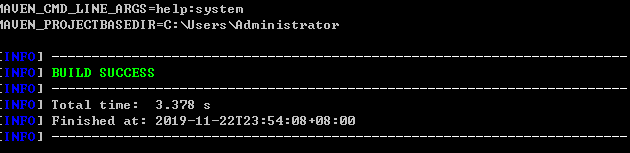
至此,maven的安装配置结束
五.在idea中创建maven项目
先说明下,如果你之前在idea创建maven项目失败,楼主建议将idea的配置全部删除,重新格式化idea配置,不然以下方法依然解决不了问题(亲测)
1.打开idea File > New > Project 选中Maven
2.在 Create from archetype 前面打对勾
3.选择 如图所示 然后 next
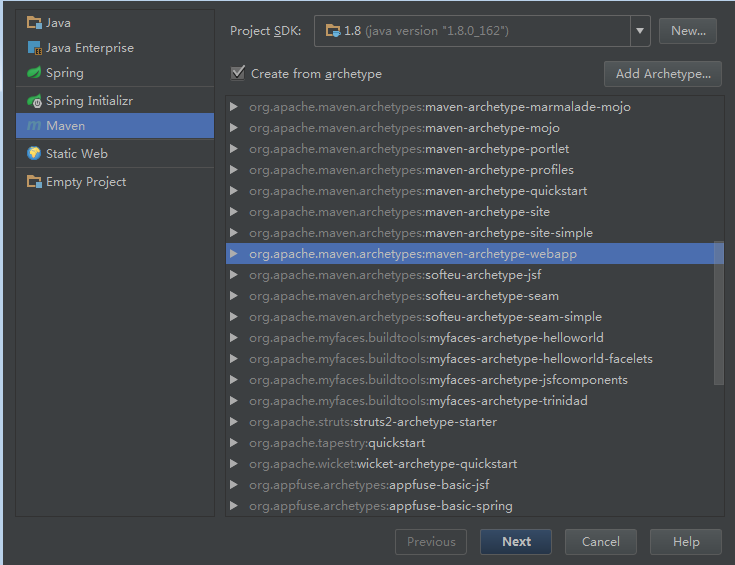
4.随便填
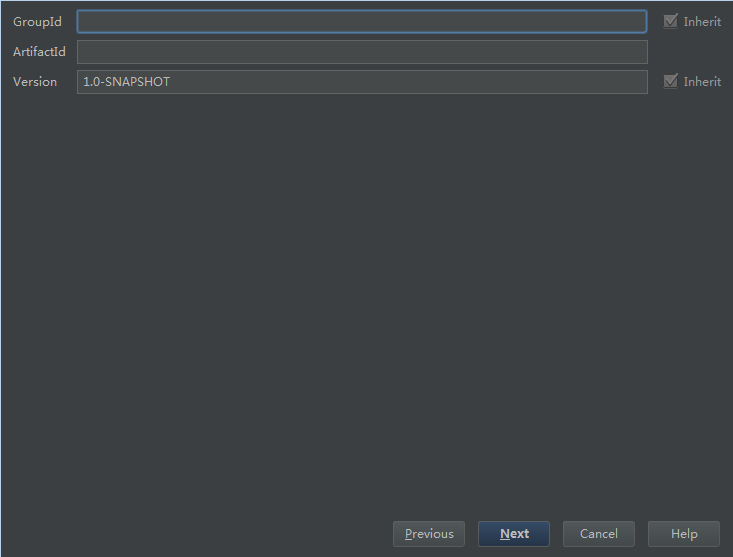
5.这里一定要填写正确,填写maven的安装路径和配置文件 以及自己的仓库路径
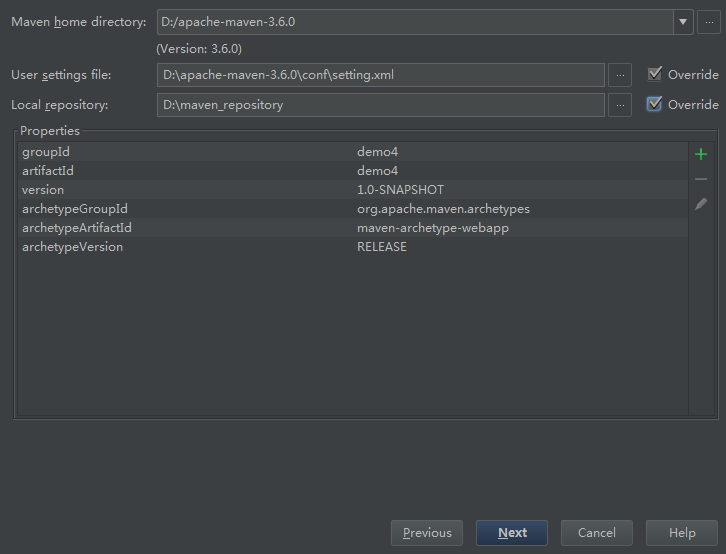
6. 填写项目名,设置项目路径 然后finish
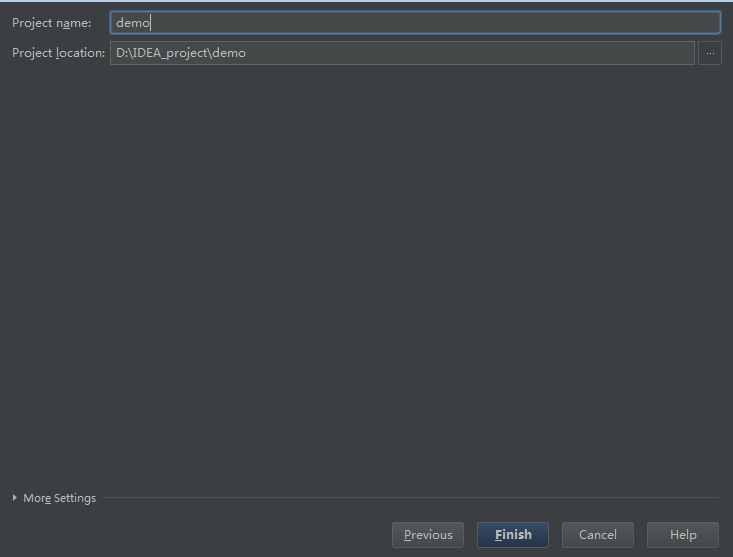
7. 如下图,若出现maven在控制台加载 可以选择让maven自动加载 Enable Auto Import

第一次加载可能会有点慢,因为本地没有jar包,需要去下载
ok 至此maven项目搭建完成 点开项目的pom文件,即可添加项目所需jar包的连接,maven即可正常使用
下图为项目文件列表
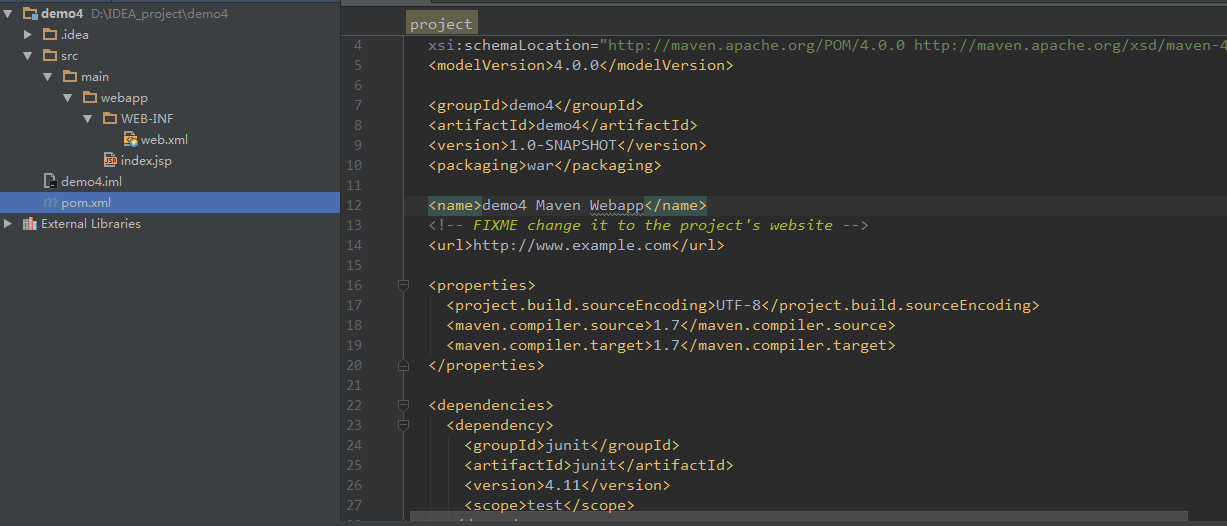
好了,开始 coding 吧 ,楼主记住了这次教训,花费大把时间,属实蛋疼
参考博客 : https://www.cnblogs.com/deep-space/p/9542566.html
从maven安装配置到idea成功创建maven项目的更多相关文章
- Spring Boot入门样例-001-Java和Maven安装配置
Spring Boot入门样例-001-Java和Maven安装配置 本文说明Java和Maven在windows下的安装和配置 前言 本Spring Boot入门样例准备工作参考: Spring B ...
- 转载maven安装,配置,入门
转载:http://www.cnblogs.com/dcba1112/archive/2011/05/01/2033805.html 本书代码下载 大家可以从我的网站下载本书的代码:http://ww ...
- Maven学习第2期---Maven安装配置
一.Maven介绍 1.1 何为Maven Maven这个词可以翻译为"知识的积累",也可以翻译为"专家"或"内行".Maven是一个跨平台 ...
- JeePlus:Maven 安装配置
ylbtech-JeePlus:Maven 安装配置 1.返回顶部 1. Maven 安装配置 1 Maven 由于Maven依赖Java运行环境,因此使用Maven之前需要配置Java的运行环境.下 ...
- Maven安装配置及其插件m2e(Eclipse Indigo 和 MyEclipse8.5)的安装配置
Maven安装配置及其插件m2e(Eclipse Indigo 和 MyEclipse8.5)的安装配置 系统:Windows7 使用软件: Maven3.0.3 + Eclipse Indigo ...
- 第一章 Maven 安装配置
Maven基于(POM)项目对象模型,通过一小段描述信息来管理项目的构建.文档.和报告的项目管理软件,类似于php 的管理构建工具composer. 有关详细的Maven学习,可以参考学习https: ...
- Maven安装配置操作
1)下载maven安装包并解压: 2)环境变量配置: 3)编辑环境变量Path,追加%MAVEN_HOME%\bin; 4)maven安装配置后进行dos命令检查:在cmd中输入 mvn -v 5)配 ...
- eclipse弃坑记第一篇之在idea上配置Tomcat环境并创建Javaweb项目的详细步骤原创
IntelliJ IDEA是一款功能强大的开发工具,在代码自动提示.重构.J2EE支持.各类版本工具(如git.svn.github).maven等方面都有很好的应用. IntelliJ IDEA有免 ...
- maven安装配置及使用maven创建一个web项目
今天开始学习使用maven,现在把学习过程中的资料整理在这边. 第一部分.maven安装和配置. http://jingyan.baidu.com/article/295430f136e8e00c7e ...
随机推荐
- 洛谷$P4177\ [CEOI2008]\ order$ 网络流
正解:网络流 解题报告: 传送门$QwQ$ 开始看感$jio$长得好像和太空飞行计划差不多的,,,然后仔细康康发现还有租操作,,, 按一般的套路碰到这样儿的一般就先按非特殊化的建图然后考虑怎么实现这个 ...
- 「BZOJ4590」「SHOI2015」 自动刷题机 解题报告
自动刷题机 Description 曾经发明了信号增幅仪的发明家SHTSC又公开了他的新发明:自动刷题机--一种可以自动AC题目的神秘装置.自动刷题机刷题的方式非常简单:首先会瞬间得出题目的正确做法, ...
- 阿里云ECS服务器Ubuntu配置MySQL远程访问
root账户登录服务器Ubuntu16.04 apt-get update apt-get install mysql-server mysql-client; 安装时会让你设置root密码,输入2次 ...
- Oracle基础之保留字和关键字
Oracle基础之保留字和关键字 在Oracle之中,有分为保留字和关键字,所谓关键字就是Oracle中有实际意义的,而保留字(比如DESC.ORDER等等)是Oracle中不能随便使用的,比如不能随 ...
- 【转】【e周美文】优秀博客上榜推荐
Everybody,本周的博客推荐开始啦,记住,有好的博客可要给小活推荐一下哦. 7.19日 博客推荐 Android权限列表作者:@大漠落日 链接:http://my.eoe.cn/1103623/ ...
- MySQL插入操作
说明:value的值可以为数据,DEFAULT,NULL,expr 含有ATUO_INCREMENT的列可以插入DEFAULT.NULL,或者不插入记录来实现自动增长. 插入记录的三种方法:①可以同时 ...
- MySQL 物理备份工具-xtrabackup
安装 wget -O /etc/yum.repos.d/epel.repo http://mirrors.aliyun.com/repo/epel-7.repo yum -y install perl ...
- 使用C#交互快速生成代码!
#r "System.Reflection" #r "D:\xk.erp\OP.Model\bin\Debug\OP.Model.dll" using Syst ...
- Apache Hudi使用问题汇总(一)
1.如何写入Hudi数据集 通常,你会从源获取部分更新/插入,然后对Hudi数据集执行写入操作.如果从其他标准来源(如Kafka或tailf DFS)中提取数据,那么DeltaStreamer将会非常 ...
- 【Java编程思想阅读笔记】Java数据存储位置
Java数据存储位置 P46页有感 一.前置知识 栈是由系统自动分配的,Java程序员对栈没有直接的操作权限, 堆是所有线程共享的内存区域,栈 是每个线程独享的. 堆是由程序员自己申请的,在使用new ...
