Vue实战案例
Vue项目案例
结合之前学习的 vue.js、脚手架、vuex、vue-router、axios、elementui 等知识点,来开发前端项目案例(仅前端不含后端)。
1.项目搭建
其实就是将我们项目需要用到的组件都安装并配置好,需要做的事有:
创建项目 & 运行项目
vue create 项目名称
npm run serve
WebStorm集成开发环境
安装和配置 vue-router
npm install vue-router@3
手动创建文件和配置
vue add router
安装和配置 vuex
npm install vue-vuex@3
手动创建文件和配置
vue add vuex
安装和配置 elementui
npm install element-ui
手动创建文件和配置
vue add element
2.登录
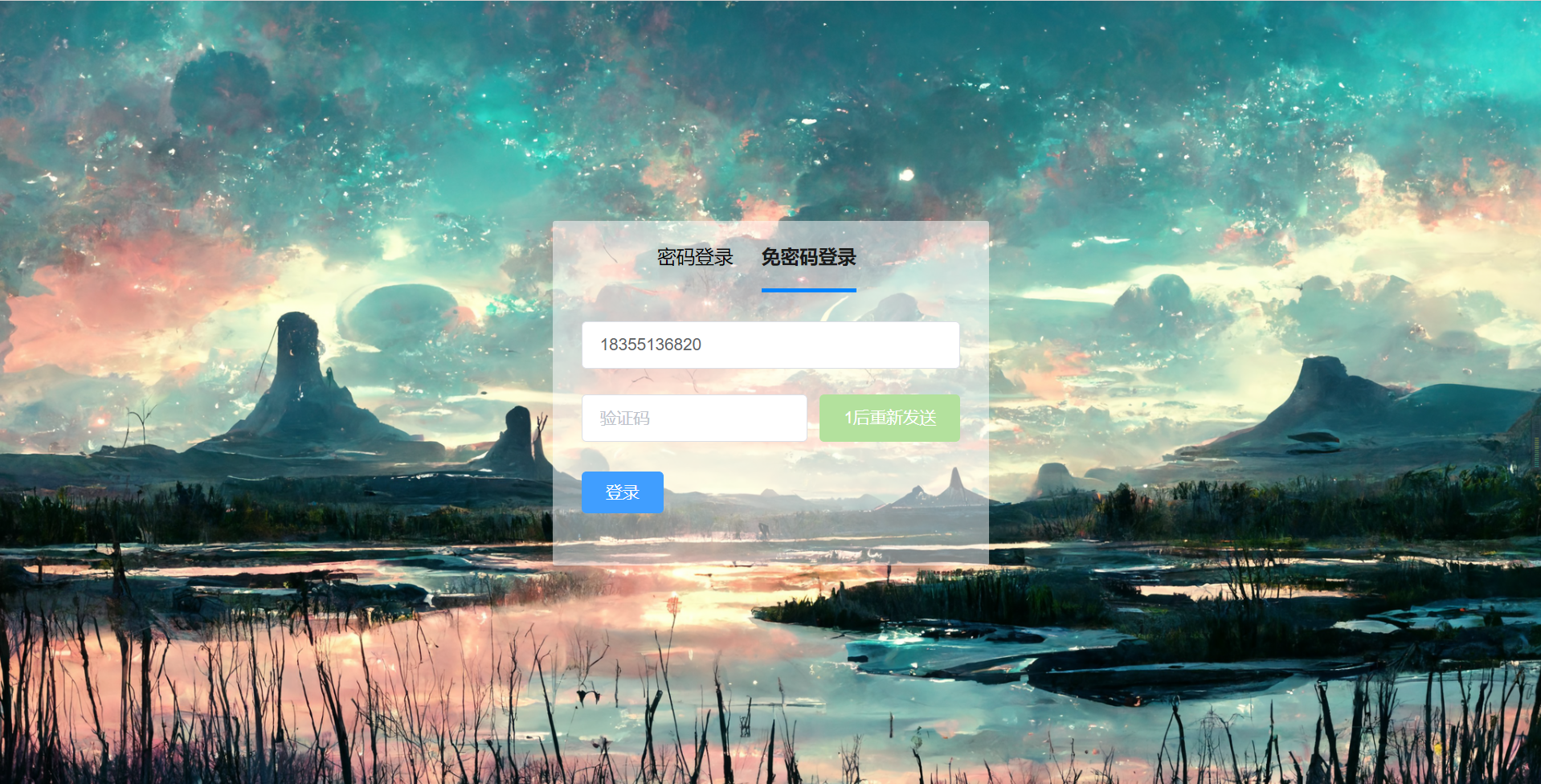
<template>
<div class="main">
<div class="loginBox">
<div class="tabBoxSwitch">
<ul class="tabBoxSwitchUl">
<li :class="tabSelected===idx ? 'tab-active': ''" v-for="(item, idx) in tabList" :key="idx"
@click="changeTab(idx)">{{ item }}
</li>
</ul>
</div>
<div v-show="tabSelected===0">
<!-- :model绑定form数据 :rules设置验证规则 ref绑定表格验证 -->
<el-form :model="UserForm" :rules="userRules" ref="userForm">
<el-form-item prop="username" style="margin-top: 24px;">
<!-- v-model双向绑定 便于下面对于字段的验证 -->
<el-input v-model="UserForm.username" placeholder="用户名或手机号"></el-input>
</el-form-item>
<el-form-item prop="password">
<el-input v-model="UserForm.password" placeholder="密码" show-password></el-input>
</el-form-item>
<el-form-item>
<el-button type="primary" @click="onSubmit('userForm')" size="medium">登录</el-button>
</el-form-item>
</el-form>
</div>
<div v-show="tabSelected===1">
<el-form :model="smsForm" :rules="smsRule" ref="smsForm">
<el-form-item prop="phone" style="margin-top: 24px;">
<el-input v-model="smsForm.phone" placeholder="手机号"></el-input>
</el-form-item>
<el-form-item prop="code">
<el-row type="flex" justify="space-between">
<el-input v-model="smsForm.code" placeholder="验证码"></el-input>
<el-button :disabled="disabledAttr" @click="smsCodeSend" type="success" size="medium"
style="margin-left: 10px">
{{ smsText }}
</el-button>
</el-row>
</el-form-item>
<el-form-item>
<el-button type="primary" @click="onSubmit('smsForm')" size="medium">登录</el-button>
</el-form-item>
</el-form>
</div>
</div>
</div>
</template>
<script>
export default {
// eslint-disable-next-line vue/multi-word-component-names
name: "Login",
data: function () {
return {
tabSelected: 0,
tabList: ["密码登录", "免密码登录"],
disabledAttr: false,
smsText: "请输入验证码",
UserForm: { // 绑定form
username: "",
password: ""
},
smsForm: {
phone: "",
code: ""
},
userRules: { // 密码登录的验证规则
username: [
{required: true, message: '请输入用户名或手机号', trigger: 'blur'},
{min: 3, message: '长度应该大于3', trigger: 'blur'}
],
password: [
{required: true, message: '请输入密码', trigger: 'blur'},
{min: 3, message: '长度应该大于3', trigger: 'blur'}
],
},
smsRule: { // 密码登录的验证规则
phone: [
{required: true, message: '请输入手机号', trigger: 'blur'},
{pattern: /^1[3456789]\d{9}$/, message: '手机号格式错误', trigger: 'blur'},
],
code: [
{required: true, message: '请输入验证码', trigger: 'blur'},
],
}
}
},
methods: {
changeTab: function (idx) {
this.tabSelected = idx
},
onSubmit(form) {
this.$refs[form].validate((valid) => {
if (valid) {
console.log("submit!");
} else {
console.log('error!')
}
})
},
smsCodeSend() { // 发送验证码以及读秒功能
this.$refs.smsForm.validateField('phone', (error) => {
console.log(error)
if (error) {
return false;
} else {
// 验证通过, 发送验证码
// 设置读秒功能
this.disabledAttr = true;
let text = 3
const interval = window.setInterval(() => {
text -= 1
this.smsText = `${text}后重新发送`;
if (text < 1){
this.disabledAttr = false;
this.smsText = '点击发送验证码'
window.clearInterval(interval);
}
}, 1000)
}
})
}
}
}
</script>
<style scoped>
.main {
height: 100vh;
display: flex;
flex-direction: column;
justify-content: center;
align-items: center;
}
.loginBox {
background-color: aliceblue;
background-color: rgba(255, 255, 255, 0.5); /*让背景变透明 */
border-radius: 2px;
width: 320px;
min-height: 250px;
padding: 0 24px 20px;
}
.tabBoxSwitchUl {
list-style: none;
display: flex;
justify-content: center;
padding: 0;
margin: 0;
}
.tabBoxSwitchUl li {
display: inline-block;
height: 60px;
font-size: 16px;
line-height: 60px;
margin-right: 24px;
cursor: pointer; /* 让光标变成一只手 */
}
.tab-active {
position: relative; /* 相对位置 */
color: #1a1a1a;
font-weight: 600;
font-synthesis: style;
}
.tab-active::before {
display: block;
position: absolute; /* 绝对位置 */
bottom: 0;
content: "";
width: 100%;
height: 3px;
background-color: #0084ff;
}
</style>
知识点总结:
- 背景图片的配置
background-image: url('../public/wallhaven-e7kw6o.png'); /* 路径 */
background-repeat: no-repeat; /* 不重复 */
background-size: cover; /* 覆盖 */
background-attachment: fixed; /* 适应屏幕 */
cursor: pointer; /* 让光标变成一只手 */
background-color: rgba(255, 255, 255, 0.5); /*让背景变透明 */
- v-show结合click事件 -> 绑定实现密码登录和免密登录的分开展示
- 三元表达式为标签加上tab-active属性
- 基于elementUI的:model绑定form数据 :rules设置验证规则 ref绑定表格验证
- 基于setInterval功能和设置:disabled属性设置读秒器
3.路由和菜单
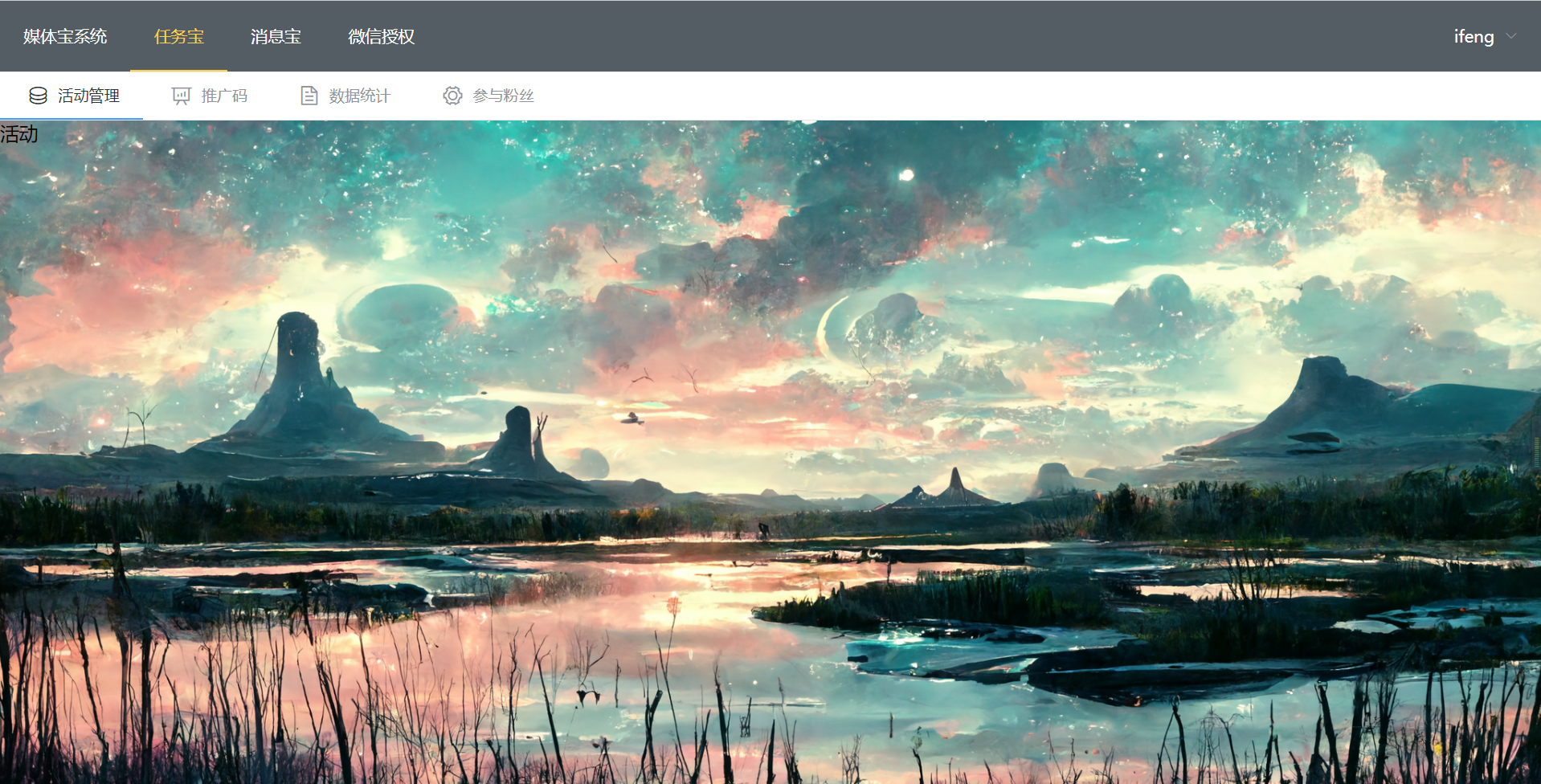
Layout.Vue
<template>
<div>
<el-menu :default-active="rootActive" class="el-menu-demo" mode="horizontal" background-color="#545c64"
text-color="#fff" active-text-color="#ffd04b" router>
<el-menu-item index="">媒体宝系统</el-menu-item>
<el-menu-item index="Task" :route="{name:'Activity'}">任务宝</el-menu-item>
<el-menu-item index="Msg" :route="{name:'Push'}">消息宝</el-menu-item>
<el-menu-item index="Auth" :route="{name:'Auth'}">微信授权</el-menu-item>
<el-submenu index="5" style="float: right">
<template slot="title">ifeng</template>
<el-menu-item index="5-1">个人中心</el-menu-item>
<el-menu-item index="5-2">注销</el-menu-item>
</el-submenu>
</el-menu>
<div>
<router-view></router-view> <!-- 当前标签如果存在子路由就会在这里展示出来 -->
</div>
</div>
</template>
<script>
export default {
// eslint-disable-next-line vue/multi-word-component-names
name: "Layout",
data() {
return {
rootActive: ""
}
},
mounted() {
this.rootActive = this.$route.matched[1].name;
}
}
</script>
<style scoped>
</style>
index.js
import Vue from 'vue'
import VueRouter from 'vue-router'
import Login from '../views/Login'
import Layout from '../views/Layout'
import TaskLayout from "@/views/Task/taskLayout";
import Auth from "@/views/Auth/Auth";
import MsgLayout from "@/views/Msg/msgLayout";
import Activity from "@/views/Task/Activity";
import Promo from "@/views/Task/Promo";
import State from "@/views/Task/State";
import Fans from "@/views/Task/Fans";
import Push from "@/views/Msg/Push";
import Sop from "@/views/Msg/Sop";
Vue.use(VueRouter)
const routes = [
{
path: '/login',
name: 'Login',
component: Login
},
{
path: '/',
name: 'Layout',
component: Layout,
children: [
{
path: '/task',
name: 'Task',
component: TaskLayout,
children: [
{
path: '/',
redirect: 'activity' // 当路由为/task默认跳转/task/activity
},
{
path: 'activity', // 子路由不能加前置/
name: 'Activity',
component: Activity,
},
{
path: 'promo',
name: 'Promo',
component: Promo,
},
{
path: 'state',
name: 'State',
component: State,
},
{
path: 'fans',
name: 'Fans',
component: Fans,
}
]
},
{
path: '/msg',
name: 'Msg',
component: MsgLayout,
children: [
{
path: '/',
redirect: 'push' // 当路由为/msg默认跳转/msg/push
},
{
path: 'push',
name: 'Push',
component: Push,
},
{
path: 'sop',
name: 'Sop',
component: Sop,
},
]
},
{
path: '/auth',
name: 'Auth',
component: Auth
},
]
},
]
const router = new VueRouter({
routes
})
export default router
知识点总结:
- 默认选中功能: 定义:default-active="rootActive" 和对应的index结合, 通过mounted获取当前路由赋值给rootActive
<template>
<div>
<el-menu :default-active="rootActive" class="el-menu-demo" mode="horizontal" background-color="#545c64"
text-color="#fff" active-text-color="#ffd04b" router>
<el-menu-item index="">媒体宝系统</el-menu-item>
<el-menu-item index="Task" :route="{name:'Activity'}">任务宝</el-menu-item>
<el-menu-item index="Msg" :route="{name:'Push'}">消息宝</el-menu-item>
<el-menu-item index="Auth" :route="{name:'Auth'}">微信授权</el-menu-item>
</div>
</template>
<script>
export default {
name: "Layout",
data() {
return {
rootActive: ""
}
},
mounted() {
this.rootActive = this.$route.matched[1].name;
}
}
</script>
- 一级和二级菜单的展示: 写对应的路由关系和route-link, route-view
- 切换过程中的小bug, 当在二级菜单中, 点击一级菜单会出现无法默认选中的情况: 使用watch检测url的变化, 一旦检测到立刻更新值确保切换页面正常
export default {
name: "taskLayout",
data(){
return {
subActiveRouter: ""
}
},
watch: { // 检测url的变化, 一旦检测到立刻更新值确保切换页面正常
$route: function (to){
this.subActiveRouter = to.name;
}
},
mounted(){
this.subActiveRouter = this.$route.matched[2].name
}
}
- 点击一级菜单会自动跳转到默认的二级菜单
path: '/task',
name: 'Task',
component: TaskLayout,
children: [
{
path: '/',
redirect: 'activity' // 当路由为/task默认跳转/task/activity
},
{
path: 'activity', // 子路由不能加前置/
name: 'Activity',
component: Activity,
},
]
4.授权
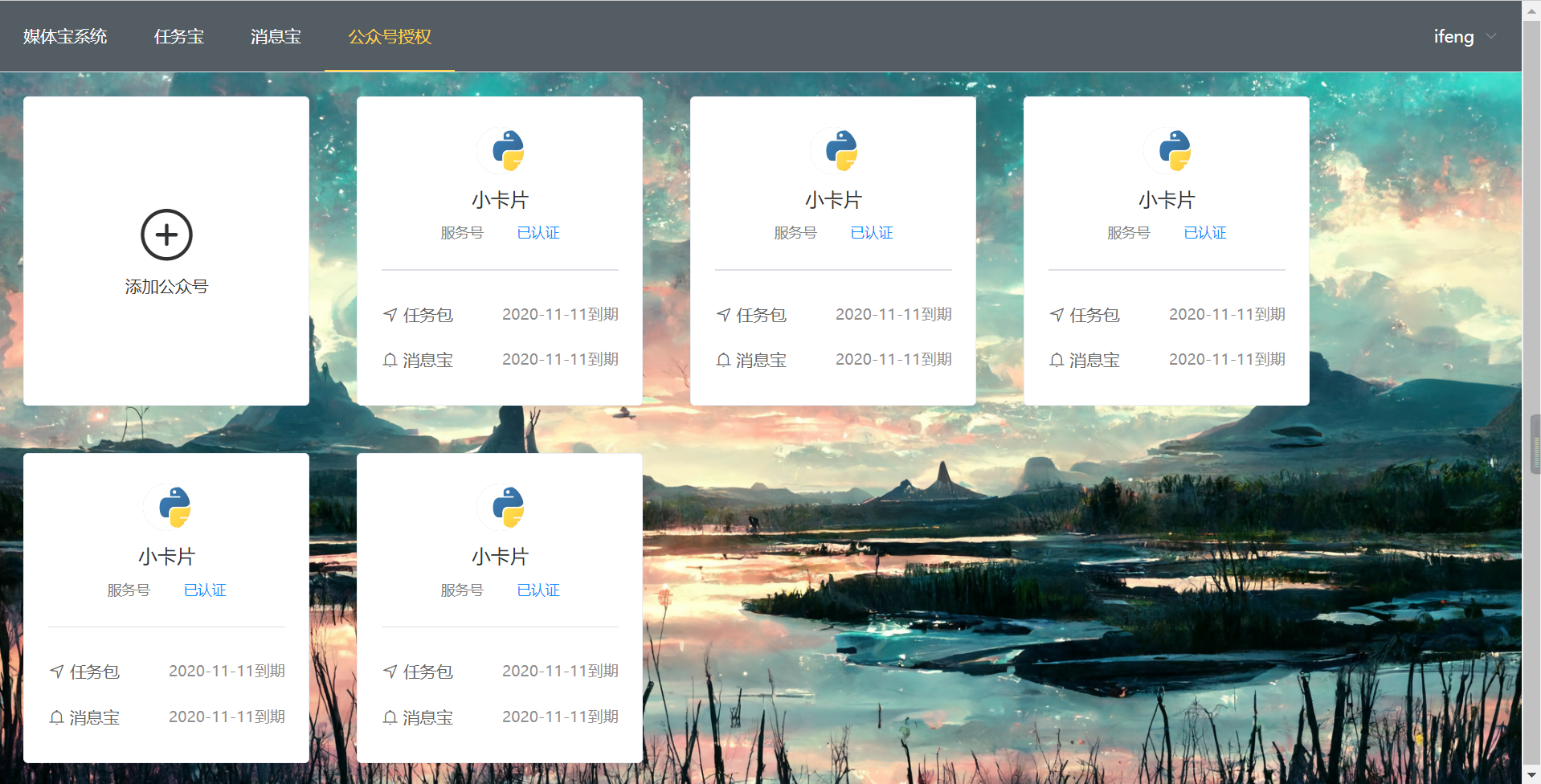
<template>
<div>
<el-card class="box-card flex-row-center" shadow="hover">
<div class="flex-col-center">
<i class="el-icon-circle-plus-outline icon"></i>
<div class="text">添加公众号</div>
</div>
</el-card>
<el-card class="box-card box-item" shadow="hover" :body-style="{width:'100%',padding:'20px'}">
<div class="item flex-row-center">
<el-avatar fit="contain" src="下载.png"></el-avatar>
</div>
<div class="item flex-row-center">小卡片</div>
<div class="item flex-row-center">
<div class="flex-row-between" style="width: 100px;font-size: 12px;">
<div style="color: gray">服务号</div>
<div style="color: #0c8eff;">已认证</div>
</div>
</div>
<el-divider></el-divider>
<div class="item small flex-row-between">
<div><i class="el-icon-position"></i> 任务包</div>
<div class="date">2020-11-11到期</div>
</div>
<div class="item small flex-row-between">
<div><i class="el-icon-bell"></i> 消息宝</div>
<div class="date">2020-11-11到期</div>
</div>
</el-card>
<el-card class="box-card box-item" shadow="hover" :body-style="{width:'100%',padding:'20px'}">
<div class="item flex-row-center">
<el-avatar fit="contain" src="下载.png"></el-avatar>
</div>
<div class="item flex-row-center">小卡片</div>
<div class="item flex-row-center">
<div class="flex-row-between" style="width: 100px;font-size: 12px;">
<div style="color: gray">服务号</div>
<div style="color: #0c8eff;">已认证</div>
</div>
</div>
<el-divider></el-divider>
<div class="item small flex-row-between">
<div><i class="el-icon-position"></i> 任务包</div>
<div class="date">2020-11-11到期</div>
</div>
<div class="item small flex-row-between">
<div><i class="el-icon-bell"></i> 消息宝</div>
<div class="date">2020-11-11到期</div>
</div>
</el-card>
<el-card class="box-card box-item" shadow="hover" :body-style="{width:'100%',padding:'20px'}">
<div class="item flex-row-center">
<el-avatar fit="contain" src="下载.png"></el-avatar>
</div>
<div class="item flex-row-center">小卡片</div>
<div class="item flex-row-center">
<div class="flex-row-between" style="width: 100px;font-size: 12px;">
<div style="color: gray">服务号</div>
<div style="color: #0c8eff;">已认证</div>
</div>
</div>
<el-divider></el-divider>
<div class="item small flex-row-between">
<div><i class="el-icon-position"></i> 任务包</div>
<div class="date">2020-11-11到期</div>
</div>
<div class="item small flex-row-between">
<div><i class="el-icon-bell"></i> 消息宝</div>
<div class="date">2020-11-11到期</div>
</div>
</el-card>
<el-card class="box-card box-item" shadow="hover" :body-style="{width:'100%',padding:'20px'}">
<div class="item flex-row-center">
<el-avatar fit="contain" src="下载.png"></el-avatar>
</div>
<div class="item flex-row-center">小卡片</div>
<div class="item flex-row-center">
<div class="flex-row-between" style="width: 100px;font-size: 12px;">
<div style="color: gray">服务号</div>
<div style="color: #0c8eff;">已认证</div>
</div>
</div>
<el-divider></el-divider>
<div class="item small flex-row-between">
<div><i class="el-icon-position"></i> 任务包</div>
<div class="date">2020-11-11到期</div>
</div>
<div class="item small flex-row-between">
<div><i class="el-icon-bell"></i> 消息宝</div>
<div class="date">2020-11-11到期</div>
</div>
</el-card>
<el-card class="box-card box-item" shadow="hover" :body-style="{width:'100%',padding:'20px'}">
<div class="item flex-row-center">
<el-avatar fit="contain" src="下载.png"></el-avatar>
</div>
<div class="item flex-row-center">小卡片</div>
<div class="item flex-row-center">
<div class="flex-row-between" style="width: 100px;font-size: 12px;">
<div style="color: gray">服务号</div>
<div style="color: #0c8eff;">已认证</div>
</div>
</div>
<el-divider></el-divider>
<div class="item small flex-row-between">
<div><i class="el-icon-position"></i> 任务包</div>
<div class="date">2020-11-11到期</div>
</div>
<div class="item small flex-row-between">
<div><i class="el-icon-bell"></i> 消息宝</div>
<div class="date">2020-11-11到期</div>
</div>
</el-card>
</div>
</template>
<script>
export default {
// eslint-disable-next-line vue/multi-word-component-names
name: 'Auth',
created: function () {
}
}
</script>
<style scoped>
.box-card {
width: 240px;
height: 260px;
float: left;
margin: 20px;
}
.box-item {
display: flex;
}
.box-item .item {
padding: 5px 0;
}
.box-item .small {
font-size: 14px;
padding: 10px 0;
color: #646464;
}
.box-item .date {
font-size: 13px;
color: #908e8e;
}
.flex-row-center {
display: flex;
flex-direction: row;
justify-content: center;
align-items: center;
}
.flex-row-between {
display: flex;
flex-direction: row;
justify-content: space-between;
}
.flex-col-center {
display: flex;
flex-direction: column;
justify-content: center;
align-items: center;
}
.box-card .icon {
font-size: 50px;
}
.box-card .text {
font-size: 14px;
margin-top: 8px;
}
.el-divider--horizontal {
margin: 18px 0;
}
</style>
5.消息宝
5.1 消息推送
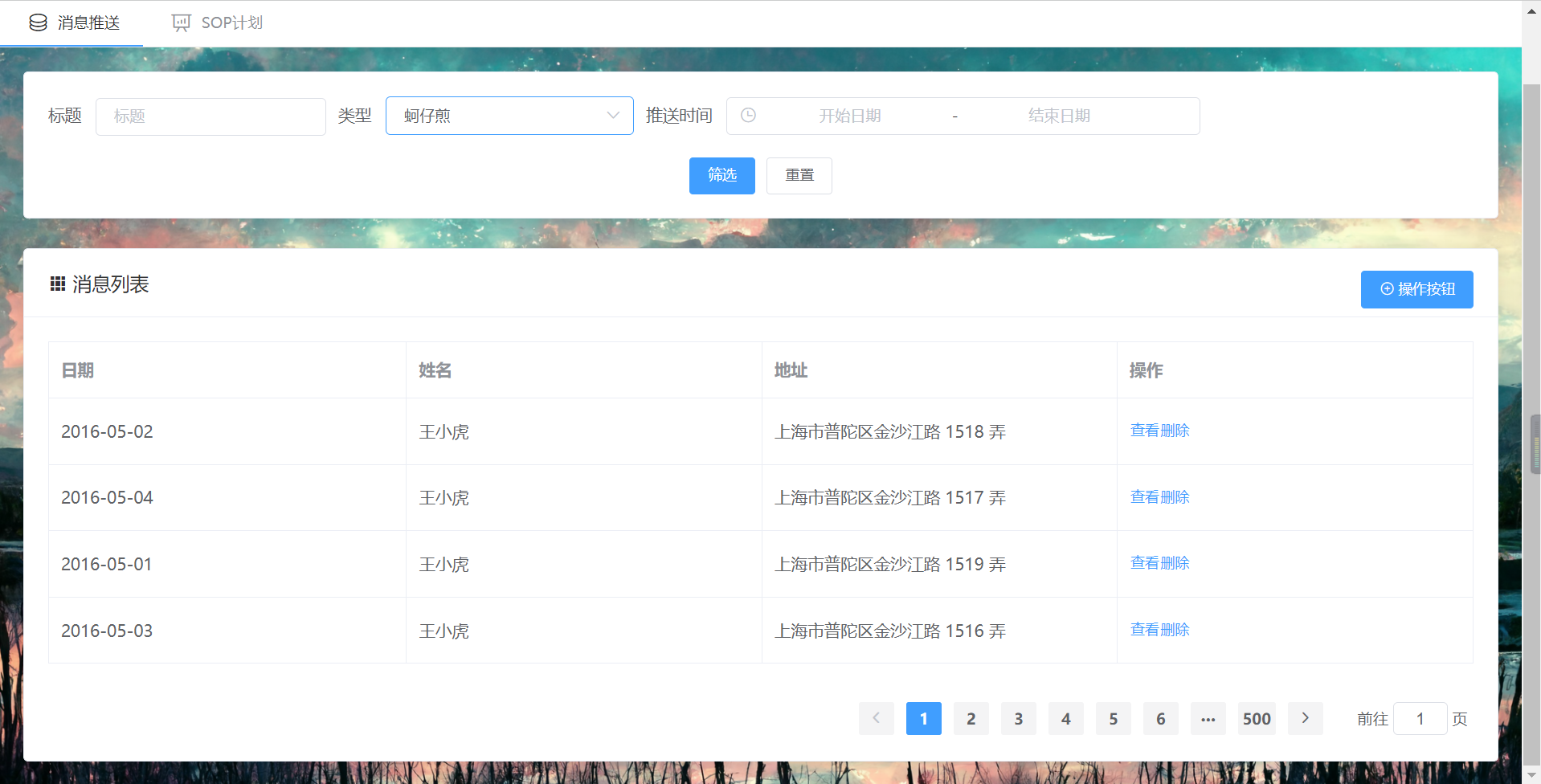
<template>
<div style="padding: 20px;">
<el-card class="box-card">
<el-form :inline="true" class="demo-form-inline" size="small" :model="searchForm" ref="searchForm">
<el-form-item label="标题" prop="title">
<el-input placeholder="标题" v-model="searchForm.title"></el-input>
</el-form-item>
<el-form-item label="类型" prop="category">
<el-select placeholder="类型" v-model="searchForm.category">
<el-option v-for="item in categoryOptions" :key="item.value" :label="item.label"
:value="item.value"></el-option>
<el-option label="区域二" value="beijing"></el-option>
</el-select>
</el-form-item>
<el-form-item label="推送时间" prop="dateValue">
<el-date-picker
v-model="searchForm.dateValue"
type="datetimerange"
start-placeholder="开始日期"
end-placeholder="结束日期"
:default-time="['12:00:00']">
</el-date-picker>
</el-form-item>
</el-form>
<el-row type="flex" justify="center">
<el-button size="small" type="primary" @click="clickSearch">筛选</el-button>
<el-button size="small" @click="resetSearchForm('searchForm')">重置</el-button>
</el-row>
</el-card>
<el-card class="box-card" style="margin-top: 25px;">
<div slot="header" class="clearfix">
<span><i class="el-icon-s-grid"></i> 消息列表</span>
<el-button style="float: right;" type="primary" size="small" @click="clickAddDialog">
<i class="el-icon-circle-plus-outline"></i> 操作按钮
</el-button>
</div>
<div>
<el-table :data="tableData" border style="width: 100%">
<el-table-column prop="date" label="日期"></el-table-column>
<el-table-column prop="name" label="姓名"></el-table-column>
<el-table-column prop="address" label="地址"></el-table-column>
<el-table-column label="操作">
<template slot-scope="scope">
<el-button @click="handleClick(scope.row)" type="text" size="small">查看</el-button>
<el-popconfirm title="这是一段内容确定删除吗?" @confirm="confirmDelete(scope.row)">
<el-button slot="reference" type="text" size="small">删除</el-button>
</el-popconfirm>
</template>
</el-table-column>
</el-table>
</div>
<el-row type="flex" justify="end" style="margin-top: 30px;">
<el-pagination
:total="page.totalCount"
:page-size="page.perPageSize"
background
layout="prev, pager, next,jumper"
@current-change="handleCurrentChange"
>
</el-pagination>
</el-row>
</el-card>
<el-dialog title="收货地址" :visible.sync="dialogFormVisible">
<el-form label-position="left" label-width="80px" :model="addForm">
<el-form-item label="活动名称" prop="x1">
<el-input autocomplete="off" v-model="addForm.x1"></el-input>
</el-form-item>
<el-form-item label="活动区域" prop="x2">
<el-select placeholder="请选择活动区域" v-model="addForm.x2">
<el-option label="区域一" value="shanghai"></el-option>
<el-option label="区域二" value="beijing"></el-option>
</el-select>
</el-form-item>
</el-form>
<div slot="footer" class="dialog-footer">
<el-button @click="dialogFormVisible = false">取 消</el-button>
<el-button type="primary" @click="dialogFormVisible = false">确 定</el-button>
</div>
</el-dialog>
<el-dialog title="提示" :visible.sync="dialogVisible" width="30%">
<span>这是一段信息</span>
<span slot="footer" class="dialog-footer">
<el-button @click="dialogVisible = false">取 消</el-button>
<el-button type="primary" @click="dialogVisible = false">确 定</el-button>
</span>
</el-dialog>
</div>
</template>
<script>
export default {
// eslint-disable-next-line vue/multi-word-component-names
name: "Push",
data() {
return {
searchForm: {
title: "",
category: "",
dateValue: "",
},
categoryOptions: [
{
value: '1',
label: '黄金糕'
}, {
value: '2',
label: '双皮奶'
}, {
value: '3',
label: '蚵仔煎'
}, {
value: '4',
label: '龙须面'
}, {
value: '5',
label: '北京烤鸭'
}],
tableData: [
{
date: '2016-05-02',
name: '王小虎',
province: '上海',
city: '普陀区',
address: '上海市普陀区金沙江路 1518 弄',
zip: 200333
}, {
date: '2016-05-04',
name: '王小虎',
province: '上海',
city: '普陀区',
address: '上海市普陀区金沙江路 1517 弄',
zip: 200333
}, {
date: '2016-05-01',
name: '王小虎',
province: '上海',
city: '普陀区',
address: '上海市普陀区金沙江路 1519 弄',
zip: 200333
}, {
date: '2016-05-03',
name: '王小虎',
province: '上海',
city: '普陀区',
address: '上海市普陀区金沙江路 1516 弄',
zip: 200333
}],
page: {
totalCount: 10000,
perPageSize: 20
},
dialogFormVisible: false,
addForm: {
x1: "",
x2: ""
},
dialogVisible:false
}
},
methods: {
clickSearch() {
console.log(this.searchForm);
},
resetSearchForm(formName) {
this.$refs[formName].resetFields();
},
handleClick(row) {
console.log(row);
this.dialogVisible = true;
},
confirmDelete(row) {
console.log("确定删除", row);
},
handleCurrentChange(page) {
console.log("想要查看:", page);
},
clickAddDialog() {
this.dialogFormVisible = true;
},
}
}
</script>
<style scoped>
</style>
- 利用elementUI中的日期选择器, 表格, 分页, 对话框等功能
5.2 SOP计划
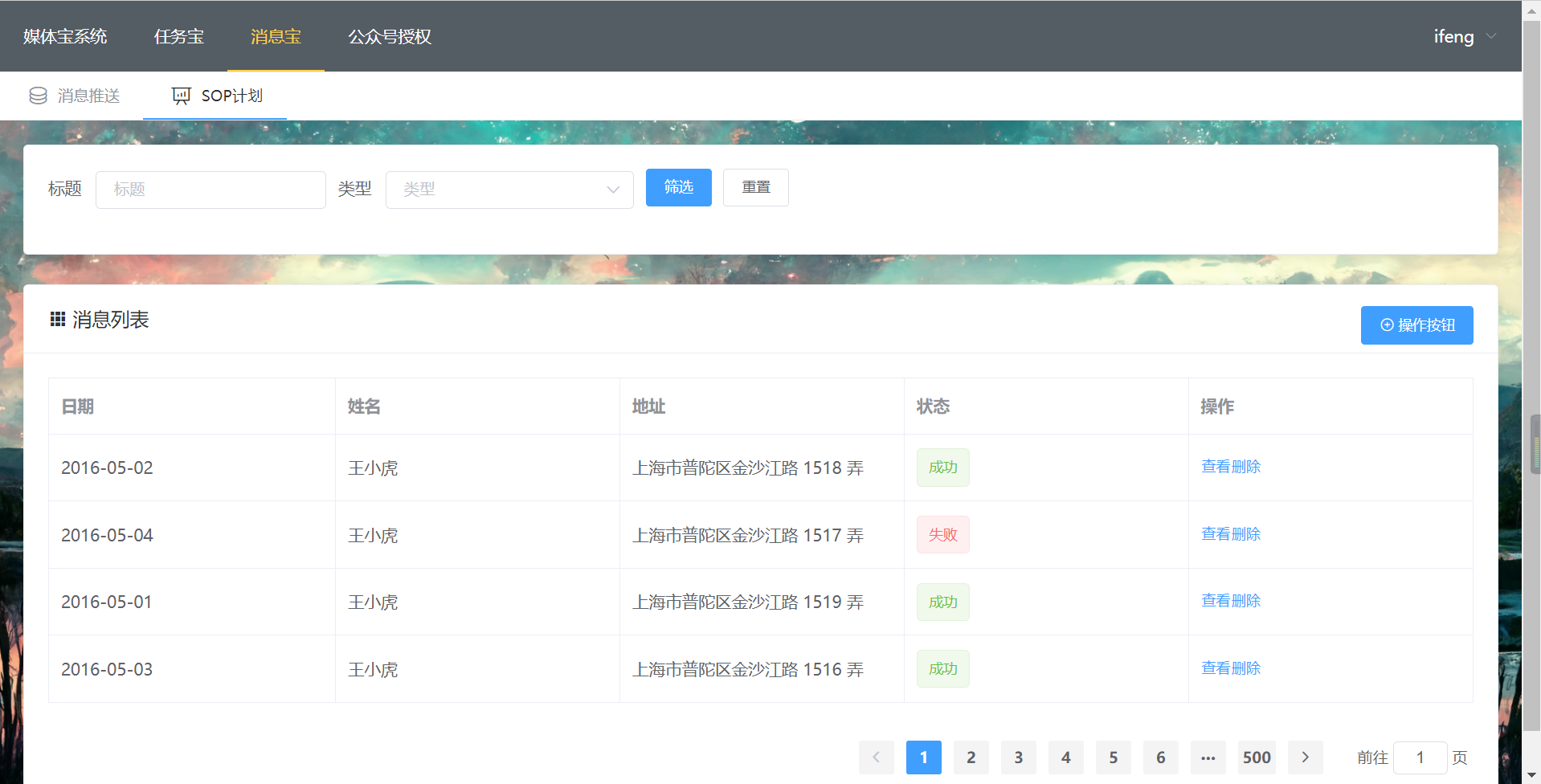
和上面的界面差不多, 我将修改的代码贴一些
<el-table :data="tableData" border style="width: 100%">
<el-table-column prop="date" label="日期"></el-table-column>
<el-table-column prop="name" label="姓名"></el-table-column>
<el-table-column prop="address" label="地址"></el-table-column>
<el-table-column label="状态">
<template slot-scope="scope">
<el-tag v-if="scope.row.status === 1" type="success">成功</el-tag>
<el-tag v-if="scope.row.status === 2" type="danger">失败</el-tag>
</template>
</el-table-column>
</el-table-column>
</el-table>
6.任务宝
6.1 活动列表
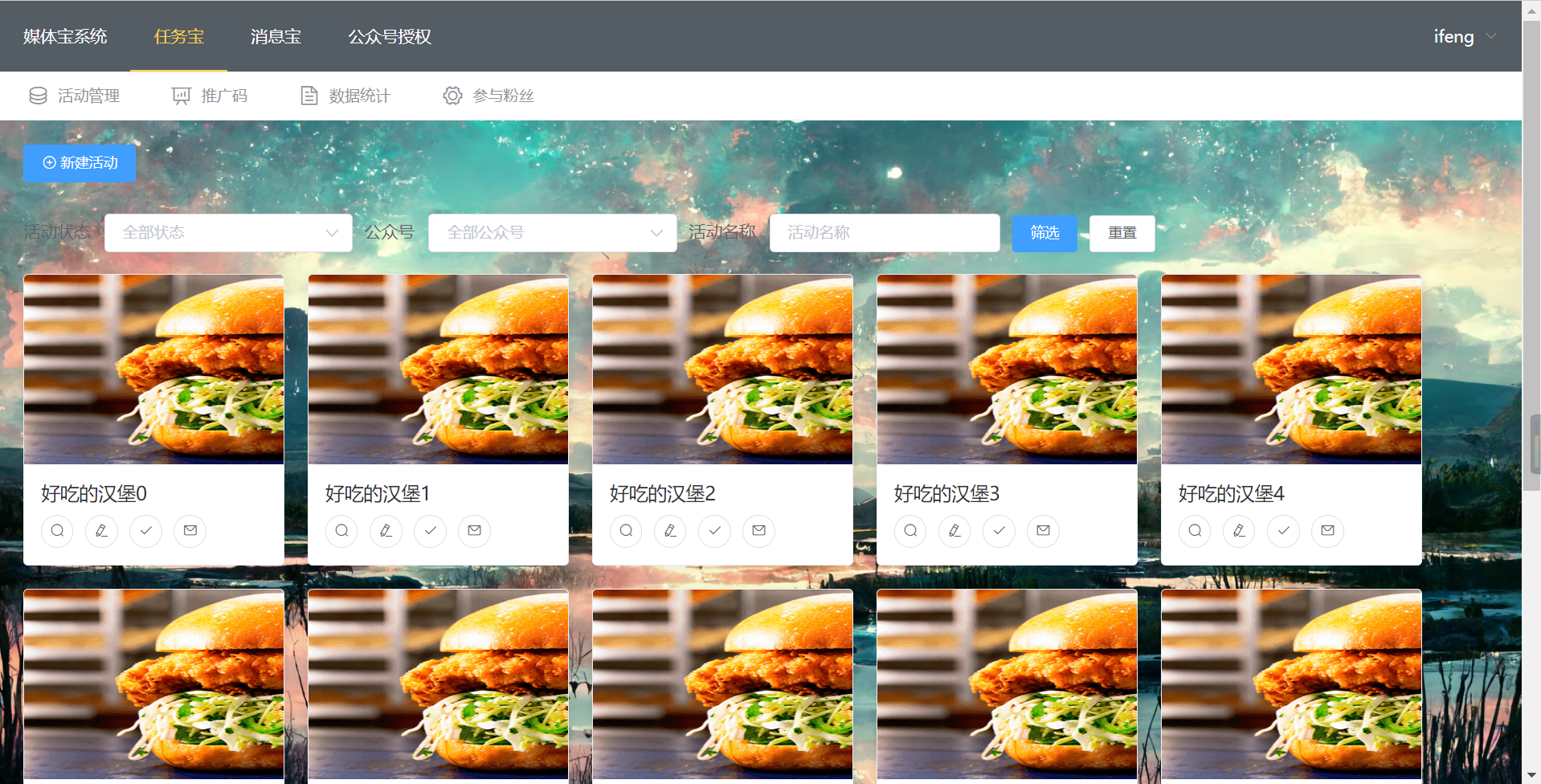
- 路由的设计
- 列表和新建
6.2 推广码
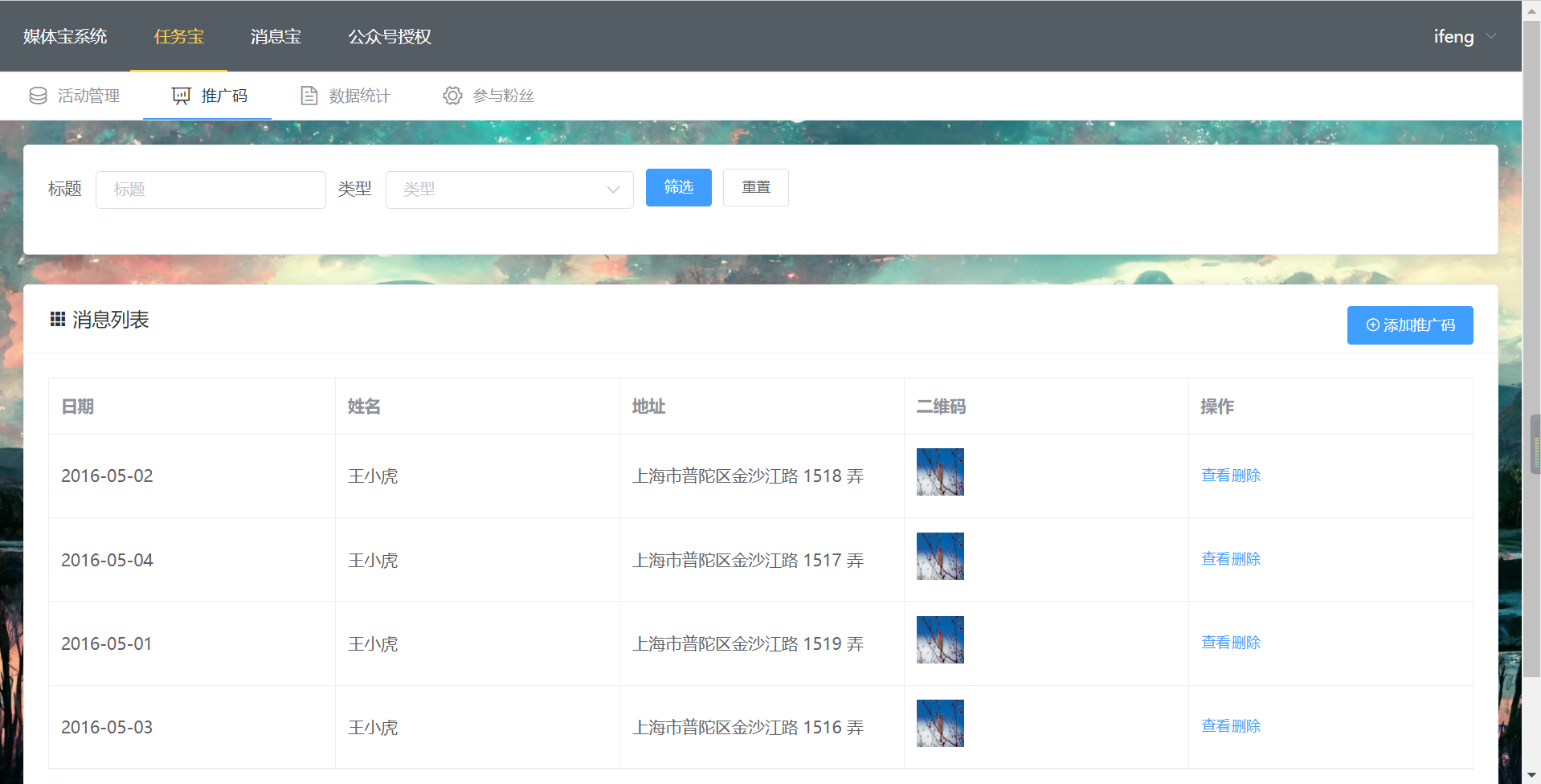
- 抽屉的使用
- 悬浮图片变大 -> 扫码
6.3 参与粉丝
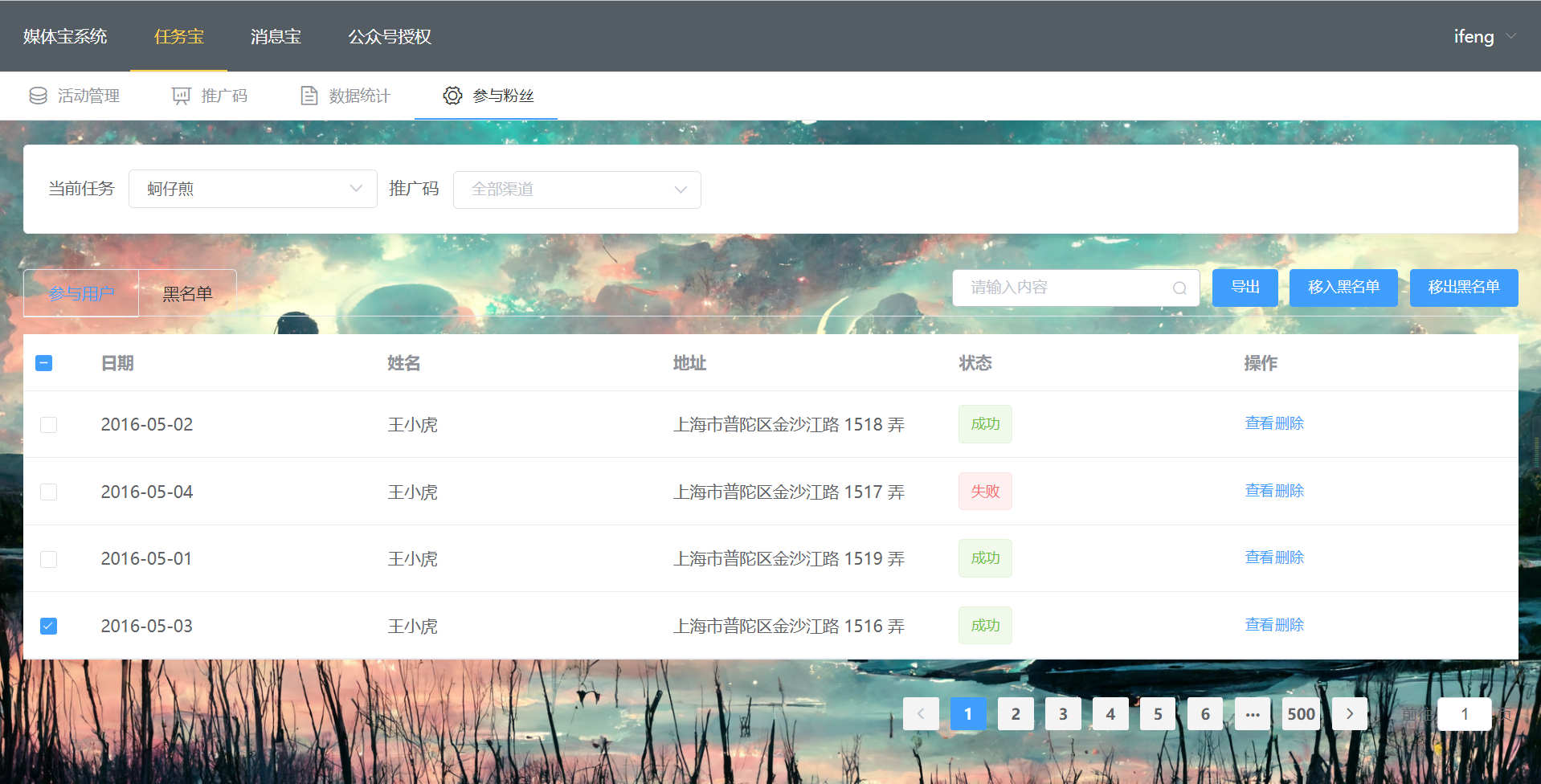
6.4 数据统计
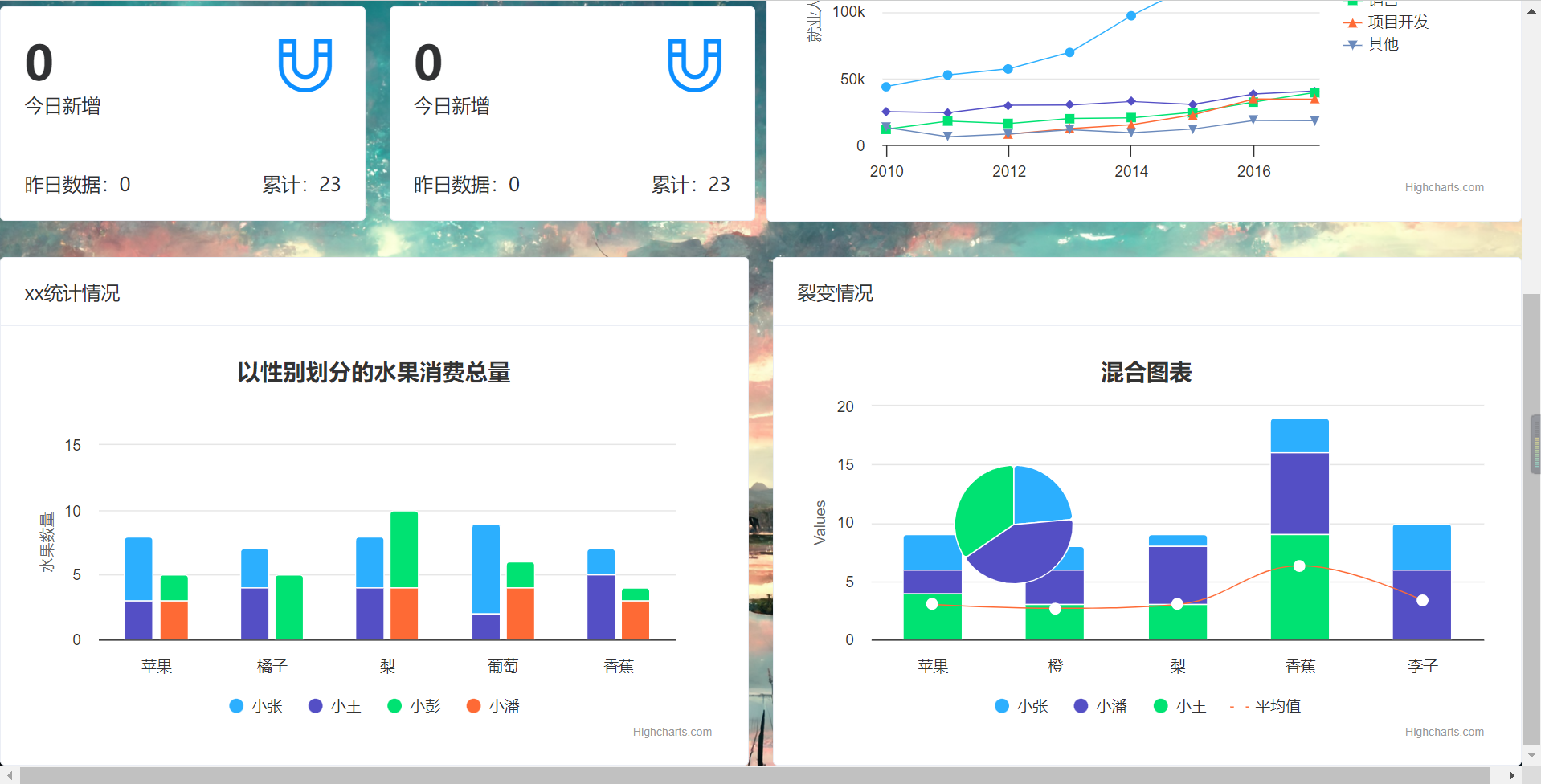
- flex布局
- 使用highChart绘图
npm install highcharts-vue
import HighchartsVue from 'highcharts-vue'
Vue.use(HighchartsVue)
<template>
<highcharts :options="opt1" style="height: 330px;min-width: 300px"></highcharts>
</template>
<script>
export default {
name: "State",
// 添加highchart相关配置
opt1: {
title: {
text: '2010 ~ 2016 年太阳能行业就业人员发展情况'
},
subtitle: {
text: '数据来源:thesolarfoundation.com'
},
yAxis: {
title: {
text: '就业人数'
}
},
legend: {
layout: 'vertical',
align: 'right',
verticalAlign: 'middle'
},
plotOptions: {
series: {
label: {
connectorAllowed: false
},
pointStart: 2010
}
},
series: [{
name: '安装,实施人员',
data: [43934, 52503, 57177, 69658, 97031, 119931, 137133, 154175]
}, {
name: '工人',
data: [24916, 24064, 29742, 29851, 32490, 30282, 38121, 40434]
}, {
name: '销售',
data: [11744, 17722, 16005, 19771, 20185, 24377, 32147, 39387]
}, {
name: '项目开发',
data: [null, null, 7988, 12169, 15112, 22452, 34400, 34227]
}, {
name: '其他',
data: [12908, 5948, 8105, 11248, 8989, 11816, 18274, 18111]
}],
responsive: {
rules: [{
condition: {
maxWidth: 500
},
chartOptions: {
legend: {
layout: 'horizontal',
align: 'center',
verticalAlign: 'bottom'
}
}
}]
}
},
}
</script>
文档:https://www.highcharts.com.cn/docs/highcharts-vue
Vue实战案例的更多相关文章
- 【Vue.js实战案例】- Vue.js递归组件实现组织架构树和选人功能
大家好!先上图看看本次案例的整体效果. 浪奔,浪流,万里涛涛江水永不休.如果在jq时代来实这个功能简直有些噩梦了,但是自从前端思想发展到现在的以MVVM为主流的大背景下,来实现一个这样繁杂的功能简直不 ...
- Vue一个案例引发「内容分发slot」的最全总结
今天我们继续来说说 Vue,目前一直在自学 Vue 然后也开始做一个项目实战,我一直认为在实战中去发现问题然后解决问题的学习方式是最好的,所以我在学习一些 Vue 的理论之后,就开始自己利用业余时间做 ...
- Vue一个案例引发的递归组件的使用
今天我们继续使用 Vue 的撸我们的实战项目,只有在实战中我们才会领悟更多,光纸上谈兵然并卵,继上篇我们的<Vue一个案例引发的动态组件与全局事件绑定总结> 之后,今天来聊一聊我们如何在项 ...
- Vue2.0史上最全入坑教程(下)—— 实战案例
书接上文 前言:经过前两节的学习,我们已经可以创建一个vue工程了.下面我们将一起来学习制作一个简单的实战案例. 说明:默认我们已经用vue-cli(vue脚手架或称前端自动化构建工具)创建好项目了 ...
- 3.awk数组详解及企业实战案例
awk数组详解及企业实战案例 3.打印数组: [root@nfs-server test]# awk 'BEGIN{array[1]="zhurui";array[2]=" ...
- HTML+CSS小实战案例
HTML+CSS小实战案例 登录界面的美化,综合最近所学进行练习 网页设计先布局,搭建好大框架,然后进行填充,完成页面布局 <html> <head> <meta htt ...
- 从壹开始前后端分离 [ Vue2.0+.NET Core2.1] 二十一║Vue实战:开发环境搭建【详细版】
缘起 哈喽大家好,兜兜转转终于来到了Vue实战环节,前边的 6 篇关于Vue基础文章我刚刚简单看了看,感觉写的还是不行呀,不是很系统,所以大家可能看上去比较累,还是得抽时间去润润色,修改修改语句和样式 ...
- vue实战记录(五)- vue实现购物车功能之商品总金额计算和单选全选删除功能
vue实战,一步步实现vue购物车功能的过程记录,课程与素材来自慕课网,自己搭建了express本地服务器来请求数据 作者:狐狸家的鱼 本文链接:vue实战-实现购物车功能(五) GitHub:sue ...
- vue实战记录(六)- vue实现购物车功能之地址列表选配
vue实战,一步步实现vue购物车功能的过程记录,课程与素材来自慕课网,自己搭建了express本地服务器来请求数据 作者:狐狸家的鱼 本文链接:vue实战-实现购物车功能(六) GitHub:sue ...
- vue实战记录(四)- vue实现购物车功能之过滤器的使用
vue实战,一步步实现vue购物车功能的过程记录,课程与素材来自慕课网,自己搭建了express本地服务器来请求数据 作者:狐狸家的鱼 本文链接:vue实战-实现购物车功能(四) GitHub:sue ...
随机推荐
- 实验3 C语言分支语句和循环语句编程应用
任务一 #include<math.h> #include<stdio.h> int main() { float a,b,c,x1,x2; float delta,real, ...
- 关于JDBC的学习
一.JDBC简介 JDBC是连接java应用程序和数据库之间的桥梁. 什么是JDBC? Java语言访问数据库的一种规范,是一套API. JDBC (Java Database Connectivit ...
- 服务器链接工具MobaXterm
链接:https://pan.baidu.com/s/15zC4JC0XOKYI1lN5bkB3fw 提取码:9zc8 每次使用都需要输入密码.修改密码: 链接:https://pan.baidu.c ...
- 三天吃透RabbitMQ面试八股文
本文已经收录到Github仓库,该仓库包含计算机基础.Java基础.多线程.JVM.数据库.Redis.Spring.Mybatis.SpringMVC.SpringBoot.分布式.微服务.设计模式 ...
- Thingsboard3.2.2本地部署
Thingboard3.2.2本地安装编译详细教程!!! 一:拉取源码. 创建一个空的文件夹 在此处使用git拉取源码. git clone https://github.com/thingsboar ...
- 【建造者设计模式详解】Java/JS/Go/Python/TS不同语言实现
简介 建造者模式(Builder Pattern),也叫生成器模式,属于创建型模式.它使用多个简单的对象一步一步构建成一个复杂的对象.它允许你使用相同的创建代码生成不同类型和形式的对象. 当你希望使用 ...
- ElasticSearch 实现分词全文检索 - id、ids、prefix、fuzzy、wildcard、range、regexp 查询
目录 ElasticSearch 实现分词全文检索 - 概述 ElasticSearch 实现分词全文检索 - ES.Kibana.IK安装 ElasticSearch 实现分词全文检索 - Rest ...
- 第五章 C控制语句:循环
一个好的语言应该能够提供以下三种形式的程序流: ●顺序执行语句序列(顺序) ●在满足某个条件之前反复执行一个语句序列(循环) ●通过进行一个判断在两个可选的语句序列之间选择执行(分支) 5.1whil ...
- 基于 Agora SDK 实现 Windows 端的多人视频互动(基于3.6.2版本)
本文介绍如何通过 Agora SDK 在 Windows 平台快速实现互动直播.互动直播和实时通话的区别就在于,直播频道的用户有角色之分.你可以将角色设置为主播或者观众,其中主播可以收.发流,观众只能 ...
- Redis 缓存雪崩 |击穿 |穿透 概念及解决方案
一.雪崩 1.概念 指某一时间段,缓存集中过期失效,无数的请求绕开缓存,直接访问数据库. 2.解决方案 让redis数据永不过期,这种方式最可靠的.最安全的,但占用空间,内存消耗大,并且不能保持数据 ...
