[Linux/Bash/Shell]curl & wget
1 参考文献

2 简述
curl(Client URL, Command Line URL Viewer) : 常用的命令行工具,用来请求 Web 服务器(发出网络请求,然后得到和提取数据)
它的名字就是客户端(client)的 URL 工具的意思。
它的功能非常强大,命令行参数多达几十种。
如果熟练的话,完全可以取代 Postman 这一类的图形界面工具。
curl是一种命令行工具,用于传输使用URL语法指定的数据.是一个非常强大的工具,支持多种协议。这里就不过得介绍了,详情请看官网介绍
- 官网地址:https://curl.haxx.se/
- GitHub地址:https://github.com/curl/curl
3 使用示例
3.1 查看/下载 网页源码
- 查阅 网页原文内容 on Command
root# curl www.sina.com
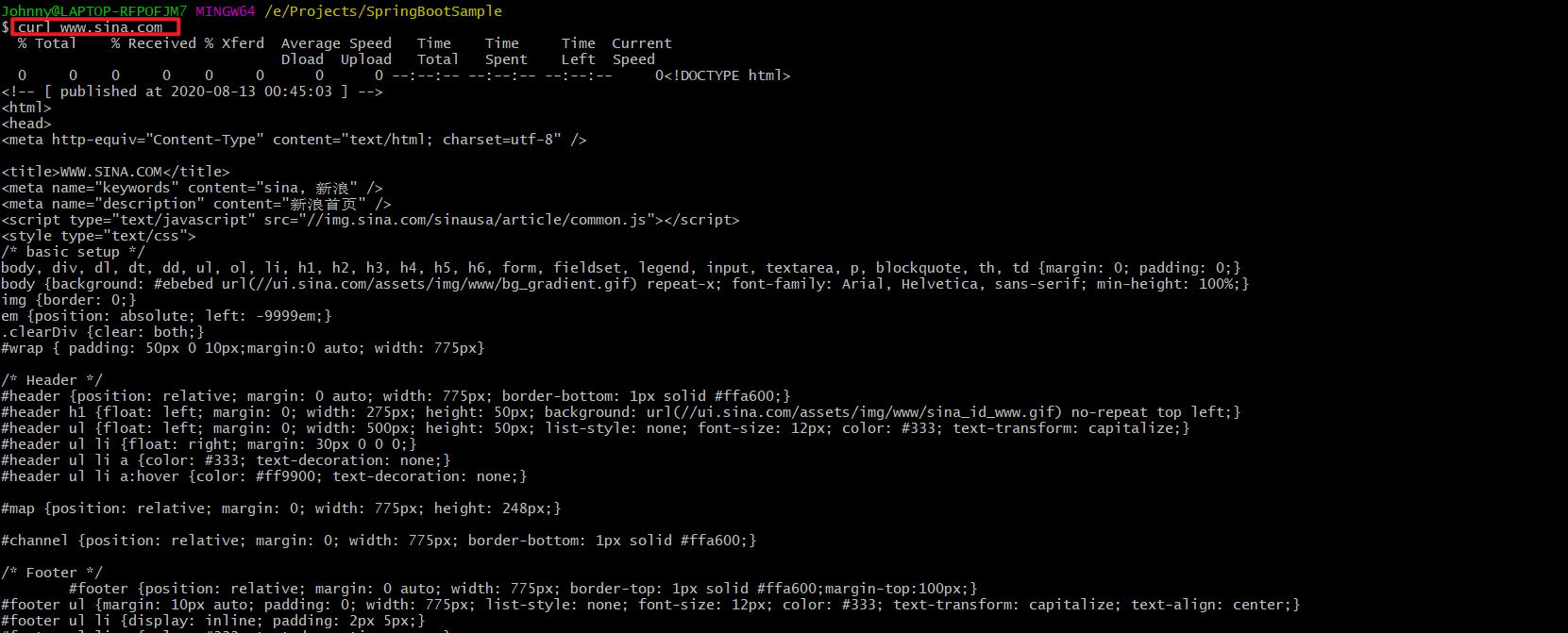
- 保存/下载 指定URL的网页 on FileSystem/Disk
如果要把这个网页保存下来,可以使用-o参数(output),这就相当于使用wget命令了。
不带文件路径值时,默认下载到当前窗口所在的本地路径。
root# curl -o [Dir/文件名] www.sina.com

若想显示下载进度条,带上参数-#
root# curl -# -O [Dir/文件名] http://cdn.51yip.com/wp-content/uploads/2010/09/compare_varnish.jpg
若下格式化JSON输出,利用管道和json_pp工具
root# curl http://127.0.0.1:8080/monitor/metrics | json_pp
3.2 自动跳转
有的网址是自动跳转的。使用-L参数,curl就会跳转到新的网址。
root# curl -L www.sina.com
键入上面的命令,结果就自动跳转为www.sina.com.cn。
3.3 显示头信息
-i参数可以显示http response的头信息,连同网页代码一起。
root# curl -i www.sina.com
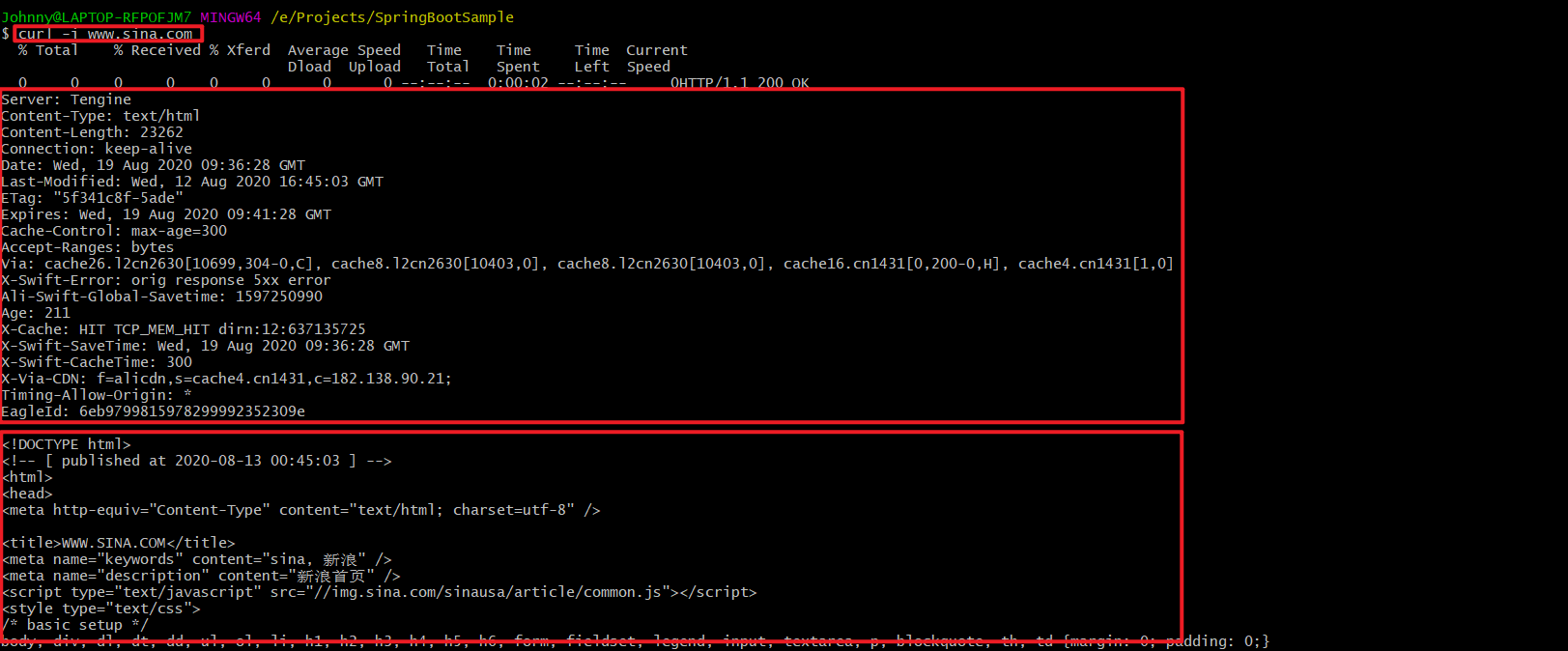
3.4 显示通信过程
-v参数可以显示一次http通信的整个过程,包括端口连接和http request头信息。
root# curl -v www.sina.com
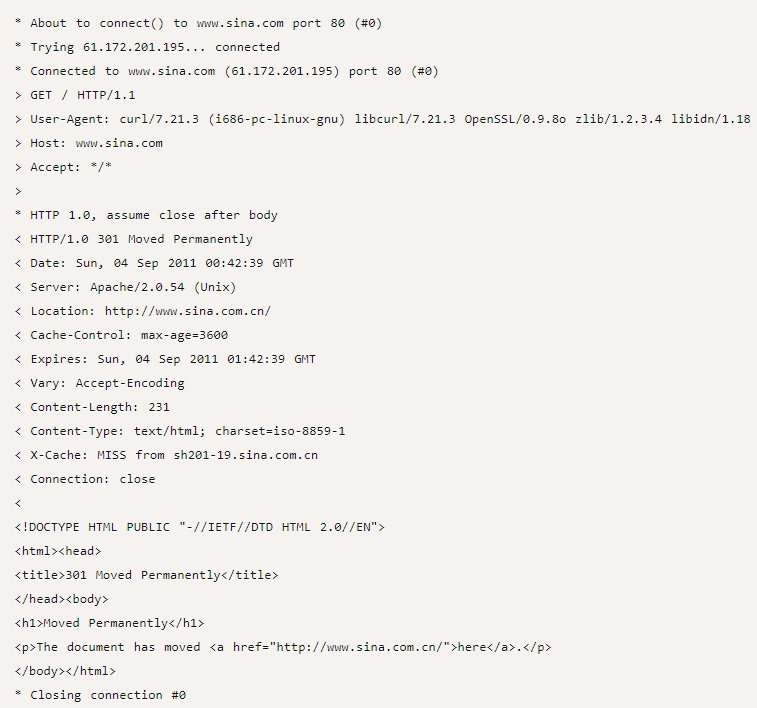
如果觉得上面的信息还不够,那么下面的命令可以查看更详细的通信过程。
root# curl --trace output.txt www.sina.com
或者
root# curl --trace-ascii output.txt www.sina.com
运行后,请打开output.txt文件查看。
3.5 发送表单信息
发送表单信息有GET和POST两种方法。GET方法相对简单,只要把数据附在网址后面就行。
- GET (Content-Type: application/x-www-form-urlencoded)
root# curl example.com/form.json?user=xxx&passwd=yyyy
- POST (Content-Type: application/x-www-form-urlencoded)
POST方法必须把数据和网址分开,curl就要用到--data/-d参数
root# curl -X POST --data "user=xxx&passwd=yyyy" example.com/form.json
如果你的数据没有经过表单编码,还可以让curl为你编码,参数是--data-urlencode。
root# curl -X POST--data-urlencode "user=xxx&passwd=yyyy" example.com/form.json
补充:wget方式
wget -d --header='Content-Type: application/x-www-form-urlencoded' \
--header='Accept: */*' \
--post-data="parentPath=$path&loginName=$user_name&fileTypes=$file_types&fileNames=$file_names" \
--output-document $file_name \
http://10.yy.xx.zz/appName/networkDisk/downLoadFileDir.json
- GET(Content-Type: application/json)
curl -XGET http://10.yy.xx.zz:57086/sdc_asset_data-resources/_search?pretty -H 'Content-Type: application/json; charset=UTF-8' -d '{
"query": {
"term": {
"smallType":"WPS"
}
},
"from": 0,
"size": 10
}'

- POST(Content-Type: multipart/form-data)
上传文件
curl -i -X POST -H "Content-Type: multipart/form-data" \
-F "file=@/home/johnny/123.zip" \
-F "parentPath=/网盘Root路径" \
-F "loginName=superUser" \
http://10.yy.xx.zz/appName/networkDisk/uploadFile.json`
4 HTTP动词
curl默认的HTTP动词是GET,使用-X参数可以支持其他动词。
root# curl -X POST www.example.com
root# curl -X DELETE www.example.com
5 文件上传
假定文件上传的表单是下面这样:
<form method="POST" enctype='multipart/form-data' action="upload.cgi">
<input type=file name=upload>
<input type=submit name=btn value="OK">
</form>
你可以用curl这样上传文件:
root# curl --form upload=@localfilename --form btn=OK [URL]
6 Referer字段
有时你需要在http request头信息中,提供一个referer字段,表示你是从哪里跳转过来的。
root# curl --referer http://www.example.com http://www.example.com
7 案例讲解
CASE001
curl
-A "Mozilla/4.0 (compatible; MSIE 6.0; Windows NT 5.0)"
-e "http://post.html"
-d "2880[]=105&pid=2880&p=最佳&count=1&receipt=1&poll=投票" http://post.php
- -A=--user-agent : User-Agent
- -e=--referer : 来源网址
- -d=--data : HTTP POST方式 传送数据
CASE002 通过curl在Linux服务器上对网页资源测速
curl -so /dev/null -w ' namelookup: %{time_namelookup}
connect: %{time_connect}
appconnect: %{time_appconnect}
pretransfer: %{time_pretransfer}
redirect: %{time_redirect}
starttransfer: %{time_starttransfer}
-------
total: %{time_total}
' https://www.baidu.com/ -d 'a=b'
curl -so /tmp/sdc-tmp-data/tmpfile.json -w ' namelookup: %{time_namelookup}
connect: %{time_connect}
appconnect: %{time_appconnect}
pretransfer: %{time_pretransfer}
redirect: %{time_redirect}
starttransfer: %{time_starttransfer}
-------
total: %{time_total}
' https://xx.yy.bb.mm:24425/lang/zh_CN.json

CASE003 HTTPS+用户名/密码 连接 HUAWEI ES数据库
- 使用HTTP协议身份认证
可能出现: 401 unauthorized
curl -XGET --negotiate -k -u user_dev:passwd "https://10.0.8.666:9200"
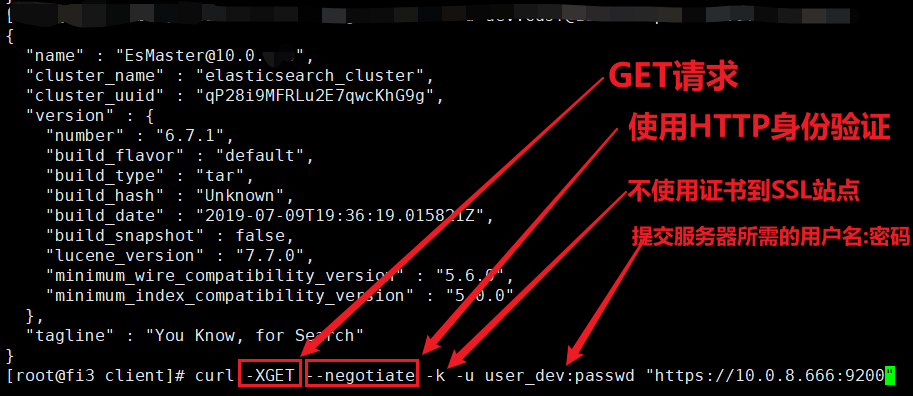
- 使用HTTPS协议身份认证
可解决 401 unauthorized的问题
curl --insecure --anyauth -u admin:password -X GET https://xxx.bb.com

CASE004 携带Cookie
curl -X GET "http://xx.yy.zz.kk:port/web-api/_init-service2es" -H "Request-Origion:SwaggerBootstrapUi" -H "accept:*/*" --cookie "X-Request-Auth=43645743625141421;username=admin"

8 curl参数全解
查看 curl 的帮助文档:curl -h or curl --help
[root@fi3 client]# curl -h
Usage: curl [options...] <url>
Options: (H) means HTTP/HTTPS only, (F) means FTP only
-a/--append 上传文件时,附加到目标文件
-A/--user-agent <string> 设置用户代理发送给服务器
- anyauth 可以使用“任何”身份验证方法
-b/--cookie <name=string/file> cookie字符串或文件读取位置
- basic 使用HTTP基本验证
-B/--use-ascii 使用ASCII /文本传输
-c/--cookie-jar <file> 操作结束后把cookie写入到这个文件中
-C/--continue-at <offset> 断点续转
-d/--data <data> HTTP POST方式传送数据
--data-ascii <data> 以ascii的方式post数据
--data-binary <data> 以二进制的方式post数据
--negotiate 使用HTTP身份验证
--digest 使用数字身份验证
--disable-eprt 禁止使用EPRT或LPRT
--disable-epsv 禁止使用EPSV
-D/--dump-header <file> 把header信息写入到该文件中
--egd-file <file> 为随机数据(SSL)设置EGD socket路径
--tcp-nodelay 使用TCP_NODELAY选项
-e/--referer 来源网址
-E/--cert <cert[:passwd]> 客户端证书文件和密码 (SSL)
--cert-type <type> 证书文件类型 (DER/PEM/ENG) (SSL)
--key <key> 私钥文件名 (SSL)
--key-type <type> 私钥文件类型 (DER/PEM/ENG) (SSL)
--pass <pass> 私钥密码 (SSL)
--engine <eng> 加密引擎使用 (SSL). "--engine list" for list
--cacert <file> CA证书 (SSL)
--capath <directory> CA目录 (made using c_rehash) to verify peer against (SSL)
--ciphers <list> SSL密码
--compressed 要求返回是压缩的形势 (using deflate or gzip)
--connect-timeout <seconds> 设置最大请求时间
--create-dirs 建立本地目录的目录层次结构
--crlf 上传是把LF转变成CRLF
-f/--fail 连接失败时不显示http错误
--ftp-create-dirs 如果远程目录不存在,创建远程目录
--ftp-method [multicwd/nocwd/singlecwd] 控制CWD的使用
--ftp-pasv 使用 PASV/EPSV 代替端口
--ftp-skip-pasv-ip 使用PASV的时候,忽略该IP地址
--ftp-ssl 尝试用 SSL/TLS 来进行ftp数据传输
--ftp-ssl-reqd 要求用 SSL/TLS 来进行ftp数据传输
-F/--form <name=content> 模拟http表单提交数据
-form-string <name=string> 模拟http表单提交数据
-g/--globoff 禁用网址序列和范围使用{}和[]
-G/--get 以get的方式来发送数据
-h/--help 帮助
-H/--header <line>自定义头信息传递给服务器
--ignore-content-length 忽略的HTTP头信息的长度
-i/--include 输出时包括protocol头信息
-I/--head 只显示文档信息
从文件中读取-j/--junk-session-cookies忽略会话Cookie
- 界面<interface>指定网络接口/地址使用
- krb4 <级别>启用与指定的安全级别krb4
-j/--junk-session-cookies 读取文件进忽略session cookie
--interface <interface> 使用指定网络接口/地址
--krb4 <level> 使用指定安全级别的krb4
-k/--insecure 允许不使用证书到SSL站点
-K/--config 指定的配置文件读取
-l/--list-only 列出ftp目录下的文件名称
--limit-rate <rate> 设置传输速度
--local-port<NUM> 强制使用本地端口号
-m/--max-time <seconds> 设置最大传输时间
--max-redirs <num> 设置最大读取的目录数
--max-filesize <bytes> 设置最大下载的文件总量
-M/--manual 显示全手动
-n/--netrc 从netrc文件中读取用户名和密码
--netrc-optional 使用 .netrc 或者 URL来覆盖-n
--ntlm 使用 HTTP NTLM 身份验证
-N/--no-buffer 禁用缓冲输出
-o/--output 把输出写到该文件中
-O/--remote-name 把输出写到该文件中,保留远程文件的文件名
-p/--proxytunnel 使用HTTP代理
--proxy-anyauth 选择任一代理身份验证方法
--proxy-basic 在代理上使用基本身份验证
--proxy-digest 在代理上使用数字身份验证
--proxy-ntlm 在代理上使用ntlm身份验证
-P/--ftp-port <address> 使用端口地址,而不是使用PASV
-Q/--quote <cmd>文件传输前,发送命令到服务器
-r/--range <range>检索来自HTTP/1.1或FTP服务器字节范围
--range-file 读取(SSL)的随机文件
-R/--remote-time 在本地生成文件时,保留远程文件时间
--retry <num> 传输出现问题时,重试的次数
--retry-delay <seconds> 传输出现问题时,设置重试间隔时间
--retry-max-time <seconds> 传输出现问题时,设置最大重试时间
-s/--silent静音模式。不输出任何东西
-S/--show-error 显示错误
--socks4 <host[:port]> 用socks4代理给定主机和端口
--socks5 <host[:port]> 用socks5代理给定主机和端口
--stderr <file>
-t/--telnet-option <OPT=val> Telnet选项设置
--trace <file> 对指定文件进行debug
--trace-ascii <file> Like --跟踪但没有hex输出
--trace-time 跟踪/详细输出时,添加时间戳
-T/--upload-file <file> 上传文件
--url <URL> Spet URL to work with
-u/--user <user[:password]>设置服务器的用户和密码
-U/--proxy-user <user[:password]>设置代理用户名和密码
-v/--verbose
-V/--version 显示版本信息
-w/--write-out [format]什么输出完成后
-x/--proxy <host[:port]>在给定的端口上使用HTTP代理
-X/--request <command>指定什么命令
-y/--speed-time 放弃限速所要的时间。默认为30
-Y/--speed-limit 停止传输速度的限制,速度时间'秒
-z/--time-cond 传送时间设置
-0/--http1.0 使用HTTP 1.0
-1/--tlsv1 使用TLSv1(SSL)
-2/--sslv2 使用SSLv2的(SSL)
-3/--sslv3 使用的SSLv3(SSL)
--3p-quote like -Q for the source URL for 3rd party transfer
--3p-url 使用url,进行第三方传送
--3p-user 使用用户名和密码,进行第三方传送
-4/--ipv4 使用IP4
-6/--ipv6 使用IP6
-#/--progress-bar 用进度条显示当前的传送状态
9 wget
9.1 wget的安装
9.1.1 windows 下 安装 wget
step1 下载安装包
- step1.1 wget 安装包下载URL:Wget for Windows (sourceforge.net)
进入页面后,点击这个链接下载 wget
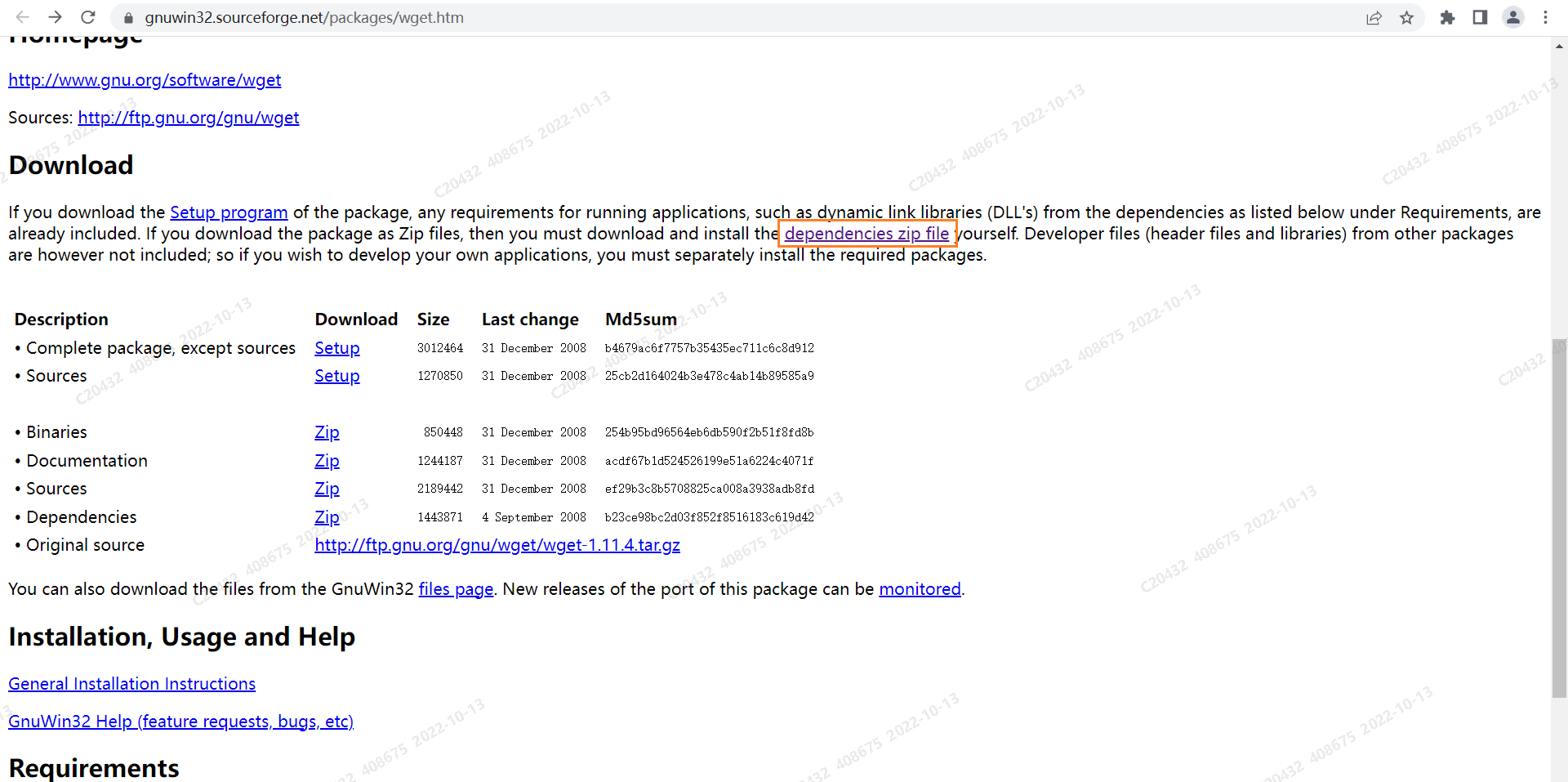
- step1.2 选择
Download Lastest Version,下载得到sed-4.2.1-setup.exe.exe安装包文件
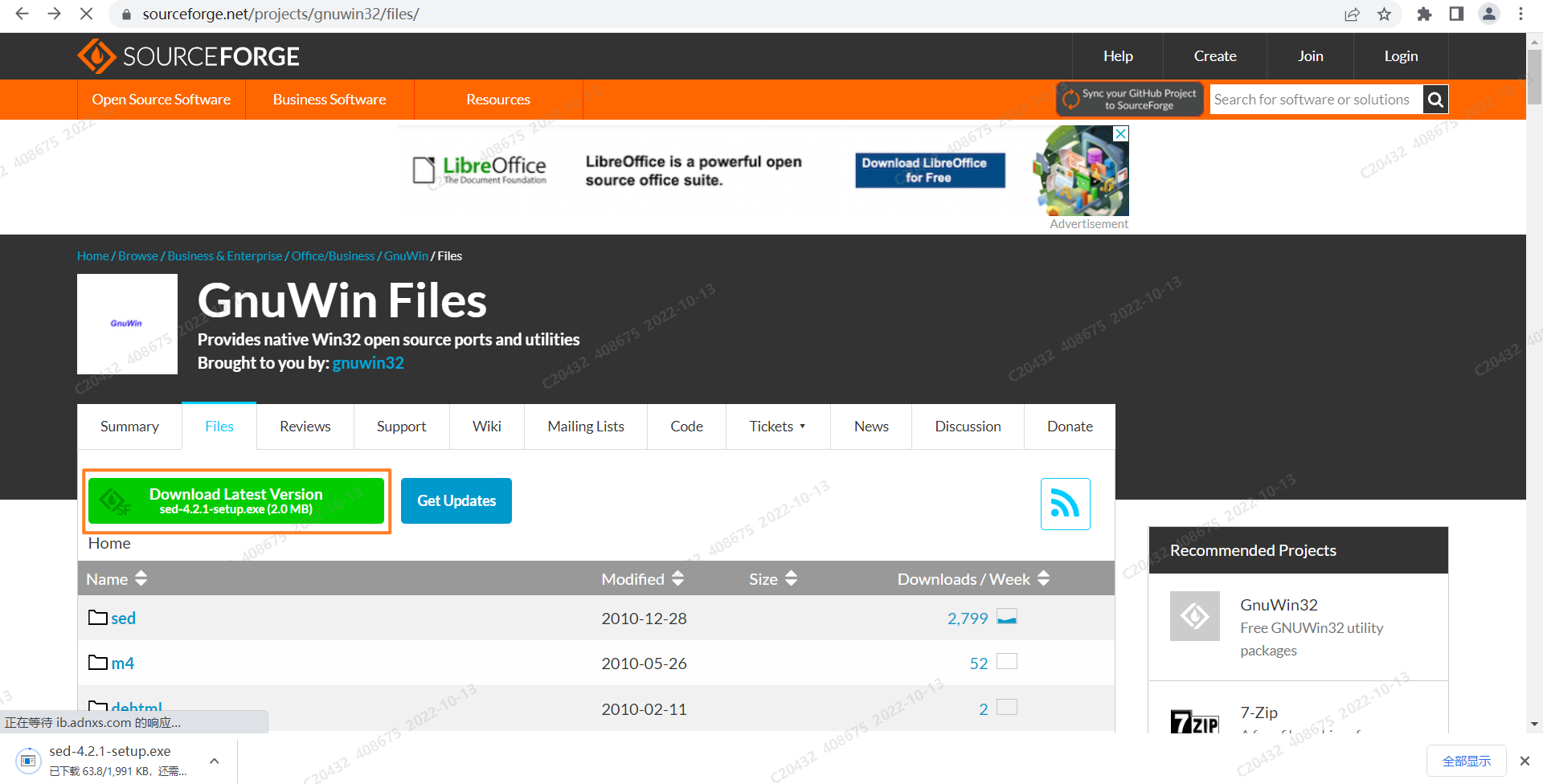
step2 安装GNUWin
- step2.1 开始安装:鼠标右键安装包,以管理员身份运行安装包
- step2.1 ... 下面是一路next
...
安装目录可以改一下,装到自己想装的位置,并记住这个位置 ,后面需要添加环境变量
step3 配置环境变量(GUN_HOME / Path)
- 此电脑→属性→高级系统设置→环境变量→系统变量→新建(
GUN_HOME)
GUN_HOME
D:\Program\GNUWin\GnuWin32
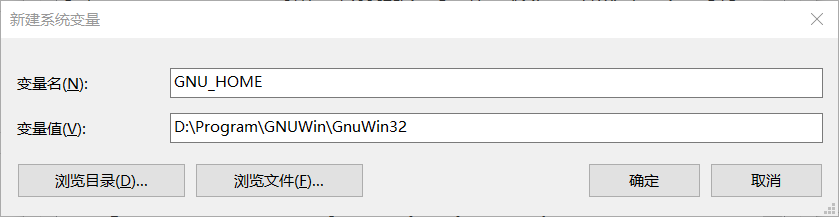
- 系统变量→Path→编辑环境变量→新建→(输入配置)→确定
Path
%GNU_HOME%\bin
step3 安装WGet
step3.1 问题描述
此时应该会出现以下问题:
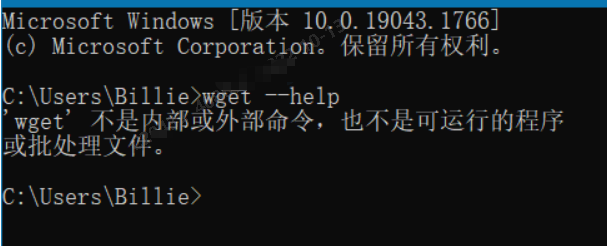
尝试了一些方法:
cd到这个位置运行命令也不行
cd C:\Windows\System32
step3.2 解决方法/安装WGet的步骤
下面开始解决问题:
- 去该网址下载二进制文件:GNU Wget 1.21.3 for Windows
注意:要根据你的电脑选择
32位还是64位,这很重要
我下载的是这个,仅供参考
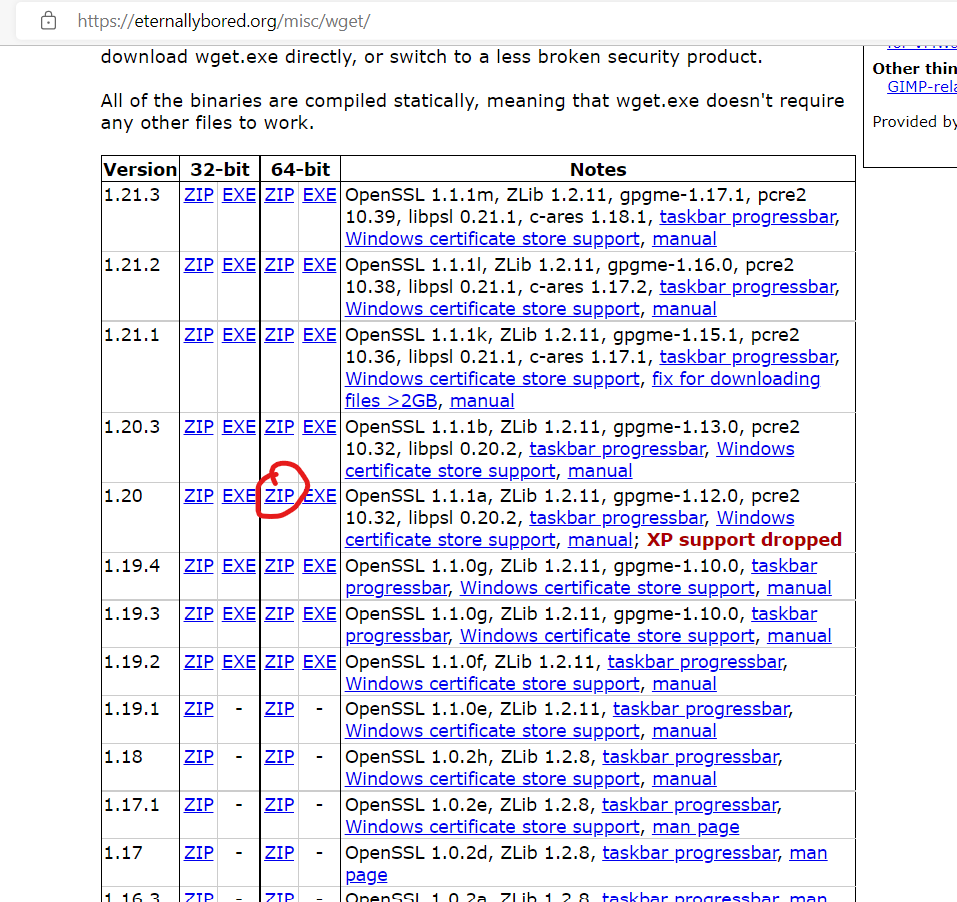
然后,你会得到一个
.zip格式的文件夹解压,解压到哪里都行。里面有这些东西:
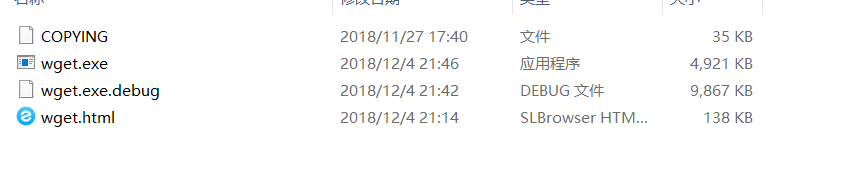
- 然后将
wget.exe复制到C:\Windows\System32下,就像这样:
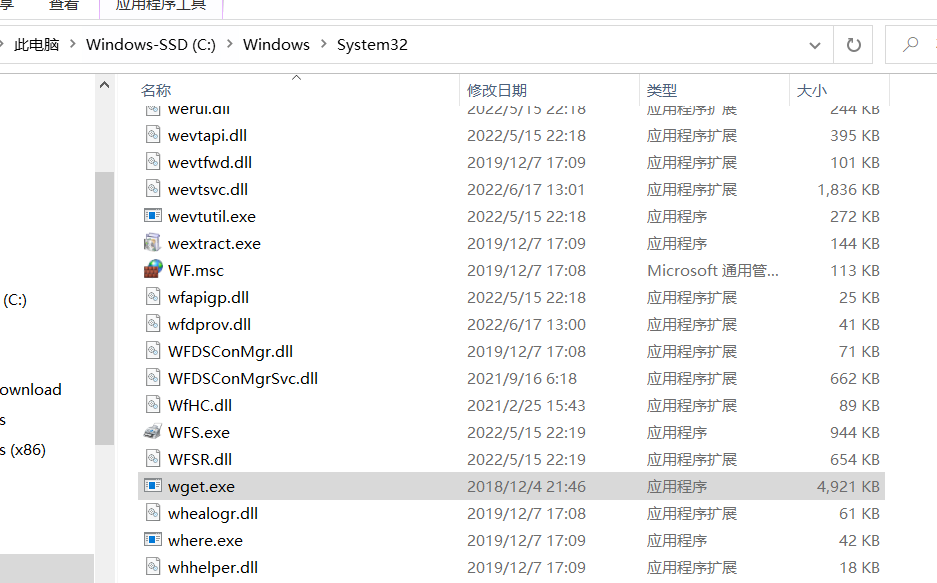
step4 验证是否安装成功
win+R→cmd输入
wget --help,出现如下的界面说明安装成功:
9.1.X 参考文献
9.2 wget参数详解
C:\Users\408675>wget --help
GNU Wget 1.20, a non-interactive network retriever.
Usage: wget [OPTION]... [URL]...
Mandatory arguments to long options are mandatory for short options too.
Startup:
-V, --version display the version of Wget and exit
-h, --help print this help
-b, --background go to background after startup
-e, --execute=COMMAND execute a `.wgetrc'-style command
Logging and input file:
-o, --output-file=FILE log messages to FILE
-a, --append-output=FILE append messages to FILE
-d, --debug print lots of debugging information
-q, --quiet quiet (no output)
-v, --verbose be verbose (this is the default)
-nv, --no-verbose turn off verboseness, without being quiet
--report-speed=TYPE output bandwidth as TYPE. TYPE can be bits
-i, --input-file=FILE download URLs found in local or external FILE
--input-metalink=FILE download files covered in local Metalink FILE
-F, --force-html treat input file as HTML
-B, --base=URL resolves HTML input-file links (-i -F)
relative to URL
--config=FILE specify config file to use
--no-config do not read any config file
--rejected-log=FILE log reasons for URL rejection to FILE
Download:
-t, --tries=NUMBER set number of retries to NUMBER (0 unlimits)
--retry-connrefused retry even if connection is refused
--retry-on-http-error=ERRORS comma-separated list of HTTP errors to retry
-O, --output-document=FILE write documents to FILE
-nc, --no-clobber skip downloads that would download to
existing files (overwriting them)
--no-netrc don't try to obtain credentials from .netrc
-c, --continue resume getting a partially-downloaded file
--start-pos=OFFSET start downloading from zero-based position OFFSET
--progress=TYPE select progress gauge type
--show-progress display the progress bar in any verbosity mode
-N, --timestamping don't re-retrieve files unless newer than
local
--no-if-modified-since don't use conditional if-modified-since get
requests in timestamping mode
--no-use-server-timestamps don't set the local file's timestamp by
the one on the server
-S, --server-response print server response
--spider don't download anything
-T, --timeout=SECONDS set all timeout values to SECONDS
--dns-timeout=SECS set the DNS lookup timeout to SECS
--connect-timeout=SECS set the connect timeout to SECS
--read-timeout=SECS set the read timeout to SECS
-w, --wait=SECONDS wait SECONDS between retrievals
--waitretry=SECONDS wait 1..SECONDS between retries of a retrieval
--random-wait wait from 0.5*WAIT...1.5*WAIT secs between retrievals
--no-proxy explicitly turn off proxy
-Q, --quota=NUMBER set retrieval quota to NUMBER
--bind-address=ADDRESS bind to ADDRESS (hostname or IP) on local host
--limit-rate=RATE limit download rate to RATE
--no-dns-cache disable caching DNS lookups
--restrict-file-names=OS restrict chars in file names to ones OS allows
--ignore-case ignore case when matching files/directories
-4, --inet4-only connect only to IPv4 addresses
-6, --inet6-only connect only to IPv6 addresses
--prefer-family=FAMILY connect first to addresses of specified family,
one of IPv6, IPv4, or none
--user=USER set both ftp and http user to USER
--password=PASS set both ftp and http password to PASS
--ask-password prompt for passwords
--use-askpass=COMMAND specify credential handler for requesting
username and password. If no COMMAND is
specified the WGET_ASKPASS or the SSH_ASKPASS
environment variable is used.
--no-iri turn off IRI support
--local-encoding=ENC use ENC as the local encoding for IRIs
--remote-encoding=ENC use ENC as the default remote encoding
--unlink remove file before clobber
--keep-badhash keep files with checksum mismatch (append .badhash)
--metalink-index=NUMBER Metalink application/metalink4+xml metaurl ordinal NUMBER
--metalink-over-http use Metalink metadata from HTTP response headers
--preferred-location preferred location for Metalink resources
Directories:
-nd, --no-directories don't create directories
-x, --force-directories force creation of directories
-nH, --no-host-directories don't create host directories
--protocol-directories use protocol name in directories
-P, --directory-prefix=PREFIX save files to PREFIX/..
--cut-dirs=NUMBER ignore NUMBER remote directory components
HTTP options:
--http-user=USER set http user to USER
--http-password=PASS set http password to PASS
--no-cache disallow server-cached data
--default-page=NAME change the default page name (normally
this is 'index.html'.)
-E, --adjust-extension save HTML/CSS documents with proper extensions
--ignore-length ignore 'Content-Length' header field
--header=STRING insert STRING among the headers
--compression=TYPE choose compression, one of auto, gzip and none. (default: none)
--max-redirect maximum redirections allowed per page
--proxy-user=USER set USER as proxy username
--proxy-password=PASS set PASS as proxy password
--referer=URL include 'Referer: URL' header in HTTP request
--save-headers save the HTTP headers to file
-U, --user-agent=AGENT identify as AGENT instead of Wget/VERSION
--no-http-keep-alive disable HTTP keep-alive (persistent connections)
--no-cookies don't use cookies
--load-cookies=FILE load cookies from FILE before session
--save-cookies=FILE save cookies to FILE after session
--keep-session-cookies load and save session (non-permanent) cookies
--post-data=STRING use the POST method; send STRING as the data
--post-file=FILE use the POST method; send contents of FILE
--method=HTTPMethod use method "HTTPMethod" in the request
--body-data=STRING send STRING as data. --method MUST be set
--body-file=FILE send contents of FILE. --method MUST be set
--content-disposition honor the Content-Disposition header when
choosing local file names (EXPERIMENTAL)
--content-on-error output the received content on server errors
--auth-no-challenge send Basic HTTP authentication information
without first waiting for the server's
challenge
HTTPS (SSL/TLS) options:
--secure-protocol=PR choose secure protocol, one of auto, SSLv2,
SSLv3, TLSv1, TLSv1_1, TLSv1_2 and PFS
--https-only only follow secure HTTPS links
--no-check-certificate don't validate the server's certificate
--certificate=FILE client certificate file
--certificate-type=TYPE client certificate type, PEM or DER
--private-key=FILE private key file
--private-key-type=TYPE private key type, PEM or DER
--ca-certificate=FILE file with the bundle of CAs
--ca-directory=DIR directory where hash list of CAs is stored
--crl-file=FILE file with bundle of CRLs
--pinnedpubkey=FILE/HASHES Public key (PEM/DER) file, or any number
of base64 encoded sha256 hashes preceded by
'sha256//' and separated by ';', to verify
peer against
--random-file=FILE file with random data for seeding the SSL PRNG
--ciphers=STR Set the priority string (GnuTLS) or cipher list string (OpenSSL) directly.
Use with care. This option overrides --secure-protocol.
The format and syntax of this string depend on the specific SSL/TLS engine.
HSTS options:
--no-hsts disable HSTS
--hsts-file path of HSTS database (will override default)
FTP options:
--ftp-user=USER set ftp user to USER
--ftp-password=PASS set ftp password to PASS
--no-remove-listing don't remove '.listing' files
--no-glob turn off FTP file name globbing
--no-passive-ftp disable the "passive" transfer mode
--preserve-permissions preserve remote file permissions
--retr-symlinks when recursing, get linked-to files (not dir)
FTPS options:
--ftps-implicit use implicit FTPS (default port is 990)
--ftps-resume-ssl resume the SSL/TLS session started in the control connection when
opening a data connection
--ftps-clear-data-connection cipher the control channel only; all the data will be in plaintext
--ftps-fallback-to-ftp fall back to FTP if FTPS is not supported in the target server
WARC options:
--warc-file=FILENAME save request/response data to a .warc.gz file
--warc-header=STRING insert STRING into the warcinfo record
--warc-max-size=NUMBER set maximum size of WARC files to NUMBER
--warc-cdx write CDX index files
--warc-dedup=FILENAME do not store records listed in this CDX file
--no-warc-compression do not compress WARC files with GZIP
--no-warc-digests do not calculate SHA1 digests
--no-warc-keep-log do not store the log file in a WARC record
--warc-tempdir=DIRECTORY location for temporary files created by the
WARC writer
Recursive download:
-r, --recursive specify recursive download
-l, --level=NUMBER maximum recursion depth (inf or 0 for infinite)
--delete-after delete files locally after downloading them
-k, --convert-links make links in downloaded HTML or CSS point to
local files
--convert-file-only convert the file part of the URLs only (usually known as the basename)
--backups=N before writing file X, rotate up to N backup files
-K, --backup-converted before converting file X, back up as X.orig
-m, --mirror shortcut for -N -r -l inf --no-remove-listing
-p, --page-requisites get all images, etc. needed to display HTML page
--strict-comments turn on strict (SGML) handling of HTML comments
Recursive accept/reject:
-A, --accept=LIST comma-separated list of accepted extensions
-R, --reject=LIST comma-separated list of rejected extensions
--accept-regex=REGEX regex matching accepted URLs
--reject-regex=REGEX regex matching rejected URLs
--regex-type=TYPE regex type (posix|pcre)
-D, --domains=LIST comma-separated list of accepted domains
--exclude-domains=LIST comma-separated list of rejected domains
--follow-ftp follow FTP links from HTML documents
--follow-tags=LIST comma-separated list of followed HTML tags
--ignore-tags=LIST comma-separated list of ignored HTML tags
-H, --span-hosts go to foreign hosts when recursive
-L, --relative follow relative links only
-I, --include-directories=LIST list of allowed directories
--trust-server-names use the name specified by the redirection
URL's last component
-X, --exclude-directories=LIST list of excluded directories
-np, --no-parent don't ascend to the parent directory
Email bug reports, questions, discussions to <bug-wget@gnu.org>
and/or open issues at https://savannah.gnu.org/bugs/?func=additem&group=wget.
9.3 常见使用方法
CASE1 wget
$ wget http://www.lxlinux.net
--2021-09-20 17:23:47-- http://www.lxlinux.net/
Resolving www.lxlinux.net... 93.184.216.34, 2606:2800:220:1:248:1893:25c8:1946
Connecting to www.lxlinux.net|93.184.216.34|:80... connected.
HTTP request sent, awaiting response... 200 OK
Length: 1256 (1.2K) [text/html]
Saving to: 'index.html'
调用微服务Web接口:k8s集群内调用方式 VS http://域名:port调用方式
二者本质都是基于 http 协议调用

CASE2 wget {url} --output-document
如果你想给下载的文件重新命名,那么可以使用
--output-document选项(或者更简便,直接使用 -O 即可):
wget http://www.lxlinux.net --output-document newfile.html
CASE3 wget --continue {url} / 断点续传
如果你要下载的文件非常大,因为网络的原因有可能出现一次性无法下载完全的情况。如果每次都要重新下载,那么都不知道要等到猴年马月。
这种情况下,就可以使用
--continue选项(或者-c)实现断点续传。也就是说,如果因为各种原因导致下载中断,使用了这个选项,就可以继续上次的下载,而不需要重新进行下载。
$ wget --continue https://www.lxlinux.net/linux-distro.iso
CASE4 wget {urlRegex} :下载一系列文件
如果你下载的不是一个大文件,而是需要很多个小文件,那么 wget 命令也可以帮你轻松实现。
但是,这里还需要使用一些 bash 语法来实现目的。一般来讲,这些文件的名称都有一定的规律,比如:file_1.txt,file_2.txt,file_3.txt,等等,那么你就需要使用这样的命令:
$ wget http://www.lxlinux.net/file_{1..4}.txt
CASE5 查看请求头
学过网络通讯的小伙伴都知道,HTTP 数据包里包含了非常多的元素。其中,HTTP 标头是数据包初始的组成部分。
当你使用浏览器浏览网页时,你的浏览器会向服务器发送 HTTP 请求标头。具体发了些什么东西呢?可以使用--debug选项查看 wget 每次请求发送的标头信息:
$ wget --debug www.lxlinux.net
---request begin---
GET / HTTP/1.1
User-Agent: Wget/1.19.5 (linux-gnu)
Accept: */*
Accept-Encoding: identity
Host: www.lxlinux.net
Connection: Keep-Alive
---request end---
CASE6 修改请求头
你可以使用
--header选项修改请求标头。为什么要这么做呢?其实有很多使用场景的。例如,有时候为了测试,需要模拟特定的浏览器发出的请求。
比如,你想模拟 Edge 浏览器发出来的请求,可以这样操作:
$ wget --debug --header="User-Agent: Mozilla/5.0 (Windows NT 10.0; Win64; x64) AppleWebKit/537.36 (KHTML, like Gecko) Chrome/91.0.4472.124 Safari/537.36 Edg/91.0.864.59" http://www.lxlinux.net
除此之外,你还可以伪装成特定的移动设备(比如 iPhone ):
$ wget --debug \
--header = "User-Agent: Mozilla/5.0 (iPhone; CPU iPhone OS 13_5_1 like Mac OS X) AppleWebKit/605.1.15 (KHTML, like Gecko) Version/13.1.1 Mobile/15E148 Safari /604.1" \
HTTP:// www.lxlinux.net
CASE7 查看响应标头
与浏览器请求发送标头信息的方式相同,标头信息也包含在响应中。同样地,你可以使用 --debug 选项查看响应标头:
$ wget --debug www.lxlinux.net
[...]
---response begin---
HTTP/1.1 200 OK
Accept-Ranges: bytes
Age: 188102
Cache-Control: max-age=604800
Content-Type: text/html; charset=UTF-8
Etag: "3147526947"
Server: ECS (sab/574F)
Vary: Accept-Encoding
X-Cache: HIT
Content-Length: 1256
---response end---
200 OK
Registered socket 3 for persistent reuse.
URI content encoding = 'UTF-8'
Length: 1256 (1.2K) [text/html]
Saving to: 'index.html'
CASE8 响应 301(重定向) 响应
熟悉网络协议的都知道,200 响应码意味着一切都按预期进行。而 301 响应则意味着 URL 已经指向不同的网站。
这种情况下,如果你需要下载文件,那么就需要使用 wget 的重定向功能。所以,如果你遇到 301 响应时,就需要使用 --max-redirect 选项。
如果你不想要重定向,那么可以将 --max-redirect 设置为 0 。
$ wget --max-redirect 0 http://www.lxlinux.net
--2021-09-21 11:01:35-- http://www.lxlinux.net/
Resolving www.lxlinux.net... 192.0.43.8, 2001:500:88:200::8
Connecting to www.lxlinux.net|192.0.43.8|:80... connected.
HTTP request sent, awaiting response... 301 Moved Permanently
Location: https://www.www.lxlinux.net/ [following]
0 redirections exceeded.
或者,你还可以将其设置为其他数字以控制 wget 跟随的重定向数量。
CASE9 展开短链接
有时候,我们需要将一个长链接转为短链接,例如在文本框里填写信息时,有时候文本框对字符长度有限制,这时短链就可以大大减少字符数。
除了使用第三方平台,其实我们可以直接使用 wget 命令来将短链接还原为长链接。这里依然使用 --max-redirect 选项:
$ wget --max-redirect 0 "https://bit.ly/2yDyS4T"
--2021-09-21 11:32:04-- https://bit.ly/2yDyS4T
Resolving bit.ly... 67.199.248.10, 67.199.248.11
Connecting to bit.ly|67.199.248.10|:443... connected.
HTTP request sent, awaiting response... 301 Moved Permanently
Location: http://www.lxlinux.net/ [following]
0 redirections exceeded.
输出的倒数第二行,在 Location 部分,后面你就看到了短链展开之后的真面目。
10 特殊字符的处理
方法1: 变量法
例如下面案例中含有
@/-等特殊字符,会导致命令执行失败(鉴权失败,报401)
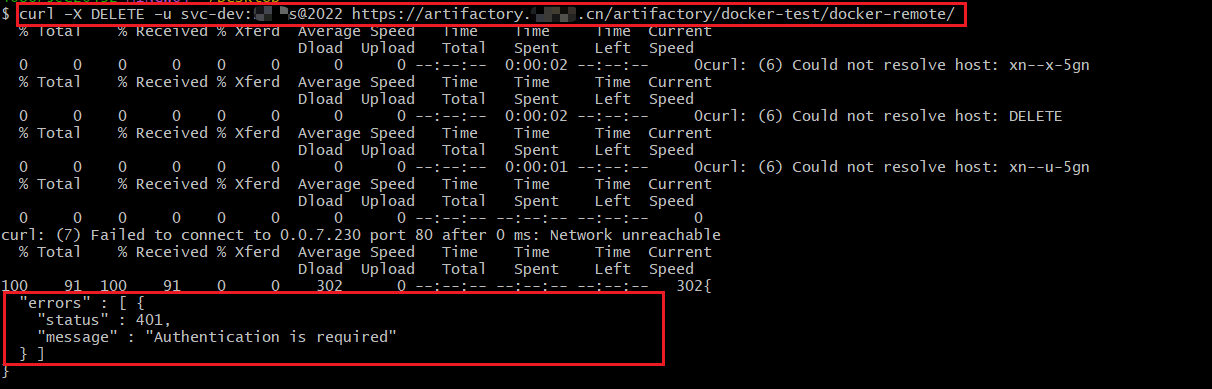
export USERNAME_PASSWORD="svc-dev:wahaha@2022";
curl -X DELETE -u "${USERNAME_PASSWORD}" https://artifactory.xxxx.cn/artifactory/docker-test/docker-remote/
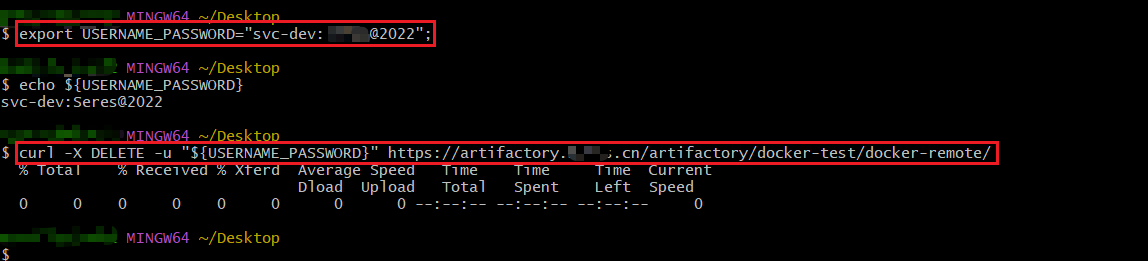
方法2: 转义字符/反斜杠符
在特殊字符前使用''号
passwd=\@31\&3*J
参考文献
X 参考文献
[Linux/Bash/Shell]curl & wget的更多相关文章
- linux BASH shell设置字体与背景颜色
linux BASH shell下设置字体及背景颜色的方法. BASH shell下设置字体及背景颜色 echo -e "\e[31mtest\e[41m" \e[30m 将字 ...
- 【Linux】linux bash shell之变量替换::=句法、=句法、:-句法、-句法、=?句法、?句法、:+句法、+句法
linux bash shell之变量替换::=句法.=句法.:-句法.-句法.=?句法.?句法.:+句法.+句法 linux bash shell之变量替换::=句法.=句法.:-句法.-句法. ...
- Linux Bash Shell常用快捷键
Linux Bash Shell常用快捷键 table { margin: auto } 快捷键 功能 tab 补全 ctrl + a 光标回到命令行首 ctrl + e 光标回到命令行尾 ctrl ...
- Linux bash shell All In One
Linux bash shell All In One Linux https://tinylab.gitbooks.io/shellbook/content/zh/chapters/01-chapt ...
- linux bash shell & lsof & grep & ps
linux bash shell & lsof & grep & ps lsof list all open files # lsof & grep $ lsof -P ...
- Linux Bash Shell 快速入门
BASH 的基本语法 最简单的例子 —— Hello World! 关于输入.输出和错误输出 BASH 中对变量的规定(与 C 语言的异同) BASH 中的基本流程控制语法 函数的使用 2.1 ...
- linux bash shell 流程控制(if/else )
本文转自:http://blog.csdn.net/flowingflying/article/details/5069646 本文也即<Learning the bash Shell>3 ...
- (转)linux bash shell 入门教程
Shell Script(bash)简介 众所皆知地,UNIX上以小工具著名,利用许多简单的小工具,来完成原本需要大量软体开发的工作,这一点特色,使得UNIX成为许多人心目中理想的系统平台. 在众多的 ...
- Linux Bash Shell入门教程
Linux 系统根据 "#!" 及该字串后面的信息确定该文件的类型,关于这一问题同学们回去以后可以通过 "man magic"命令 及 /usr/share/m ...
- Linux - Bash shell的功能;内建命令type
命令编修能力 (history): bash 的功能里头,相当棒的一个就是『他能记忆使用过的命令!』 这功能真的相当的棒!因为我只要在命令列按『上下键』就可以找到前/后一个输入的命令!而在很多 dis ...
随机推荐
- ceph pg修复过程
1.通过命令查看哪些pg状态不一致 ceph pg dump|grep inconsistent 2.根据输出的pg id 进行一致性检查 ceph pg scrub 1.23 instructing ...
- Java常用几种加密算法(四种)
Java常用几种加密算法(四种) HChan 万丈红尘三杯酒,千秋大业一壶茶. 3 人赞同了该文章 Base64是网络上最常见的用于传输8Bit字节代码的编码方式之一,大家可以查看RFC2045-RF ...
- Linux 配置nginx 代理tomcat,配置ssl
我就直接干活不废话: 配置文件nginx, nginx.conf #user nobody;worker_processes 1; #error_log logs/error.log;#error_l ...
- js数组常用的方法
var arr=['hello','前端','world']; 1. arr.join(分隔符):将数组中的值拼接成一个字符串,返回这个字符串,默认分隔符"," arr.join( ...
- Servlet与JSP学习笔记
一.Servlet 注册 web.xml里边注册Servlet ,定义格式如下: <servlet> <servlet-name>helloworld</servlet- ...
- 【javascript】export 与 export default 区别
总是记不得,自己打一遍 通过export方式导出,在导入时要加{ },export default则不需要,因为它本身只能有一个
- xlsx合并单元格简单介绍
在使用xlsx导出excel表格的时候,有时候我们需要将某些表格进行合并,该如何做呢,代码如下: import XLSX from 'xlsx'; // ... // xlsxData 是 Excel ...
- Vue 解决先渲染 暂无数据
// 组件 data(){ return { data:null // 设置默认值为null } } // template <div v-show="data != null&quo ...
- Spring MVC 常见问题
Spring MVC的主要组件有那些? spring mvc 在使用 DispatcherServlet 处理 web 请求的时候,会用到 spring 中的九大组件,以下是几个关键的组件: 1.Li ...
- P1706 全排列问题(DFS)
全排列问题 题目描述 按照字典序输出自然数1到n所有不重复的排列,即n的全排列,要求所产生的任一数字序列中不允许出现重复的数字. 输入格式 一个整数n 输出格式 由1 ~ n组成的所有不重复的数字序列 ...

