python小实例——tkinter实战(计算器)
一、完美计算器实验一
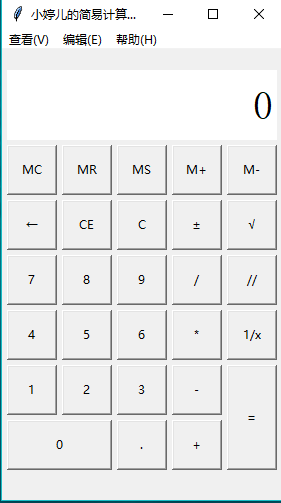
import tkinter
import math
import tkinter.messagebox class calculator:
#界面布局方法
def __init__(self):
#创建主界面,并且保存到成员属性中
self.root = tkinter.Tk()
self.root.minsize(280, 450)
self.root.maxsize(280, 470)
self.root.title('小餅餅丶的简易计算器1.0')
# 设置显式面板的变量
self.result = tkinter.StringVar()
self.result.set(0)
# 设置一个全局变量 运算数字和f符号的列表
self.lists = []
# 添加一个用于判断是否按下运算符号的标志
self.ispresssign = False
# 界面布局
self.menus()
self.layout()
self.root.mainloop() #计算器菜单界面摆放
def menus(self):
# 添加菜单
# 创建总菜单
allmenu = tkinter.Menu(self.root)
# 添加子菜单
filemenu = tkinter.Menu(allmenu, tearoff=0)
# 添加选项卡
filemenu.add_command(label='标准型(T) Alt+1', command=self.myfunc)
filemenu.add_command(label='科学型(S) Alt+2', command=self.myfunc)
filemenu.add_command(label='程序员(P) Alt+3', command=self.myfunc)
filemenu.add_command(label='统计信息(A) Alt+4', command=self.myfunc)
# 添加分割线
filemenu.add_separator()
# 添加选项卡
filemenu.add_command(label='历史记录(Y) Ctrl+H', command=self.myfunc)
filemenu.add_command(label='数字分组(I)', command=self.myfunc)
# 添加分割线
filemenu.add_separator()
# 添加选项卡
filemenu.add_command(label='基本(B) Ctrl+F4', command=self.myfunc)
filemenu.add_command(label='单位转换(U) Ctrl+U', command=self.myfunc)
filemenu.add_command(label='日期计算(D) Ctrl+E', command=self.myfunc)
menu1 = tkinter.Menu(filemenu, tearoff=0)
menu1.add_command(label='抵押(M)', command=self.myfunc)
menu1.add_command(label='汽车租赁(V)', command=self.myfunc)
menu1.add_command(label='油耗(mpg)(F)', command=self.myfunc)
menu1.add_command(label='油耗(l/100km)(U)', command=self.myfunc)
filemenu.add_cascade(label='工作表(W)', menu=menu1)
allmenu.add_cascade(label='查看(V)', menu=filemenu) # 添加子菜单2
editmenu = tkinter.Menu(allmenu, tearoff=0)
# 添加选项卡
editmenu.add_command(label='复制(C) Ctrl+C', command=self.myfunc)
editmenu.add_command(label='粘贴(V) Ctrl+V', command=self.myfunc)
# 添加分割线
editmenu.add_separator()
# 添加选项卡
menu2 = tkinter.Menu(filemenu, tearoff=0)
menu2.add_command(label='复制历史记录(I)', command=self.myfunc)
menu2.add_command(label='编辑(E) F2', command=self.myfunc)
menu2.add_command(label='取消编辑(N) Esc', command=self.myfunc)
menu2.add_command(label='清除(L) Ctrl+Shift+D', command=self.myfunc)
editmenu.add_cascade(label='历史记录(H)', menu=menu2)
allmenu.add_cascade(label='编辑(E)', menu=editmenu) # 添加子菜单3
helpmenu = tkinter.Menu(allmenu, tearoff=0)
# 添加选项卡
helpmenu.add_command(label='查看帮助(V) F1', command=self.myfunc)
# 添加分割线
helpmenu.add_separator()
# 添加选项卡
helpmenu.add_command(label='关于计算器(A)', command=self.myfunc)
allmenu.add_cascade(label='帮助(H)', menu=helpmenu) self.root.config(menu=allmenu) #计算器主界面摆放
def layout(self):
# 显示屏
result = tkinter.StringVar()
result.set(0)
show_label = tkinter.Label(self.root, bd=3, bg='white', font=('宋体', 30), anchor='e', textvariable=self.result)
show_label.place(x=5, y=20, width=270, height=70)
# 功能按钮MC
button_mc = tkinter.Button(self.root, text='MC', command=self.wait)
button_mc.place(x=5, y=95, width=50, height=50)
# 功能按钮MR
button_mr = tkinter.Button(self.root, text='MR', command=self.wait)
button_mr.place(x=60, y=95, width=50, height=50)
# 功能按钮MS
button_ms = tkinter.Button(self.root, text='MS', command=self.wait)
button_ms.place(x=115, y=95, width=50, height=50)
# 功能按钮M+
button_mjia = tkinter.Button(self.root, text='M+', command=self.wait)
button_mjia.place(x=170, y=95, width=50, height=50)
# 功能按钮M-
button_mjian = tkinter.Button(self.root, text='M-', command=self.wait)
button_mjian.place(x=225, y=95, width=50, height=50)
# 功能按钮←
button_zuo = tkinter.Button(self.root, text='←', command=self.dele_one)
button_zuo.place(x=5, y=150, width=50, height=50)
# 功能按钮CE
button_ce = tkinter.Button(self.root, text='CE', command=lambda: self.result.set(0))
button_ce.place(x=60, y=150, width=50, height=50)
# 功能按钮C
button_c = tkinter.Button(self.root, text='C', command=self.sweeppress)
button_c.place(x=115, y=150, width=50, height=50)
# 功能按钮±
button_zf = tkinter.Button(self.root, text='±', command=self.zf)
button_zf.place(x=170, y=150, width=50, height=50)
# 功能按钮√
button_kpf = tkinter.Button(self.root, text='√', command=self.kpf)
button_kpf.place(x=225, y=150, width=50, height=50)
# 数字按钮7
button_7 = tkinter.Button(self.root, text='', command=lambda: self.pressnum(''))
button_7.place(x=5, y=205, width=50, height=50)
# 数字按钮8
button_8 = tkinter.Button(self.root, text='', command=lambda: self.pressnum(''))
button_8.place(x=60, y=205, width=50, height=50)
# 数字按钮9
button_9 = tkinter.Button(self.root, text='', command=lambda: self.pressnum(''))
button_9.place(x=115, y=205, width=50, height=50)
# 功能按钮/
button_division = tkinter.Button(self.root, text='/', command=lambda: self.presscalculate('/'))
button_division.place(x=170, y=205, width=50, height=50)
# 功能按钮%
button_remainder = tkinter.Button(self.root, text='//', command=lambda:self.presscalculate('//'))
button_remainder.place(x=225, y=205, width=50, height=50)
# 数字按钮4
button_4 = tkinter.Button(self.root, text='', command=lambda: self.pressnum(''))
button_4.place(x=5, y=260, width=50, height=50)
# 数字按钮5
button_5 = tkinter.Button(self.root, text='', command=lambda: self.pressnum(''))
button_5.place(x=60, y=260, width=50, height=50)
# 数字按钮6
button_6 = tkinter.Button(self.root, text='', command=lambda: self.pressnum(''))
button_6.place(x=115, y=260, width=50, height=50)
# 功能按钮*
button_multiplication = tkinter.Button(self.root, text='*', command=lambda: self.presscalculate('*'))
button_multiplication.place(x=170, y=260, width=50, height=50)
# 功能按钮1/x
button_reciprocal = tkinter.Button(self.root, text='1/x', command=self.ds)
button_reciprocal.place(x=225, y=260, width=50, height=50)
# 数字按钮1
button_1 = tkinter.Button(self.root, text='', command=lambda: self.pressnum(''))
button_1.place(x=5, y=315, width=50, height=50)
# 数字按钮2
button_2 = tkinter.Button(self.root, text='', command=lambda: self.pressnum(''))
button_2.place(x=60, y=315, width=50, height=50)
# 数字按钮3
button_3 = tkinter.Button(self.root, text='', command=lambda: self.pressnum(''))
button_3.place(x=115, y=315, width=50, height=50)
# 功能按钮-
button_subtraction = tkinter.Button(self.root, text='-', command=lambda: self.presscalculate('-'))
button_subtraction.place(x=170, y=315, width=50, height=50)
# 功能按钮=
button_equal = tkinter.Button(self.root, text='=', command=lambda: self.pressequal())
button_equal.place(x=225, y=315, width=50, height=105)
# 数字按钮0
button_0 = tkinter.Button(self.root, text='', command=lambda: self.pressnum(''))
button_0.place(x=5, y=370, width=105, height=50)
# 功能按钮.
button_point = tkinter.Button(self.root, text='.', command=lambda: self.pressnum('.'))
button_point.place(x=115, y=370, width=50, height=50)
# 功能按钮+
button_plus = tkinter.Button(self.root, text='+', command=lambda: self.presscalculate('+'))
button_plus.place(x=170, y=370, width=50, height=50) #计算器菜单功能
def myfunc(self):
tkinter.messagebox.showinfo('','程序员懒死在电脑前,打死也做不出的功能,只是装饰而已~') #数字方法
def pressnum(self,num):
# 全局化变量
# 判断是否按下了运算符号
if self.ispresssign == False:
pass
else:
self.result.set(0)
# 重置运算符号的状态
self.ispresssign = False
if num == '.':
num = '0.'
# 获取面板中的原有数字
oldnum = self.result.get()
# 判断界面数字是否为0
if oldnum == '':
self.result.set(num)
else:
# 连接上新按下的数字
newnum = oldnum + num # 将按下的数字写到面板中
self.result.set(newnum) #运算函数
def presscalculate(self,sign):
# 保存已经按下的数字和运算符号
# 获取界面数字
num = self.result.get()
self.lists.append(num)
# 保存按下的操作符号
self.lists.append(sign)
# 设置运算符号为按下状态
self.ispresssign = True #获取运算结果
def pressequal(self):
# 获取所有的列表中的内容(之前的数字和操作)
# 获取当前界面上的数字
curnum = self.result.get()
# 将当前界面的数字存入列表
self.lists.append(curnum)
# 将列表转化为字符串
calculatestr = ''.join(self.lists)
# 使用eval执行字符串中的运算即可
endnum = eval(calculatestr)
# 将运算结果显示在界面中
self.result.set(str(endnum)[:10])
if self.lists != 0:
self.ispresssign = True
# 清空运算列表
self.lists.clear() #暂未开发说明
def wait(self):
tkinter.messagebox.showinfo('','功能在努力的实现,请期待2.0版本的更新') #←按键功能
def dele_one(self):
if self.result.get() == '' or self.result.get() == '':
self.result.set('')
return
else:
num = len(self.result.get())
if num > 1:
strnum = self.result.get()
strnum = strnum[0:num - 1]
self.result.set(strnum)
else:
self.result.set('') #±按键功能
def zf(self):
strnum = self.result.get()
if strnum[0] == '-':
self.result.set(strnum[1:])
elif strnum[0] != '-' and strnum != '':
self.result.set('-' + strnum) #1/x按键功能
def ds(self):
dsnum = 1 / int(self.result.get())
self.result.set(str(dsnum)[:10])
if self.lists != 0:
self.ispresssign = True
# 清空运算列表
self.lists.clear() #C按键功能
def sweeppress(self):
self.lists.clear()
self.result.set(0) #√按键功能
def kpf(self):
strnum = float(self.result.get())
endnum = math.sqrt(strnum)
if str(endnum)[-1] == '':
self.result.set(str(endnum)[:-2])
else:
self.result.set(str(endnum)[:10])
if self.lists != 0:
self.ispresssign = True
# 清空运算列表
self.lists.clear() #实例化对象
mycalculator = calculator()
来源于https://www.cnblogs.com/xiaobingbing/p/8016997.html
python小实例——tkinter实战(计算器)的更多相关文章
- Python小故事--------Tkinter的组件描述及解析
概念 Tkinter: 是Tk图形用户界面工具包标准(ctl)的Python接口,作为一个轻量级的跨平台图形用户界面(GUI)开发工具 frame: 屏幕上的一块矩形区域,多是用来作为容器(conta ...
- python小实例一:简单爬虫
本文所谓的爬虫就是通过本地远程访问url,然后将url的读成源代码形式,然后对源代码进行解析,获取自己需要的数据,相当于简单数据挖掘.本文实现的是将一个网页的图片爬出保存到本地的过程,例子很简单,用的 ...
- python小实例
一.跳动的心 love = '\n'.join([''.join([('love'[(x-y) % len('Love')] if ((x*0.05)**2+(y*0.1)**2-1)**3-(x*0 ...
- Python(五)编程小实例
Python(五)编程小实例 抓取网页信息,并生成txt文件内容! Python抓取网页技能--Python抓取网页就是我们常看见的网络爬虫,我们今天所要用到的就是我们Python中自带的模块,用这些 ...
- python+pcap+dpkt 抓包小实例
#!/usr/bin/env python # -*- coding: utf-8 -*- """ 网络数据包捕获与分析程序 """ imp ...
- Python数据分析实战视频教程【小蚊子数据分析实战课程】
点击了解更多Python课程>>> Python数据分析实战视频教程[小蚊子数据分析实战课程] [课程概述] Python数据分析实战' 适用人群:适合需提升竞争力.提升工作效率.喜 ...
- Python 小案例实战 —— 简易银行存取款查询系统
Python 小案例实战 -- 简易银行存取款查询系统 涉及知识点 包的调用 字典.列表的混合运用 列表元素索引.追加 基本的循环与分支结构 源码 import sys import time ban ...
- python爬取微信小程序(实战篇)
python爬取微信小程序(实战篇) 本文链接:https://blog.csdn.net/HeyShHeyou/article/details/90452656 展开 一.背景介绍 近期有需求需要抓 ...
- Python GUI之tkinter窗口视窗教程大集合(看这篇就够了) JAVA日志的前世今生 .NET MVC采用SignalR更新在线用户数 C#多线程编程系列(五)- 使用任务并行库 C#多线程编程系列(三)- 线程同步 C#多线程编程系列(二)- 线程基础 C#多线程编程系列(一)- 简介
Python GUI之tkinter窗口视窗教程大集合(看这篇就够了) 一.前言 由于本篇文章较长,所以下面给出内容目录方便跳转阅读,当然也可以用博客页面最右侧的文章目录导航栏进行跳转查阅. 一.前言 ...
随机推荐
- 泡泡一分钟:SceneCut: Joint Geometric and Object Segmentation for Indoor Scenes
张宁 SceneCut: Joint Geometric and Object Segmentation for Indoor Scenes "链接:https://pan.ba ...
- (?:pattern) 与 (?=pattern)的区别
共同点 (?:pattern) 与 (?=pattern)都匹配pattern,但不会把pattern结果放到Matches的集合中. 区别 (?:pattern) 匹配得到的结果包含pattern. ...
- Egret的第三方库制作,以及在大型项目中的应用
目录: 一 创建第三方库 二 TypeScript库 三 JavaScript库 四 第三方库制作在大型RPG中的实际应用 参考: 第三方库的使用方法 目标: 本文目的是将现有游戏的框架制作成第三方库 ...
- ORA-02287: sequence number not allowed here问题的解决
当插入值需要从另外一张表中检索得到的时候,如下语法的sql语句已经不能完成该功能:insert into my_table(id, name) values ((select seq_my_table ...
- 基于grafana+prometheus构建Flink监控
先上一个架构图 Flink App : 通过report 将数据发出去 Pushgateway : Prometheus 生态中一个重要工具 Prometheus : 一套开源的系统监控报警框架 ...
- ecshop怎么以幻灯版调用首页主广告显示
今天在做一个商品网站我使用的是一套现成的ecshop模板了,这套模板下载下来多半是可以使用的,但是我发现第一屏的首页广告一直是不显示我想了很多办法都不显示了,后来一站长告诉我如何解决,下面我就来介绍e ...
- Js获取file上传控件的文件路径总结
总结一个获取file上传控件文件路径的方法 firefox由于保护机制只有文件名,不能获取完整路径. document.getElementById('file').onchange = functi ...
- C# 文档注释规范
C# 提供一种机制,使程序员可以使用含有 XML 文本的特殊注释语法为他们的代码编写文档.在源代码文件中,具有某种格式的注释可用于指导某个工具根据这些注释和它们后面的源代码元素生成 XML.使用这类语 ...
- SQL Server数据同步到Oracle
一.分别配置SQL Server和oracle数据库的连接信息并测试连接. 二.新增数据同步任务,配置规则,运行任务,查看日志. 支持数据自动定时抽取,转换,汇聚同步.支持一对多,多对一,多对多等数据 ...
- Qt5.编译错误.error: C2338: The slot requires more arguments than the signal provides.
1.Qt563x86vs2015,遇到如下 编译错误: error: C2338: The slot requires more arguments than the signal provides. ...
