201771010118 马昕璐 《面向对象程序设计(java)》第十三周学习总结
第一部分:理论知识学习部分
- 事件处理基础
1.事件源(event source):能够产生事件的对象都可以成为事件源。一个事件源是一个能够注册监听器并向监听器发送事件对象的对象。
2.事件监听器(event listener):事件监听器对象接收事件源发送的通告(事件对象),并对发生的事件作出响应。一个监听器对象就是一个实现了专门监听器接口的类实例,该类必须实现接口中的方法
3.事件对象(event object):Java将事件的相关信息封装在一个事件对象中,所有的事件对象都最终派生于java.util.EventObject类。不同的事件源可以产生不同类别的事件。
4. 对组件的某种事件进行响应和处理时,必须完成两个步骤:
(1)定义实现某事件监听器接口的事件监听器类,并具体化接口中声明的事件处理抽象方法。
(2)为组件注册实现了规定接口的事件监听器对象;
5.注册监听器方法
eventSourceObject.addEventListener(eventListenerObject)
6. 动作事件(ActionEvent):当特定组件动作(点击按钮)发生时,该组件生成此动作事件。该 事 件 被 传 递 给 组 件 注 册 的 每 一 个ActionListener 对 象 , 并 调 用 监 听 器 对 象 的actionPerformed方法以接收这类事件对象。
7.监听器类必须实现与事件源相对应的接口,即必须提供接口中方法的实现。
监听器接口方法实现
class Mylistener implements ActionListener
{
public void actionPerformed (ActionEvent event)
{ …… }
}
8. 命令按钮Jbutton主要API
1.创建按钮对象
JButton类常用的一组构造方法:
(1) JButton(String text):创建一个带文本的按钮。
(2) JButton(Icon icon) :创建一个带图标的按钮。
(3)JButton(String text, Icon icon) :创建一个带文本和图标的按钮
9. 按钮对象的常用方法
① getLabel( ):返回按钮的标签字符串;
② setLabel(String s):设置按钮的标签为字符串s。
10. 当程序用户试图关闭一个框架窗口时,Jframe对象就是WindowEvent的事件源。
捕获窗口事件的监听器:
WindowListener listener=…..;
frame.addWindowListener(listener);
11. Action接口:Swing包提供了非常实用的机制来封装命令,并将它们连接到多个事件源
12.动作对象是一个封装下列内容的对象:
–命令的说明:一个文本字符串和一个可选图标;
–执行命令所需要的参数。
13. 击键关联映射: 将一个动作对象添加到击键中,以便让用户敲击键盘命令来执行这个动作。
将动作与击键关联起来,需生成KeyStroke类对象。
KeyStroke ctrBKey = KeyStroke.getKeyStroke(“Ctrl B”);
14. 鼠标事件
用户点击鼠标按钮时,会调用三个监听器方法:
– 鼠标第一次被按下时调用mousePressed方法;
– 鼠标被释放时调用mouseReleased方法;
– 两个动作完成之后,调用mouseClicked方法。
鼠标在组件上移动时,会调用mouseMoved方法。
如果鼠标在移动的时候还按下了鼠标,则会调用mouseDragged方法。
二.实验部分
1、实验目的与要求
(1) 掌握事件处理的基本原理,理解其用途;
(2) 掌握AWT事件模型的工作机制;
(3) 掌握事件处理的基本编程模型;
(4) 了解GUI界面组件观感设置方法;
(5) 掌握WindowAdapter类、AbstractAction类的用法;
(6) 掌握GUI程序中鼠标事件处理技术。
2、实验内容和步骤
实验1: 导入第11章示例程序,测试程序并进行代码注释。
测试程序1:
l 在elipse IDE中调试运行教材443页-444页程序11-1,结合程序运行结果理解程序;
l 在事件处理相关代码处添加注释;
l 用lambda表达式简化程序;
l 掌握JButton组件的基本API;
l 掌握Java中事件处理的基本编程模型。
package button;
import java.awt.*;
import javax.swing.*;
/**
* @version 1.34 2015-06-12
* @author Cay Horstmann
*/
public class ButtonTest
{
public static void main(String[] args)
{
EventQueue.invokeLater(() -> {
JFrame frame = new ButtonFrame();
frame.setTitle("ButtonTest");
frame.setDefaultCloseOperation(JFrame.EXIT_ON_CLOSE);
frame.setVisible(true);
});
}
}
package button;
import java.awt.*;
import java.awt.event.*;
import javax.swing.*;
/**
* A frame with a button panel
*/
public class ButtonFrame extends JFrame
{
private JPanel buttonPanel;//button内容
private static final int DEFAULT_WIDTH = 300;
private static final int DEFAULT_HEIGHT = 200;//定义像素值,控制窗口大小
public ButtonFrame()//构造器
{
setSize(DEFAULT_WIDTH, DEFAULT_HEIGHT);//继承set类方法,决定框架长和宽
// create buttons
JButton yellowButton = new JButton("Yellow");
JButton blueButton = new JButton("Blue");
JButton redButton = new JButton("Red");
buttonPanel = new JPanel();
// add buttons to panel 用add方法添加三个按钮组件,只有容器方法用add方法
buttonPanel.add(yellowButton);
buttonPanel.add(blueButton);
buttonPanel.add(redButton);
// add panel to frame
add(buttonPanel);
// create button actions 生成三个监听器类对象,同一个自定义类 ColorAction
ColorAction yellowAction = new ColorAction(Color.YELLOW);
ColorAction blueAction = new ColorAction(Color.BLUE);
ColorAction redAction = new ColorAction(Color.RED);
// associate actions with buttons
yellowButton.addActionListener(yellowAction);
blueButton.addActionListener(blueAction);
redButton.addActionListener(redAction);
}
/**
* An action listener that sets the panel's background color.
*/
private class ColorAction implements ActionListener//定义一个私有类ColorAction继承ActionListener(监听器类)
{
private Color backgroundColor;
public ColorAction(Color c)
{
backgroundColor = c;
}
public void actionPerformed(ActionEvent event)
{
buttonPanel.setBackground(backgroundColor);
}
}
}
用lambda表达式简化程序;
package button3lambda表达式;
import java.awt.*;
import java.awt.event.*;
import javax.swing.*;
/**
* A frame with a button panel
*/
public class ButtonFrame extends JFrame {
private JPanel buttonPanel;
private static final int DEFAULT_WIDTH = 300;
private static final int DEFAULT_HEIGHT = 200;
public ButtonFrame() {
setSize(DEFAULT_WIDTH, DEFAULT_HEIGHT);
buttonPanel = new JPanel();
makeButton("黄色", Color.yellow);
makeButton("蓝色", Color.blue);
makeButton("红色", Color.red);
add(buttonPanel);
}
protected void makeButton(String name,Color backgound) {
// create buttons
JButton button = new JButton(name);
// add buttons to panel
buttonPanel.add(button);
// create button actions
button.addActionListener((e)->{
buttonPanel.setBackground(backgound);
});
}
程序运行结果:
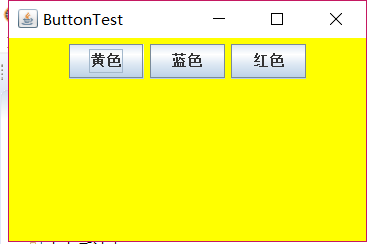
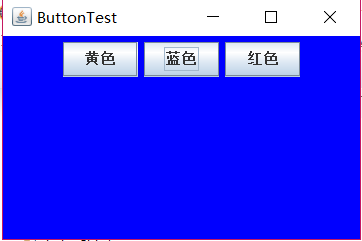
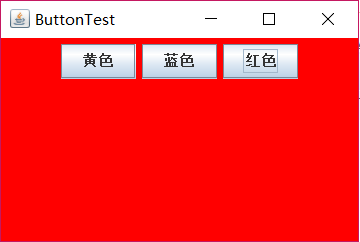
测试程序2:
l 在elipse IDE中调试运行教材449页程序11-2,结合程序运行结果理解程序;
l 在组件观感设置代码处添加注释;
l 了解GUI程序中观感的设置方法。
package plaf;
import java.awt.*;
import javax.swing.*;
/**
* @version 1.32 2015-06-12
* @author Cay Horstmann
*/
public class PlafTest
{
public static void main(String[] args)
{
EventQueue.invokeLater(() -> {
JFrame frame = new PlafFrame();
frame.setTitle("PlafTest");
frame.setDefaultCloseOperation(JFrame.EXIT_ON_CLOSE);
frame.setVisible(true);
});
}
}
package plaf;
import javax.swing.JButton;
import javax.swing.JFrame;
import javax.swing.JPanel;
import javax.swing.SwingUtilities;
import javax.swing.UIManager;
/**
* A frame with a button panel for changing look-and-feel
*/
public class PlafFrame extends JFrame
{
private JPanel buttonPanel;//button面板内容
public PlafFrame()
{
buttonPanel = new JPanel();
UIManager.LookAndFeelInfo[] infos = UIManager.getInstalledLookAndFeels();//调用静态的UIManager.setLookAndFeel方法,提供所想要的观感类名
for (UIManager.LookAndFeelInfo info : infos)
makeButton(info.getName(), info.getClassName());//返回观感的显示名称和观感实现类的名称
add(buttonPanel);//将指定组件追加到此容器的尾部
pack();//调整窗口大小
}
/**
* Makes a button to change the pluggable look-and-feel.
* @param name the button name
* @param className the name of the look-and-feel class
*/
private void makeButton(String name, String className)
{
// add button to panel
JButton button = new JButton(name);//button调用makeButton方法
buttonPanel.add(button);//用add方法添加按钮组件
// set button action
button.addActionListener(event -> {
// button action: switch to the new look-and-feel
try
{
UIManager.setLookAndFeel(className);
SwingUtilities.updateComponentTreeUI(this);//this指示外围对象
pack();
}
catch (Exception e)
{
e.printStackTrace();
}
});
}
}

测试程序3:
l 在elipse IDE中调试运行教材457页-458页程序11-3,结合程序运行结果理解程序;
l 掌握AbstractAction类及其动作对象;
l 掌握GUI程序中按钮、键盘动作映射到动作对象的方法。
package action;
import java.awt.*;
import javax.swing.*;
/**
* @version 1.34 2015-06-12
* @author Cay Horstmann
*/
public class ActionTest
{
public static void main(String[] args)
{
EventQueue.invokeLater(() -> {
JFrame frame = new ActionFrame();
frame.setTitle("ActionTest");
frame.setDefaultCloseOperation(JFrame.EXIT_ON_CLOSE);
frame.setVisible(true);
});
}
}
package action;
import java.awt.*;
import java.awt.event.*;
import javax.swing.*;
/**
* A frame with a panel that demonstrates color change actions.
*/
public class ActionFrame extends JFrame
{
private JPanel buttonPanel;
private static final int DEFAULT_WIDTH = 300;
private static final int DEFAULT_HEIGHT = 200;
public ActionFrame()
{
setSize(DEFAULT_WIDTH, DEFAULT_HEIGHT);
buttonPanel = new JPanel();
// define actions
//创建自己定义的ColorAction对象
Action yellowAction = new ColorAction("Yellow", new ImageIcon("yellow-ball.gif"),
Color.YELLOW);
Action blueAction = new ColorAction("Blue", new ImageIcon("blue-ball.gif"), Color.BLUE);
Action redAction = new ColorAction("Red", new ImageIcon("red-ball.gif"), Color.RED);
// add buttons for these actions
//创建一个按钮,其属性从所提供的Action中获取
buttonPanel.add(new JButton(yellowAction));
buttonPanel.add(new JButton(blueAction));
buttonPanel.add(new JButton(redAction));
// add panel to frame
add(buttonPanel);
// associate the Y, B, and R keys with names
InputMap imap = buttonPanel.getInputMap(JComponent.WHEN_ANCESTOR_OF_FOCUSED_COMPONENT);
//当该组件包含了拥有键盘焦点的组件时
//将动作与击键关联起来,调用KeyStroke类的静态getKeyStroke方法
imap.put(KeyStroke.getKeyStroke("ctrl Y"), "panel.yellow");
imap.put(KeyStroke.getKeyStroke("ctrl B"), "panel.blue");
imap.put(KeyStroke.getKeyStroke("ctrl R"), "panel.red");
// associate the names with actions
//键与动作关联
ActionMap amap = buttonPanel.getActionMap();//返回关联动作映射键和动作对象的映射
amap.put("panel.yellow", yellowAction);
amap.put("panel.blue", blueAction);
amap.put("panel.red", redAction);
}
public class ColorAction extends AbstractAction
{
/**
* Constructs a color action.
* @param name the name to show on the button
* @param icon the icon to display on the button
* @param c the background color
*/
public ColorAction(String name, Icon icon, Color c)
{//将于名字关联的对象放置在动作对象内
putValue(Action.NAME, name);
putValue(Action.SMALL_ICON, icon);
putValue(Action.SHORT_DESCRIPTION, "Set panel color to " + name.toLowerCase());
putValue("color", c);
}
public void actionPerformed(ActionEvent event)//执行改变颜色的动作
{
Color c = (Color) getValue("color");//返回键存储的对象的值
buttonPanel.setBackground(c);
}
}
}
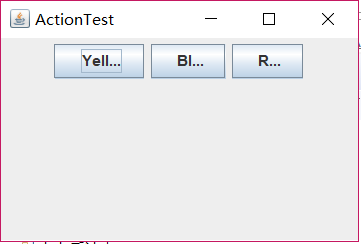
测试程序4:
l 在elipse IDE中调试运行教材462页程序11-4、11-5,结合程序运行结果理解程序;
l 掌握GUI程序中鼠标事件处理技术。
package mouse;
import java.awt.*;
import javax.swing.*;
/**
* @version 1.34 2015-06-12
* @author Cay Horstmann
*/
public class MouseTest
{
public static void main(String[] args)
{
EventQueue.invokeLater(() -> {
JFrame frame = new MouseFrame();
frame.setTitle("MouseTest");
frame.setDefaultCloseOperation(JFrame.EXIT_ON_CLOSE);
frame.setVisible(true);
});
}
}
package mouse;
import javax.swing.*;
/**
* A frame containing a panel for testing mouse operations
*/
public class MouseFrame extends JFrame
{
public MouseFrame()
{
add(new MouseComponent());//向框架中添加一个JComponent的实例
pack();
}
}
package mouse;
import java.awt.*;
import java.awt.event.*;
import java.awt.geom.*;
import java.util.*;
import javax.swing.*;
/**
* A component with mouse operations for adding and removing squares.
*/
public class MouseComponent extends JComponent
{
private static final int DEFAULT_WIDTH = 300;
private static final int DEFAULT_HEIGHT = 200;
private static final int SIDELENGTH = 10;//鼠标点击形成的方框边长
private ArrayList<Rectangle2D> squares;
private Rectangle2D current; // the square containing the mouse cursor
public MouseComponent()
{
squares = new ArrayList<>();
current = null;
addMouseListener(new MouseHandler());
addMouseMotionListener(new MouseMotionHandler());
}
public Dimension getPreferredSize() { return new Dimension(DEFAULT_WIDTH, DEFAULT_HEIGHT); }
public void paintComponent(Graphics g)
{
Graphics2D g2 = (Graphics2D) g;
// draw all squares
for (Rectangle2D r : squares)
g2.draw(r);
}
/**
* Finds the first square containing a point.
* @param p a point
* @return the first square that contains p
*/
public Rectangle2D find(Point2D p)
{
for (Rectangle2D r : squares)
{
if (r.contains(p)) return r;
}
return null;
}
/**
* Adds a square to the collection.
* @param p the center of the square
*/
public void add(Point2D p)
{
double x = p.getX();
double y = p.getY();
current = new Rectangle2D.Double(x - SIDELENGTH / 2, y - SIDELENGTH / 2, SIDELENGTH,
SIDELENGTH);
squares.add(current);
repaint();
}
/**
* Removes a square from the collection.
* @param s the square to remove
*/
public void remove(Rectangle2D s)
{
if (s == null) return;
if (s == current) current = null;
squares.remove(s);
repaint();
}
//当鼠标被按下时调用三个监听器方法
private class MouseHandler extends MouseAdapter
{
public void mousePressed(MouseEvent event)//鼠标第一次被按下时调用mousePressed
{
// add a new square if the cursor isn't inside a square
//当鼠标点击在所有小方块的像素之外是,就会绘制一个新的小方块
current = find(event.getPoint());
if (current == null) add(event.getPoint());
}
public void mouseClicked(MouseEvent event)//用mouseEvent类对象作为参数,调用get和getY方法可以获得鼠标键按下时鼠标指针所在的x和y坐标
{
// remove the current square if double clicked
//如果用户在某个小方块中双击鼠标,就会将它擦除
current = find(event.getPoint());
if (current != null && event.getClickCount() >= 2) remove(current);
}
}
private class MouseMotionHandler implements MouseMotionListener
{
public void mouseMoved(MouseEvent event)
{
// set the mouse cursor to cross hairs if it is inside
// a rectangle
if (find(event.getPoint()) == null) setCursor(Cursor.getDefaultCursor());
else setCursor(Cursor.getPredefinedCursor(Cursor.CROSSHAIR_CURSOR));//光标位于一个小方块之上时变成另一种形状
}
public void mouseDragged(MouseEvent event)
{
if (current != null)
{
int x = event.getX();
int y = event.getY();
// drag the current rectangle to center it at (x, y)
//获得xy绘图
current.setFrame(x - SIDELENGTH / 2, y - SIDELENGTH / 2, SIDELENGTH, SIDELENGTH);
repaint();//重新绘制
}
}
}
}
实验2:结对编程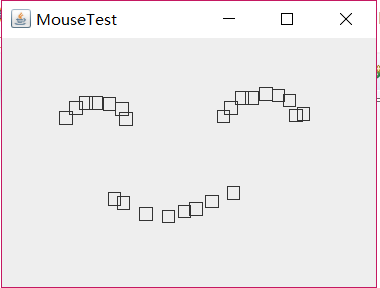 练习
练习
利用班级名单文件、文本框和按钮组件,设计一个有如下界面(图1)的点名器,要求用户点击开始按钮后在文本输入框随机显示2017级网络与信息安全班同学姓名,如图2所示,点击停止按钮后,文本输入框不再变换同学姓名,此同学则是被点到的同学姓名。
package 点名器;
import java.util.*;
import java.awt.*;
import javax.swing.*;
import java.awt.event.*;
import java.io.*;
import javax.swing.event.*;
public class NameFrame extends JFrame implements ActionListener{
private JLabel jla;
private JLabel jlb;//定义两个短文本字符串或图像或二者的显示区
private JButton jba;//定义一个按钮
private static boolean flag = true;
public NameFrame(){
this.setLayout(null);
jla = new JLabel("姓名");
jlb = new JLabel("准备中");//创建具有指定文本的 JLabel 实例
jba = new JButton("开始");//创建一个带文本的按钮。
this.add(jla);
this.add(jlb);//将指定组件追加到此容器的尾部
jla.setFont(new Font("Courier",Font.PLAIN,22));//设置jla组件字体
jla.setHorizontalAlignment(JLabel.CENTER);
jla.setVerticalAlignment(JLabel.CENTER); //设置标签内容对齐方式
jla.setBounds(20,100,180,30);//移动组件并调整其大小
jlb.setOpaque(true);//绘制其边界内的所有像素
jlb.setBackground(Color.ORANGE);//设置组件的背景色
jlb.setFont(new Font("Courier",Font.PLAIN,22));
jlb.setHorizontalAlignment(JLabel.CENTER);
jlb.setVerticalAlignment(JLabel.CENTER);
jlb.setBounds(150,100,120,30);
this.add(jba);
jba.setBounds(150,150,80,26);
jba.addActionListener(this);//添加一个监听器到按钮中。
this.setTitle("点名器");
this.setBounds(400,400,400,300);
this.setVisible(true);
this.setDefaultCloseOperation(DISPOSE_ON_CLOSE);
}
public void actionPerformed(ActionEvent e)//操作时调用的方法
{
int i=0;
String names[]=new String[50];
try {
Scanner in=new Scanner(new File("F:\\studentnamelist.txt"));
while(in.hasNextLine())
{
names[i]=in.nextLine();
i++;
}
} catch (FileNotFoundException e1) {
// TODO Auto-generated catch block
e1.printStackTrace();
}
if(jba.getText()=="开始")//开始按钮的内容
{
jlb.setBackground(Color.PINK);
flag = true;
new Thread(){
public void run(){
while(NameFrame.flag){
Random r = new Random();
int i= r.nextInt(47);
jlb.setText(names[i]);
}
}
}.start();
jba.setText("停止");
jba.setBackground(Color.blue);
}
else if(jba.getText()=="停止")//关于停止按钮的设置
{
flag = false;
jba.setText("开始");
jba.setBackground(Color.WHITE);
jlb.setBackground(Color.gray);
}
}
public static void main(String arguments []){
new NameFrame();
}
}
package 点名器;
import java.util.*;
import java.awt.*;
import javax.swing.*;
import java.awt.event.*;
import java.io.*;
import javax.swing.event.*;
public class NameFrame extends JFrame implements ActionListener{
private JLabel jla;
private JLabel jlb;//定义两个短文本字符串或图像或二者的显示区
private JButton jba;//定义一个按钮
private static boolean flag = true;
public NameFrame(){
this.setLayout(null);
jla = new JLabel("姓名");
jlb = new JLabel("准备中");//创建具有指定文本的 JLabel 实例
jba = new JButton("开始");//创建一个带文本的按钮。
this.add(jla);
this.add(jlb);//将指定组件追加到此容器的尾部
jla.setFont(new Font("Courier",Font.PLAIN,22));//设置jla组件字体
jla.setHorizontalAlignment(JLabel.CENTER);
jla.setVerticalAlignment(JLabel.CENTER); //设置标签内容对齐方式
jla.setBounds(20,100,180,30);//移动组件并调整其大小
jlb.setOpaque(true);//绘制其边界内的所有像素
jlb.setBackground(Color.ORANGE);//设置组件的背景色
jlb.setFont(new Font("Courier",Font.PLAIN,22));
jlb.setHorizontalAlignment(JLabel.CENTER);
jlb.setVerticalAlignment(JLabel.CENTER);
jlb.setBounds(150,100,120,30);
this.add(jba);
jba.setBounds(150,150,80,26);
jba.addActionListener(this);//添加一个监听器到按钮中。
this.setTitle("点名器");
this.setBounds(400,400,400,300);
this.setVisible(true);
this.setDefaultCloseOperation(DISPOSE_ON_CLOSE);
}
public void actionPerformed(ActionEvent e)//操作时调用的方法
{
int i=0;
String names[]=new String[50];
try {
Scanner in=new Scanner(new File("F:\\studentnamelist.txt"));
while(in.hasNextLine())
{
names[i]=in.nextLine();
i++;
}
} catch (FileNotFoundException e1) {
// TODO Auto-generated catch block
e1.printStackTrace();
}
if(jba.getText()=="开始")//开始按钮的内容
{
jlb.setBackground(Color.PINK);
flag = true;
new Thread(){
public void run(){
while(NameFrame.flag){
Random r = new Random();
int i= r.nextInt(43);
jlb.setText(names[i]);
}
}
}.start();
jba.setText("停止");
jba.setBackground(Color.blue);
}
else if(jba.getText()=="停止")//关于停止按钮的设置
{
flag = false;
jba.setText("开始");
jba.setBackground(Color.WHITE);
jlb.setBackground(Color.gray);
}
}
public static void main(String arguments []){
new NameFrame();
}
}
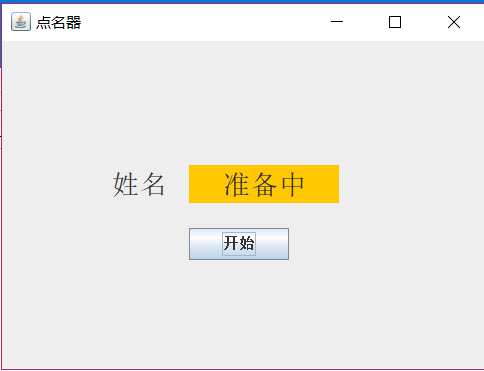
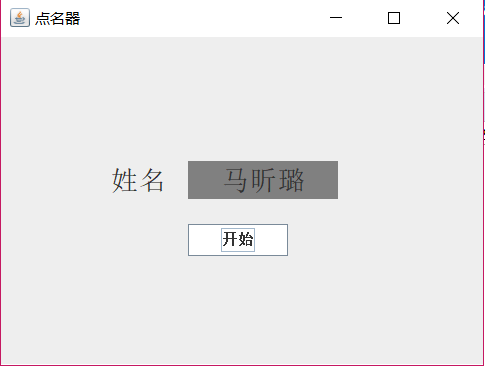
实验总结:本周继上周的学习内容,继续对图形程序设计做了进一步在的学习,学到了在图形用户界面中的按钮和鼠标动作的有关操作。但可能是我自己对lambda设计掌握的不够好,仍有不足。
201771010118 马昕璐 《面向对象程序设计(java)》第十三周学习总结的更多相关文章
- 201871010115——马北《面向对象程序设计JAVA》第二周学习总结
项目 内容 这个作业属于哪个课程 https://www.cnblogs.com/nwnu-daizh/ 这个作业的要求在哪里 https://www.cnblogs.com/nwnu-daizh/p ...
- 201771010134杨其菊《面向对象程序设计java》第九周学习总结
第九周学习总结 第一部分:理论知识 异常.断言和调试.日志 1.捕获 ...
- 201871010132-张潇潇《面向对象程序设计(java)》第一周学习总结
面向对象程序设计(Java) 博文正文开头 项目 内容 这个作业属于哪个课程 https://www.cnblogs.com/nwnu-daizh/ 这个作业的要求在哪里 https://www.cn ...
- 扎西平措 201571030332《面向对象程序设计 Java 》第一周学习总结
<面向对象程序设计(java)>第一周学习总结 正文开头: 项目 内容 这个作业属于哪个课程 https://www.cnblogs.com/nwnu-daizh/ 这个作业的要求在哪里 ...
- 杨其菊201771010134《面向对象程序设计Java》第二周学习总结
第三章 Java基本程序设计结构 第一部分:(理论知识部分) 本章主要学习:基本内容:数据类型:变量:运算符:类型转换,字符串,输入输出,控制流程,大数值以及数组. 1.基本概念: 1)标识符:由字母 ...
- 201871010124 王生涛《面向对象程序设计JAVA》第一周学习总结
项目 内容 这个作业属于哪个课程 https://www.cnblogs.com/nwnu-daizh/ 这个作业的要求在哪里 https://edu.cnblogs.com/campus/xbsf/ ...
- 201777010217-金云馨《面向对象程序设计(Java)》第二周学习总结
项目 内容 这个作业属于哪个课程 https://www.cnblogs.com/nwnu-daizh/ 这个作业的要求在哪里 https://www.cnblogs.com/nwnu-daizh/p ...
- 201871010132——张潇潇《面向对象程序设计JAVA》第二周学习总结
项目 内容 这个作业属于哪个课程 https://www.cnblogs.com/nwnu-daizh/ 这个作业的要求在哪里 https://www.cnblogs.com/nwnu-daizh/p ...
- 201771010123汪慧和《面向对象程序设计Java》第二周学习总结
一.理论知识部分 1.标识符由字母.下划线.美元符号和数字组成, 且第一个符号不能为数字.标识符可用作: 类名.变量名.方法名.数组名.文件名等.第二部分:理论知识学习部分 2.关键字就是Java语言 ...
- 201521123061 《Java程序设计》第十三周学习总结
201521123061 <Java程序设计>第十三周学习总结 1. 本周学习总结 2. 书面作业 1. 网络基础 1.1 比较ping www.baidu.com与ping cec.jm ...
随机推荐
- ubuntu 装机必备
在github上下载高博的slambook(https://github.com/gaoxiang12/slambook)在3rdparty文件夹中有安装包. 1. 安装Eigen库 sudo apt ...
- 2018-2019-2 《网络对抗技术》Exp0 Kali安装 Week1 20165237
2018-2019-2 <网络对抗技术>Exp0 Kali安装 Week1 20165237 安装虚拟机 首先创建虚拟机 创建好虚拟机后,打开虚拟机进行安装.第一步选择Graphcal i ...
- go 实现单链表反转
go实现单链表翻转 package main import "fmt" type ListNode struct { data interface{} Next *ListNode ...
- go语言关于值类型和引用类型
前言:关于值类型和引用类型确实是个比较绕的问题,之前在学校的时候学习C语言的时候,就感觉没有看太懂,后面看java,关于引用也是模模糊糊,这个东西也确实比较抽象,估计好多写了好几年代码的人有也有些迷惑 ...
- 记一次被吊打的排位赛(writeup)
XMAN通行证 给了一串疑似base64的东西: a2FuYmJyZ2doamx7emJfX19ffXZ0bGFsbg== 解密后得到: kanbbrgghjl{zb____}vtlaln 想到应该是 ...
- JS 冷知识,运行机制
数组取最小.最大值 var a=[1,2,3,5]; alert(Math.max.apply(null, a));//最大值 alert(Math.min.apply(null, a));//最小值 ...
- Blocking Cross Origin API request for /api/contents Creating Notebook Failed An error occurred while creating a new notebook.
anacoda安装的jupyter,使用nginx进行了转发,远程访问可以进去,但是创建文件和创建目录都会报错 浏览器页面报错: 第一次使用jupyter创建python时错误:Creating No ...
- python学习:一
第三章:实践题作业 1.编写一个名为 collatz()的函数,它有一个名为 number 的参数.如果参数是偶数,那么 collatz()就打印出 number // 2, 并返回该值.如果 num ...
- Asp.Net Core 项目搭建基础
很多新接触ASP.NET Core 技术的同学可能会对项目运行机制不了解,会碰到服务在哪添加?路由在哪配置?中间件怎么使用?依赖注入在哪写?诸如此类的问题.同样作为初学者,以下是本人在学习.Net技术 ...
- PHP斐波那契数列有点不明白有哪位大佬能给讲讲思想以及实现过程
function Fibonacci($n){ if($n <= 0) { return 0; }elseif($n == 1) { ...
