纯javaScript、jQuery实现个性化图片轮播
纯javaScript实现个性化图片轮播
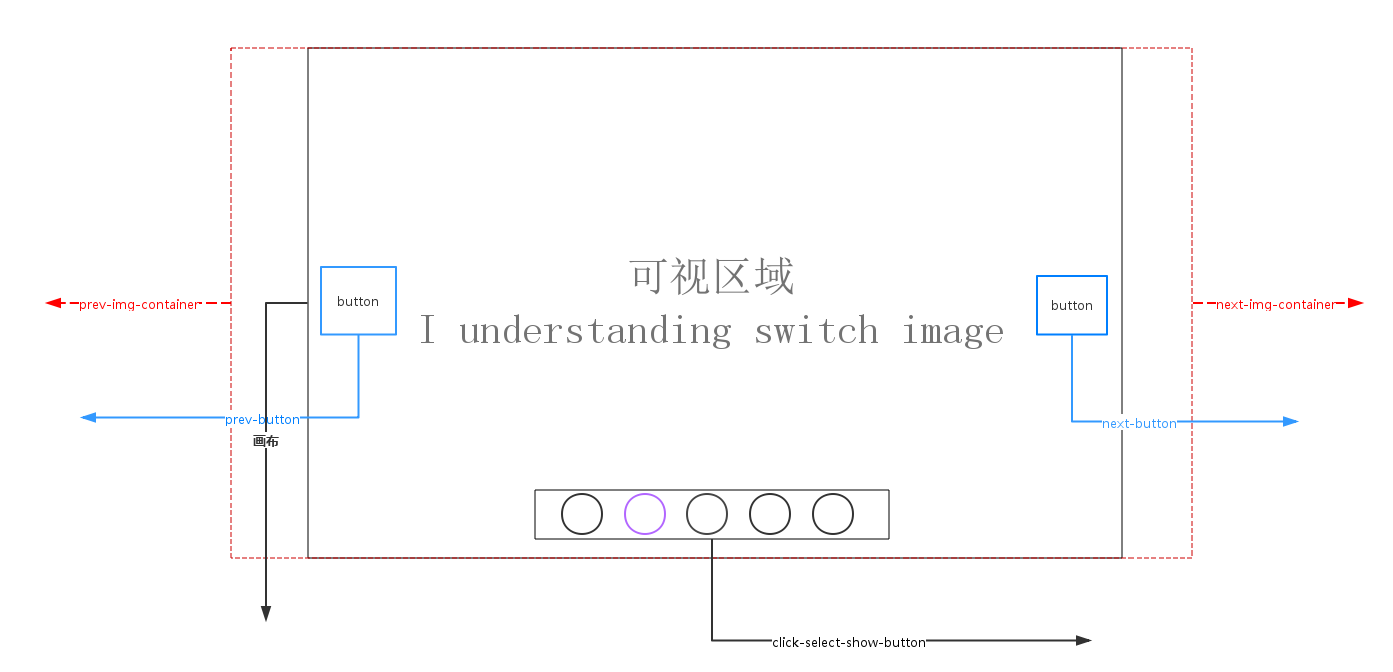
轮播原理说明<如上图所示>:
1. 画布部分(可视区域)属性说明:overflow:hidden使得超出画布部分隐藏或说不可见。position:relative 会导致自身位置的相对变化,而不会影响其他元素的位置、大小的变化。使得使用了position:absolute 元素相对于画布位置进行定位;
absolute元素脱离了文档结构,产生破坏性,导致父元素坍塌,float元素也会脱离文档结构,absolute元素会悬浮在页面上方,遮挡其他部分显示,这点和PhotoShop图层相似,所以要使用z-index控制出现顺序
2.轮播注意点:左右无限滚动
prev-button 第一张图片的前一张是最后一张图片,
next-button 最后一张图片的下一张图片是第一张,
prev-button、next-button位置的偏移是通过设置prev-img-container、next-img-container的left<相对于画布>属性值
click-select-show-button区域,点击该区域小圆圈是通过上一次图片的所在index,当前点击myIndex, 计算公式:(myIndex-index)*(-图片的宽度width)
3.动画过渡注意点:点击prev-button、next-button、click-select-show-button小圆圈,判定当前是否处于动画状态中
4.定时器setTimeout()、clearTimeout
<实现效果图>

Css样式
/**CSS-style**/
/**画布大小*/
#container {
margin: auto;
width: 600px;
height: 400px;
overflow: hidden;/*超出画布部分隐藏*/
position: relative;/*相对定位*/
cursor: pointer;
}
/**图片容器*/
#list {
width: 4200px;
height: 400px;
position: absolute;
z-index:;
}
#list img { float: left; }
/**轮播选中按钮样式*/
#button {
position: absolute;
bottom: 25px;
left: 175px;
width: 250px;
z-index: ;
}
#button ul li {
list-style: none;
width: 15px;
border-radius: %;
padding: .5px;
height: 15px;
margin-right: 10px;
background: green;
float: left;
font:15px/15px "microsoft yahei";
text-align: center;
font-weight: bold;
color: white;
cursor: pointer;
}
#button ul li.chos {
background: orange;
} #container:hover .arrow{
display: block;
}
#pre {
left: 20px;
}
#next {
right: 20px;
}
/**pre next定位*/
.arrow {
position: absolute;
width: 40px;
height: 40px;
background: black;
z-index: ;
top: 180px;
text-decoration: none;
text-align: center;
line-height: 40px;
font-size: 40px;
color: white;
opacity: 0.3;
filter: alpha(opacity=0.3);
display: none;
}
/**pre next按钮透明度*/
#container a:hover {
opacity: 0.7;
filter: alpha(opacity=0.7);
}
html代码
<!DOCTYPE html>
<html lang="en">
<head>
<meta charset="UTF-8">
<title>纯javaScript实现个性化图片轮播</title>
<link rel="stylesheet" type="text/css" href="styles/main.css">
<script type="text/javascript" src="scripts/scroImg.js"></script>
</head>
<body>
<div id="container">
<div id="list" style="left:-600px">
<img src="data:images/5.jpg">
<img src="data:images/1.jpg">
<img src="data:images/2.jpg">
<img src="data:images/3.jpg">
<img src="data:images/4.jpg">
<img src="data:images/5.jpg">
<img src="data:images/1.jpg">
</div>
<div id="button">
<ul>
<li index=''></li>
<li index=''></li>
<li index=''></li>
<li index=''></li>
<li index=''></li>
</ul>
</div>
<a href="#" class="arrow" id="prev"><</a>
<a href="#" class="arrow" id="next">></a>
</div>
</body>
</html>
一、javaScript实现图片轮播
window.onload=function(){
var container=document.getElementById('container');
var list=document.getElementById('list');
var buttons=document.getElementById('button').getElementsByTagName('li');
var prev=document.getElementById('prev');
var next=document.getElementById('next');
var index=;
var interval=;
var timer=null;
var animated=false;
//next
next.onclick=function(){
if (!animated) {
animate(-);
};
index+=;
if (index>) {
index=;
};
showButton();
console.info('next'+index);
}
//prev
prev.onclick=function(){
if(!animated){
animate();
}
index-=;
if(index<){
index=;
}
showButton();
console.info('prev'+index);
}
//animate
function animate(offset){
animated=true;
var left=parseInt(list.style.left)+offset;
var animateTime=;//位移总时间
var interval=;//时间间隔
var speed=offset/(animateTime/interval);//每次位移量
var go=function(){//animate内部函数
if ((speed< && parseInt(list.style.left)>left) || (speed> && parseInt(list.style.left)<left)) {//是否位移
list.style.left=parseInt(list.style.left)+speed+'px';
setTimeout(go,interval)
}else{
list.style.left=left+'px';
if (left<-) { //最后一张后面
list.style.left=-+'px'; //显示前一张
};
if(left>-){//第一张最前面
list.style.left=-+'px';//显示最后一张
}
animated=false;
};
}
go();
}
//chos
function showButton(){
for (var i = ; i < buttons.length; i++) {
buttons[i].className='';
};
buttons[index-].className='chos';
}
//buttons-click
for (var i = ; i < buttons.length; i++) {
buttons[i].onclick=function(){
if(this.className=='chos'){
return;
}
var myIndex=parseInt(this.getAttribute('index'));
var offset=(myIndex-index)*-; //偏移量
animate(offset);
index=myIndex;//set Index
showButton();
}
};
function play(){
timer=setTimeout(function(){
next.click();
play();
},interval)
}
function stop(){
clearInterval(timer);
}
play();
container.onmouseover=function(){
stop();
}
container.onmouseout=function(){
play();
}
}
二、jQuery实现图片轮播
$(function () {
var container = $('#container');
var list = $('#list');
var buttons = $('#container').find('li');
var prev = $('#pre');
var next = $('#next');
var index = ;
var len = ;
var interval = ;
var timer;
function animate (offset) {
var left = parseInt(list.css('left')) + offset;
if (offset>) {
offset = '+=' + offset;
}
else {
offset = '-=' + Math.abs(offset);
}
list.animate({'left': offset}, , function () {
if(left > -){
list.css('left', - * len);
}
if(left < (- * len)) {
list.css('left', -);
}
});
}
function showButton() {
buttons.eq(index-).addClass('chos').siblings().removeClass('chos');
}
function play() {
timer = setTimeout(function () {
next.trigger('click');
play();
}, interval);
}
function stop() {
clearTimeout(timer);
}
next.bind('click', function () {
if (list.is(':animated')) {
return;
}
if (index == ) {
index = ;
}
else {
index += ;
}
animate(-);
showButton();
});
prev.bind('click', function () {
if (list.is(':animated')) {
return;
}
if (index == ) {
index = ;
}
else {
index -= ;
}
animate();
showButton();
});
buttons.each(function () {
$(this).bind('click', function () {
if (list.is(':animated') || $(this).attr('class')=='chos') {
return;
}
var myIndex = parseInt($(this).attr('index'));
var offset = - * (myIndex - index);
animate(offset);
index = myIndex;
showButton();
})
});
container.hover(stop, play);
play();
});
学习网慕课网 http://www.imooc.com/video/665
源码下载 http://pan.baidu.com/s/1i4VA009
纯javaScript、jQuery实现个性化图片轮播的更多相关文章
- 使用javascript,jquery实现的图片轮播功能
使用javascript,jquery实现的图片轮播功能本功能采用最基础的javascript和一些简单的jquery技术实现,易理解,以修改使用,代码简易,适合刚开始接触到网站开发的朋友们参考.可以 ...
- jQuery个性化图片轮播效果
jQuery个性化图片轮播效果 购物产品展示:图片轮播器<效果如下所示> 思路说明: 每隔一段时间,实现图片的自动切换及选项卡选中效果,鼠标划入图片动画停止,划出或离开动画开始 两个区域: ...
- jQuery轻量级京东图片轮播代码等
http://sc.chinaz.com/jiaoben/jiaodiantu.html jQuery轻量级京东图片轮播代码 查看全图点击预览 顶(17)踩(4)报错评论(0)下载地址 更新时间: ...
- JQuery插件之图片轮播插件–slideBox
来源:http://www.ido321.com/852.html 今天偶然发现了一个比较好用的图片轮播插件—slideBox 先看看效果:http://slidebox.sinaapp.com/ 代 ...
- js/jquery中实现图片轮播
一,jquery方法 <!DOCTYPE html> <html> <head> <meta http-equiv="Content-Type&qu ...
- JQuery slidebox实现图片轮播
jQuery图片轮播(焦点图)插件jquery.slideBox,简单设置下参数就可以多个多种动画效果,左右,上下,速度,还可指定默认显示第N张,点击的按钮在现代浏览中可以实现圆形或圆角效果,插件代码 ...
- JavaScript对象(document对象 图片轮播)
图片轮播: 需要注意的HTML需要img标签,他和input标签一样,是非封闭的标签 <!DOCTYPE html PUBLIC "-//W3C//DTD XHTML 1.0 Tran ...
- JQuery插件开发初探——图片轮播
在熟悉了插件开发的结构以后,自己尝试着做了一个稍微复杂一点的小功能:图片轮播插件. 由于之前使用的一款图片轮播插件,性能不高,页面加载的时候需要载入全部的图片,因此速度很慢. 通过自己做这个小插件,能 ...
- 超实用的JavaScript代码段 Item3 --图片轮播效果
图片轮播效果 图片尺寸 统一设置成:490*170px; 一.页面加载.获取整个容器.所有放数字索引的li及放图片列表的ul.定义放定时器的变量.存放当前索引的变量index 二.添加定时器,每隔2秒 ...
随机推荐
- 【前端性能】高性能滚动 scroll 及页面渲染优化
最近在研究页面渲染及web动画的性能问题,以及拜读<CSS SECRET>(CSS揭秘)这本大作. 本文主要想谈谈页面优化之滚动优化. 主要内容包括了为何需要优化滚动事件,滚动与页面渲染的 ...
- ExtJS 4.2 业务开发(一)主页搭建
本篇开始搭建一个ExtJS 4.2单页面应用, 这里先介绍主页的搭建,内容包括:主页结构说明.扩展功能等方面. 目录 1. 主页结构说明 2. 扩展功能 3. 在线演示 1. 主页结构说明 1.1 主 ...
- python黑魔法 -- 内置方法使用
很多pythonic的代码都会用到内置方法,根据自己的经验,罗列一下自己知道的内置方法. __getitem__ __setitem__ __delitem__ 这三个方法是字典类的内置方法,分别对应 ...
- spark处理大规模语料库统计词汇
最近迷上了spark,写一个专门处理语料库生成词库的项目拿来练练手, github地址:https://github.com/LiuRoy/spark_splitter.代码实现参考wordmaker ...
- 使用Oracle官方巡检工具ORAchk巡检数据库
ORAchk概述 ORAchk是Oracle官方出品的Oracle产品健康检查工具,可以从MOS(My Oracle Support)网站上下载,免费使用.这个工具可以检查Oracle数据库,Gold ...
- Android学习探索之Java 8 在Android 开发中的应用
前言: Java 8推出已经将近2年多了,引入很多革命性变化,加入了函数式编程的特征,使基于行为的编程成为可能,同时减化了各种设计模式的实现方式,是Java有史以来最重要的更新.但是Android上, ...
- Xamarin+Prism开发详解四:简单Mac OS 虚拟机安装方法与Visual Studio for Mac 初体验
Mac OS 虚拟机安装方法 最近把自己的电脑升级了一下SSD固态硬盘,总算是有容量安装Mac 虚拟机了!经过心碎的安装探索,尝试了国内外的各种安装方法,最后在youtube上找到了一个好方法. 简单 ...
- IIC驱动移植在linux3.14.78上的实现和在linux2.6.29上实现对比(deep dive)
首先说明下为什么写这篇文章,网上有许多博客也是介绍I2C驱动在linux上移植的实现,但是笔者认为他们相当一部分没有分清所写的驱动时的驱动模型,是基于device tree, 还是基于传统的Platf ...
- 【NLP】Python NLTK获取文本语料和词汇资源
Python NLTK 获取文本语料和词汇资源 作者:白宁超 2016年11月7日13:15:24 摘要:NLTK是由宾夕法尼亚大学计算机和信息科学使用python语言实现的一种自然语言工具包,其收集 ...
- 数据的双向绑定 Angular JS
接触AngularJS许了,时常问自己一些问题,如果是我实现它,会在哪些方面选择跟它相同的道路,哪些方面不同.为此,记录了一些思考,给自己回顾,也供他人参考. 初步大致有以下几个方面: 数据双向绑定 ...
