iOS- 快速实现展示布局
概述
详细
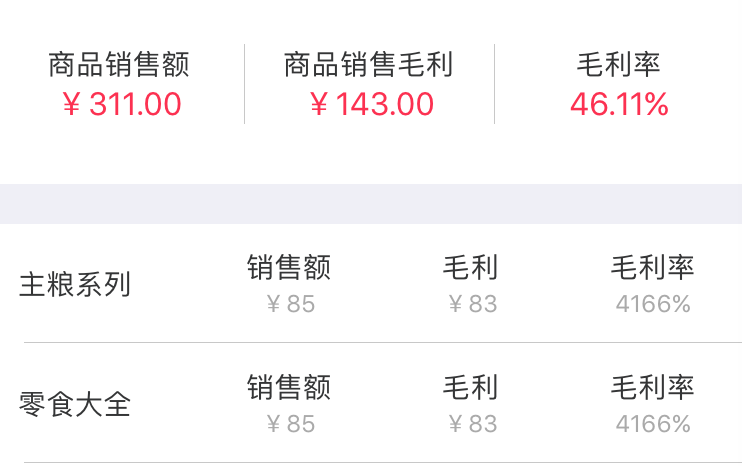
看到这个界面,是不是觉得不像那种比较有规律的, 可以用 单独 tableViewCell 或者 xib 来实现方便些的,现在我直接在 C里快速实现展示布局.
一、程序实现
先看布局, 可以分成两个分区:在数据源方法里去处理展现
- (UITableViewCell *)tableView:(UITableView *)tableView cellForRowAtIndexPath:(NSIndexPath *)indexPath {
if (indexPath.section == 0) {
static NSString *CellIdentifier = @"cell0";
UITableViewCell *cell = [tableView dequeueReusableCellWithIdentifier:CellIdentifier];
if (cell == nil) {
cell = [[UITableViewCell alloc] initWithStyle:UITableViewCellStyleValue1 reuseIdentifier:CellIdentifier];
cell.selectionStyle = UITableViewCellSelectionStyleNone;
cell.backgroundColor = [UIColor whiteColor];
} else {
for(UIView *view in cell.contentView.subviews) {
[view removeFromSuperview];
}
}
// 处理第一分区
return cell;
} else if (indexPath.section == 1) {
static NSString *CellIdentifier = @"cell1";
UITableViewCell *cell = [tableView dequeueReusableCellWithIdentifier:CellIdentifier];
if(cell == nil) {
cell = [[UITableViewCell alloc] initWithStyle:UITableViewCellStyleValue1 reuseIdentifier:CellIdentifier];
cell.selectionStyle = UITableViewCellSelectionStyleNone;
cell.backgroundColor = [UIColor whiteColor];
} else {
for(UIView *view in cell.contentView.subviews) {
[view removeFromSuperview];
}
}
// 处理第二分区
return cell;
}
return nil;
}
第一部分可以用两个标签去处理展示:
NSArray *nameArr = @[@"商品销售额",@"商品销售毛利",@"毛利率"];
NSArray *valueArr = @[@"¥311.00",@"¥143.00",@"46.11%"];
NSInteger count = nameArr.count; for (int i=0; i<count; i++) { // 循环创建两个标签
UIView *backView = [[UIView alloc] init];
backView.frame = CGRectMake(i*UI_View_Width/count, 30, UI_View_Width/count, 40);
[cell.contentView addSubview:backView]; UILabel *nameLabel = [[UILabel alloc] init];
nameLabel.frame = CGRectMake(0, 0, UI_View_Width/count, 20);
nameLabel.font = [UIFont systemFontOfSize:14];
nameLabel.textColor = YYPColor(52, 53, 54);
nameLabel.textAlignment = NSTextAlignmentCenter;
nameLabel.text = nameArr[i];
[backView addSubview:nameLabel]; UILabel *valueLabel = [[UILabel alloc] init];
valueLabel.frame = CGRectMake(0, 20, UI_View_Width/count, 20);
valueLabel.font = [UIFont systemFontOfSize:16];
valueLabel.textColor = YYPColor(255, 45, 77);
valueLabel.textAlignment = NSTextAlignmentCenter;
valueLabel.text = valueArr[i];
[backView addSubview:valueLabel]; if (i > 0) { // 添加间隔竖线
UIView *line = [[UIView alloc] init];
line.frame = CGRectMake(0, 0, 0.5, 40);
line.backgroundColor = YYPColor(200, 200, 200);
[backView addSubview:line];
}
}
第二部分可以利用一个标签创建通过富文本去修改布局:
NSArray *dataSource = @[
@{@"name":@"主粮系列", @"price1":@"85", @"price2":@"83", @"percent":@"4166"},
@{@"name":@"零食大全", @"price1":@"85", @"price2":@"83", @"percent":@"4166"},
]; UILabel *nameLabel = [[UILabel alloc]init];
nameLabel.frame = CGRectMake(12, 0, 90, 60);
nameLabel.font = [UIFont systemFontOfSize:14];
nameLabel.textColor = YYPColor(52, 53, 54);
nameLabel.text = dataSource[indexPath.row][@"name"];
[cell.contentView addSubview:nameLabel]; for (int i=0; i<3; i++) { // 循环创建一个标签 CGFloat magrinL = 12; UILabel *crossLabel = [[UILabel alloc]init];
crossLabel.frame = CGRectMake(magrinL+90+i*(UI_View_Width-magrinL-90)/3.0, 0, (UI_View_Width-magrinL-90)/3.0, 60);
crossLabel.font = [UIFont systemFontOfSize:14];
crossLabel.textColor = YYPColor(52, 53, 54);
crossLabel.numberOfLines = 0;
crossLabel.textAlignment = NSTextAlignmentCenter;
NSString *titleStr; // 标题
NSString *valueStr; // 值
if (i == 0) {
titleStr = @"销售额";
valueStr = [NSString stringWithFormat:@"¥%@", dataSource[indexPath.row][@"price1"]];
} else if (i == 1) {
titleStr = @"毛利";
valueStr = [NSString stringWithFormat:@"¥%@", dataSource[indexPath.row][@"price2"]];
} else if (i == 2) {
titleStr = @"毛利率";
valueStr = [NSString stringWithFormat:@"%@%%", dataSource[indexPath.row][@"percent"]];
}
// 创建通过富文本去修改色系
NSMutableAttributedString *string = [[NSMutableAttributedString alloc]initWithString:[NSString stringWithFormat:@"%@\n%@", titleStr, valueStr]];
[string addAttribute:NSFontAttributeName value:[UIFont systemFontOfSize:12] range:NSMakeRange(titleStr.length+1, valueStr.length)];
[string addAttribute:NSForegroundColorAttributeName value:YYPColor(170, 170, 170) range:NSMakeRange(titleStr.length+1, valueStr.length)]; NSMutableParagraphStyle *paragraphStyle = [[NSMutableParagraphStyle alloc] init];
paragraphStyle.alignment = NSTextAlignmentCenter;//居中
paragraphStyle.lineSpacing = 3; // 调整行间距
[string addAttribute:NSParagraphStyleAttributeName value:paragraphStyle range:NSMakeRange(0, [string length])];
crossLabel.attributedText = string;
[cell.contentView addSubview:crossLabel]; if (i > 0) { // 循环添加间隔横线
UIView *line = [[UIView alloc] init];
line.frame = CGRectMake(15, 59, UI_View_Width - 15, 0.5);
line.backgroundColor = YYPColor(200, 200, 200);
[cell.contentView addSubview:line];
}
}
这两个分区, 第一个布局用的较多, 第二个可以在商品介绍里用上富文本去修改色系.
二、MVC测试
PS:建议像这种死的分区可以这么来,但是多数据需要后台传数据的那种最好用 MVC来实现.
个人感觉后期维护修改界面布局的情况下, 直接在 cell 里修改会比较清晰方便.
第二种方法这里测试一下:
当以 MVC 形式来写的话, 标签我在 Cell 里还是用一个来先创建, 只不过多写一个label 的富文本布局方法.
/**
* label 的富文本布局
*
* titleStr 标题
* ValueStr 值
*/
- (NSMutableAttributedString *)setupAttriLabelWithTitleStr:(NSString *)titleStr ValueStr:(NSString *)valueStr { NSMutableAttributedString *string = [[NSMutableAttributedString alloc]initWithString:[NSString stringWithFormat:@"%@\n%@", titleStr, valueStr]];
[string addAttribute:NSFontAttributeName value:[UIFont systemFontOfSize:12] range:NSMakeRange(titleStr.length+1, valueStr.length)];
[string addAttribute:NSForegroundColorAttributeName value:YYPColor(170, 170, 170) range:NSMakeRange(titleStr.length+1, valueStr.length)]; NSMutableParagraphStyle *paragraphStyle = [[NSMutableParagraphStyle alloc] init];
paragraphStyle.alignment = NSTextAlignmentCenter; // 居中
paragraphStyle.lineSpacing = 3; // 调整行间距
[string addAttribute:NSParagraphStyleAttributeName value:paragraphStyle range:NSMakeRange(0, [string length])]; return string;
}
然后在 Model 赋值里调用这个方法:
// model赋值
- (void)setModel:(YYPSalesMarginModel *)model { _model = model; // 商品系列名称
self.name.text = [NSString stringWithFormat:@"%@", model.name]; // 销售额
self.sale.attributedText = [self setupAttriLabelWithTitleStr:@"销售额" ValueStr:[NSString stringWithFormat:@"¥%.2f", model.sale]]; // 毛利
self.grossProfit.attributedText = [self setupAttriLabelWithTitleStr:@"毛利" ValueStr:[NSString stringWithFormat:@"¥%.2f", model.grossProfit]]; // 毛利率
self.percent.attributedText = [self setupAttriLabelWithTitleStr:@"毛利率" ValueStr:[NSString stringWithFormat:@"%.2f%%", model.percent]];
}
MVC 创建效果图:
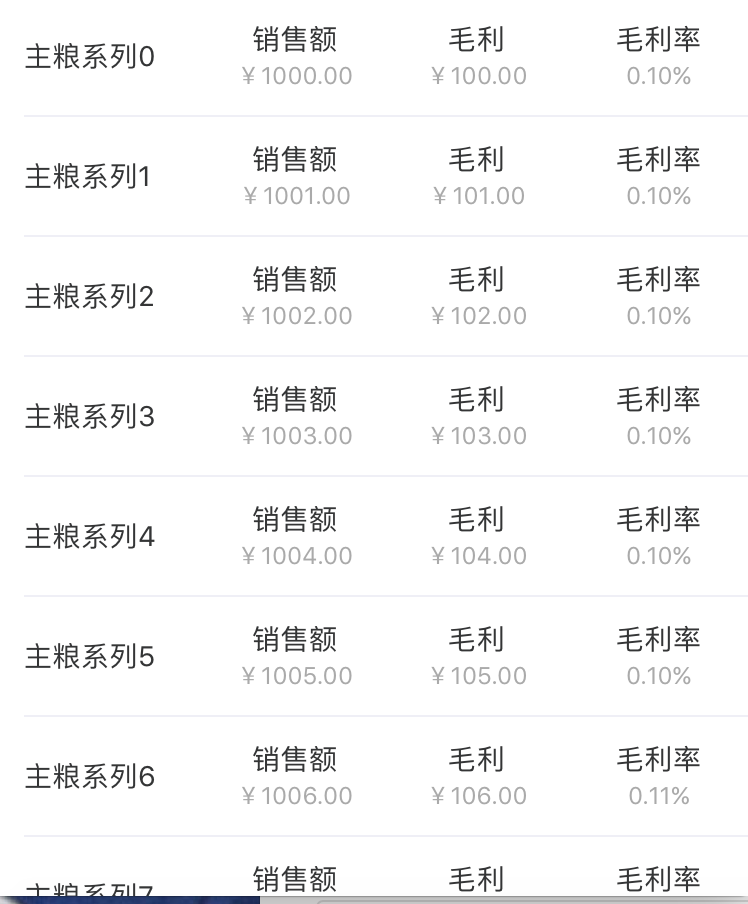
三、压缩文件截图
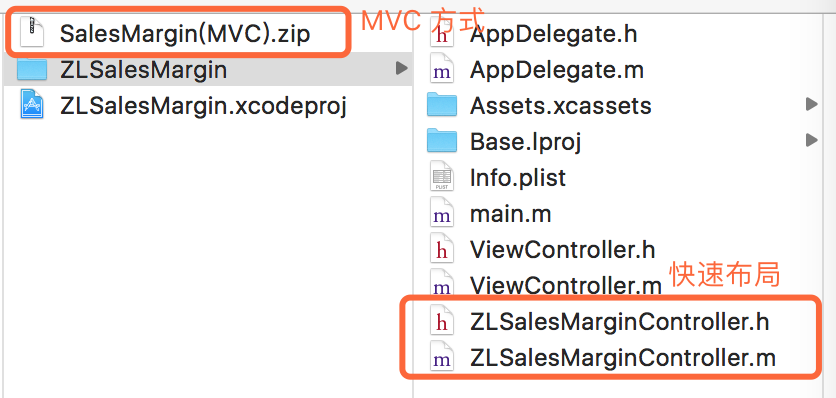
四、其他补充
界面性问题可以根据自己项目需求调整即可, 具体可参考代码, 项目能够直接运行!
其中对 MVC测试模式 感兴趣的,可以拖进项目中测试看下效果(采用了第三方MJExtension).
注:本文著作权归作者,由demo大师发表,拒绝转载,转载需要作者授权
iOS- 快速实现展示布局的更多相关文章
- iOS快速开发框架--Bee Framework
Bee Framework是一款iOS快速开发框架,允许开发者使用Objective-C和XML/CSS来进行iPhone和iPad开发,由 Gavin Kwoe 和 QFish 开发并维护. 其早期 ...
- Redesign Your App for iOS 7 之 页面布局
Redesign Your App for iOS 7 之 页面布局 http://www.vinqon.com/codeblog/?detail/11109
- iOS快速打企业包ipa
简 首页 专题 发钱啦 注册 登录 简首页专题下载手机应用 gege 2016.01.19 16:55 写了24604字,被92人关注,获得了152个喜欢 iOS快速打企业包ipa 字数256 阅读1 ...
- 试用一款网荐的 iOS 快速布局UI库
NerdyUI github: https://github.com/nerdycat/NerdyUI Cupcake (Swift 版本) github: https://github.com/ ...
- iOS开发~UI布局(三)深入理解autolayout
一.概要 通过对iOS8界面布局的学习和总结,发现autolayout才是主角,autolayout是iOS6引入的新特性,当时还粗浅的学习了下,可是没有真正应用到项目中.随着iOS设备尺寸逐渐碎片化 ...
- iOS下的界面布局利器-MyLayout布局框架
Swift:TangramKit: https://github.com/youngsoft/TangramKit OC:MyLayout: https://github.com/youngsof ...
- iOS 7 修改默认布局从status bar 底部开始
最近在对公司的一个老项目进行版本升级,添加了导航栏和tabBar,并且在个人中心界面隐藏navigationBar,于是在控制器里添加了如下对象方法: - (void)viewWillAppear:( ...
- 【转】iOS,搜索标签布局
前一阵时间,看过这样一个demo,代码不多,但是简洁易懂. 转自: // 代码地址: https://github.com/iphone5solo/PYSearch // 代码地址: http:/ ...
- IOS开发之绝对布局和相对布局(屏幕适配)
之前如果做过Web前端页面的小伙伴们,看到绝对定位和相对定位并不陌生,并且使用起来也挺方便.在IOS的UI设计中也有绝对定位和相对定位,和我们的web前端的绝对定位和相对定位有所不同但又有相似之处.下 ...
随机推荐
- Selenium2+python自动化53-unittest批量执行(discover)
前言 我们在写用例的时候,单个脚本的用例好执行,那么多个脚本的时候,如何批量执行呢?这时候就需要用到unittet里面的discover方法来加载用例了. 加载用例后,用unittest里面的Text ...
- Selenium2+python自动化52-unittest执行顺序
前言 很多初学者在使用unittest框架时候,不清楚用例的执行顺序到底是怎样的.对测试类里面的类和方法分不清楚,不知道什么时候执行,什么时候不执行. 本篇通过最简单案例详细讲解unittest执行顺 ...
- jsp下Kindeditor环境搭建
1.环境:tomcat 2.需要外部jar包: commons-fileupload-1.2.1.jar commons-io-1.4.jar json_simple-1.1.jar 3.下载Kind ...
- 15、高可用 PXC(percona xtradb cluster) 搭建
安装环境: 集群名 pxc_lk 节点1: 192.168.1.20 节点2: 192.168.1.21 节点3: 192.168.1.22 所有节点安装 wget http://www.perc ...
- 第四章 四种List实现类的对比总结
1.ArrayList 非线程安全 基于对象数组 get(int index)不需要遍历数组,速度快: iterator()方法中调用了get(int index),所以速度也快 set(int in ...
- POJ 1753 Flip Game (枚举)
Flip Game Time Limit: 1000MS Memory Limit: 65536K Total Submissions: 26492 Accepted: 11422 Descr ...
- Python爬虫——使用 lxml 解析器爬取汽车之家二手车信息
本次爬虫的目标是汽车之家的二手车销售信息,范围是全国,不过很可惜,汽车之家只显示100页信息,每页48条,也就是说最多只能够爬取4800条信息. 由于这次爬虫的主要目的是使用lxml解析器,所以在信息 ...
- TextBox_TextChanged
private void TextBox_TextChanged(object sender, TextChangedEventArgs e) { TextBox textBox = sender a ...
- RUP---统一软件开发过程
更详细的见:http://www.ibm.com/developerworks/cn/rational/r-rupbp/ 本文引用:http://baike.baidu.com/view/223583 ...
- CentOs中mysql服务器重置root密码方法
1. 停止mysql: service mysqld stop 2. 编辑/etc/my.cnf,在[mysqld]这行后面加上skip-grant-tables ,并保存 3. 启动mysql: s ...
