【水滴石穿】react-native-ble-demo
项目的话,是想打开蓝牙,然后连接设备
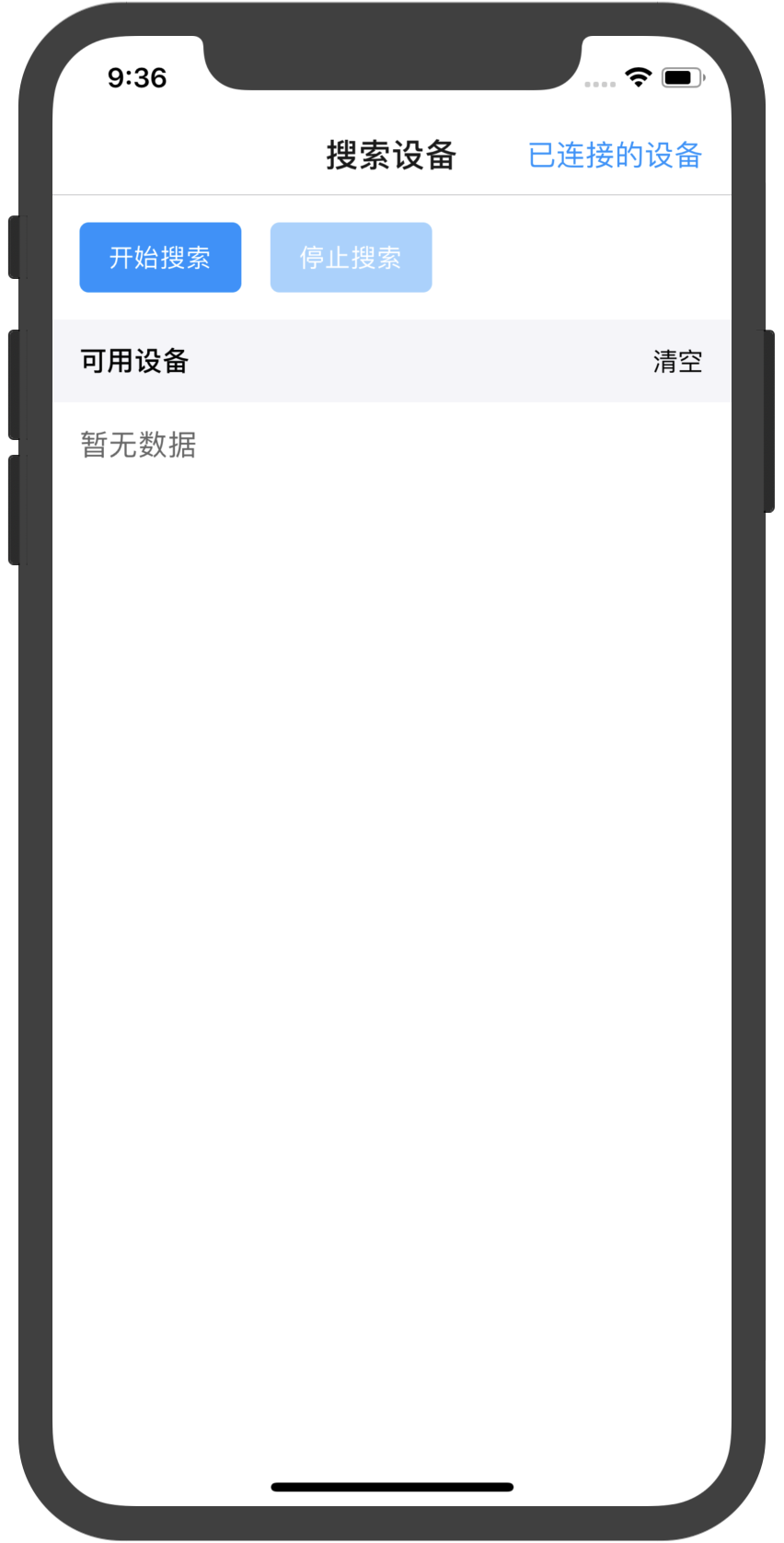
点击已经连接的设备,我们会看到一些设备

不过我这边在开启蓝牙的时候报错了
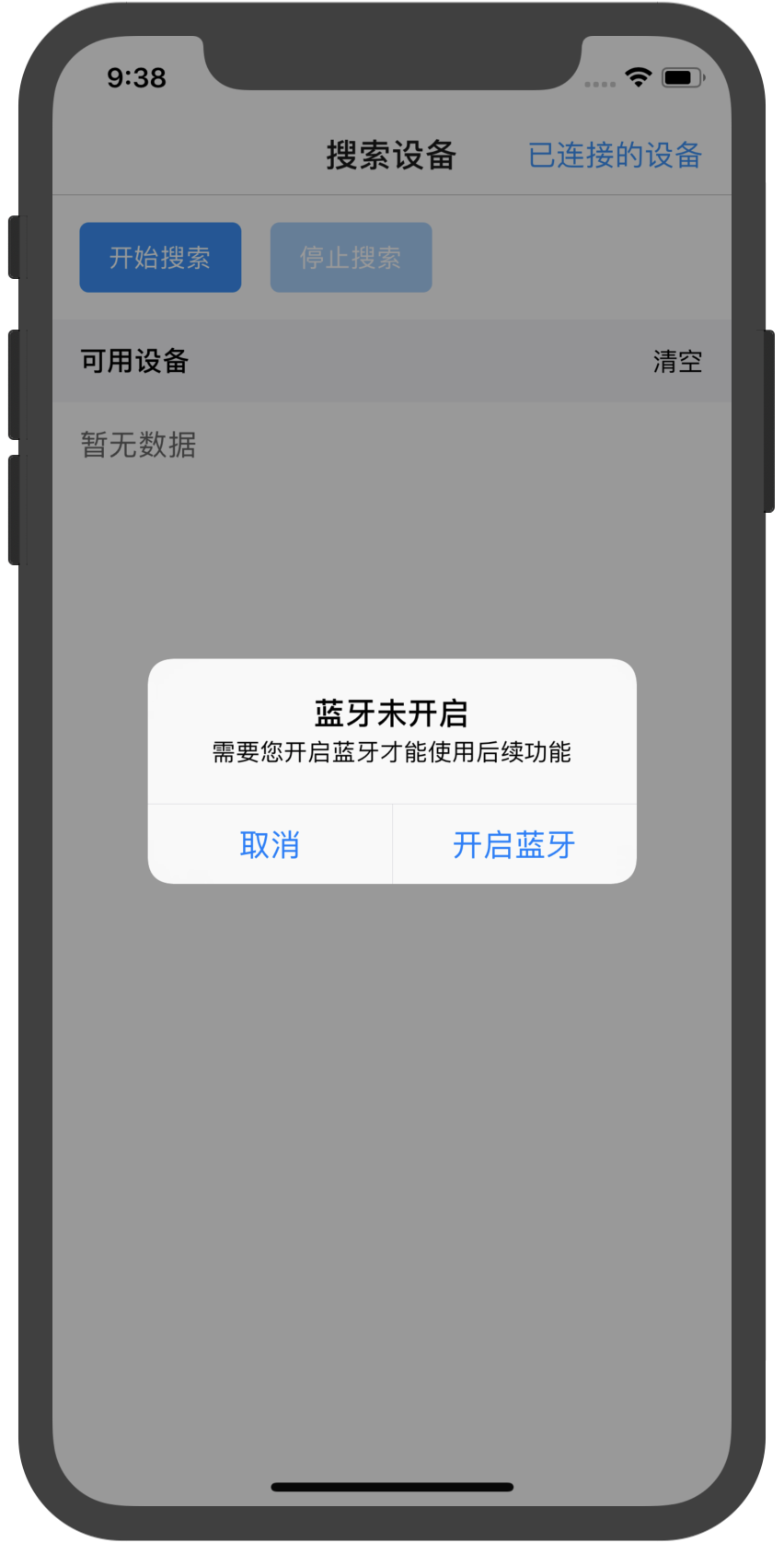
先放作者的项目地址:
https://github.com/hezhii/react-native-ble-demo
然后我们来分析代码
根入口文件是
//react-native-ble-demo/ble_central/index.js
import { AppRegistry } from 'react-native'
import App from './src/App'
import { name as appName } from './app.json'
console.disableYellowBox = true
AppRegistry.registerComponent(appName, () => App)
//react-native-ble-demo/ble_central/src/App.js
import React from 'react'
import { Provider } from 'react-redux'
import { Provider as AntProvider } from '@ant-design/react-native'
//store 普通的store封装
import store from './store/configureStore'
//跳转
import Navigator from './navigator'
export default class App extends React.PureComponent {
render() {
return (
<Provider store={store}>
<AntProvider>
<Navigator />
</AntProvider>
</Provider>
)
}
}
//react-native-ble-demo/ble_central/src/navigator.js
import React from 'react'
import { createAppContainer, createStackNavigator } from 'react-navigation'
//
import Device from './pages/Device'
import Search from './pages/Search'
import Service from './pages/Service'
import Characteristic from './pages/Characteristic'
import Operation from './pages/Operation'
//这个有意思,这种返回
const AppNavigator = createStackNavigator({
Search,
Device,
Service,
Characteristic,
Operation
}, {
defaultNavigationOptions: {
headerTitleStyle: {
fontSize: 18,
},
headerBackTitle: '返回',
},
})
export default createAppContainer(AppNavigator)
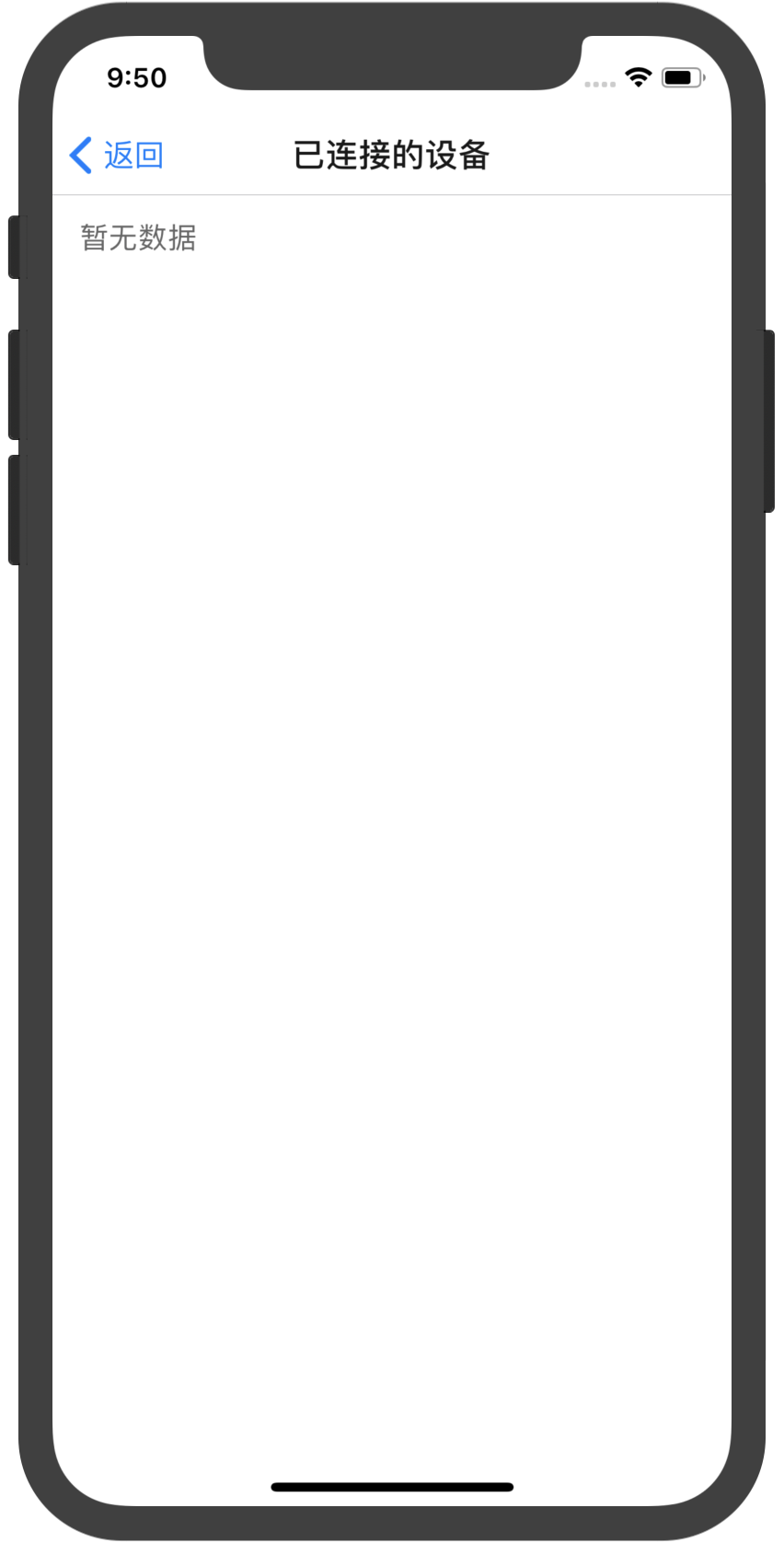
//react-native-ble-demo/ble_central/src/pages/Device.js
import React from 'react'
import { StyleSheet, View, Text, FlatList } from 'react-native'
import { SafeAreaView } from 'react-navigation'
import { connect } from 'react-redux'
import DeviceList from '../components/DeviceList'
@connect(({ connectedDevice }) => ({
devices: connectedDevice.list
}))
export default class Device extends React.PureComponent {
static navigationOptions = {
title: '已连接的设备'
}
onPressDevice = (item) => {
const { navigation } = this.props
navigation.push('Service', { device: item })
}
render() {
const { devices } = this.props;
return (
<SafeAreaView style={styles.container}>
<DeviceList data={devices} onPress={this.onPressDevice} />
</SafeAreaView>
)
}
}
const styles = StyleSheet.create({
container: {
flex: 1
}
})
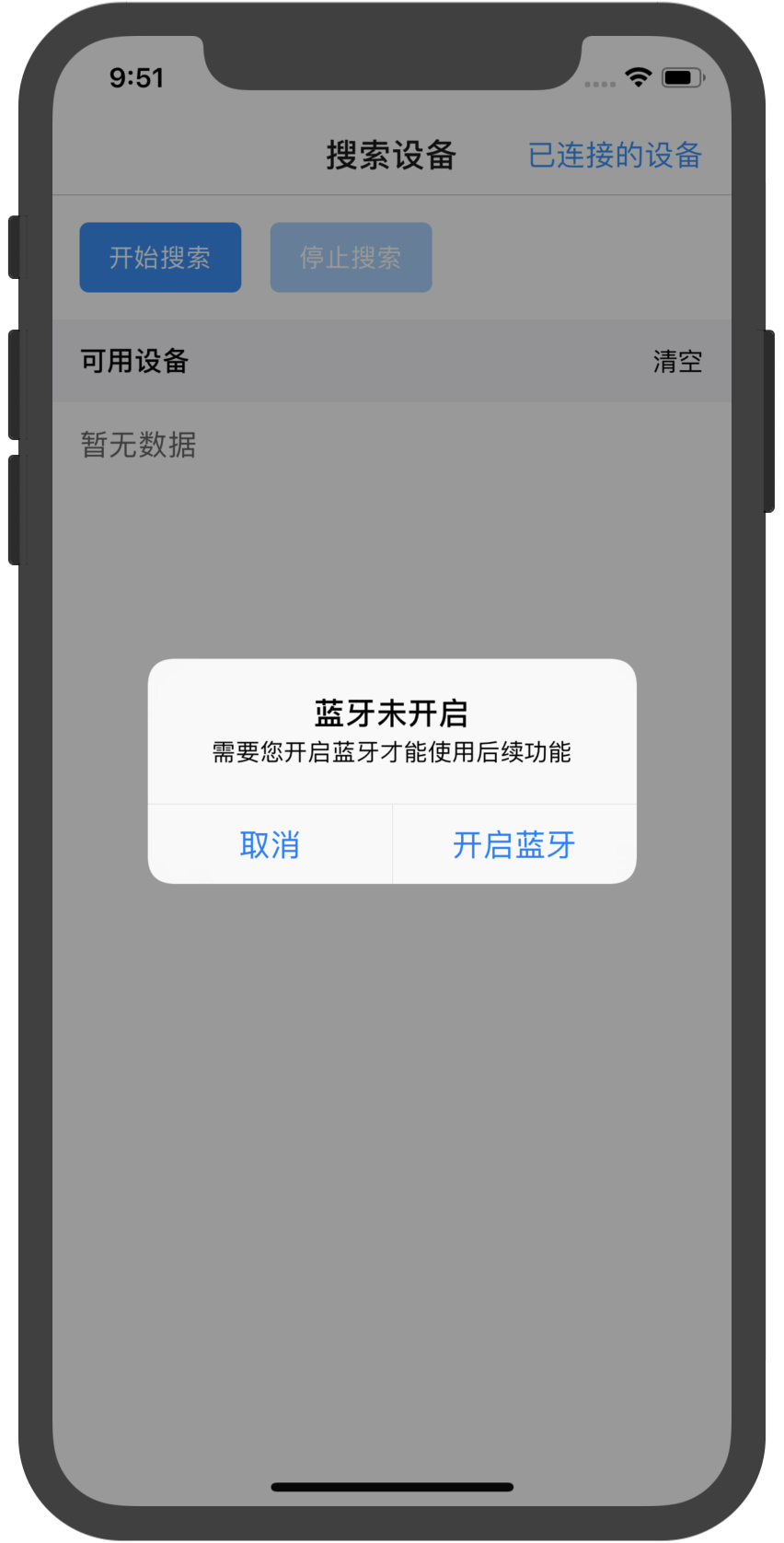
//react-native-ble-demo/ble_central/src/pages/Search.js
import React from 'react'
import {
StyleSheet,
View,
ActivityIndicator,
Text,
TouchableOpacity,
Alert,
Platform
} from 'react-native'
import { BleManager } from 'react-native-ble-plx'
import { SafeAreaView } from 'react-navigation'
import { connect } from 'react-redux'
import HeaderButtons, { Item } from 'react-navigation-header-buttons'
import { Toast, Portal } from '@ant-design/react-native'
import Button from '../components/Button'
import DeviceList from '../components/DeviceList'
import { ADD_DEVICE } from '../reducer/connectedDevice'
@connect(({ connectedDevice }) => ({
connectedDevices: connectedDevice.list
}))
export default class Search extends React.PureComponent {
static navigationOptions = ({ navigation }) => ({
title: '搜索设备',
headerRight: (
<HeaderButtons>
<Item
title="已连接的设备"
buttonStyle={{ color: '#1890ff', fontSize: 16 }}
onPress={() => navigation.push('Device')}
/>
</HeaderButtons>
),
})
constructor(props) {
super(props)
this.state = {
bleState: null,
scanning: false,
devices: []
}
this._initBleManager()
}
componentWillUnmount() {
this.bleManager.destroy()
}
_initBleManager() {
const manager = this.bleManager = new BleManager()
manager.onStateChange(this.onStateChange)
this._checkState()
}
_checkState = () => {
this.bleManager.state()
.then(state => {
console.log('检查蓝牙状态:', state)
this.setState({
bleState: state
})
if (state === 'PoweredOff') {
this._showAlert()
}
})
}
_showAlert() {
Alert.alert(
'蓝牙未开启',
'需要您开启蓝牙才能使用后续功能',
[
{ text: '取消' },
{ text: '开启蓝牙', onPress: this._onOpenBluetooth }
]
)
}
_onOpenBluetooth = () => {
if (Platform.OS === 'ios') {
Linking.openURL('App-Prefs:root=Bluetooth')
} else {
this.bleManager.enable()
}
}
// 蓝牙状态发生变化
onStateChange = (state) => {
console.log('蓝牙状态发生变化,新的状态为:', state)
this.setState({
bleState: state
})
if (state === 'PoweredOff') {
this._showAlert()
}
}
// 搜索到设备
onScannedDevice = (err, device) => {
const { devices } = this.state
if (devices.findIndex(item => item.id === device.id) < 0) {
this.setState({
devices: [...devices, device]
})
}
}
// 搜索设备
scanDevices = () => {
const { bleState } = this.state
if (bleState === 'PoweredOn') {
console.log('开始搜索设备')
this.setState({ scanning: true, devices: [] })
this.bleManager.startDeviceScan(null, { allowDuplicates: false }, this.onScannedDevice)
} else {
this._showAlert()
}
}
// 停止搜索设备
stopScan = () => {
if (this.state.scanning) {
console.log('停止搜索设备')
this.setState({ scanning: false })
this.bleManager.stopDeviceScan()
}
}
clearDevices = () => {
this.setState({
devices: []
})
}
connectDevice = async (device) => {
const { connectedDevices, dispatch, navigation } = this.props
const index = connectedDevices.findIndex(item => item.id === device.id)
if (index >= 0) {
Alert.alert('已经连接该设备了')
return
}
this.stopScan() // 连接时停止扫描
const key = Toast.loading('正在连接设备...')
await device.connect()
console.log('成功连接设备:', device.id)
await device.discoverAllServicesAndCharacteristics()
console.log('获取设备的服务和特征')
Portal.remove(key)
dispatch({
type: ADD_DEVICE,
payload: device
})
Alert.alert('成功连接设备', null, [
{ text: '算了' },
{ text: '去看看', onPress: () => navigation.push('Device') }
])
}
//渲染设备列表
renderDevice = ({ item }) => {
return (
<TouchableOpacity onPress={() => this.connectDevice(item)}>
<View style={styles.listItem}>
<Text style={styles.itemId}>{item.id}</Text>
<Text style={styles.itemName}>{item.localName || item.name}</Text>
</View>
</TouchableOpacity>
)
}
render() {
const { scanning, devices } = this.state
return (
<SafeAreaView style={styles.container}>
<View style={styles.header}>
<Button
style={{ marginRight: 16 }}
onPress={this.scanDevices}
disabled={scanning}
>{scanning ? '正在搜索' : '开始搜索'}</Button>
<Button
onPress={this.stopScan}
disabled={!scanning}
>停止搜索</Button>
</View>
<View style={styles.listHeader}>
<View style={styles.row}>
<Text style={styles.headerTitle}>可用设备</Text>
{scanning && <ActivityIndicator />}
</View>
<TouchableOpacity onPress={this.clearDevices}>
<Text>清空</Text>
</TouchableOpacity>
</View>
<DeviceList
onPress={this.connectDevice}
data={devices}
/>
</SafeAreaView>
)
}
}
const styles = StyleSheet.create({
container: {
flex: 1
},
header: {
flexDirection: 'row',
padding: 15
},
listHeader: {
flexDirection: 'row',
alignItems: 'center',
justifyContent: 'space-between',
backgroundColor: '#f5f5f9',
padding: 15
},
row: {
flexDirection: 'row',
alignItems: 'center',
},
headerTitle: {
fontSize: 15,
marginRight: 6,
fontWeight: '500',
}
})
渲染设备列表
//react-native-ble-demo/ble_central/src/pages/Service.js
import React from 'react'
import { StyleSheet, Text, ScrollView, View } from 'react-native'
import { SafeAreaView } from 'react-navigation'
import { WingBlank, List } from '@ant-design/react-native'
const ListItem = List.Item
const Brief = ListItem.Brief;
export default class Service extends React.PureComponent {
static navigationOptions = {
title: '服务'
}
constructor(props) {
super(props)
const { navigation } = props
this.device = navigation.getParam('device')
this.state = {
services: []
}
}
componentDidMount() {
this.getServices()
}
getServices() {
this.device.services()
.then(services => {
this.setState({
services
})
})
}
onPressService = (service) => {
const { navigation } = this.props
navigation.push('Characteristic', { service })
}
render() {
const { services } = this.state
const device = this.device
return (
<SafeAreaView style={styles.fill}>
<WingBlank style={{ paddingVertical: 10 }}>
<Text style={styles.label}>设备 ID:</Text>
<Text style={styles.value}>{device.id}</Text>
<Text style={styles.label}>设备名称:</Text>
<Text style={styles.value}>{device.localName || device.name || '无'}</Text>
</WingBlank>
<View style={styles.listHeader}>
<Text style={styles.headerTitle}>服务列表</Text>
</View>
<ScrollView style={styles.fill}>
<List>
{services.map((service, index) => (
<ListItem key={index} arrow="horizontal" onPress={() => this.onPressService(service)}>
{service.id}
<Brief>{`UUID: ${service.uuid}`}</Brief>
</ListItem>
))}
</List>
</ScrollView>
</SafeAreaView >
)
}
}
const styles = StyleSheet.create({
fill: {
flex: 1
},
label: {
fontWeight: '500',
fontSize: 16,
},
value: {
marginTop: 8,
marginBottom: 10,
color: '#666'
},
listHeader: {
flexDirection: 'row',
alignItems: 'center',
backgroundColor: '#f5f5f9',
padding: 15
},
headerTitle: {
fontSize: 15,
fontWeight: '500'
}
})
//react-native-ble-demo/ble_central/src/pages/Operation.js
import React from 'react'
import { StyleSheet, Text, ScrollView, View, TextInput, Alert } from 'react-native'
import { SafeAreaView } from 'react-navigation'
import { WingBlank, Button } from '@ant-design/react-native'
import { Buffer } from 'buffer/'
function formatToDecimal(buffer) {
const hexStr = buffer.toString('hex')
return hexStr ? parseInt(hexStr, 16) : ''
}
function strToBinary(str) {
const result = [];
const list = str.split("");
for (let i = 0; i < list.length; i++) {
const str = list[i].charCodeAt().toString(2);
result.push(str);
}
return result.join("");
}
export default class Operation extends React.PureComponent {
static navigationOptions = {
title: '读写特征'
}
constructor(props) {
super(props)
const { navigation } = props
this.characteristic = navigation.getParam('characteristic')
this.state = {
readValue: '',
writeValue: ''
}
}
read = () => {
this.characteristic.read()
.then(characteristic => {
console.log('读取特征值:', characteristic.value)
this.setState({
readValue: characteristic.value
})
})
}
write = () => {
const { writeValue } = this.state
if (!writeValue) {
Alert.alert('请输入要写入的特征值')
}
const str = Buffer.from(writeValue, 'hex').toString('base64')
console.log('开始写入特征值:', str)
this.characteristic.writeWithResponse(str)
.then(() => {
Alert.alert('成功写入特征值', '现在点击读取特征值看看吧...')
})
.catch(err => {
console.log('写入特征值出错:', err)
})
}
render() {
const charac = this.characteristic
const { readValue, writeValue } = this.state;
const buffer = Buffer.from(readValue, 'base64');
return (
<SafeAreaView style={styles.fill}>
<ScrollView style={styles.fill}>
<WingBlank style={{ paddingVertical: 10 }}>
<Text style={styles.label}>特征 ID:</Text>
<Text style={styles.value}>{charac.id}</Text>
<Text style={styles.label}>特征 UUID:</Text>
<Text style={styles.value}>{charac.uuid}</Text>
<View style={styles.attributeWrapper}>
<Text style={styles.name}>
可读:
<Text style={styles.des}>{charac.isReadable ? '是' : '否'}</Text>
</Text>
<Text style={styles.name}>
可写(有响应):
<Text style={styles.des} >{charac.isWritableWithResponse ? '是' : '否'}</Text>
</Text>
<Text style={styles.name}>
可写(无响应):
<Text style={styles.des}>{charac.isWritableWithoutResponse ? '是' : '否'}</Text>
</Text>
<Text style={styles.name}>
可通知:
<Text style={styles.des}>{charac.isNotifiable ? '是' : '否'}</Text>
</Text>
</View>
<Text style={styles.label}>当前特征值</Text>
<Text style={styles.charac}>{`二进制: ${strToBinary(buffer.toString())}`}</Text>
<Text style={styles.charac}>{`十进制: ${formatToDecimal(buffer)}`}</Text>
<Text style={styles.charac}>{`十六进制: ${buffer.toString('hex')}`}</Text>
<Text style={styles.charac}>{`UTF8: ${buffer.toString()}`}</Text>
<Button type="primary" style={{ marginTop: 8 }} onPress={this.read}>读取特征值</Button>
<TextInput
style={styles.input}
placeholder="请输入特征值(十六进制字符串)"
value={writeValue}
onChangeText={v => this.setState({ writeValue: v })}
/>
<Button type="primary" onPress={this.write}>写入特征值</Button>
</WingBlank>
</ScrollView>
</SafeAreaView>
)
}
}
const styles = StyleSheet.create({
fill: {
flex: 1
},
label: {
fontWeight: '500',
fontSize: 16,
},
value: {
marginTop: 8,
marginBottom: 10,
color: '#666'
},
attributeWrapper: {
flexDirection: 'row',
flexWrap: 'wrap',
alignItems: 'center',
marginBottom: 16
},
des: {
color: '#666'
},
name: {
fontWeight: '500',
fontSize: 16,
marginRight: 16
},
input: {
marginVertical: 32
},
charac: {
fontSize: 15,
color: '#666',
marginVertical: 5
}
})
//react-native-ble-demo/ble_central/src/pages/Characteristic.js
import React from 'react'
import { StyleSheet, Text, ScrollView, View } from 'react-native'
import { SafeAreaView } from 'react-navigation'
import { WingBlank, List } from '@ant-design/react-native'
const ListItem = List.Item
const Brief = ListItem.Brief;
export default class Characteristic extends React.PureComponent {
static navigationOptions = {
title: '特征'
}
constructor(props) {
super(props)
const { navigation } = props
this.service = navigation.getParam('service')
this.state = {
characteristics: []
}
}
componentDidMount() {
this.getCharacteristics()
}
getCharacteristics() {
this.service.characteristics()
.then(characteristics => {
this.setState({
characteristics
})
})
}
onPressCharacteristic = (characteristic) => {
const { navigation } = this.props
navigation.push('Operation', { characteristic })
}
render() {
const { characteristics } = this.state
const service = this.service
return (
<SafeAreaView style={styles.fill}>
<WingBlank style={{ paddingVertical: 10 }}>
<Text style={styles.label}>服务 ID:</Text>
<Text style={styles.value}>{service.id}</Text>
<Text style={styles.label}>服务 UUID:</Text>
<Text style={styles.value}>{service.uuid}</Text>
</WingBlank>
<View style={styles.listHeader}>
<Text style={styles.headerTitle}>特征列表</Text>
</View>
<ScrollView style={styles.fill}>
<List>
{characteristics.map((characteristic, index) => (
<ListItem key={index} arrow="horizontal" onPress={() => this.onPressCharacteristic(characteristic)}>
{characteristic.id}
<Brief>{`UUID: ${characteristic.uuid}`}</Brief>
</ListItem>
))}
</List>
</ScrollView>
</SafeAreaView >
)
}
}
const styles = StyleSheet.create({
fill: {
flex: 1
},
label: {
fontWeight: '500',
fontSize: 16,
},
value: {
marginTop: 8,
marginBottom: 10,
color: '#666'
},
listHeader: {
flexDirection: 'row',
alignItems: 'center',
backgroundColor: '#f5f5f9',
padding: 15
},
headerTitle: {
fontSize: 15,
fontWeight: '500'
}
})
//react-native-ble-demo/ble_central/src/components/DeviceList/index.js
import React from 'react'
import { StyleSheet, FlatList, View, Text, TouchableOpacity } from 'react-native'
export default class DeviceList extends React.PureComponent {
renderItem = ({ item }) => {
const { onPress } = this.props
return (
<TouchableOpacity onPress={() => onPress(item)}>
<View style={styles.item}>
<Text style={styles.title}>{item.id}</Text>
<Text style={styles.desc}>{item.localName || item.name}</Text>
</View>
</TouchableOpacity>
)
}
render() {
const { data } = this.props
return (
<FlatList
style={styles.list}
ListEmptyComponent={() => <Text style={styles.placeholder}>暂无数据</Text>}
data={data}
ItemSeparatorComponent={() => <View style={styles.border} />}
keyExtractor={(item, index) => '' + index}
renderItem={this.renderItem}
/>
)
}
}
const styles = StyleSheet.create({
list: {
paddingTop: 15
},
item: {
paddingLeft: 16,
paddingVertical: 8
},
title: {
fontSize: 16
},
desc: {
color: '#666'
},
border: {
backgroundColor: '#d9d9d9',
height: 0.5
},
placeholder: {
fontSize: 16,
paddingLeft: 15,
color: '#666'
}
})
【水滴石穿】react-native-ble-demo的更多相关文章
- React Native官方DEMO
官方给我们提供了UIExplorer项目,这里边包含React Native的基本所有组件的使用介绍和方法. 运行官方DEMO步骤如下 安装react native环境 React Native项目源 ...
- React Native八大Demo
参考资料:http://www.cnblogs.com/shaoting/p/7148240.html 下一个项目公司也打算使用react native.大致看了下原型设计,写几个小demo先试试水. ...
- 【React Native】React Native项目设计与知识点分享
闲暇之余,写了一个React Native的demo,可以作为大家的入门学习参考. GitHub:https://github.com/xujianfu/ElmApp.git GitHub:https ...
- React-Native(六):React Native完整的demo项目
该项目在http://www.lcode.org/study-react-native-opensource-two/上发现 更有意思的发现这个网站https://juejin.im/是采用vue.j ...
- React Native初探
前言 很久之前就想研究React Native了,但是一直没有落地的机会,我一直认为一个技术要有落地的场景才有研究的意义,刚好最近迎来了新的APP,在可控的范围内,我们可以在上面做任何想做的事情. P ...
- React Native知识12-与原生交互
一:原生传递参数给React Native 1:原生给React Native传参 原生给JS传数据,主要依靠属性. 通过initialProperties,这个RCTRootView的初始化函数的参 ...
- React Native APP结构探索
APP结构探索 我在Github上找到了一个有登陆界面,能从网上获取新闻信息的开源APP,想来研究一下APP的结构. 附上原网址:我的第一个React Native App 具体来讲,就是研究一个复杂 ...
- react native 环境配置
1. 安装Homebrew Homebrew主要用于安装后面需要安装的watchman.flow 打开MAC的终端,输入如下命令: ruby -e "$(curl -fsSL https:/ ...
- react native 入门实践
上周末开始接触react native,版本为0.37,边学边看写了个demo,语法使用es6/7和jsx.准备分享一下这个过程.之前没有native开发和react的使用经验,不对之处烦请指出.希望 ...
- react native 之 react-native-image-picke的详细使用图解
最近需要在react native项目中集成相机和相册的功能,于是在网上找了一个好用的第三方插件:react-native-image-picke. 该插件可以同时给iOS和Android两个平台下使 ...
随机推荐
- [UVA12235] Help Bubu 思维题+状态定义+Dp
Online Judge:UVA12235 Label:思维题,状态定义,状压Dp 题面: 题目描述 有一个书架,上面放了n本书,从左往右的第i本书的高度为h[i].定义书架的混乱度为连续等高段的个数 ...
- OpenGL学习笔记2017/8/29
OpenGL学习日志: 感谢doing5552 的OpenGL入门学习:http://www.cppblog.com/doing5552/archive/2009/01/08/71532.html 相 ...
- HDFS常用Java API
- TZ_13_Hystix的服务降级_线程隔离
1.微服务中,服务之间的调用关系复杂. 一个请求有可能需要多个微服务接口才能实现.如果一次请求出现问题就会直接堵塞,占用一次tomcat链接.如果访问这个出现问题的请求就会造成tomcat请求链接都被 ...
- 基于bootstrap框架在ie8以下,兼容媒体查询[css样式]
<style type="text/css"> /*基于bootstrap框架在ie8以下,兼容媒体查询*/ .row [class^="col-" ...
- 20190716-T3-奇袭
我要嗝了 我经过一系列努力,寻找了一系列,各种复杂度的方法. 1>纯暴力 复杂度:$\Theta(N^5)$ 不多解释,上代码: 空间复杂度无法承受,如果考试偏要写这个不妨动态开数组: 例: # ...
- 锋利的jQuery学习笔记之jQuery选择器
在介绍jQuery选择器之前,先简单介绍一下CSS选择器---> 一.CSS选择器 常见的CSS选择器有以下几种: 选择器 语法 描述 示例 标签选择器 E{CSS规则} 以文档元素为选择符 t ...
- python自动化--批量执行测试之生成报告
一.生成报告 1.先执行一个用例,并生成该用例的报告 # -*- coding: utf-8 -*- from selenium import webdriver from selenium.webd ...
- php 抽奖概率算法
lottery.php <?php //转自https://segmentfault.com/a/1190000007431893 /* * 不同概率的抽奖原理就是把0到*(比重总数)的区间分块 ...
- php百度地图计算两地现实距离
请自行到百度地图官网申请您的ak <!--前端获取手机经纬度的代码--> <!--<!DOCTYPE html>--> <!--<html lang=& ...
