Wix 安装部署教程(三)自定义安装界面和行为
接上一篇自定义安装界面,这篇继续探索,首先介绍下,Wix为我们定义了五种风格,每种风格的UI都是有一定顺序的。我们可以改变安装顺序,也可以完全自定义一个Dialog插入其中。比如Wix_Mondo 风格的顺序就如下,但不一定每个dialog会在安装的时候展示。
BrowseDlg
CustomizeDlg
DiskCostDlg
LicenseAgreementDlg
SetupTypeDlg
WelcomeDlg
In addition, WixUI_Mondo includes the following common dialogs that appear in all WixUI dialog sets: CancelDlg
ErrorDlg
ExitDlg
FatalError
FilesInUse
MaintenanceTypeDlg
MaintenanceWelcomeDlg
MsiRMFilesInUse
OutOfDiskDlg
OutOfRbDiskDlg
PrepareDlg
ProgressDlg
ResumeDlg
UserExit
VerifyReadyDlg
WaitForCostingDlg
五、改变UI界面的安装顺序
要做到这一步,需要借助Wix的源码了,源码下载:http://wix.codeplex.com/SourceControl/latest 。这里我选的界面风格是 WixUI_Mondo,源码不用全部打开,直接搜WixUI_Mondo.wxs,找到后直接丢到VS中就可以了。我们试着把展示许可证书的这一步跳过,这需要三步:
1)将源码中Fragment中的内容全部copy到Product 元素中 一个ui和一个uiref元素
2)删除两个与LicenseAgreementDlg 相关的Publish 元素,pubulish元素定义了页面了上一步,下一步这些操作。Event="NewDialog" 表示打开一个对话框,value就表示,需要打开的对话框Id。
3)然后同理改变WelcomeDlg和下一步和SetupTypeDlg的上一步 相互在value中指向彼此。
4) 这个时候出现了两个Id="WixUI_Mondo ,将之前UI中的<UIRef Id="WixUI_Mondo" /> 注释掉就可以了。
再次安装,就不再出现许可证书页面了。
全部的代码如下,我们也可以留意下源码中publish元素中的text 其实就是个条件表达式,1就是执行,还有or。 NOT Installed AND NOT PATCH表示没有安装也没有打补丁。 等等
<?xml version="1.0" encoding="UTF-8"?>
<Wix xmlns="http://schemas.microsoft.com/wix/2006/wi">
<Product Id="*" Name="!(loc.ApplicationName)"
Language="1033" Version="1.0.0.0" Manufacturer="RJStone" UpgradeCode="3486eddf-0957-45cf-8c26-3de8bceca2b4">
<Package InstallerVersion="200" Compressed="yes" InstallScope="perMachine" /> <MajorUpgrade DowngradeErrorMessage="A newer version of [ProductName] is already installed." />
<MediaTemplate /> <Feature Id="ProductFeature" Title="Setup07" Level="1">
<ComponentGroupRef Id="ProductComponents" />
</Feature> <UI>
<!--<UIRef Id="WixUI_Mondo" />-->
<Publish Dialog="ExitDialog"
Control="Finish"
Event="DoAction"
Value="LaunchApplication">WIXUI_EXITDIALOGOPTIONALCHECKBOX = 1 and NOT Installed</Publish>
</UI> <WixVariable Id="WixUILicenseRtf" Value="lisences.rtf" />
<WixVariable Id="WixUIDialogBmp" Value="bb.jpg"/>
<WixVariable Id="WixUIBannerBmp" Value="top.jpg"/> <Property Id="WIXUI_EXITDIALOGOPTIONALTEXT" Value="Thank you for installing this product." />
<Property Id="WIXUI_EXITDIALOGOPTIONALCHECKBOXTEXT" Value="Launch this Application " /> <Property Id="WixShellExecTarget" Value="[#myapplication.exe]" />
<CustomAction Id="LaunchApplication" BinaryKey="WixCA" DllEntry="WixShellExec" Impersonate="yes" /> <UI Id="WixUI_Mondo"> <TextStyle Id="WixUI_Font_Normal" FaceName="Tahoma" Size="8" />
<TextStyle Id="WixUI_Font_Bigger" FaceName="Tahoma" Size="12" />
<TextStyle Id="WixUI_Font_Title" FaceName="Tahoma" Size="9" Bold="yes" /> <Property Id="DefaultUIFont" Value="WixUI_Font_Normal" />
<Property Id="WixUI_Mode" Value="Mondo" />
<DialogRef Id="ErrorDlg" />
<DialogRef Id="FatalError" />
<DialogRef Id="FilesInUse" />
<DialogRef Id="MsiRMFilesInUse" />
<DialogRef Id="PrepareDlg" />
<DialogRef Id="ProgressDlg" />
<DialogRef Id="ResumeDlg" />
<DialogRef Id="UserExit" /> <Publish Dialog="ExitDialog" Control="Finish" Event="EndDialog" Value="Return" Order="999">1</Publish> <Publish Dialog="WelcomeDlg" Control="Next" Event="NewDialog" Value="SetupTypeDlg">NOT Installed AND NOT PATCH</Publish>
<Publish Dialog="WelcomeDlg" Control="Next" Event="NewDialog" Value="VerifyReadyDlg">Installed AND PATCH</Publish> <!--<Publish Dialog="LicenseAgreementDlg" Control="Back" Event="NewDialog" Value="WelcomeDlg">1</Publish>
<Publish Dialog="LicenseAgreementDlg" Control="Next" Event="NewDialog" Value="SetupTypeDlg" Order="2">LicenseAccepted = "1"</Publish>--> <Publish Dialog="SetupTypeDlg" Control="Back" Event="NewDialog" Value="WelcomeDlg">1</Publish>
<Publish Dialog="SetupTypeDlg" Control="TypicalButton" Event="NewDialog" Value="VerifyReadyDlg">1</Publish>
<Publish Dialog="SetupTypeDlg" Control="CustomButton" Event="NewDialog" Value="CustomizeDlg">1</Publish>
<Publish Dialog="SetupTypeDlg" Control="CompleteButton" Event="NewDialog" Value="VerifyReadyDlg">1</Publish> <Publish Dialog="CustomizeDlg" Control="Back" Event="NewDialog" Value="MaintenanceTypeDlg" Order="1">WixUI_InstallMode = "Change"</Publish>
<Publish Dialog="CustomizeDlg" Control="Back" Event="NewDialog" Value="SetupTypeDlg" Order="2">WixUI_InstallMode = "InstallCustom"</Publish>
<Publish Dialog="CustomizeDlg" Control="Next" Event="NewDialog" Value="VerifyReadyDlg">1</Publish> <Publish Dialog="VerifyReadyDlg" Control="Back" Event="NewDialog" Value="CustomizeDlg" Order="1">WixUI_InstallMode = "InstallCustom"</Publish>
<Publish Dialog="VerifyReadyDlg" Control="Back" Event="NewDialog" Value="SetupTypeDlg" Order="2">WixUI_InstallMode = "InstallTypical" OR WixUI_InstallMode = "InstallComplete"</Publish>
<Publish Dialog="VerifyReadyDlg" Control="Back" Event="NewDialog" Value="CustomizeDlg" Order="3">WixUI_InstallMode = "Change"</Publish>
<Publish Dialog="VerifyReadyDlg" Control="Back" Event="NewDialog" Value="MaintenanceTypeDlg" Order="4">WixUI_InstallMode = "Repair" OR WixUI_InstallMode = "Remove"</Publish>
<Publish Dialog="VerifyReadyDlg" Control="Back" Event="NewDialog" Value="WelcomeDlg" Order="2">WixUI_InstallMode = "Update"</Publish> <Publish Dialog="MaintenanceWelcomeDlg" Control="Next" Event="NewDialog" Value="MaintenanceTypeDlg">1</Publish> <Publish Dialog="MaintenanceTypeDlg" Control="ChangeButton" Event="NewDialog" Value="CustomizeDlg">1</Publish>
<Publish Dialog="MaintenanceTypeDlg" Control="RepairButton" Event="NewDialog" Value="VerifyReadyDlg">1</Publish>
<Publish Dialog="MaintenanceTypeDlg" Control="RemoveButton" Event="NewDialog" Value="VerifyReadyDlg">1</Publish>
<Publish Dialog="MaintenanceTypeDlg" Control="Back" Event="NewDialog" Value="MaintenanceWelcomeDlg">1</Publish>
</UI> <UIRef Id="WixUI_Common" /> </Product> <Fragment>
<Directory Id="TARGETDIR" Name="SourceDir">
<Directory Id="ProgramFilesFolder">
<Directory Id="INSTALLFOLDER" Name="Setup07" />
</Directory>
</Directory>
</Fragment> <Fragment>
<ComponentGroup Id="ProductComponents" Directory="INSTALLFOLDER">
<!-- TODO: Remove the comments around this Component element and the ComponentRef below in order to add resources to this installer. -->
<!-- <Component Id="ProductComponent"> -->
<!-- TODO: Insert files, registry keys, and other resources here. -->
<Component Id="ProductComponent">
<File Id="myapplication.exe" Source="$(var.MyApplication.TargetPath)" />
</Component>
</ComponentGroup>
</Fragment>
</Wix>
六、自定义Dialog
自定义界面,需要借助源码了,这一节,也可以参考 子林的博客 http://blog.csdn.net/duanzilin/article/details/5956727
在找到WixUI_Mondo.wxs 的源码文件夹中,随便找一个名字中有Dlg的wxs文件,丢到vs中就可以看见一个Dlg 是个什么样的结构。 比如LicenseAgreementDlg.wxs 的源码如下
<?xml version="1.0" encoding="UTF-8"?>
<!--
<copyright file="LicenseAgreementDlg.wxs" company="Outercurve Foundation">
Copyright (c) 2004, Outercurve Foundation.
This software is released under Microsoft Reciprocal License (MS-RL).
The license and further copyright text can be found in the file
LICENSE.TXT at the root directory of the distribution.
</copyright>
-->
<Wix xmlns="http://wixtoolset.org/schemas/v4/wxs">
<Fragment>
<UI>
<Dialog Id="LicenseAgreementDlg" Width="370" Height="270" Title="!(loc.LicenseAgreementDlg_Title)">
<Control Id="BannerBitmap" Type="Bitmap" X="0" Y="0" Width="370" Height="44" TabSkip="no" Text="!(loc.LicenseAgreementDlgBannerBitmap)" />
<Control Id="BannerLine" Type="Line" X="0" Y="44" Width="370" Height="0" />
<Control Id="BottomLine" Type="Line" X="0" Y="234" Width="370" Height="0" />
<Control Id="Description" Type="Text" X="25" Y="23" Width="340" Height="15" Transparent="yes" NoPrefix="yes" Text="!(loc.LicenseAgreementDlgDescription)" />
<Control Id="Title" Type="Text" X="15" Y="6" Width="200" Height="15" Transparent="yes" NoPrefix="yes" Text="!(loc.LicenseAgreementDlgTitle)" />
<Control Id="LicenseAcceptedCheckBox" Type="CheckBox" X="20" Y="207" Width="330" Height="18" CheckBoxValue="1" Property="LicenseAccepted" Text="!(loc.LicenseAgreementDlgLicenseAcceptedCheckBox)" />
<Control Id="Print" Type="PushButton" X="112" Y="243" Width="56" Height="17" Text="!(loc.WixUIPrint)">
<Publish Event="DoAction" Value="WixUIPrintEula">1</Publish>
</Control>
<Control Id="Back" Type="PushButton" X="180" Y="243" Width="56" Height="17" Text="!(loc.WixUIBack)" />
<Control Id="Next" Type="PushButton" X="236" Y="243" Width="56" Height="17" Default="yes" Text="!(loc.WixUINext)">
<Publish Event="SpawnWaitDialog" Value="WaitForCostingDlg">!(wix.WixUICostingPopupOptOut) OR CostingComplete = 1</Publish>
<Condition Action="disable"><![CDATA[LicenseAccepted <> "1"]]></Condition>
<Condition Action="enable">LicenseAccepted = "1"</Condition>
</Control>
<Control Id="Cancel" Type="PushButton" X="304" Y="243" Width="56" Height="17" Cancel="yes" Text="!(loc.WixUICancel)">
<Publish Event="SpawnDialog" Value="CancelDlg">1</Publish>
</Control>
<Control Id="LicenseText" Type="ScrollableText" X="20" Y="60" Width="330" Height="140" Sunken="yes" TabSkip="no">
<Text SourceFile="!(wix.WixUILicenseRtf=$(var.licenseRtf))" />
</Control>
</Dialog>
</UI>
</Fragment>
</Wix>
Control 是个主要的元素,相当于vs中的控件了。但这里是个统称,通过Type也决定这个是一个lable 还是个text(edit) type的类型有 Billboard, Bitmap, CheckBox, ComboBox, DirectoryCombo, DirectoryList, Edit, GroupBox, Hyperlink, Icon, Line, ListBox, ListView, MaskedEdit, PathEdit, ProgressBar, PushButton, RadioButtonGroup, ScrollableText, SelectionTree, Text, VolumeCostList, VolumeSelectCombo , 需要定义类型,位置,大小,文本。
自定义一个页面插入进去,需要两步。
1.先新建一个wxs文件,右键 添加 新建项 选择Installer File 。命名为SpecialDlg 修改为
<?xml version="1.0" encoding="UTF-8"?>
<Wix xmlns="http://schemas.microsoft.com/wix/2006/wi">
<Fragment>
<UI>
<Dialog Id="SpecialDlg" Width="370" Height="270" Title="this is a special dialog made by rjstone ">
<Control Id="BannerBitmap" Type="Bitmap" X="0" Y="0" Width="370" Height="44" TabSkip="no" Text="!(loc.LicenseAgreementDlgBannerBitmap)" />
<Control Id="BannerLine" Type="Line" X="0" Y="44" Width="370" Height="0" />
<Control Id="BottomLine" Type="Line" X="0" Y="234" Width="370" Height="0" />
<Control Id="Description" Type="Text" X="25" Y="23" Width="340" Height="15" Transparent="yes" NoPrefix="yes" Text="!(loc.LicenseAgreementDlgDescription)" />
<Control Id="Title" Type="Text" X="15" Y="6" Width="200" Height="15" Transparent="yes" NoPrefix="yes" Text="!(loc.LicenseAgreementDlgTitle)" />
<Control Id="MyLabel" Width="40" Height="40" Type="Text" X="30" Y="63" Text="Soga" />
<Control Id="Back" Type="PushButton" X="180" Y="243" Width="56" Height="17" Text="!(loc.WixUIBack)" />
<Control Id="Next" Type="PushButton" X="236" Y="243" Width="56" Height="17" Default="yes" Text="!(loc.WixUINext)"/>
</Dialog>
</UI>
</Fragment>
</Wix>
这就是个简单的对话框,因为不像html或者wpf 那么直观,这个看起来确实有点不“形象” ,生成就是如下的样子。 我们可以看line text title 各自对应的地方
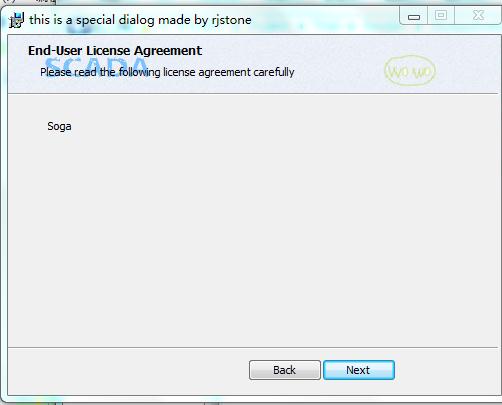
千万不要少了 下面的两个按钮,不然安装到这就傻眼了。 这只是个简单的页面,但我们如何加入到安装目录中呢,需要第二步
2. 插入到安装顺序中,我们先把之前的UI顺序复原,把LicenseAgreementDlg 还原在WelcomeDlg后面,再在这两者之间插入上面的SpecialDlg 。修改Product中的publish元素
<Publish Dialog="WelcomeDlg" Control="Next" Event="NewDialog" Value="SpecialDlg">NOT Installed AND NOT PATCH</Publish>
<Publish Dialog="WelcomeDlg" Control="Next" Event="NewDialog" Value="VerifyReadyDlg">Installed AND PATCH</Publish>
<Publish Dialog="SpecialDlg" Control="Back" Event="NewDialog" Value="WelcomeDlg">1</Publish>
<Publish Dialog="SpecialDlg" Control="Next" Event="NewDialog" Value="LicenseAgreementDlg">1</Publish>
<Publish Dialog="LicenseAgreementDlg" Control="Back" Event="NewDialog" Value="SpecialDlg">1</Publish>
<Publish Dialog="LicenseAgreementDlg" Control="Next" Event="NewDialog" Value="SetupTypeDlg" Order="2">LicenseAccepted = "1"</Publish>
当然,需要复杂的界面,还需要加入自定义的行为,比如让用户输入再检测,并调用dll中的方法,这写wix都是可以做到的。
今天关于自定义界面的就到这里,明天继续。
如过你觉得对你有帮助,就顶一个吧。
Wix 安装部署教程(三)自定义安装界面和行为的更多相关文章
- WIX 安装部署教程(六) 为你收集的七个知识点
前段时间整理5篇WIX(Windows Installer XML)的安装教程,但还不够完善,这里继续整理了七个知识点分享给大家.WIX最新版本3.8,点击下载 WIX安装部署(一)同MSBuild自 ...
- [转帖]VMware Vsphere 6.0安装部署 (三) vCenter Server安装
VMware Vsphere 6.0安装部署 (三) vCenter Server安装 2016年08月29日 14:59:14 dAng1r0Us 阅读数:72942 版权声明:本文为博主原创文 ...
- 自动化部署教程(一) redhat安装jenkins
自动化部署教程(一) redhat安装jenkins 源配置: sudo wget -O /etc/yum.repos.d/jenkins.repo http://pkg.jenkins-ci.or ...
- NideShop项目的安装部署教程
本文档为微信小程序商城NideShop项目的安装部署教程,欢迎star NideShop商城api服务:https://github.com/tumobi/nideshop NideShop微信小程序 ...
- Wix 安装部署教程(九) --用WPF做安装界面
经常安装PC端的应用,特别是重装系统之后,大致分为两类.一类像QQ,搜狗输入法这样的.分三步走的:第一个页面可以自定义安装路径和软件许可.第二个页面显示安装进度条,第三个页面推荐其他应用.先不管人家怎 ...
- Wix 安装部署教程(四) 添加安装文件及快捷方式
通过之前三篇的介绍,大家对wix的xml部署方式也应该有一些认识,今天天气不错,再来一发.主要介绍桌面,开始菜单,卸载等功能的如何添加.希望园友们支持! 一.如何添加文件 Demo打包程序很简单,就一 ...
- Wix 安装部署教程(十五) --CustomAction的七种用法
在WIX中,CustomAction用来在安装过程中执行自定义行为.比如注册.修改文件.触发其他可执行文件等.这一节主要是介绍一下CustomAction的7种用法. 在此之前要了解InstallEx ...
- Wix 安装部署教程(十三) -- 多语言安装包
这几天摸索WIX的多语言安装包(这里是Wix的setup 工程,不是Bundle),终于走通了,感谢网友uni的指点.WIX的多语言安装包能够根据系统环境自动切换界面语言,你也可以通过命令指定语言.下 ...
- Wix 安装部署教程 -CustomAction的七种用法
在WIX中,CustomAction用来在安装过程中执行自定义行为.比如注册.修改文件.触发其他可执行文件等.这一节主要是介绍一下CustomAction的7种用法. 在此之前要了解InstallEx ...
随机推荐
- 基于percona 5.7的xtrabackup实践
环境: centerOS7 percona 5.7 xtrabackup 2.4(5.7只支持2.4已上的版本) 第一步: 安装xtraback ...
- System.ArgumentOutOfRangeException: 指定的参数已超出有效值的范围
GridView指定的参数已超出有效值的范围GridView在更新过程中异常详细信息: System.ArgumentOutOfRangeException: 指定的参数已超出有效值的范围.参数名:v ...
- VC++ 动态生成 成组的 RadioButton 按钮组
先说一下 静态创建的方法: 单选按钮也属于CButton类,但由于单选按钮总是成组使用的,所以它在制作和使用上与普通按钮有一定区别.假设有三个单选按钮组成一组,初始时,第一个单选按钮处于选中状态.我们 ...
- 转 对菜鸟开发者的叮咛:花一万个小时练习Coding,不要浪费一万小时无谓地Debugging
原文见http://blog.jobbole.com/74825/ Coding 之于科技的重要性不言可喻,也不再是软体工程师的专利,医师.律师.会计师.护理师.金融从业人员,甚至是听起来摸不着边的政 ...
- json传值以及ajax接收
一开始进入公司,做起项目来比较不知所措,现在一个月过去了,越来越得心应手,下面是json向前端传值以及前端ajax接收,给自己记下也分享给大家. 这是两个类型不同的json与ajax的数据交互(集合. ...
- java.lang.ClassCastException: android.widget.RelativeLayout cannot be cast to android.widget.TextView
最近在学习drawerLayout时,遇到这个bug.如下示: java.lang.ClassCastException: android.widget.RelativeLayout cannot b ...
- oracle数据学习第二天
今天主要加强了对oracle数据库的数据类型一些相关函数的学习 (一)char和varchar2 字符串函数 <1>concat(char1,char2)字符串连接函数,用于连接两个字 ...
- ByteArrayInputStream和ByteArrayOutputStream
public class ByteArrayTest { public static void main(String[] args) throws IOException { read(write( ...
- Servlet实现自动刷新功能
使用Servlet实现自动刷新功能,每一秒钟在浏览器输出一个随机数字. package chensi.com; import java.io.IOException; import java.util ...
- SecureCRT自动备份脚本-华为
# $language = "VBScript" # $interface = "1.0" Sub Main Const ForReading = 1, For ...
