初探PApplet窗口打开方式(Processing程序)
使用Processing快6年了,是时候回过头来看看它的"main"方法了,也就是它从哪出生的?~~~
源码学习
//////////////////////////////////////////////////////////////
// MAIN
/**
* main() method for running this class from the command line.
* <p>
* Usage: PApplet [options] <class name> [sketch args]
* <ul>
* <li>The [options] are one or several of the parameters seen below.
* <li>The class name is required. If you're running outside the PDE and
* your class is in a package, this should include the full name. That means
* that if the class is called Sketchy and the package is com.sketchycompany
* then com.sketchycompany.Sketchy should be used as the class name.
* <li>The [sketch args] are any command line parameters you want to send to
* the sketch itself. These will be passed into the args[] array in PApplet.
* <p>
* The simplest way to turn and sketch into an application is to
* add the following code to your program:
* <PRE>static public void main(String args[]) {
* PApplet.main("YourSketchName");
* }</PRE>
* That will properly launch your code from a double-clickable .jar
* or from the command line.
* <PRE>
* Parameters useful for launching or also used by the PDE:
*
* --location=x,y Upper-lefthand corner of where the applet
* should appear on screen. If not used,
* the default is to center on the main screen.
*
* --present Presentation mode: blanks the entire screen and
* shows the sketch by itself. If the sketch is
* smaller than the screen, the background around it
* will use the --window-color setting.
*
* --hide-stop Use to hide the stop button in situations where
* you don't want to allow users to exit. also
* see the FAQ on information for capturing the ESC
* key when running in presentation mode.
*
* --stop-color=#xxxxxx Color of the 'stop' text used to quit an
* sketch when it's in present mode.
*
* --window-color=#xxxxxx Background color of the window. The color used
* around the sketch when it's smaller than the
* minimum window size for the OS, and the matte
* color when using 'present' mode.
*
* --sketch-path Location of where to save files from functions
* like saveStrings() or saveFrame(). defaults to
* the folder that the java application was
* launched from, which means if this isn't set by
* the pde, everything goes into the same folder
* as processing.exe.
*
* --display=n Set what display should be used by this sketch.
* Displays are numbered starting from 1. This will
* be overridden by fullScreen() calls that specify
* a display. Omitting this option will cause the
* default display to be used.
*
* Parameters used by Processing when running via the PDE
*
* --external set when the applet is being used by the PDE
*
* --editor-location=x,y position of the upper-lefthand corner of the
* editor window, for placement of applet window
*
* All parameters *after* the sketch class name are passed to the sketch
* itself and available from its 'args' array while the sketch is running.
*
* @see PApplet#args
* </PRE>
*/
static public void main(final String[] args) {
runSketch(args, null);
}
/**
* Convenience method so that PApplet.main(YourSketch.class)
* launches a sketch, rather than having to call getName() on it.
*/
static public void main(final Class<?> mainClass, String... args) {
main(mainClass.getName(), args);
}
/**
* Convenience method so that PApplet.main("YourSketch") launches a sketch,
* rather than having to wrap it into a single element String array.
* @param mainClass name of the class to load (with package if any)
*/
static public void main(final String mainClass) {
main(mainClass, null);
}
/**
* Convenience method so that PApplet.main("YourSketch", args) launches a
* sketch, rather than having to wrap it into a String array, and appending
* the 'args' array when not null.
* @param mainClass name of the class to load (with package if any)
* @param sketchArgs command line arguments to pass to the sketch's 'args'
* array. Note that this is <i>not</i> the same as the args passed
* to (and understood by) PApplet such as --display.
*/
static public void main(final String mainClass, final String[] sketchArgs) {
String[] args = new String[] { mainClass };
if (sketchArgs != null) {
args = concat(args, sketchArgs);
}
runSketch(args, null);
}
还有一个超长,也是最重要的runSketch()我这就不贴了。。。
可以看到,主要有两种方法运行PApplet对象,即JFrame窗口。如下:
PApplet.main()
下面是默认的pde输出程序自动生成的.java文件中的main方法:
static public void main(String[] passedArgs) {
String[] appletArgs = new String[] { "test4run" };
if (passedArgs != null) {
PApplet.main(concat(appletArgs, passedArgs));
} else {
PApplet.main(appletArgs);
}
}
一般只需调用PApplet.main()即可,参数为一个字符串数组,如果只填一个也可,填类名,必须一致,不然会报错!如果标准填法,如下:
String[] appletArgs = new String[] { "--present", "--window-color=#FFFFFF", "--stop-color=#cccccc", "Appname" };
这些字符串都是作为参数传给runSketch(),把相应的开关打开配置参数,简单看一下:
/*
* --location=x,y 窗口的悬浮位置,相对于桌面窗口坐标系,默认是居中
*
* --present 展示模式,全屏,有个底色,即window-color,只要size尺寸小于屏幕大小未填充区域则显示底色
*
* --hide-stop 展示模式中是否隐藏stop按钮,当然即使隐藏ESC仍旧有效
*
* --stop-color=#xxxxxx stop按钮颜色,主要是防止和底色相近难以辨别
*
* --window-color=#xxxxxx 底色
*
* --sketch-path 项目目录,针对保存帧等写操作的路径参数
*
* --display=n 显示的窗口索引,这和实际的显示设备和系统标定的显示标号相挂钩
*
* --external 扩展的一些方法判断依据(一般作为一个布尔值使用)[待研究]
*
* --editor-location=x,y 编辑器窗口位置,方便定义应用窗口位置[待研究]
*/
PApplet.runSketch()
这一种方法比较灵活,入口函数启动如下(kotlin):
fun main(args: Array<String>) {
var app = ShowApp()
PApplet.runSketch(arrayOf("show"),app)
}
注意需要new一个PApplet对象,然后作为第二参数传入,第一参数类型为String[]。当然也可以在此拓展,我们可以任意创建窗口,实现多窗口开发或展示(kotlin):
var bsapp = BoardShowApp()
var bsapp2 = BoardShowApp()
PApplet.runSketch(arrayOf("BoardShow1"),bsapp)
PApplet.runSketch(arrayOf("BoardShow2"),bsapp2)
如果读者细心学习Processing官方示例,有个多窗口应用的范例(MultipleWindows):
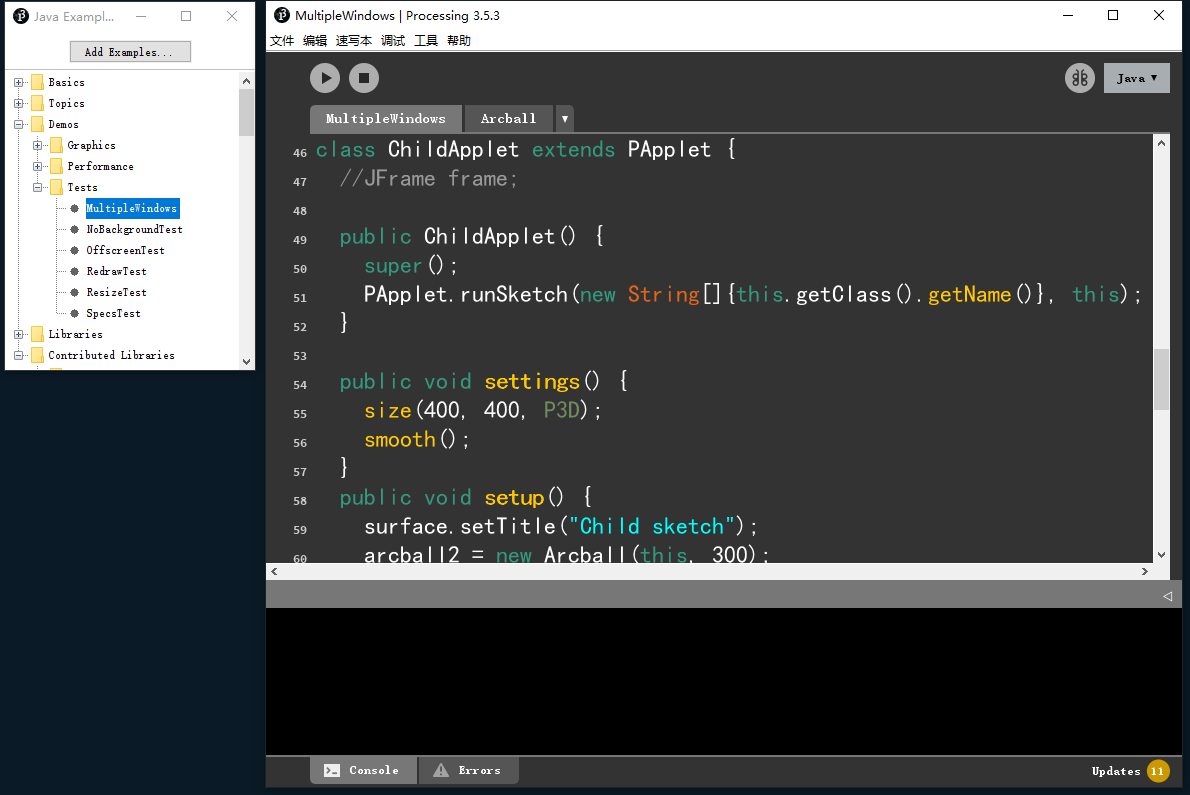
你会发现它就创建了一个PApplet类ChildApplet,作为子窗口,然后在构造器中使用了上述开启窗口的方法----PApplet.runSketch()。
笔者发现不再构造器中运行runSketch是无效的,因此如果在运行时想要打开第二个或多个窗口,必须在子类构造时执行这个方法。至于子窗口的种种参数那么跟surface对象有关了,我们往后再聊。
附件
下面是完整代码的参考:
import processing.core.*;
import processing.data.*;
import processing.event.*;
import processing.opengl.*;
import java.util.HashMap;
import java.util.ArrayList;
import java.io.File;
import java.io.BufferedReader;
import java.io.PrintWriter;
import java.io.InputStream;
import java.io.OutputStream;
import java.io.IOException;
public class Test4run extends PApplet {
public void setup() {
}
public void draw() {
}
public void settings() {
size(400, 400);
}
static public void main(String[] passedArgs) {
String[] appletArgs = new String[] { "Test4run" };
if (passedArgs != null) {
PApplet.main(concat(appletArgs, passedArgs));
} else {
PApplet.main(appletArgs);
}
}
}
import processing.core.PApplet
class ChildApp : PApplet() {
override fun settings() {
size(400, 400)
smooth()
}
override fun setup() {
surface.setTitle("Child sketch")
}
override fun draw() {
background(0)
}
override fun mousePressed() {
}
override fun mouseDragged() {
}
//JFrame frame;
init {
runSketch(arrayOf(this.javaClass.name), this)
}
}
class ShowApp : PApplet(){
val childapp = ChildApp()
override fun settings() {
size(800,400)
}
override fun setup() {
}
override fun draw() {
background(20)
}
}
fun main(args: Array<String>) {
var sapp = ShowApp()
var sapp2 = ShowApp()
PApplet.runSketch(arrayOf("Show1"),sapp)
PApplet.runSketch(arrayOf("Show2"),sapp2)
}
有哪里出现遗漏的或是错误的讲解,请指正,感谢您的阅读!
初探PApplet窗口打开方式(Processing程序)的更多相关文章
- Xcode 的正确打开方式——Debugging(转载)
Xcode 的正确打开方式——Debugging 程序员日常开发中有大量时间都会花费在 debug 上,从事 iOS 开发不可避免地需要使用 Xcode.这篇博客就主要介绍了 Xcode 中几种能 ...
- 添加/删除/修改Windows 7右键的“打开方式”
右键菜单添加/删除"打开方式" 此"打开方式"非系统的"打开方式",二者可以并存. 右键菜单添加"打开方式" 在HKEY ...
- 解决:win7右键打开方式添加应用程序无法设置和删除多余的打开方式
win7右键打开方式添加应用程序无法设置 点击“开始”—“运行”,输入“regedit”打开注册表,在“HKEY_CLASSES_ROOT\Applications\”中找到无法添加的程序 ( 比如“ ...
- windows右键打开方式里面添加新的应用程序
1.打开注册表编辑器.打开运行窗口,快捷键,开始+R.输入“regedit”,回车确定. 2.进入注册表编辑器的HKEY_CLASSES_ROOT文件夹下的*子文件夹下的shell文件夹. 3.右键s ...
- 关于无法把程序(Adobe Fireworks CS5)添加到打开方式的解决办法
关于无法把程序(Adobe Fireworks CS5)添加到打开方式的解决办法 最近换了新版的Adobe Fireworks CS5,发现打开图片文件时在右键“打开方式”里仍然是以前的Firewor ...
- 删除 Mac OS X 中“打开方式”里重复或无用的程序列表
如果右键菜单的「打开方式」里出现了已不存在的应用程序或者重复的项目,打开终端,执行以下命令: /System/Library/Frameworks/CoreServices.framework/Ver ...
- python实现应用程序在右键菜单中添加打开方式
最近项目组开发的一个小工具想要在右键菜单中添加打开方式,以有道云笔记为例进行了需求拆解和代码编写 1.需求拆解: 如何实现手动添加右键菜单的打开方式: Step1:打开注册表编辑器,Win+R-> ...
- ubuntu 添加右键打开方式,无法添加程序打开方式
最近把工作环境迁移到ubuntu,装了WPS for Linux ,说实话确实是十分良心啊!运行效率奇高,绿色无广告,并且和windows版本无异,感觉就可以抛弃自带的libreoffice了. 但是 ...
- 【转载】win10解决设置默认打开方式不生效问题(双击每次都要选择默认打开程序)
win10解决设置默认打开方式不生效问题(双击每次都要选择默认打开程序) 以下文章 部分选自 https://blog.csdn.net/shan165310175/article/details/8 ...
- ppt标签打开文件 word标签打开文件 窗口打开文件 粘贴默认方式
ppt标签打开文件 word标签打开文件 word窗口打开文件 ppt粘贴默认方式 word粘贴默认方式 ppt粘贴默认方式 只保留文本 == 通过 视图 切换窗口. == 层叠 样式 如下. == ...
随机推荐
- PM的正交解调法
1.PM的模拟调制过程 PM信号是一种相位调制信号,其携带的信息保存在其信号的相位中,通过改变载波的相位来实现基带数据的传输. 其函数表达式如下: \[s(t) = A*cos(w_c*t + K ...
- 【Web前端】【开源分享】H5登陆界面 - 2021年12月24日
点我下载
- java 实现N进制转M进制
1. 把10进制转成N进制:除N取余,逆序排列 这里逆序排列使用StringBuilder类的reverse()函数来实现. /** * 10进制整数转换为N进制整数. 10进制转换为N进制 ...
- Qt音视频开发05-保存视频文件(yuv/h264/mp4)
一.前言 和音频存储类似,视频的存储也对应三种格式,视频最原始的数据是yuv(音频对应pcm),视频压缩后的数据是h264(音频对应aac),由于很多播放器或者早期的播放器不支持直接播放h264文件, ...
- Qt编写地图综合应用24-miniblink内核
一.前言 用Qt做项目过程中,遇到需要用到浏览器控件的项目,可能都会绕不开一个问题,那就是从Qt5.6版本开始mingw编译器的Qt构建套件,不再提供浏览器控件了,之前还可以用webkit控件,这下很 ...
- Qt开源作品21-日志重定向输出类
一.前言 用qt开发商业程序已经十年了,陆陆续续开发过至少几十个程序,除了一些算不算项目的小工具外,大部分的程序都需要有个日志的输出功能,希望可以将程序的运行状态存储到文本文件或者数据库或者做其他处理 ...
- Vue3项目运行时报错误:TypeError Cannot read properties of undefined (reading 'filter')
let matched = this.$route.mached.filter(item => item.name);方法报错:TypeError Cannot read properties ...
- IM开发者的零基础通信技术入门(十三):为什么手机信号差?一文即懂!
[来源申明]本文引用了微信公众号"网优雇佣军"的<是谁偷走了我家的手机信号?>文章内容.为了更好的内容呈现,下文在引用和收录时内容有改动,转载时请注明原文来源信息,尊重 ...
- Solution -「LOCAL」菜
\(\mathscr{Description}\) Private link. 给定 \(N,L,X,Y,K\),求选出 \(0\le a_1\le a_2\le\cdots a_{N-1}\ ...
- spring-boot-@Valid和@Validated详解
---------------------------------------------------------------------------------------- 在实际的项目开发中,经 ...
