<转>WPF 中的绑定
在WPF应用的开发过程中Binding是一个非常重要的部分。
在实际开发过程中Binding的不同种写法达到的效果相同但事实是存在很大区别的。
这里将实际中碰到过的问题做下汇总记录和理解。
1. source = {binding} 和source = {binding RelativeSource={RelativeSource self},Path=DataContext}效果相同
理解:{binding} 不设定明确的绑定的source,这样binding就去从本控件类为开始根据可视树的层次结构自下而上查找不为空的Datacontext属性的值。
{binding RelativeSource={RelativeSource self},Path=DataContext}中RelativeSource self的含义为绑定的source为控件自身,这样binding 就绑定了自身控件的Datacontext。
效果:
<StackPanel DataContext="abc"> <Label Content="{Binding}"></Label> <Label Content="{Binding RelativeSource={RelativeSource Self},Path=DataContext}"></Label> </StackPanel>
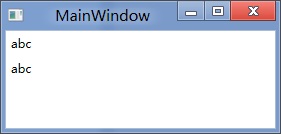
<StackPanel DataContext="abc"> <Label Content="{Binding}"></Label> <Label DataContext="def" Content="{Binding RelativeSource={RelativeSource Self},Path=DataContext}"></Label> </StackPanel>
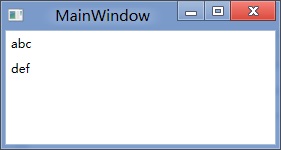
2.在Template的Trigger中改变Template中某个样式控件的属性
<Style TargetType="{x:Type Button}"> <Setter Property="Template"> <Setter.Value> <ControlTemplate TargetType="{x:Type Button}"> <Border> <Label x:Name="PART_Label" Content="{TemplateBinding ContentA}" /> </Border>
<ControlTemplate.Triggers> <Trigger Property="IsChecked" Value="True"> 注: <Setter TargetName="PART_Label" Property="Content" Value="{Binding Path=ContentB, RelativeSource={RelativeSource TemplatedParent}}" /> </Trigger> </ControlTemplate.Triggers> </ControlTemplate> </Setter.Value> </Setter> </Style>
当然把注:的这句改成<Setter TargetName="PART_Label" Property="Content" Value="{Binding Path=ContentB, RelativeSource={RelativeSource AncestorType={x:Type Button}}}">效果一样。
我们来看一看Elementname,Source,RelativeSource 三种绑定的方式
1.ElementName顾名思义就是根据Ui元素的Name来进行绑定:
例子:
<Window x:Name="MainWindow">
<Grid> <Button Background=”{Binding ElementName=MainWindow, Path=Background}”/> </Grid>
</Window>
效果等同于
<Window>
<Grid> <Button Background=”{Binding RelativeSource={RelativeSource Mode=FindAncestor, AncestorType={x:Type Window},Path=Background}”/> </Grid>
</Window>
区别:
ElementName属性用于引用一个UI对象的名称,其的作用域在同一XAML文件内,不能引用另一XAML文件的某个Ui元素名。
2.Source属性用于指定对象绑定路径的引用。 其特点是:Source属性通常用于绑定设置的对象时,是已知的。
<Window x:Name="MainWindow">
<Grid> <Button Background=”{Binding Source={StaticResource ButtonStyle}}”/> </Grid>
</Window>
3.RelativeSource
在不确定绑定的Source时,但知道与绑定对象两者相对关系时就需要使用RelativeSource,这也是RelativeSource 与ElementName和Source的最大区别。
RelativeSource 的三种典型用法:
/1.UI元素的一个属性绑定在自身的另一个属性上
<Label Background = {Binding Path=Forgroud, RelativeSource={RelativeSource Self}} />
/2.UI元素的一个属性绑定在某个父元素的属性上
<Grid>
<Label Background = {Binding Path=Background, RelativeSource={RelativeSource AncestorType={x:Type Grid}}}/>
</Grid>
/3.Template中的元素的属性绑定在Template使用者元素的属性上
{Binding Path=PathToProperty, RelativeSource={RelativeSource TemplatedParent}}
例子:
<Style TargetType="{x:Type local:NumericUpDown}"> <Setter Property="HorizontalAlignment" Value="Center"/> <Setter Property="VerticalAlignment" Value="Center"/> <Setter Property="Template"> <Setter.Value> <ControlTemplate TargetType="{x:Type local:NumericUpDown}"> <Grid Margin="3"> <Grid.RowDefinitions> <RowDefinition/> <RowDefinition/> </Grid.RowDefinitions> <Grid.ColumnDefinitions> <ColumnDefinition/> <ColumnDefinition/> </Grid.ColumnDefinitions> <Border BorderThickness="1" BorderBrush="Gray" Margin="2" Grid.RowSpan="2" VerticalAlignment="Center" HorizontalAlignment="Stretch">
<TextBlock Text="{Binding RelativeSource={RelativeSource TemplatedParent}, Path=Value}" Width="60" TextAlignment="Right" Padding="5"/> </Border> </Grid> </ControlTemplate> </Setter.Value> </Setter> </Style>
利用TemplateBinding 绑定模板与原对象之间的属性
{TemplateBinding Path=PathToProperty}
例子:
<ControlTemplate TargetType="{x:Type Button}" x:Key="buttonTemp"> <Border BorderThickness="3" Background="{TemplateBinding Foreground}"> <TextBlock Foreground="{TemplateBinding Background}"/> </Border> </ControlTemplate>
<转>WPF 中的绑定的更多相关文章
- 封装:WPF中可以绑定的BindPassWord控件
原文:封装:WPF中可以绑定的BindPassWord控件 一.目的:本身自带的PassWord不支持绑定 二.Xaml部分 <UserControl x:Class="HeBianG ...
- WPF 中双向绑定通知机制之ObservableCollection使用
msdn中 ObservableCollection<T> 类 表示一个动态数据集合,在添加项.移除项或刷新整个列表时,此集合将提供通知. 在许多情况下,所使用的数据是对象的集合 ...
- WPF中RadioButton绑定数据的正确方法
RadioButton一般用于单选的时候,也就是从一组值中选择一个值. 比如性别有“男”和“女”两种取值,而对于一个员工的实例来说,性别的取值要么是男,要么是女. 这种时候一般就会用到RadioBut ...
- ComboBox在WPF中的绑定示例:绑定项、集合、转换,及其源代码
示例1.Selector(基类) 的示例Controls/SelectionControl/SelectorDemo.xaml <Page x:Class="Windows10.Con ...
- WPF中Grid绑定DataTable数据。
1.首先引用DocumentFormat.OpenXml.dll 2.然后新建一个OpenExcelHelper类,将Excel转化为Datatable. /// <summary> ...
- WPF 中的绑定方式
1.元素间的绑定 xaml方式 <Slider Name="slider1" Value="20"/> <TextBlock T ...
- WPF中ItemsControl绑定到Google ProtocolBuffer的结构体时的性能问题
背景: 最近遇到一个DataGrid的性能问题:里面大概有4000个数据, 绑定的ItemSource的类也只有一层数据,即简单的List(里面每个是Protocol Buffer自动产生的一个类,1 ...
- wpf中datagrid绑定数据源发生改变
1.若datagrid绑定的数据源是同一个的话,即使里面的数据不同.页面也不会刷新,则需要重置数据源,再绑定.处理如下: datagrid1.ItemsSource=ListModule; 若List ...
- WPF中ComboBox绑定数据库自动读取产生数据
前台端 <ComboBox HorizontalAlignment="Name="cmb_SSBM" DisplayMemberPath="NAME&qu ...
随机推荐
- 一次Ubuntu16系统的找回root密码的过程
一 背景知识介绍 ubuntn系统的默认配置,超级用户root的密码是随机的,如果没提前对root用户的密码进行设置, 是不能直接通过root的身份来进行某些操作的,必须使用sudo命令,并通过普通用 ...
- 【Android】Handler消息机制
Handler消息机制主要涉及Looper.Handler.MessageQueue.Message.其中,Looper主要负责获取消息,Handler负责发送消息及处理消息,MessageQueue ...
- 剑指offer 16:反转链表
题目描述 输入一个链表,反转链表后,输出新链表的表头. 解题思路 单链表原地反转是面试手撕代码环节非常经典的一个问题.针对一般单链表,反转的时候需要操作的是当前节点及与之相邻的其他两个节点.因而需要定 ...
- Saltstack_使用指南11_配置管理-状态之间依赖关系
1. 说明 下文的案例是根据上一篇文章进行的修改.因此请优先读取上一篇文章内容<Saltstack_10_配置管理-状态模块> 并且目录进行了变化,从 /srv/salt/lamp 变为了 ...
- 如何优雅地停止Spark Streaming Job
由于streaming流程序一旦运行起来,基本上是无休止的状态,除非是特殊情况,否则是不会停的.因为每时每刻都有可能在处理数据,如果要停止也需要确认当前正在处理的数据执行完毕,并且不能再接受新的数据, ...
- BayaiM__MySQL 常用函数
BayaiM__MySQL 常用函数 原创 作者:bayaim 时间:2016-06-16 09:11:13 122 0删除编辑 MySQL 常用函数 阅读(883430) | 评论(44543) ...
- mysql常见错误代码解释
mysql常见错误代码解释 原创 作者:bayaim 时间:2017-12-26 11:07:14 38 ---------------------------------------------- ...
- qt md5加密,base64编码解码
qt md5加密,base64编码解码 md5加密 QByteArray data = "12121221"; data += "asdfas"; QByteA ...
- 类数组(Array-like)对象应用
类数组(Array-like)对象 slice 方法可以用来将一个类数组(Array-like)对象/集合转换成一个新数组.你只需将该方法绑定到这个对象上. 一个函数中的 arguments 就是一 ...
- day76_10_23自定义签发token,其他drf组件
一.签发token的原理 当认证类authentication_classes是JSONWebTokenAuthentication时,其父类JSONWebTokenAPIView只有post 方法, ...
