docker学习2-安装实践
windows上安装docker后,默认自动在后台运行,右下角有docker图标,鼠标右键点击出现菜单
可以查看docker版本,对一些基本项进行设置如下:
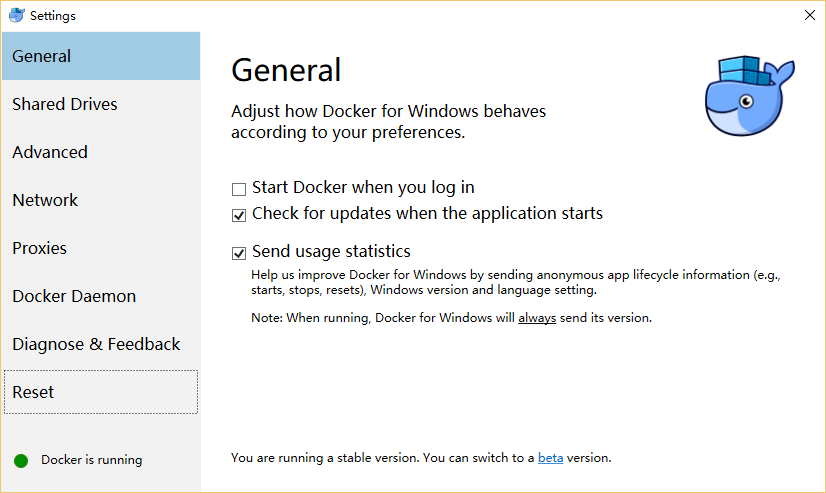 安装及具体操作参见官方文档:
安装及具体操作参见官方文档:
https://docs.docker.com/docker-for-windows/
与docker toolbox版本带有docker 命令行终端快捷方式及图形化操作界面不同,新版docker安装后可以直接通过cmd命令行窗口运行,进入dos窗口后运行docker命令如docker info,显示内容如下:
C:\Users\dl>docker info
Containers: 0
Running: 0
Paused: 0
Stopped: 0
Images: 0
Server Version: 1.12.1
Storage Driver: aufs
Root Dir: /var/lib/docker/aufs
Backing Filesystem: extfs
Dirs: 0
537c534356b6: Retrying in 1 second
Logging Driver: json-file
Cgroup Driver: cgroupfs
Plugins:
Volume: local Swarm: inactive
Runtimes: runc
Default Runtime: runc
Security Options: seccomp
Kernel Version: 4.4.20-moby
Operating System: Alpine Linux v3.4
OSType: linux
Architecture: x86_64
CPUs: 2
Total Memory: 1.942 GiB
Name: moby
ID: MIZR:NLVI:C337:SKVU:WI56:AWQ6:4BD2:YBWH:Z6AH:Y53R:ODFV:LW5X
Docker Root Dir: /var/lib/docker
Debug Mode (client): false
Debug Mode (server): true
File Descriptors: 13
Goroutines: 22
System Time: 2016-10-10T15:36:16.2037857Z
EventsListeners: 0
Registry: https://index.docker.io/v1/
Insecure Registries:
127.0.0.0/8
如果想用图形化界面操作,可点击“Open Kitematic…”下载并安装图形化操作界面。
然后运行命令 docker run hello-world,显示内容如下:
C:\Users\dl>docker run hello-world
Unable to find image 'hello-world:latest' locally
latest: Pulling from library/hello-world c04b14da8d14: Pulling fs layer
docker: error pulling image configuration: Get https://dseasb33srnrn.cloudfront.net/registry-v2/docker/registry/v2/blobs/sha256/c5/c54a2cc56cbb2f04003c1cd4507e118af7c0d340fe7e2720f70976c4b75237dc/data?Expires=1476115048&Signature=J~8WollJzHdnCyYhzMAlbCOKVRUBiOCtiDAMCqQ3DLkeQhbMcplb3jEiT9SSarKnCF1xeQbm3YIF9CS2ulKfSycssaIuig3tkSfvX4s~vVhysIMbNF~-wYoUqpvpzRwxfvj8ekg2-eO7K96Xt7b7pjGNgRBKPCBiNIelsX7AP3s_&Key-Pair-Id=APKAJECH5M7VWIS5YZ6Q: net/http: TLS handshake timeout.
See 'docker run --help'.
估计因为国内网络原因,无法从仓库中下载镜像。重试多次下载成功后运行正常,如下:
C:\Users\dl>docker run hello-world Hello from Docker!
This message shows that your installation appears to be working correctly. To generate this message, Docker took the following steps:
1. The Docker client contacted the Docker daemon.
2. The Docker daemon pulled the "hello-world" image from the Docker Hub.
3. The Docker daemon created a new container from that image which runs the
executable that produces the output you are currently reading.
4. The Docker daemon streamed that output to the Docker client, which sent it
to your terminal. To try something more ambitious, you can run an Ubuntu container with:
$ docker run -it ubuntu bash Share images, automate workflows, and more with a free Docker Hub account:
https://hub.docker.com For more examples and ideas, visit:
https://docs.docker.com/engine/userguide/
找了几个国内可用的镜像中心,到里面搜索找到要下载的镜像,然后复制右边的拉取命令即可,速度很快。
镜像中心 - 网易蜂巢https://hub.daocloud.io/阿里开发者平台
docker学习2-安装实践的更多相关文章
- docker学习(1) 安装
docker是啥就不多讲了,简言之就是更轻量.更牛叉的新一代虚拟机技术.下面是安装步骤: 一.mac/windows平台的安装 docker是在linux内核基础上发展而来的,无法直接运行在mac/w ...
- 一、docker学习笔记——安装docker
系统win10 企业版 1.下载docker CE 2.安装.注意,由于docker 与Oracle VM VirtualBox 冲突,在windows平台上二者不可共存.你只能2选1!! 3.如果d ...
- Docker学习日记-安装Docker
Docker是什么: 简单理解就是基于go语言开发的开源的应用容器引擎. 对进程进行封装隔离,属于操作系统层面的虚拟化技术. Docker的优势: 1.更高效的利用系统资源 2.更快速的启动时间 3. ...
- 2.云原生之Docker容器环境安装实践
转载自:https://www.bilibili.com/read/cv15181036/?from=readlist 官方一键安装脚本 补充时间:[2020年4月22日 11:00:59] 一键安装 ...
- docker学习笔记-安装
安装docker Ubuntu Docker 安装 Docker 支持以下的 Ubuntu 版本: Ubuntu Precise 12.04 (LTS) Ubuntu Trusty 14.04 (LT ...
- Docker学习3-CentOS安装Docker
CentOS安装:Docker-ce ( Docker Community Edition ) 第一步:$ sudo yum install -y yum-utils device-mapper-pe ...
- docker学习总结--安装、卸载
参考:http://blog.csdn.net/u012562943/article/details/50463400 https://docs.docker.com/engine/getstarte ...
- docker学习4-docker安装mysql环境
前言 docker安装mysql环境非常方便,简单的几步操作就可以了 拉取mysql镜像 先拉取mysql的镜像,可以在docker的镜像仓库找到不同TAG标签的版本https://hub.docke ...
- Docker学习(2) 安装
1 在Ubanru中安装 简单安装: 2 windows安装docker 3 OS X 安装docker
随机推荐
- hdu 2029
PS: 逻辑问题... 代码: #include "stdio.h"#include "string.h"int main(){ char a[110]; i ...
- 封装定制的Kali Live ISO
打造专属的Kali ISO – 简介 封装定制的Kali ISO很简单,很有趣,很有意义.你可以用Debian的live-build脚本对Kali ISO进行全面的配置.这些脚本以一系列配置文件的方式 ...
- WEB ui快速构建
http://www.runoob.com/bootstrap/bootstrap-ui-editor.html 1http://pingendo.com/ 2http://www.layoutit. ...
- js注册验证
var user = $("user");var userCheck = $("userCheck");var pwd = $("pwd") ...
- php 安装composer
右击我的电脑 再属性 再高级 再环境变量 再系统变量里有个path 双击打开来 把你的PHP路径 加个分号再前面 添加进去就OK了 1.http://www.th7.cn/Program/php/20 ...
- JQuery基础DOM操作
DOM创建节点及节点属性 通过JavaScript可以很方便的获取DOM节点,从而进行一系列的DOM操作.但实际上一般开发者都习惯性的先定义好HTML结构,但这样就非常不灵活了. 试想下这样的情况:如 ...
- LCA(倍增)
type arr=record v,nt:longint; end; ; lx=; ..maxn] of longint; eg:..maxn*] of arr; d:..maxn] of longi ...
- 解决div里插入img下边缝隙问题
<html> <head> <title> new document </title> <meta name="author ...
- jQuery实现产品滚动效果
html: <div class="win_list_b"> <div class="scroll" style="height: ...
- Cannot retrieve definition for form bean null on action错误
Cannot retrieve definition for form bean null on action错误 1. 如果jsp页面中要用到<html:form action="& ...
