前端 高级 (二十五)vue2.0项目实战一 配置简要说明、代码简要说明、Import/Export、轮播和列表例子
一、启动服务自动打开浏览器运行
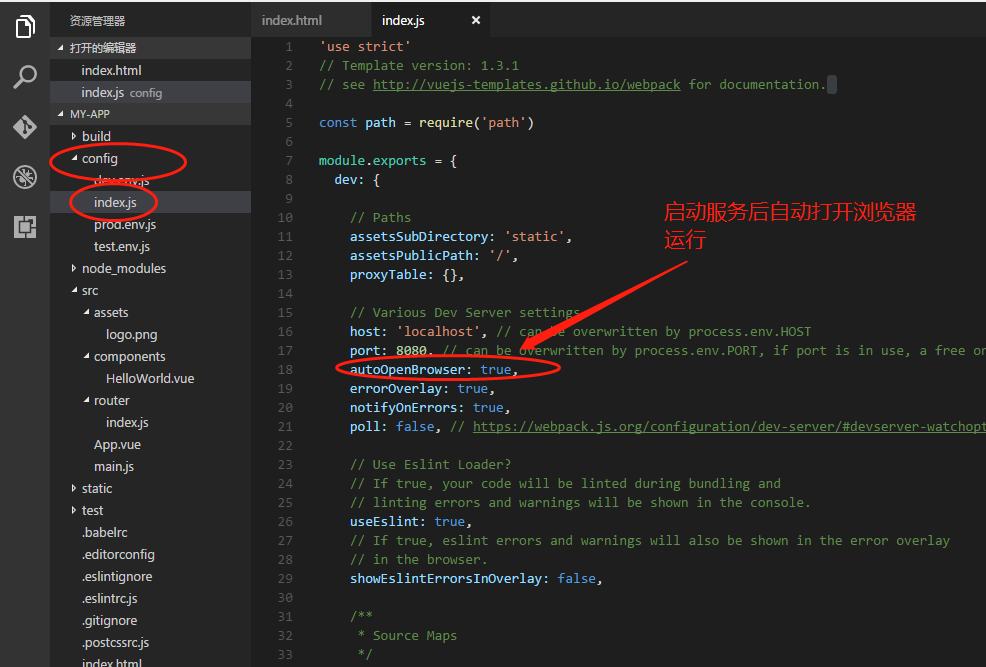
二、配置简要说明
1、node_modules
安装好的依赖文件,中间件等,所在位置
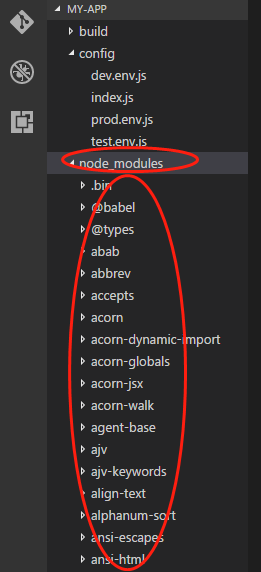
2、package.jason
配置当前项目要安装的中间件和依赖文件
{
"name": "my-app",
"version": "1.0.0",
"description": "A Vue.js project",
"author": "",
"private": true,
"scripts": {
"dev": "webpack-dev-server --inline --progress --config build/webpack.dev.conf.js",
"start": "npm run dev",//项目的启动方式
"unit": "jest --config test/unit/jest.conf.js --coverage",
"e2e": "node test/e2e/runner.js",
"test": "npm run unit && npm run e2e",
"lint": "eslint --ext .js,.vue src test/unit test/e2e/specs",
"build": "node build/build.js"//项目如何打包
},
"dependencies": {
"vue": "^2.5.2",
"vue-router": "^3.0.1"
},
"devDependencies": {//当前项目要安装的依赖文件,后边是版本
"autoprefixer": "^7.1.2",
"babel-core": "^6.22.1",
"babel-eslint": "^8.2.1",
"babel-helper-vue-jsx-merge-props": "^2.0.3",
"babel-jest": "^21.0.2",
"babel-loader": "^7.1.1",
"babel-plugin-dynamic-import-node": "^1.2.0",
"babel-plugin-syntax-jsx": "^6.18.0",
"babel-plugin-transform-es2015-modules-commonjs": "^6.26.0",
"babel-plugin-transform-runtime": "^6.22.0",
"babel-plugin-transform-vue-jsx": "^3.5.0",
"babel-preset-env": "^1.3.2",
"babel-preset-stage-2": "^6.22.0",
"babel-register": "^6.22.0",
"chalk": "^2.0.1",
"chromedriver": "^2.27.2",
"copy-webpack-plugin": "^4.0.1",
"cross-spawn": "^5.0.1",
"css-loader": "^0.28.0",
"eslint": "^4.15.0",
"eslint-config-standard": "^10.2.1",
"eslint-friendly-formatter": "^3.0.0",
"eslint-loader": "^1.7.1",
"eslint-plugin-import": "^2.7.0",
"eslint-plugin-node": "^5.2.0",
"eslint-plugin-promise": "^3.4.0",
"eslint-plugin-standard": "^3.0.1",
"eslint-plugin-vue": "^4.0.0",
"extract-text-webpack-plugin": "^3.0.0",
"file-loader": "^1.1.4",
"friendly-errors-webpack-plugin": "^1.6.1",
"html-webpack-plugin": "^2.30.1",
"jest": "^22.0.4",
"jest-serializer-vue": "^0.3.0",
"nightwatch": "^0.9.12",
"node-notifier": "^5.1.2",
"optimize-css-assets-webpack-plugin": "^3.2.0",
"ora": "^1.2.0",
"portfinder": "^1.0.13",
"postcss-import": "^11.0.0",
"postcss-loader": "^2.0.8",
"postcss-url": "^7.2.1",
"rimraf": "^2.6.0",
"selenium-server": "^3.0.1",
"semver": "^5.3.0",
"shelljs": "^0.7.6",
"uglifyjs-webpack-plugin": "^1.1.1",
"url-loader": "^0.5.8",
"vue-jest": "^1.0.2",
"vue-loader": "^13.3.0",
"vue-style-loader": "^3.0.1",
"vue-template-compiler": "^2.5.2",
"webpack": "^3.6.0",
"webpack-bundle-analyzer": "^2.9.0",
"webpack-dev-server": "^2.9.1",
"webpack-merge": "^4.1.0"
},
"engines": {
"node": ">= 6.0.0",
"npm": ">= 3.0.0"
},
"browserslist": [
"> 1%",
"last 2 versions",
"not ie <= 8"
]
}
node_modules文件夹下的文件就是这里定义需要安装的依赖文件或中间件等。
3、build文件夹
webpack的一些配置文件
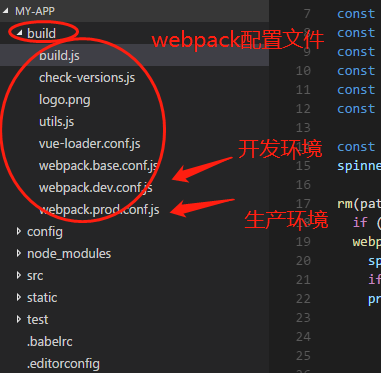
main.js入口文件定义
webpack.base.conf.js中定义
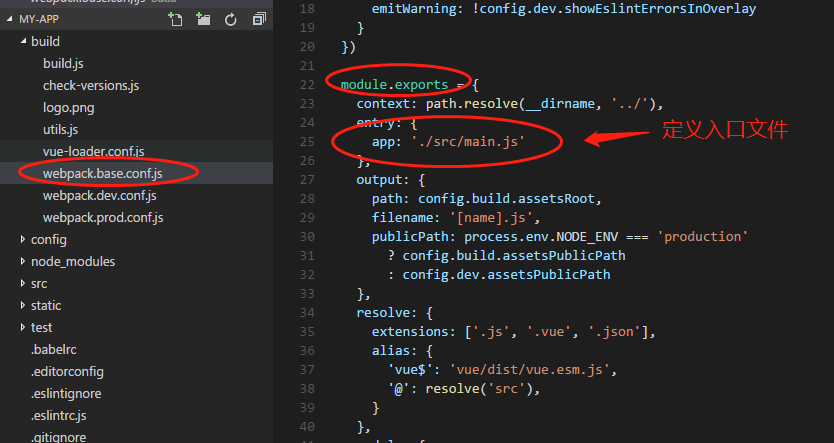
4、config
项目核心配置
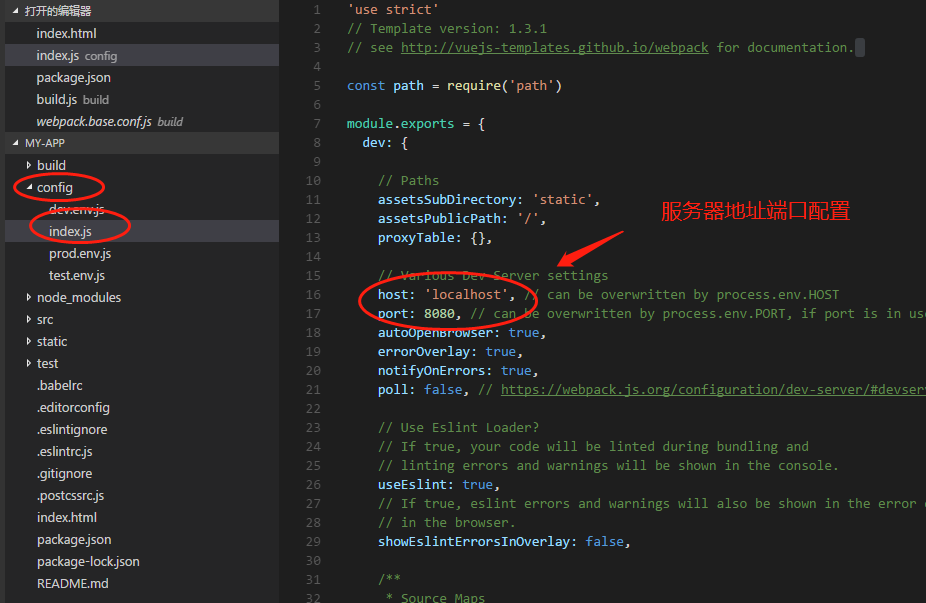
5、src

6、static
静态文件资源也可以放这里
7、test
测试相关
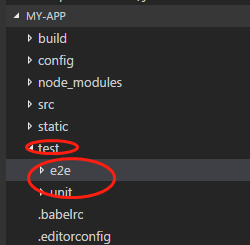
webpack打包后,会成为常规的html,js,css,再放到服务里执行,不会把这些源文件放到服务器执行。对这么多类别文件该解析的解析,该处理的处理,该丢弃的丢弃。
三、模块化 代码说明

模块化:把一个较大的项目拆分成很多小的互相有依赖的部分,主要有两个命令 import 输入其他模块, export 对外输出接口,如
入口main.js里边的代码
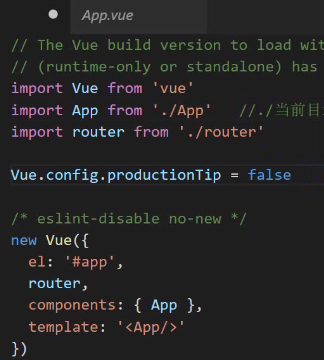
 导入的中间件或依赖文件,在node_modules文件夹下
导入的中间件或依赖文件,在node_modules文件夹下
 ./当前目录
./当前目录
 阻止vue在启动时候生产生产提示
阻止vue在启动时候生产生产提示
入口组件App.vue
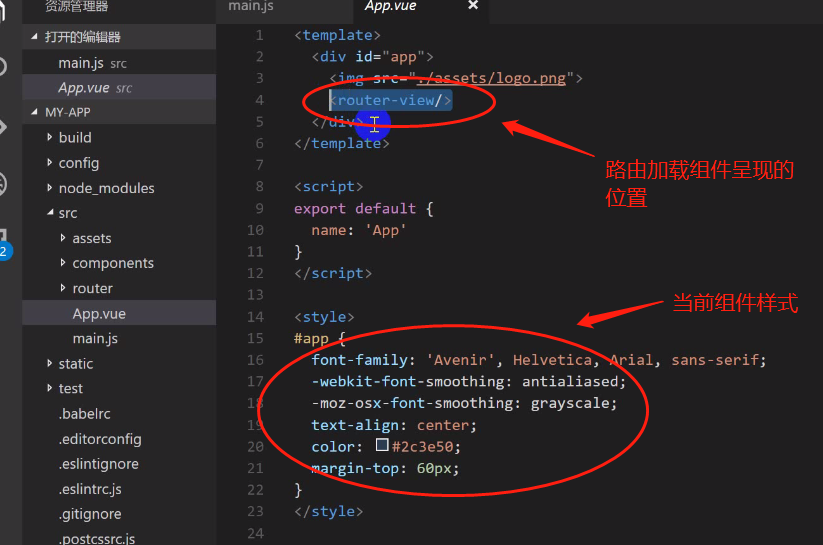
路由 index.js
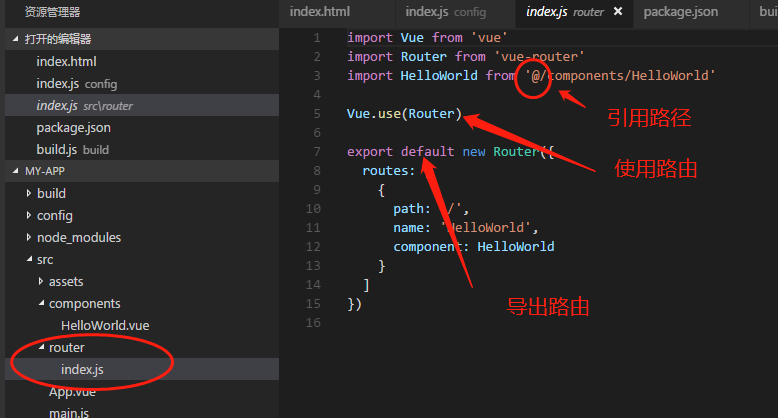
加载的组件HelloWorld.vue
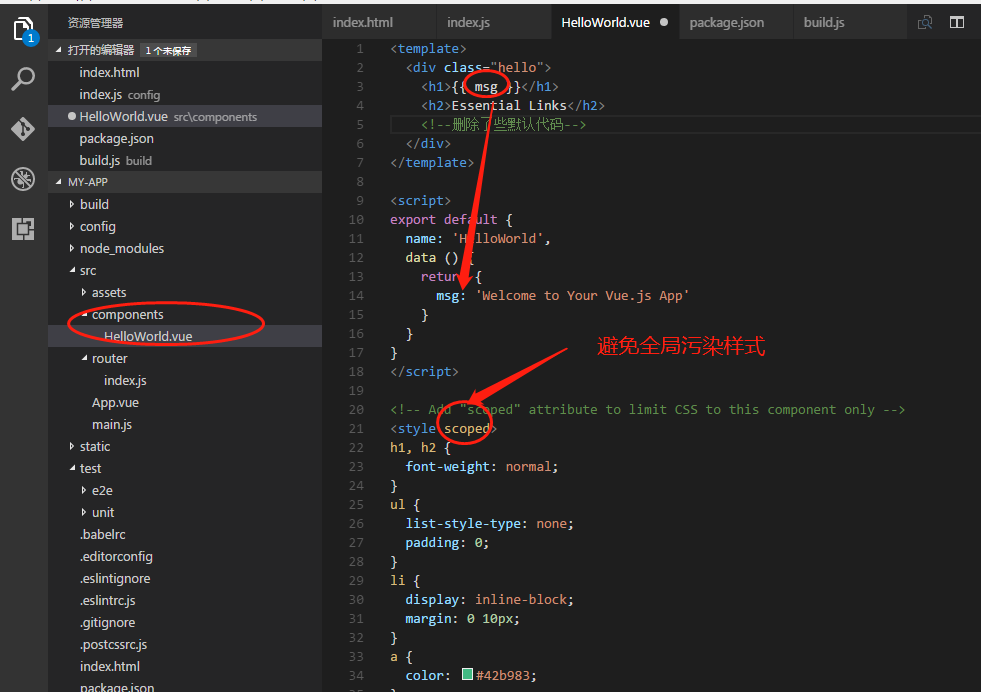
四、Import/Export
1、导出一个export default 导出一个组件
testB.vue
<template>
<div>
<h1>{{ msg }}</h1>
</div>
</template> <script>
export default {--只导出一个
name: 'testB',
data () {
return {
msg: 'testbbbb'
}
}
}
</script>
export default 只可以导出一个
APP.vue导入使用:
<template>
<div id="app">
<img src="./assets/logo.png">
<testA/><!--3、模板里使用-->
</div>
</template> <script>
import testA from './components/testA';--1、导入testA和export的name保持一致
export default {
name: 'App',
data(){
return {
a:'a'
}
},
components:{
testA --2、引用组件
}
}
</script> <style>
#app {
font-family: 'Avenir', Helvetica, Arial, sans-serif;
-webkit-font-smoothing: antialiased;
-moz-osx-font-smoothing: grayscale;
text-align: center;
color: #2c3e50;
margin-top: 60px;
}
</style>
2、导出多个
var name='sonia';
var age = 18;
var msg = 'hello';
export {name,age,msg};--导出多个
<template>
<div id="app">
<img src="./assets/logo.png">
{{name}}--3、使用
</div>
</template>
<script>
import {name,age,msg} from './components/testA';--1、导入需要一个{}
export default {
name: 'App',
data(){
return {
name:name--2、要使用先要放到data中
}
}
}
</script> <style>
#app {
font-family: 'Avenir', Helvetica, Arial, sans-serif;
-webkit-font-smoothing: antialiased;
-moz-osx-font-smoothing: grayscale;
text-align: center;
color: #2c3e50;
margin-top: 60px;
}
</style>
3、将多个导出一个对象
export default {
name:'12345',
age:20
}
<template>
<div id="app">
<img src="./assets/logo.png">
{{name.age}}--对象的使用方法
</div>
</template>
<script>
import abc from './components/testA';--一个abc是个对象,就是export default只是是一个对象
export default {
name: 'App',
data(){
return {
name:abc--放到一个属性上
}
}
}
</script> <style>
#app {
font-family: 'Avenir', Helvetica, Arial, sans-serif;
-webkit-font-smoothing: antialiased;
-moz-osx-font-smoothing: grayscale;
text-align: center;
color: #2c3e50;
margin-top: 60px;
}
</style>
4、导出函数
function num(x,y) {
alert(x+y);
};
export {num};
<template>
<div id="app">
<img src="./assets/logo.png">
{{num(1,2)}}--3、函数调用
</div>
</template>
<script>
import {num} from './components/testA';--1、导入函数,需要{},因为导出就是以多个的方式导出
export default {
name: 'App',
data(){
return {
num:num--2、附加到data
}
}
}
</script> <style>
#app {
font-family: 'Avenir', Helvetica, Arial, sans-serif;
-webkit-font-smoothing: antialiased;
-moz-osx-font-smoothing: grayscale;
text-align: center;
color: #2c3e50;
margin-top: 60px;
}
</style>
5、爷父子组件引用
APP.vue 包含TestA.vue,其又包含TestB.vue
TestB.vue
<template>
<div>
<h1>{{ msg }}</h1>
</div>
</template> <script>
export default {
name: 'testB',
data () {
return {
msg: 'testbbbb'
}
}
}
</script>
TestA.vue
<template>
<div>
<testB/> --使用组件testB
</div>
</template> <script>
import testB from './testB';--导入组件testB
export default {
name: 'testA',
data () {
return {
msg: 'testAAAA'
}
},
components:{
testB--引用组件testB
}
}
</script>
<template>
<div id="app">
<img src="./assets/logo.png">
<testA/>--使用组件A
</div>
</template>
<script>
import testA from './components/testA';--导入组件testA
export default {
name: 'App',
data(){
return {
a:"a"
}
},
components:{
testA--引用组件testA
}
}
</script>
五、轮播脚手架写法例子
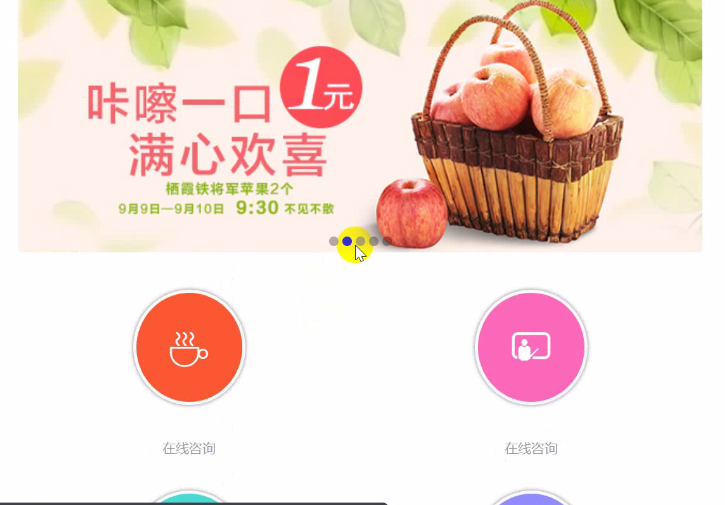
分两个组件banner.vue,list.vue,一个轮播组件,一个列表组件
banner.vue
<template>
<div class="banner">
<img v-for="(img,index) in imges" :src="img" v-show="index==num"/>
<div class="banner-circle">
<ul>
<li v-for="(img,index) in imges" :class="{'selected':index==num}"></li>
</ul>
</div>
</div>
</template> <script>
export default {
//name: 'testB',
data () {
return {
num:0,
imges:[require('../assets/img/banner1.jpg'),--本地图片要导入需要用require要不webpack不认识
require('../assets/img/banner2.jpg'),
require('../assets/img/banner3.jpg'),
require('../assets/img/banner4.jpg'),
require('../assets/img/banner5.jpg')],
}
},
mounted:function(){ //生命周期 挂载完成
this.play();
},
methods:{ //方法
autoPlay:function(){
this.num++;
if(this.num == this.imges.length){
this.num = 0;
}
},
play:function(){
setInterval(this.autoPlay,2000);
} }
}
</script>
<style>
*{
margin:0;
padding:0;
}
ul {
list-style-type:none;
}
body {
font-size: 14px;
background: #fff;
overflow-y:scroll;
overflow-x:hidden;
}
html,body {
max-width:720px;
height:100%;
margin:0 auto;
}
/*index*/
.banner {
position: relative;
}
.banner .banner-circle {
position: absolute;
bottom: 5px;
left: 0;
right: 0;
color: #fff;
}
.banner .banner-circle li{
display:inline-block;
background: rgba(0,0,0,.3);
border-radius: 50%;
padding:5px;
margin:2px;
}
.banner .banner-circle ul {
text-align: center;
}
.banner .banner-circle .selected {
background: rgba(0,0,0,.8);
}
.banner img {
width: 100%;
margin: 0;
padding: 0;
}
</style>
list.vue
<template>
<div class="index-category">
<div class="category" v-for="list in lists"><i class="iconfont" v-bind:class="list.icon"></i><label>{{list.title}}</label></div>
</div>
</template> <script>
export default {
//name: 'testB',
data () {
return {
lists:[{title:'在线咨询',icon:'icon-shenghuo'},
{title:'在线咨询',icon:'icon-jiaoyu'},
{title:'在线咨询',icon:'icon-11'},
{title:'在线咨询',icon:'icon-jiazheng'},
{title:'在线咨询',icon:'icon-shenghuo'},
{title:'在线咨询',icon:'icon-shenghuo'}]
}
}
}
</script>
<style>
/*index-category*/
.index-category {
margin-top: 5%;
}
.index-category .category {
width: 50%;
float:left;
text-align:center;
}
.index-category .category .iconfont {
font-size: 40px;
display:inline-block;
padding: 10%;
border-radius: 50%;
color:#fff;
border: 3px solid #f9f9f9;
box-shadow: 0px 0px 6px rgba(0,0,0,.5);
}
.index-category .category:nth-child(1) .iconfont{
background: #f95730;
}
.index-category .category:nth-child(2) .iconfont{
background: #fa69b9;
}
.index-category .category:nth-child(3) .iconfont{
background: #49dacf;
}
.index-category .category:nth-child(4) .iconfont{
background: #908cfd;
}
.index-category .category:nth-child(5) .iconfont{
background: #92d85c;
}
.index-category .category:nth-child(6) .iconfont{
background: #ecbe35;
}
.index-content .index-category .category label {
display: block;
padding: 10% 0;
color: #999;
}
/*index-category end*/ </style>
APP.vue使用上边两个组件
<template>
<div id="app">
<banner/>--使用两个组件
<list/>
</div>
</template>
<script>
import banner from './components/banner';--导入两个组件
import list from './components/list';
export default {
name: 'App',
data(){
return {
}
},
components:{
banner,--引用两个组件
list
}
}
</script> <style>
#app {
font-family: 'Avenir', Helvetica, Arial, sans-serif;
-webkit-font-smoothing: antialiased;
-moz-osx-font-smoothing: grayscale;
text-align: center;
color: #2c3e50;
margin-top: 60px;
}
</style>
前端 高级 (二十五)vue2.0项目实战一 配置简要说明、代码简要说明、Import/Export、轮播和列表例子的更多相关文章
- vue2.0项目实战(1)基础入门
最近公司的H5项目准备重构,部门老大说前端使用vue2.0来开发,所以就准备把整个项目的开发过程记录下来,一方面是为了记录开发过程中遇到的坑,另一方面也加强自己写作的能力. 什么是 Vue? 简要介绍 ...
- vue2.0项目实战(4)生命周期和钩子函数详解
最近的项目都使用vue2.0来开发,不得不说,vue真的非常好用,大大减少了项目的开发周期.在踩坑的过程中,因为对vue的生命周期不是特别了解,所以有时候会在几个钩子函数里做一些事情,什么时候做,在哪 ...
- vue2.0项目实战(5)vuex快速入门
Vuex 是一个专为 Vue.js 应用程序开发的状态管理模式.它采用集中式存储管理应用的所有组件的状态,并以相应的规则保证状态以一种可预测的方式发生变化.Vuex 也集成到 Vue 的官方调试工具 ...
- Vue2.0项目实战语法
一.安装配置依赖 1) vue init webpack-simple 项目名称 2) cnpm install 3 ) npm run dev 4 ) cnpm install vuex vue ...
- vue2.0项目实战(3)使用axios发送请求
在Vue1.0的时候有一个官方推荐的 ajax 插件 vue-resource,但是自从 Vue 更新到 2.0 之后,官方就不再更新 vue-resource. 关于为什么放弃推荐? -> 尤 ...
- vue2.0项目实战(2)使用 vue-cli 搭建项目
Vue-cli是官方推荐的快速构建单页应用的脚手架.官方给的建议,如果你是初次尝试Vue,哪就老老实实用普通的书写引入js文件,这里牵扯太多的东西,例如webpack .npm .nodejs 等等, ...
- vue2.0项目的环境配置以及有哪些的坑
npm run dev项目运行:$ git pull origin master 更新代码项目的提交代码git push -u origin master 这里就开始准备提交到网络上了 项目的地址gi ...
- vue2.0项目实战使用axios发送请求
在Vue1.0的时候有一个官方推荐的 ajax 插件 vue-resource,但是自从 Vue 更新到 2.0 之后,官方就不再更新 vue-resource. 关于为什么放弃推荐? -> 尤 ...
- vue2.0与实战开发
慕课网实战 百度云 web前端实战: Node.js入门到企业Web开发中的应用 Web前端性能优化 让你的页面飞起来 前端跳槽面试必备技巧 前端JavaScript面试技巧全套 node.JS 线上 ...
随机推荐
- Ubuntu ROS
设置你的sources.list 将电脑设置为接受来自packages.ros.org的软件 sudo sh -c 'echo "deb http://packages.ros.org/ro ...
- hosts更改域名之后怎么生效
原先配置好的ip + 域名,现在更改了域名,可是保存了hosts之后,访问到的还是原先的域名. 现将方法记录如下,亲测有效: 新建(在桌面新建即可)一个txt文件,将hosts文件里所有的配置复制过来 ...
- project6 PIT游戏
[理解知识] 说了半天,得在有source的地方stop. 之前没参与,现在marker从某渠道中进来了.就记录. 每个过程表格中记录的渠道都是进入的渠道. 记录的是没见过marker的.进入的渠道. ...
- mysql 多列索引学习-经典实例
索引优化 ,b-tree假设某个表有一个联合索引(c1,c2,c3,c4) 以下 只能使用该联合索引的c1,c2,c3部分A. where c1 = x and c2 = x and c4>x ...
- echarts - 条形图grid设置距离绘图区域的距离
在一些数据量过大的情况下,在一个固定的区域绘图往往需要对图表绘制区域的大小进行动态改变.这时候设置条形图距离绘图区域上下左右的距离可使用如下方式:表示条形图的柱子距离绘图区左边30%,距离右边40%, ...
- PEP8 规范
Python PEP8 编码规范中文版 原文链接:http://legacy.python.org/dev/peps/pep-0008/ item detail PEP 8 Title Style ...
- chrome小书签-实用的小功能-javascript代码段
1.打印页面的所有脚本引用文件及代码段: javascript:var scriptarray=document.getElementsByTagName("script");fo ...
- VBA解析Json(转)
Sub bluejson() 'ok Dim aa Set x = CreateObject("ScriptControl"): x.Language = "JScrip ...
- .Net 配置的简陋解决方案
公司是做CS产品的, 最近分配给我一个活, 要求: 1. 公司程序启动时, 检测是否有配置文件, 没有的话则按默认值创建一个 2. 配置文件要加密, 不能让客户随便看到里面的参数 ...
- Pixel Recurrent Neural Networks翻译
Pixel Recurrent Neural Networks 目前主要在用的文档存放: https://www.yuque.com/lart/papers/prnn github存档: https: ...
