[svc]sublime text3设置py环境最佳姿势
搞个py虚拟环境
待sublim调用
- for windows
pip install virtualenv
pip install virtualenvwrapper
pip install virtualenvwrapper-win
mkvirtualenv --python=C:\Python27\python.exe py27env
exit
mkvirtualenv --python=C:\Python36\python.exe py36env
下载安装sublime text3
—– BEGIN LICENSE —–
TwitterInc
200 User License
EA7E-890007
1D77F72E 390CDD93 4DCBA022 FAF60790
61AA12C0 A37081C5 D0316412 4584D136
94D7F7D4 95BC8C1C 527DA828 560BB037
D1EDDD8C AE7B379F 50C9D69D B35179EF
2FE898C4 8E4277A8 555CE714 E1FB0E43
D5D52613 C3D12E98 BC49967F 7652EED2
9D2D2E61 67610860 6D338B72 5CF95C69
E36B85CC 84991F19 7575D828 470A92AB
—— END LICENSE ——
汉化
contrl+shit+p 输入ip 回车
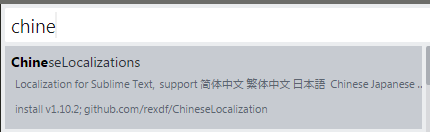
新建py编译系统
{
"cmd": ["C:\\Users\\Administrator\\Envs\\py36env\\Scripts\\python.exe", "-u", "$file"],
"file_regex": "^[ ]*File \"(...*?)\", line ([0-9]*)",
"quiet": true
}

此时写py还不能自动补全.
安装anaconda插件
- Goto Definitions 能够在你的整个工程中查找并且显示任意一个变量,函数或者类的定义。
- Find Usage 能够快速的查找某个变量,函数或者类在某个特定文件中的什么地方被使用了。
- Show Documentation: 能够显示一个函数或者类的说明性字符串(当然,是在定义了字符串的情况下)

此时写py可以自动补全了
不过anaconda还不太好用.补全参数等不需要,需要设置下.

设置anacoda

{
"auto_formatting": true,
"autoformat_ignore":
[
"E309",
"E501"
],
"pep8_ignore":
[
"E309",
"E501"
],
"python_interpreter": "C:/Users/Administrator/Envs/py36env/Scripts/python.exe",
"suppress_word_completions": true,
"suppress_explicit_completions": true,
"complete_parameters": false,
"complete_all_parameters": false,
"anaconda_linter_underlines": true,
"anaconda_linter_mark_style": "none",
"display_signatures": false,
"disable_anaconda_completion": false
}
- ctrl+b 跑代码
- ctrl+alt+g 函数跳转,这是anacoda自带的,或者下面方式


SublimeTmpl插件: ctrl+alt+shit+g 创建py文件

ctrl+d复制一行设置

{ "keys": ["ctrl+d"], "command": "duplicate_line" }
sidebar插件

a file icon插件

Monokai Extended插件, more syntax highlighting

我的完整配置settings.user

{
"color_scheme": "Packages/Monokai Extended/Monokai Extended.tmTheme",
"tab_size": 4,
"translate_tabs_to_spaces": true,
"always_show_minimap_viewport": true,
// "draw_white_space": "all"
"bold_folder_labels": true,
"caret_extra_width": 1,
"caret_style": "phase",
"close_windows_when_empty": false,
"copy_with_empty_selection": false,
"drag_text": false,
"draw_minimap_border": true,
"enable_tab_scrolling": false,
"ensure_newline_at_eof_on_save": true,
"file_exclude_patterns":
[
"*.pyc",
"*.pyo",
"*.exe",
"*.dll",
"*.obj",
"*.o",
"*.a",
"*.lib",
"*.so",
"*.dylib",
"*.ncb",
"*.sdf",
"*.suo",
"*.pdb",
"*.idb",
".DS_Store",
"*.class",
"*.psd",
"*.sublime-workspace",
".svn",
".git",
".DS_Store",
"__pycache__"
],
"rulers": [79],
"wrap_width": 80,
"font_face": "Source Code Pro",
"font_options":
[
"no_round"
],
"font_size": 18,
"highlight_line": true,
"highlight_modified_tabs": true,
"ignored_packages":
[
"Vintage"
],
"line_padding_bottom": 1,
"line_padding_top": 1,
"match_brackets_content": false,
"match_selection": false,
"match_tags": false,
"material_theme_accent_graphite": true,
"material_theme_compact_sidebar": true,
"open_files_in_new_window": false,
"overlay_scroll_bars": "enabled",
"preview_on_click": true,
"scroll_past_end": true,
"scroll_speed": 5.0,
"show_definitions": false,
"show_encoding": true,
"show_errors_inline": false,
"show_full_path": false,
"sidebar_default": true,
"translate_tabs_to_spaces": true,
"trim_trailing_white_space_on_save": true,
"use_simple_full_screen": true,
"shift_tab_unindent": true,
"indent_to_bracket": true,
"indent_guide_options": [
"draw_active",
"draw_normal"
],
"enable_telemetry": false,
"word_wrap": true
}
前端插件

其它插件
terminal插件:

最近比较喜欢Solarized light主题-不伤眼
好像也可以直接在配色方案里选择, 也可以离线下载安装

webstorm的几个插件
.ignore
CodeGlance
Atom File Icons IDEA 搜索: File Icons
最终搞出一份舒服的配置
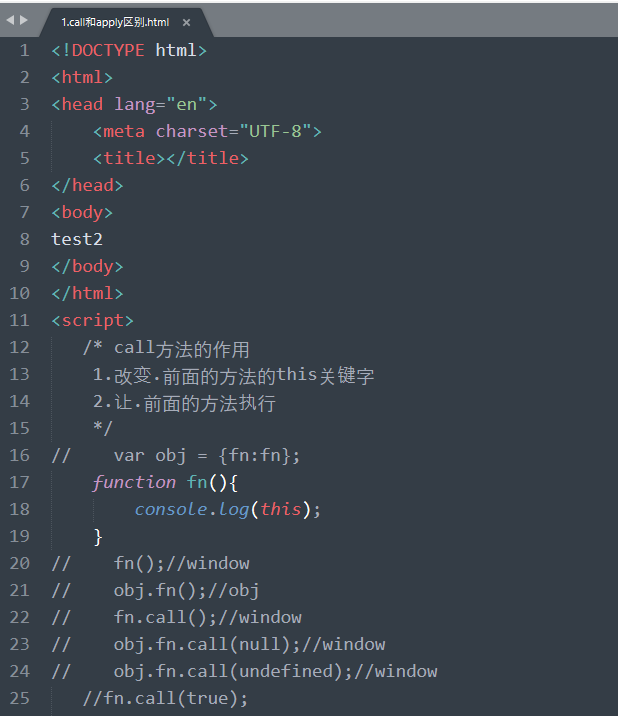
https://segmentfault.com/a/1190000002596724
{
"auto_match_enabled": true,
"caret_extra_width": 1,
"caret_style": "phase",
"color_scheme": "Packages/Color Scheme - Default/Mariana.sublime-color-scheme",
"default_encoding": "UTF-8",
"draw_minimap_border": true,
"find_selected_text": true,
"fold_buttons": true,
"font_face": "Yahei Consolas Hybrid",
"font_size": 14,
"highlight_line": true,
"highlight_modified_tabs": true,
"hot_exit": true,
"ignored_packages":
[
"Vintage"
],
"line_padding_bottom": 2,
"line_padding_top": 2,
"margin": 4,
"tab_size": 4,
"theme": "Default.sublime-theme",
"translate_tabs_to_spaces": true,
"trim_trailing_white_space_on_save": true,
"word_wrap": true
}
在改是猪版
{
"auto_match_enabled": true,
"caret_extra_width": 1,
"caret_style": "phase",
"color_scheme": "Packages/Color Scheme - Default/Mariana.sublime-color-scheme",
"default_encoding": "UTF-8",
"draw_minimap_border": true,
"find_selected_text": true,
"fold_buttons": true,
"font_face": "Courier New",
"font_size": 14,
"highlight_line": true,
"highlight_modified_tabs": true,
"hot_exit": true,
"ignored_packages":
[
"Vintage"
],
"line_padding_bottom": 2,
"line_padding_top": 2,
"margin": 4,
"save_on_focus_lost": true,
"show_encoding": true,
"show_line_endings": true,
"tab_size": 4,
"theme": "Default.sublime-theme",
"translate_tabs_to_spaces": true,
"trim_trailing_white_space_on_save": true,
"word_wrap": true
}
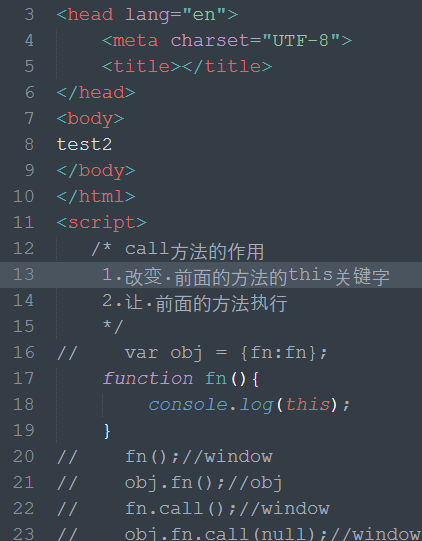
[svc]sublime text3设置py环境最佳姿势的更多相关文章
- go语言环境搭建+sublime text3(windows环境下)
感觉有点坑,整了一下午~搞定 go语言环境搭建+sublime text3(windows环境下) 1.安装sublime text3 2.安装go语言程序包 3.测试go语言是否安装成功 键 ...
- 下载安装sublime text3,打包sublime text3便携版,激活sublime text3,配置sublime text3的php环境
下载安装sublime text3: http://www.sublimetext.com/3 安装就一直下一步 打包sublime text3便携版 : 参考http://segmentfa ...
- Sublime Text3—设置快捷键打开浏览器
在不同浏览器查看代码效果可谓是家常便饭,所以用不同快捷键对应打开不同浏览器可以大大提高工作效率. 本篇分享个简单的方法只需二步: 一.安装插件SideBarEnhancements ctrl+shif ...
- windows下基于sublime text3的nodejs环境搭建
第一步:先安装sublime text3.详细教程可自行百度,这边不具体介绍了. 第二步.安装nodejs插件,有两种方式 第一种方式:直接下载https://github.com/tanepiper ...
- Golang学习:sublime text3配置golang环境
最近导师让学习golang, 然后我就找了些有关golang的学习视频和网站. 昨天在电脑上下载了go tools, 之后在sublime上配置了golang的运行环境.By the way, 我的电 ...
- sublime Text3 设置用新标签页打开新的文件
今天用sublime Text3 打开项目文件,发现单击文件就可以打开,但是有一个问题:每次打开新文件就会覆盖当前的标签页,无法在新的标签页打开.于是在网上查了一下. 网上有人说在Preference ...
- Sublime Text3 配置 NodeJs 环境
前言 大家都知道,Sublime Text 安装插件一般从 Package Control 中直接安装即可,当我安装 node js 插件时候,直接通过Package Control 安装,虽然插件安 ...
- [转] Sublime Text3 配置 NodeJs 环境
前言 大家都知道,Sublime Text 安装插件一般从 Package Control 中直接安装即可,当我安装 node js 插件时候,直接通过Package Control 安装,虽然插件安 ...
- centos7下安装sublime text3并配置环境变量
注意:我解压完把sublime_text全改成了sublime,如果未改就是sublime_text 1.官网下载sublime,保存到指定目录,例如/home 2.解压 tar xjf sublim ...
随机推荐
- 二、K3 Cloud 开发插件《K3 Cloud 常用数据表整理》
一.数据库查询常用表 --查询数据表select * from ( ),t1.FKERNELXML.query('//TableName')) as 'Item',t1.FKERNELXML,t2.F ...
- Android Log缓冲区大小设置
当手机没有连接PC时,手机log缓冲区仍然会保存指定大小的最新log,连接pc,通过adb logcat 仍然可以拿出来 如何查看log缓缓区的大小? 通过adb logcat -g 可以查看 C:\ ...
- linux下的一些操作命令
1.切换到root账号下: su root 输入密码: 2.修改root账号密码: sudo passwd root 输入密码: 3.cat用法: 查看文件内容 cat 文件名 创建文件 ...
- POJ 2386 Lake Counting(搜索联通块)
Lake Counting Time Limit: 1000MS Memory Limit: 65536K Total Submissions: 48370 Accepted: 23775 Descr ...
- FtpWebRequest UploadFile返回"The underlying connection was closed: The server committed a protocol violation."解决方法
将FtpWebRequest的KeepAlive设置为true. return Return<Boolean>( new Uri(ftpPath + fileName), request ...
- WinDbg远程调试unable to initialize target machine information win32 error 0n87
Debugging Target:Windows XP SP3 32-bit Debugging Host:Windows Server 2012 64-bit 当附加到目标服务器某个进程后,WinD ...
- FPAG结构 组成 工作原理 开发流程(转)
FPGA组成.工作原理和开发流程 备注:下面的描述基于ALTERA系列的FPGA芯片,而且是第一次学习FPGA,其中的一部分内容是参考一些资料总结的,个人独特的分析和见解还偏少. 1. FPGA概述 ...
- dhroid - NetJSONAdapter 网络化的adapter
关于adapter 我想对于大家来说已经不陌生了,基本应用都会用的很多,不知道现在你是不是还是按一定的套路写很多代码去实现adapter我想大多数人还是写个adapter继承自baseadapter ...
- Sciter TIScript KeyEvent
function movable() // install movable window handler{ function onKeyDown(evt) { if(evt.keyCode == Ev ...
- django的queryset和objects对象
1. queryset是查询集,就是传到服务器上的url里面的内容.Django会对查询返回的结果集QerySet进行缓存,这里是为了提高查询效率. 也就是说,在你创建一个QuerySet对象的时候, ...
