《WPF》Expander控件简单美化
示例图:
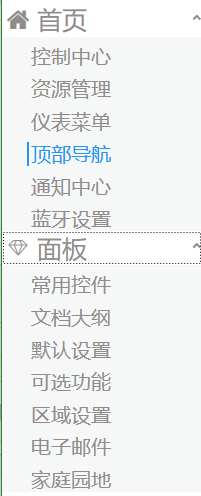
Expander控件功能很常见, 一般用于系统左侧的菜单收缩面板。
1.主要的组成
一个头部(header) 和 一个 内容(content) 组成。
<Expander ExpandDirection="Down" SnapsToDevicePixels="True" VerticalAlignment="Top" Style="{DynamicResource ExpanderStyle1}" >
<Expander.Header>
<StackPanel Orientation="Horizontal">
<TextBlock FontFamily="/WpfApplication1;component/Resources/#iconfont" Text=""
FontSize="" Foreground="#918C8C" VerticalAlignment="Center"></TextBlock>
<TextBlock FontSize="" Text="首页" Margin="8,0,-51,0" Foreground="#918C8C" ></TextBlock>
</StackPanel>
</Expander.Header>
<Expander.Content>
<StackPanel Background="#F6F8F8">
<RadioButton Style="{DynamicResource RadioButtonStyle}">控制中心</RadioButton>
<RadioButton Style="{DynamicResource RadioButtonStyle}">资源管理</RadioButton>
<RadioButton Style="{DynamicResource RadioButtonStyle}">仪表菜单</RadioButton>
<RadioButton Style="{DynamicResource RadioButtonStyle}">顶部导航</RadioButton>
<RadioButton Style="{DynamicResource RadioButtonStyle}">通知中心</RadioButton>
<RadioButton Style="{DynamicResource RadioButtonStyle}">蓝牙设置</RadioButton>
</StackPanel>
</Expander.Content>
</Expander>
为了修改掉原生的样式, 重新定义了一个Style / ExpanderStyle1
1.将原有的左侧圆形删除
2.把左侧的箭头移动至右侧 【主要修改红色加粗部分调整】
<Style x:Key="ExpanderStyle1" TargetType="{x:Type Expander}">
<Setter Property="Foreground" Value="{DynamicResource {x:Static SystemColors.ControlTextBrushKey}}"/>
<Setter Property="Background" Value="Transparent"/>
<Setter Property="BorderBrush" Value="#918C8C"/>
<Setter Property="BorderThickness" Value="0 0 0 0"/>
<Setter Property="Template">
<Setter.Value>
<ControlTemplate TargetType="{x:Type Expander}">
<Border BorderBrush="{TemplateBinding BorderBrush}" BorderThickness="{TemplateBinding BorderThickness}" Background="{TemplateBinding Background}" CornerRadius="0" SnapsToDevicePixels="True">
<DockPanel>
<ToggleButton x:Name="HeaderSite" ContentTemplate="{TemplateBinding HeaderTemplate}"
Content="{TemplateBinding Header}" DockPanel.Dock="Top" Foreground="{TemplateBinding Foreground}"
FontWeight="{TemplateBinding FontWeight}" FontStyle="{TemplateBinding FontStyle}"
FontStretch="{TemplateBinding FontStretch}" FontSize="{TemplateBinding FontSize}"
FontFamily="{TemplateBinding FontFamily}" HorizontalContentAlignment="{TemplateBinding HorizontalContentAlignment}"
IsChecked="{Binding IsExpanded, Mode=TwoWay, RelativeSource={RelativeSource TemplatedParent}}"
Margin="1" MinWidth="0" MinHeight="0" Padding="{TemplateBinding Padding}" VerticalContentAlignment="{TemplateBinding
VerticalContentAlignment}">
<ToggleButton.FocusVisualStyle>
<Style>
<Setter Property="Control.Template">
<Setter.Value>
<ControlTemplate>
<Border>
<Rectangle Margin="0" SnapsToDevicePixels="True" Stroke="Black" StrokeThickness="1" StrokeDashArray="1 2"/>
</Border>
</ControlTemplate>
</Setter.Value>
</Setter>
</Style>
</ToggleButton.FocusVisualStyle>
<ToggleButton.Style>
<Style TargetType="{x:Type ToggleButton}">
<Setter Property="Template">
<Setter.Value>
<ControlTemplate TargetType="{x:Type ToggleButton}">
<Border Padding="{TemplateBinding Padding}">
<Grid>
<Grid.ColumnDefinitions>
<ColumnDefinition Width="19*"/>
</Grid.ColumnDefinitions>
<Path Grid.Column="0" x:Name="arrow" Data="M1,1.5L4.5,5 8,1.5" HorizontalAlignment="Right" SnapsToDevicePixels="False" Stroke="#918C8C" StrokeThickness="2" VerticalAlignment="Center" Height="10" Margin="0,10" />
<ContentPresenter ContentTemplate="{TemplateBinding ContentTemplate}" Content="{TemplateBinding Content}" ContentStringFormat="{TemplateBinding ContentStringFormat}" HorizontalAlignment="Left" Margin="4,0,0,0" RecognizesAccessKey="True" SnapsToDevicePixels="True" VerticalAlignment="Center" />
</Grid>
</Border>
<ControlTemplate.Triggers>
<Trigger Property="IsChecked" Value="True">
<Setter Property="Data" TargetName="arrow" Value="M1,4.5L4.5,1 8,4.5"/>
</Trigger>
<Trigger Property="IsMouseOver" Value="True">
<Setter Property="Stroke" TargetName="arrow" Value="Black"/>
</Trigger>
<Trigger Property="IsPressed" Value="True">
<Setter Property="Stroke" TargetName="arrow" Value="Black"/>
</Trigger>
<Trigger Property="IsEnabled" Value="False">
<Setter Property="Stroke" TargetName="arrow" Value="#FF707070"/>
</Trigger>
</ControlTemplate.Triggers>
</ControlTemplate>
</Setter.Value>
</Setter>
</Style>
</ToggleButton.Style>
</ToggleButton>
<ContentPresenter x:Name="ExpandSite" ContentTemplate="{TemplateBinding ContentTemplate}" Content="{TemplateBinding Content}" ContentStringFormat="{TemplateBinding ContentStringFormat}" DockPanel.Dock="Bottom" Focusable="False" HorizontalAlignment="{TemplateBinding HorizontalContentAlignment}" Margin="{TemplateBinding Padding}" Visibility="Collapsed" VerticalAlignment="{TemplateBinding VerticalContentAlignment}"/>
</DockPanel>
</Border>
<ControlTemplate.Triggers>
<Trigger Property="IsExpanded" Value="True">
<Setter Property="Visibility" TargetName="ExpandSite" Value="Visible"/>
</Trigger>
<Trigger Property="IsEnabled" Value="False">
<Setter Property="Foreground" Value="{DynamicResource {x:Static SystemColors.GrayTextBrushKey}}"/>
</Trigger>
</ControlTemplate.Triggers>
</ControlTemplate>
</Setter.Value>
</Setter>
</Style>
3.在头部同时添加了一个字体图标, 用FontFamily绑定字体, 通过设置Text实现图标
<TextBlock FontFamily="/WpfApplication1;component/Resources/#iconfont" Text=""
FontSize="22" Foreground="#918C8C" VerticalAlignment="Center"></TextBlock>
4.在Content区域, 利用一个stackPanel面板 和多个 单选按钮组成子元素【同时修改原生的RadioButton样式】
<Expander.Content>
<StackPanel Background="#F6F8F8">
<RadioButton Style="{DynamicResource RadioButtonStyle}">控制中心</RadioButton>
<RadioButton Style="{DynamicResource RadioButtonStyle}">资源管理</RadioButton>
<RadioButton Style="{DynamicResource RadioButtonStyle}">仪表菜单</RadioButton>
<RadioButton Style="{DynamicResource RadioButtonStyle}">顶部导航</RadioButton>
<RadioButton Style="{DynamicResource RadioButtonStyle}">通知中心</RadioButton>
<RadioButton Style="{DynamicResource RadioButtonStyle}">蓝牙设置</RadioButton>
</StackPanel>
</Expander.Content>
5.修改stackpanel面板背景色, 打到header与子元素背景产生一定的色差 【图上蓝色区域】
6.给RadioButton添加一个Style / RadioButtonStyle 【具体样式见代码注释】
<Style x:Key="RadioButtonStyle" TargetType="{x:Type RadioButton}">
<Setter Property="FocusVisualStyle">
<Setter.Value>
<Style>
<Setter Property="Control.Template">
<Setter.Value>
<ControlTemplate>
<Rectangle Margin="2" SnapsToDevicePixels="True" Stroke="{DynamicResource {x:Static SystemColors.ControlTextBrushKey}}" StrokeThickness="1" StrokeDashArray="1 2"/>
</ControlTemplate>
</Setter.Value>
</Setter>
</Style>
</Setter.Value>
</Setter>
<!--Margin主要用于设置子元素距离左侧边距-->
<Setter Property="Margin" Value="25 8 0 0"/>
<Setter Property="FontSize" Value="20"/>
<Setter Property="VerticalContentAlignment" Value="Center"/>
<Setter Property="HorizontalContentAlignment" Value="Left"/>
<Setter Property="BorderBrush" Value="Transparent"/>
<Setter Property="Foreground" Value="#918C8C"/>
<Setter Property="BorderThickness" Value="0"/>
<Setter Property="Template">
<Setter.Value>
<ControlTemplate TargetType="{x:Type RadioButton}">
<Grid x:Name="templateRoot" Background="Transparent" SnapsToDevicePixels="True">
<Border x:Name="border" BorderBrush="Red"
BorderThickness="0" Opacity="0.1"
Background="Transparent" SnapsToDevicePixels="True"/>
<!-- 用于设置选中的左侧树形边框-->
<Border x:Name="bd2" BorderBrush="#2196F3" />
<ContentPresenter x:Name="contentPresenter" ContentTemplate="{TemplateBinding ContentTemplate}" Content="{TemplateBinding Content}" Grid.Column="1" ContentStringFormat="{TemplateBinding ContentStringFormat}" Focusable="False" HorizontalAlignment="{TemplateBinding HorizontalContentAlignment}" Margin="{TemplateBinding Padding}" RecognizesAccessKey="True" SnapsToDevicePixels="{TemplateBinding SnapsToDevicePixels}" VerticalAlignment="{TemplateBinding VerticalContentAlignment}"/>
</Grid>
<ControlTemplate.Triggers>
<Trigger Property="HasContent" Value="True">
<Setter Property="FocusVisualStyle">
<Setter.Value>
<Style>
<Setter Property="Control.Template">
<Setter.Value>
<ControlTemplate>
<Rectangle Margin="14,0,0,0" SnapsToDevicePixels="True" Stroke="{DynamicResource {x:Static SystemColors.ControlTextBrushKey}}" StrokeThickness="1" StrokeDashArray="1 2"/>
</ControlTemplate>
</Setter.Value>
</Setter>
</Style>
</Setter.Value>
</Setter>
<Setter Property="Padding" Value="4,-1,0,0"/>
</Trigger>
<Trigger Property="IsMouseOver" Value="True">
<!--当选中的时候, 改变字体的颜色, 同时左侧加一条宽度为2 的 边框 -->
<Setter Property="Foreground" Value="#2196F3"/>
<Setter Property="BorderThickness" Value="2 0 0 0" TargetName="bd2"/>
</Trigger>
<Trigger Property="IsChecked" Value="true">
</Trigger>
<Trigger Property="IsChecked" Value="{x:Null}"/>
</ControlTemplate.Triggers>
</ControlTemplate>
</Setter.Value>
</Setter>
<Setter Property="MinHeight" Value="20"/>
<Setter Property="HorizontalAlignment" Value="Stretch"/>
</Style>
《WPF》Expander控件简单美化的更多相关文章
- WPF Expander控件(扩展面板)
这算是我比较喜欢的一个控件,以前在Winform中也常用类似的.它包装了一块内容,通过单击一个小箭头按钮可以显示或隐藏所包含的内容.在线帮助以及Web页面经常使用这种技术,因为既可以包含大量内容,而又 ...
- 继续聊WPF——Expander控件(2)
<Window x:Class="Expander_Sample2.Window1" xmlns="http://schemas.microsoft.com/win ...
- 继续聊WPF——Expander控件(1)
这个控件最实用的地方,就是做导航栏. <StackPanel Margin="20,20" Width="100" Height="460&qu ...
- WPF自学入门(六)WPF带标题的内容控件简单介绍
在WPF自学入门(二)WPF-XAML布局控件的文章中分别介绍StackPanel,WarpPanel,DockPanel,Grid,Canvas五种布局容器的使用,可以让我们大致了解容器可以使用在什 ...
- WPF Label控件在数据绑定Content属性变化触发TargetUpdated事件简单实现类似TextChanged 事件效果
原文:WPF Label控件在数据绑定Content属性变化触发TargetUpdated事件简单实现类似TextChanged 事件效果 本以为Label也有TextChanged 事件,但在使 ...
- WPF中Expander控件样式,ListBox的样式(带checkbox)恢复
Expander控件样式: <ControlTemplate x:Key="ExpanderToggleButton" TargetType="ToggleButt ...
- 迟到的 WPF 学习 —— 控件
这一章书中内容比较多而杂,但每个对象的内容又相对简短,所以只挑选里边有代表性的内容做记录. 1. Label 控件:一个基础的简单的 ContentControl,Labe 支持快捷键文本的设置,可以 ...
- WPF滑块控件(Slider)的自定义样式
前言 每次开发滑块控件的样式都要花很久去读样式代码,感觉有点记不牢,所以特此备忘. 自定义滑块样式 首先创建项目,添加Slider控件. 然后获取Slider的Window样式,如下图操作. 然后弹出 ...
- WCF学习(二)对控件简单了解以及4个文本控件的简介
WPF基础控件 系统默认提供的基础控件: 文本控件介绍与用法 Label控件 label控件:一般用户描述性文字显示. 在Label控件使用时,一般给予用户提示.用法上没有什么很特殊的,label控件 ...
随机推荐
- 计算文件大小(C/C++语言)
#include <stdio.h> int main() { FILE* fp; if (fp = fopen("read files.exe", "r&q ...
- IDEA设置注释模板最佳实践
效果 在方法上输入/**,然后按tab键,生成的效果如下 配置步骤 1. 在Live Templates中添加模板组,命名随意,主要是为了存放自定义的模板,方便管理 2. 在模板组下添加一个模板,具体 ...
- CentOS7/RedHat7的Apache配置介绍
这里我们介绍yum安装httpd yum install -y httpd ************* [root@100 ~]# systemctl restart httpd [root@100 ...
- BZOJ——1012: [JSOI2008]最大数maxnumber || 洛谷—— P1198 [JSOI2008]最大数
http://www.lydsy.com/JudgeOnline/problem.php?id=1012|| https://www.luogu.org/problem/show?pid=1198 T ...
- Android捕获View焦点事件,LinearLayout结合HorizontalScrollView实现ViewPgaer和选项卡Tabs联动
<Android捕获View焦点事件,LinearLayout结合HorizontalScrollView实现ViewPgaer和选项卡Tabs联动.> 如图: package zh ...
- Android中SQLite应用具体解释
如今的主流移动设备像Android.iPhone等都使用SQLite作为复杂数据的存储引擎,在我们为移动设备开发应用程序时,或许就要使用到SQLite来存储我们大量的数据,所以我们就须要掌握移动设备上 ...
- Apache Spark 1.6公布(新特性介绍)
Apache Spark 1.6公布 CSDN大数据 | 2016-01-06 17:34 今天我们很高兴可以公布Apache Spark 1.6,通过该版本号,Spark在社区开发中达到一个重要的里 ...
- 视图中使用ROWNUM要注意
昨天晚上帮一位兄弟优化一个ebs的sql. sql有好几百行. SQL的样子是select .... from 视图 where ....过滤条件 视图的代码贴出来就不给大家看了,比較长.另外设计保密 ...
- windows10系统下设置mtu值的方法
windows10系统下设置mtu值的方法 http://www.xitongcheng.com/jiaocheng/win10_article_34701.html 以下为服务器上使用 ip ...
- 深入解析开源项目之Universal-Image-Loader(二)内存---缓存篇
珍惜作者劳动成果,如需转载,请注明出处. http://blog.csdn.net/zhengzechuan91/article/details/50292871 Universal-Image-Lo ...
