Nuxt/Vue自定义导航栏Topbar+标签栏Tabbar组件
基于Vue.js实现自定义Topbar+Tabbar组件|仿咸鱼底部凸起导航
最近一直在倒腾Nuxt项目,由于Nuxt.js是基于Vue.js的服务端渲染框架,只要是会vue,基本能很快上手了。
一般移动端项目,顶部导航/底部Tab功能是少不了的。本想着使用Vant组件库,可是项目中有个类似咸鱼底部凸起导航功能,经过再三考虑还是自己造了个自定义Navbar+Tabbar组件。以便以后在其它Vue项目中也能使用。
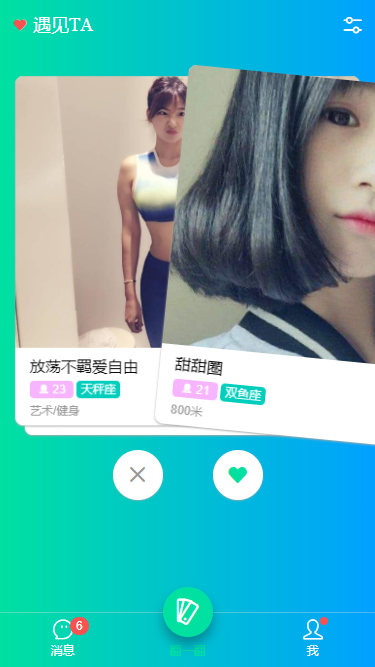
如上图:在Nuxt项目中应用效果
下面就开始进入Nuxt中创建自定义顶部导航条及底部标签栏的介绍。
◆ 开始
在components目录下新建 headerBar.vue 和 tabBar.vue 页面。

然后在 plugins 目录下的 componentsInstall.js 文件中引入即可。
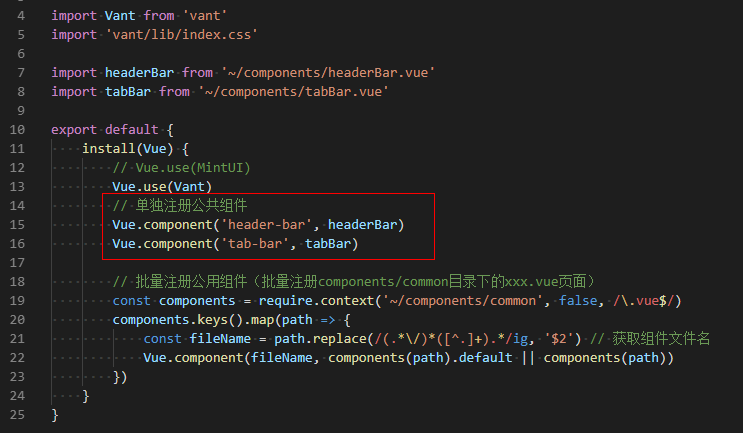
◆ 自定义导航条headerBar
<template>
<div class="header-bar" :class="{'fixed': fixed, 'transparent fixed': transparent}">
<div class="header-bar__wrap flexbox flex-alignc" :style="{'background': bgcolor, 'color': color, 'z-index': zIndex}">
<!-- >>返回 -->
<div class="action hdbar-action__left isback" v-if="back && back!='false'" @click="$router.go(-1)">
<slot name="backIco" /><slot name="backText" />
</div> <!-- >>标题 -->
<div class="hdbar-title" :class="{'center': center}">
<slot name="title" />
</div> <!-- >>搜索框 -->
<div class="action hdbar-action__search">
<slot name="search" />
</div> <!-- >>右侧 -->
<div class="action hdbar-action__right">
<slot name="right" />
</div>
</div>
</div>
</template>
/**
* @Desc Vue自定义导航条headerBar
* @Time andy by 2020-10-06
* @About Q:282310962 wx:xy190310
*/
<script>
export default {
props: {
// 是否返回
back: { type: [Boolean, String], default: true },
// 标题
title: { type: String, default: '' },
// 标题颜色
color: { type: String, default: '#fff' },
// 背景颜色
bgcolor: { type: String, default: '#22d59c' },
// 标题是否居中
center: { type: [Boolean, String], default: false },
// 搜索框
search: { type: [Boolean, String], default: false },
// 是否固定
fixed: { type: [Boolean, String], default: false },
// 背景透明
transparent: { type: [Boolean, String], default: false },
// 设置层级
zIndex: { type: [Number, String], default: '2021' },
},
data() {
return {}
},
methods: {},
}
</script>
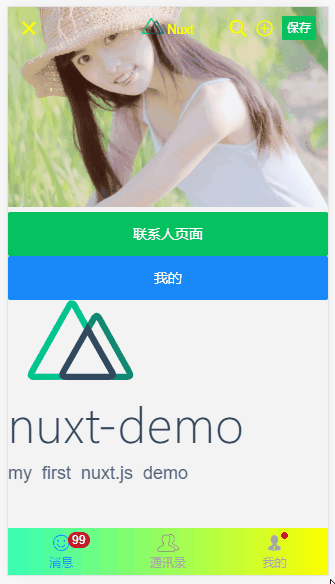
支持自定义背景、颜色、左侧图标、标题居中、搜索栏,右侧按钮支持图标/文字/图片,还可以自定义圆点提示、事件处理等功能。



<header-bar :back="true" :bgcolor="linear-gradient(to right, #f726ff, #2acfff)" color="#ff0" center transparent>
<template #backIco><i class="iconfont icon-close"></i></template> <div slot="title">
<img src="~/assets/img/logo.png" height="16" /> <em>Nuxt</em>
</div> <div slot="right" class="ml-20"><i class="iconfont icon-search"></i></div>
<div slot="right" class="ml-20" @click="$toast('选择~~')"><i class="iconfont icon-choose"></i></div>
<div slot="right" class="ml-20"><van-button type="primary" size="mini" @click="saveData">保存</van-button></div>
</header-bar>


<header-bar :back="true" bgcolor="linear-gradient(to right, #6126ff, #ff21ee)" color="#ff0" center>
<div slot="backIco"><i class="iconfont icon-close"></i></div>
<div slot="search" class="flex-c flex1">
<input class="ipt flex1" placeholder="Search..." value="搜索关键字..." />
</div>
<div slot="right" class="ml-20"> <i class="iconfont icon-shoucang"></i></div>
<div slot="right" class="ml-20"> <i class="iconfont icon-female"></i></div>
</header-bar>

<header-bar :back="true" bgcolor="#fcd5ff" color="#c24cff" center>
<div slot="backIco" class="flex-c"><i class="iconfont icon-arrL"></i> NUXT自定义导航栏</div>
<div slot="right"><i class="iconfont icon-male"></i><em class="nuxt__badge">6</em></div>
<div slot="right"><img src="~/assets/img/logo.png" height="12" /><em class="nuxt__badge-dot"></em></div>
</header-bar>
◆ 自定义底部导航tabBar
<template>
<div class="tab-bar" :class="{'fixed': fixed}">
<div class="tab-bar__wrap flexbox flex-alignc" :style="{'background': bgcolor}">
<div v-for="(item,index) in tabs" :key="index" class="navigator" :class="currentTabIndex == index ? 'on' : ''" @click="switchTabs(index, item)">
<div class="ico" :class="{'dock': item.dock}">
<i v-if="item.dock" class="dock-bg" :style="{'background': item.dockBg ? item.dockBg : activeColor}"></i>
<i v-if="item.icon" class="iconfont" :class="item.icon" :style="{'color': (currentTabIndex == index && !item.dock ? activeColor : color), 'font-size': item.iconSize}"></i>
<img v-if="item.iconImg" class="iconimg" :src="currentTabIndex == index && !item.dock ? item.selectedIconImg : item.iconImg" :style="{'font-size': item.iconSize}" />
<em v-if="item.badge" class="nuxt__badge">{{item.badge}}</em>
<em v-if="item.dot" class="nuxt__badge-dot"></em>
</div>
<div class="txt" :style="{'color': (currentTabIndex == index ? activeColor : color)}">{{item.text}}</div>
</div>
</div>
</div>
</template>
<script>
export default {
props: {
current: { type: [Number, String], default: 0 },
// 背景颜色
bgcolor: { type: String, default: '#fff' },
// 颜色
color: { type: String, default: '#999' },
// 点击后颜色
activeColor: { type: String, default: '#22d59c' },
// 是否固定
fixed: { type: [Boolean, String], default: false },
// tab选项
tabs: {
type: Array,
default: () => null
}
},
data() {
return {
currentTabIndex: this.current
}
},
created() {
// 匹配当前页面
const _pagePath = this.$route.path
this.tabs.map((val, index) => {
if(val.pagePath == _pagePath) {
this.currentTabIndex = index
}
})
},
methods: {
switchTabs(index, item) {
this.currentTabIndex = index
this.$emit('click', index)
if(item.pagePath) {
this.$router.push(item.pagePath)
}
}
},
}
</script>
支持自定义文字/图标、背景色、文字颜色/选中颜色、是否固定、点击事件(返回点击选项索引值) 等功能。
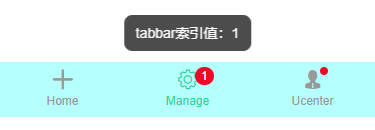

<tab-bar bgcolor="#b6ffff" @click="handleTabbar" :tabs="[
{
icon: 'icon-tianjia',
text: 'Home',
},
{
icon: 'icon-shezhi',
text: 'Manage',
badge: 1
},
{
icon: 'icon-male',
text: 'Ucenter',
dot: true
},
]"
/>
// tabbar点击事件
handleTabbar(index) {
this.$toast('tabbar索引值:' + index);
},

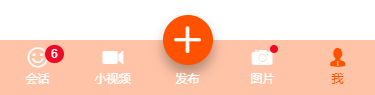
如上图:设置选项 dock: true 即可实现类似咸鱼凸起按钮效果。
<tab-bar bgcolor="#7fa1ff" color="#fff" activeColor="#fb4e30" :tabs="[
{
icon: 'icon-face',
text: 'Face',
dot: true,
iconSize: '24px',
},
{
//icon: 'icon-tianjia',
iconImg: 'https://gw.alicdn.com/tfs/TB1CoEwVrvpK1RjSZFqXXcXUVXa-185-144.png?getAvatar=1',
text: '咸鱼',
dock: true,
dockBg: '#fb4e30',
iconSize: '.64rem',
},
{
icon: 'icon-search',
text: '搜索',
},
]"
/>
ok,基于Vue/Nuxt自定义顶部/底部导航组件就介绍到这里。希望对大家有所帮助哈!
Nuxt/Vue自定义导航栏Topbar+标签栏Tabbar组件的更多相关文章
- 分别用ToolBar和自定义导航栏实现沉浸式状态栏
一.ToolBar 1.在build.gradle中添加依赖,例如: compile 'com.android.support:appcompat-v7:23.4.0' 2.去掉应用的ActionBa ...
- iOS个人中心渐变动画、微信对话框、标签选择器、自定义导航栏、短信验证输入框等源码
iOS精选源码 简单的个人中心页面-自定义导航栏并予以渐变动画 程序员取悦女票的正确姿势---Tip1(iOS美容篇) iOS 前台重启应用和清除角标的问题 微信原生提醒对话框3.0 JHLikeBu ...
- iOS:自定义工具栏、导航栏、标签栏
工具栏为UIToolBar,导航栏UINavigationBar,标签栏UITabBar.它们的样式基本上时差不多的,唯一的一点区别就是,工具栏一般需要自己去创建,然后添加到视图中,而导航栏和标签栏不 ...
- Taro多端自定义导航栏Navbar+Tabbar实例
运用Taro实现多端导航栏/tabbar实例 (H5 + 小程序 + React Native) 最近一直在捣鼓taro开发,虽说官网介绍支持编译到多端,但是网上大多数实例都是H5.小程序,很少有支持 ...
- uni-app自定义导航栏按钮|uniapp仿微信顶部导航条
最近一直在学习uni-app开发,由于uniapp是基于vue.js技术开发的,只要你熟悉vue,基本上很快就能上手了. 在开发中发现uni-app原生导航栏也能实现一些顶部自定义按钮+搜索框,只需在 ...
- swift 自定义导航栏颜色
func setNavigationApperance(){ //自定义导航栏颜色 [self.navigationController?.navigationBar.barTintColor = U ...
- ios7以上自定义导航栏标题的字体大小及颜色的方法
自定义导航栏的字体和颜色,只需要自定义一个lable,然后将lable添加到导航栏的titleview中就可以了 代码如下 UILabel *label = [[UILabel alloc] init ...
- iOS 自定义导航栏笔记
一.UINavigationBar的结构 导航栏几乎是每个页面都会碰到的问题,一般两种处理方式:1.隐藏掉不显示 2.自定义 1. 添加导航栏 TestViewController * mainVC ...
- 微信小程序自定义导航栏
微信小程序需要自定义导航栏,特别是左上角的自定义设置,可以设置返回按钮,菜单按钮,配置如下: 1.在app.json的window属性中增加: navigationStyle:custom 顶部导航栏 ...
随机推荐
- stack 数据结构
栈定义 栈:后进先出(永远从栈顶取元素)LIFO last-in-first-out 栈实现 class Stack { constructor() { this.items = [] this. ...
- Thymeleaf 中如何实现including
Problem:Jsp中有including,Thymeleaf中有无类似的语法? Solution:有,Themeleaf中提供同样功能的标签是 th:fragment="blockNam ...
- Python 3.8.1 各版本下载地址
Version Operating System Description MD5 Sum File Size GPG Gzipped source tarball Source release f ...
- MyBatis实现与插件开发
分析源码之前也需要源码下载并安装到本地仓库和开发工具中,方便给代码添加注释:安装过程和mybatis源码的安装过程是一样的,这里就不再重复描述了:下载地址:https://github.com/myb ...
- Django总结(Django十一)
总结一下自己在完成毕设时写的Django博客: Django的初步启动 pycharm+Django启动我的第一个页面 Django+bootstrap启动登录模板页面 Django中 < a ...
- 如何把自己开发的项目上传到GitHub仓库或者码云仓库?
首先你需要用你的邮箱去注册一个自己的GitHub仓库 or 码云仓库.然后确保你的电脑安装了git. 码云仓库:https://gitee.com/ GitHub:https://github.com ...
- [Leetcode]148. 排序链表(归并排序)
题目 在 O(n log n) 时间复杂度和常数级空间复杂度下,对链表进行排序. 示例 1: 输入: 4->2->1->3 输出: 1->2->3->4 示例 2: ...
- CSS 常见样式 特殊用法 贯穿线&徽章&箭头
### 贯穿渐变线,中间插值- 如图: >  